How to Remove Time Limit on iPhone? Best Solutions Here
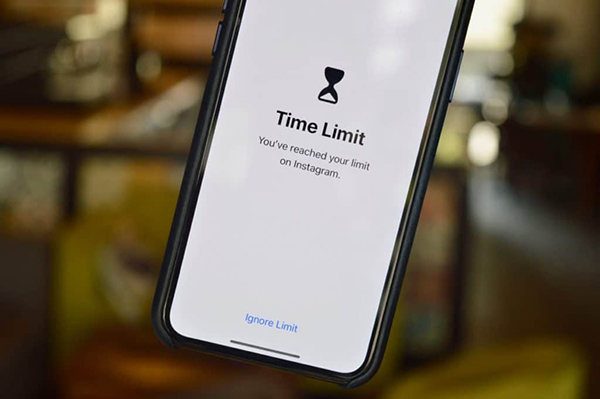
Yesterday, when I tried using my old iPhone to watch YouTube, a limited window popped up asking me to enter the passcode to remove the time limit. However, I can't remember the passcode as it was set up by my husband. Does anyone know how to remove the time limit on iPhone?
In fact, most iPhone users will choose to set up a Screen Time limit or time limit on their iPhone. It is a remarkable function that helps stop children from addicted to playing with phones or watching YouTube. However, what if the time limit passcode is forgotten? Are there any possible ways for users to access the apps or remove time limit on iPhone without passcode? If you are now facing the same problem, this post will help you. Read it on.
Part 1. How to Remove Time Limit on iPhone?
Solution 1. Remove Time Limit on iPhone if You Know the Passcode
With knowing the screen time limit on iPhone, removing the limitation can be an easy job. You can just go to Settings and disable the feature. If you don't know the detailed steps, just follow the below steps.
Step 1. Open the Settings app on iPhone.
Step 2. Select the Screen Time option.
Step 3. Click on App Limit. In this list, you can see the apps that are limited the use. Choose the app that you want to remove the limits from and select the Delete Limits option to remove delete.
Step 4. Enter the Screen Time passcode if you are prompted.
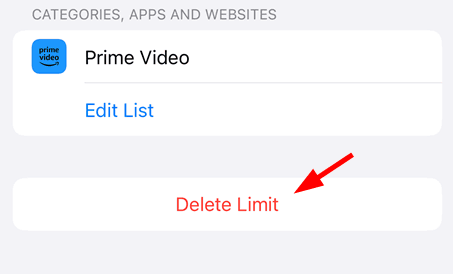
Solution 2. How to Remove Time Limit on iPhone Without Passcode
Taking assistance from a professional iOS unlocking tool would be the best choice for you if you forgot the Screen Time or Time Limit passcode on your iPhone. Here, I will recommend TunesKit iPhone Unlocker to you. TunesKit iPhone Unlocker is a versatile and pragmatic iOS unlocking program with features to help users to unlock their iOS device without entering any passcodes. With features of TunesKit iPhone Unlocker, users can easily remove Screen Time from iPhone, remove Apple ID on iPhone, bypass MDM restrictions, and unlock screen lock on iPhone. When you need to remove the time limit on your iPhone, just use TunesKit iPhone Unlocker and it will help you remove time limit on iPhone with simple clicks. No matter what problems you are now encountering, TunesKit iPhone Unlocker can always be the best choice for you.
Key Features of TunesKit iPhone Unlocker
- Remove time limit on iPhone without entering passcode
- Available for various iOS versions, including the latest iOS 17
- Run perfectly on Windows and Mac without encountering any hassle
- Remove screen lock, Apple ID, Screen Time, and MDM with ease
- Unlock limits on iOS device, such as iPhone, iPad and iPod Touch
Now, let's see how to use TunesKit iPhone Unlocker to remove time limit on iPhone if you can't rememeber the correct passcode.
Step 1Connect Your iPhone to a Computer
Download and install TunesKit iPhone Unlocker on your iPhone is the first thing you should do. Then, connect your iPhone to the computer and launch TunesKit iPhone Unlocker. When your iPhone is detected, click on the Unlock Screen Time Passcode option and hit on the Start button.

Step 2Turn Off Find My iPhone Feature
To navigate to the next step, the Find My iPhone feature should be disabled on your iPhone. If you don't know the how-to, just follow the onscreen instruction to turn off the Find My iPhone feature on your iPhone. Then, click on the Next button for the next step.
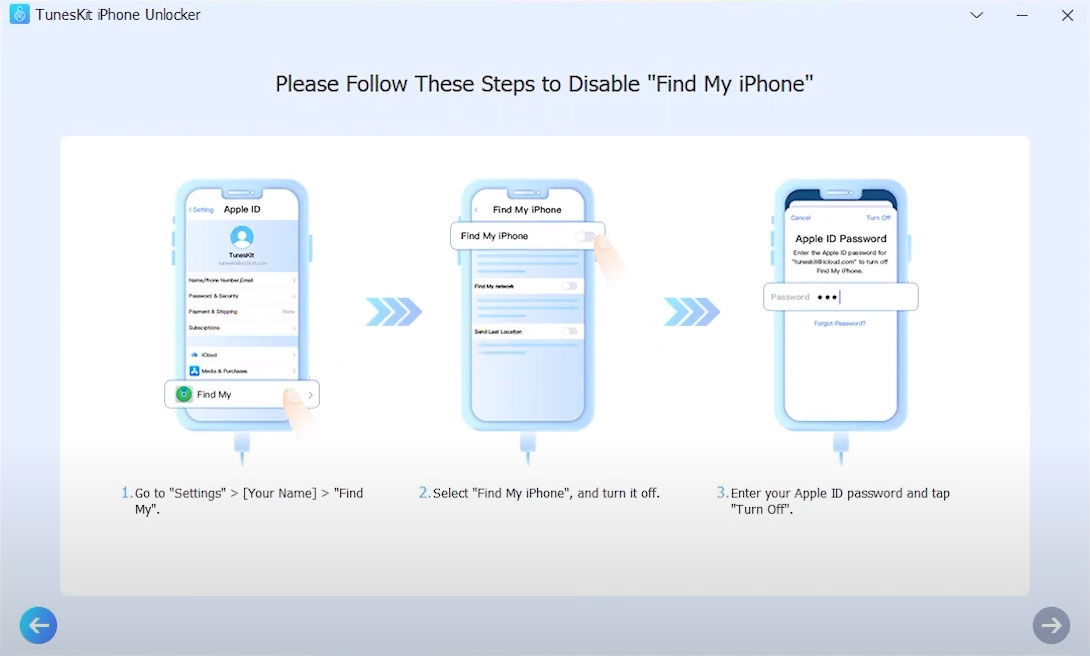
Step 3Remove Time Limit on iPhone
Here, TunesKit iPhone Unlocker will start to remove time limit on iPhone. When the screen time is removed, you will need to set up your iPhone again. When you are setting up your iPhone, please select Don't Transfer Apps & Data and Set Up Later in Settings.

Part 2. Bonus Tip: How to Set Time Limit for App Use on iPhone
If you want to set up limits for individual apps, games, or video apps, or other content on your iPhone, setting up app limit would be helpful. Back up the passcode so that you can remove the time limit from your iPhone with ease. The below steps will show you the detailed steps.
Step 1. Open the Settings app and select the Screen Time option.
Step 2. Turn on the Screen Time feature on your iPhone.
Step 3. Choose the App Limits and then the App Limit option.
Step 4. Select app categories to limit the apps in the corresponding category.
Step 5. Click on the Next option to set the amount of time allowed.
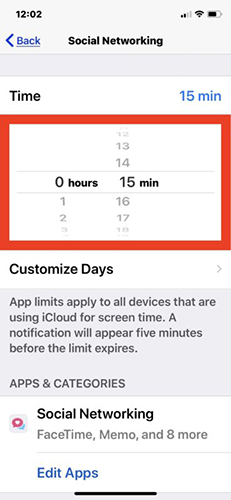
Conclusion
That's all! In this post, you will learn how to remove time limit on iPhone with or without passcode. Forgetting the time limit passcode is such a nuisance that users have few methods to fix it. Therefore, using an effective Screen Time unlocking program like TunesKit iPhone Unlocker can be the best solution for iOS users when they encounter various iOS unlocking problems.
