[2025 New] Remove Old or Trusted Phone Number from Apple ID
Seeking a way to remove your old phone number from Apple ID? Look no further! In this post, we introduce 4 different methods to help you achieve that with ease. Also, we help you fix it if you can't remove the Apple ID's phone number.
Apple ID plays a critical role in integrating all your iOS devices seamlessly. To use Apple ID, you need to add an active phone number to it to make and receive calls. The two-factor authentication also requires a phone number to improve the security of your account.
However, if you want to change your phone number, you need to remove old phone number from Apple ID. There are several methods you can use to delete your phone number. Here, in this post, we'll show you the full guide on how to remove phone number from Apple ID.
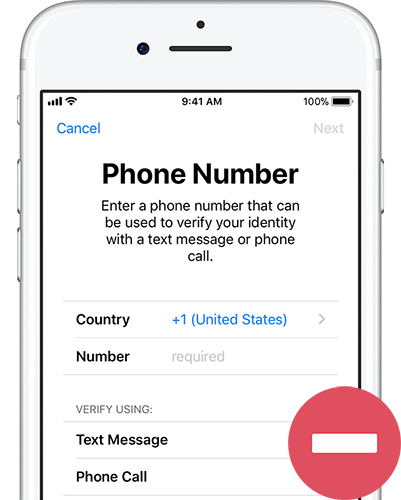
Solution 1: Remove Phone Number from Apple ID via Settings
You can first try to remove a phone number from Apple ID via the Settings app on your iPhone or iPad. This method is easy and effective. Here are the detailed steps that you can take to conduct it.
Step 1. Go to the Settings app and tap on your name at the top.
Step 2. Tap Sign-In & Security.
Step 3. Tap Two-Factor Authentication.
Step 4. Choose one phone number you want to remove. Then tap Remove from Account to remove this phone number from your Apple account.
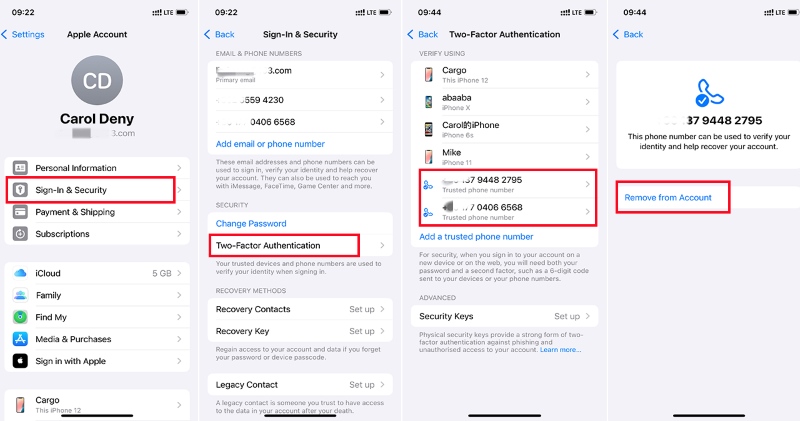
Solution 2: Remove Phone Number from Apple ID on Mac
You can also remove old phone number from Apple ID via Mac. But you still need to use your iPhone to receive and view the verification code. Below is the step-by-step guidance on how to remove a phone number from Apple ID.
Step 1. On your Mac's screen, tap on the Apple menu logo in the top-left corner.
Step 2. Choose System Settings, and then click your name.
Step 3. Click Sign-In & Security, and then click Two-Factor Authentication.
Step 4. Go to Trusted Phone Number, and select a phone number.
Step 5. Click on the Remove button to confirm your deletion.
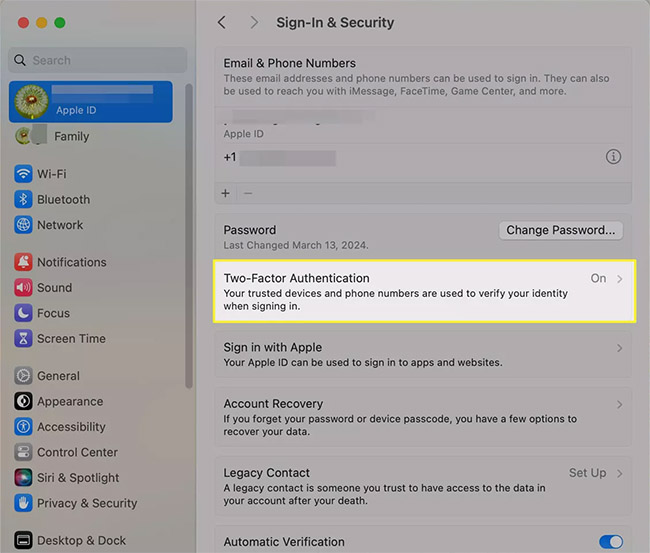
Solution 3: Remove Phone Number from Apple ID on the Web
Another method you can try is to make use of the official Apple Account website. By this way, you can easily remove your Apple ID's phone number. Here are the steps you can follow to remove phone number from Apple ID without phone.
Step 1. Open a browser on your Mac or Windows computer.
Step 2. Go to the account.apple.com website and log in with your Apple ID credentials.
Step 3. Click Sign-In and Security > Account Security.
Step 4. In the Trusted Phone Number section, select the number you want to remove and click the Delete button. Then follow the onscreen instructions to confirm the action.
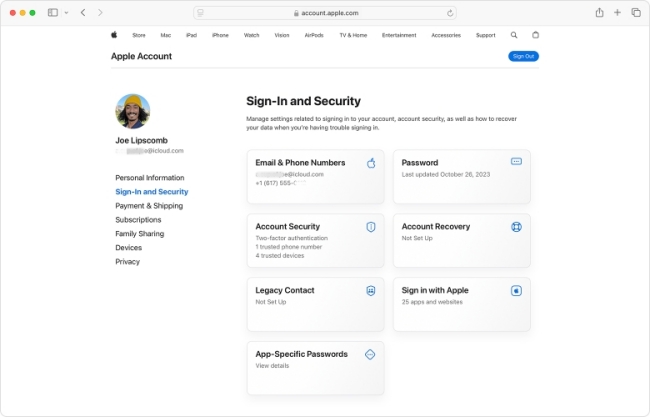
Solution 4: Remove Phone Number by Changing Apple ID Password
If the methods above don't work, you can try to remove phone number by changing Apple ID password. It's a quick way to edit your information. When you change the password, you will be asked whether you want to change or remove your old phone number. You can take the steps in the following to change Apple ID password and then remove phone number from Apple ID.
Step 1. Go to the Settings app on your iPhone, and then click [your name] > Password & Security.
Step 2. Tap Change Password, and then input your current password to verify.
Step 3. Enter your new password and confirm it. Then, you will be asked whether you want to change your phone number or email.
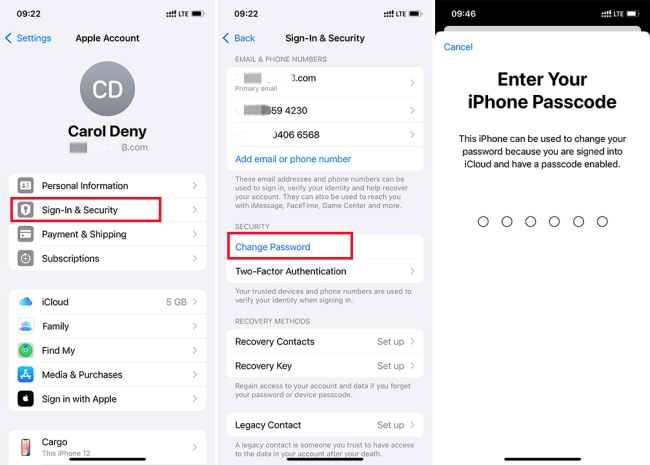
Bonus Tip – How to Remove Apple ID Without Phone Number
Now, you must find a way to remove phone number from Apple ID. However, what can you do when you forgot your Apple ID password and phone number is inaccessible? It's not an easy task to unlock Apple ID without phone number.
But don't worry, you can complete it simply with our most recommended tool – TunesKit iPhone Unlocker. It's a useful iOS unlocking tool for iPhone/iPad/iPod. It not only supports you to unlock Apple ID without phone number, but also bypass iOS screen lock, MDM restrictions and Screen Time passcode. Therefore, you can easily access your iOS devices no matter what type of passcode you use with simple steps.
TunesKit iPhone Unlocker
- Help remove Apple ID from iPhone without phone number
- Fully compatible with most iOS device models
- Open iPod/iPhone/iPad screen lock without passwords
- Allow users to factory reset iDevices without Apple ID
- Easy-to-use feature and user-friendly interface
It's easy for you to unlock Apple ID from iPhone without phone number. You can take the steps in the following to finish it.
Step 1Connect iPhone to computer
First, download and run TunesKit iPhone Unlocker on your Windows PC/Mac. Then, make your iPhone connected to the computer using a USB cable, and choose Unlock Apple ID option on the interface.
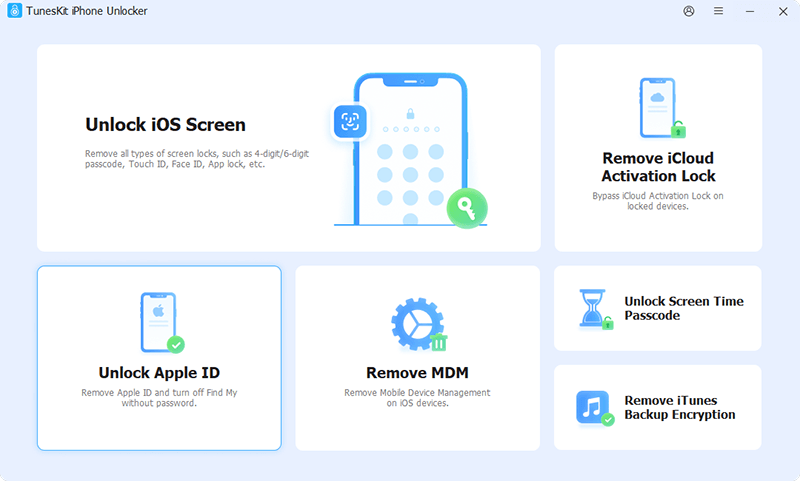
Step 2Check Find My Status
If your Find My is disabled, you should now follow the onscreen instructions to confirm your screen lock and Two-Factor Authentication. If your Find My is enabled, just skip to the next step.

Step 3Remove Apple ID without phone number
Click on the Download button to download the firmware package. Then TunesKit iPhone Unlocker will unlock the Apple ID on your iPhone without phone number automatically.
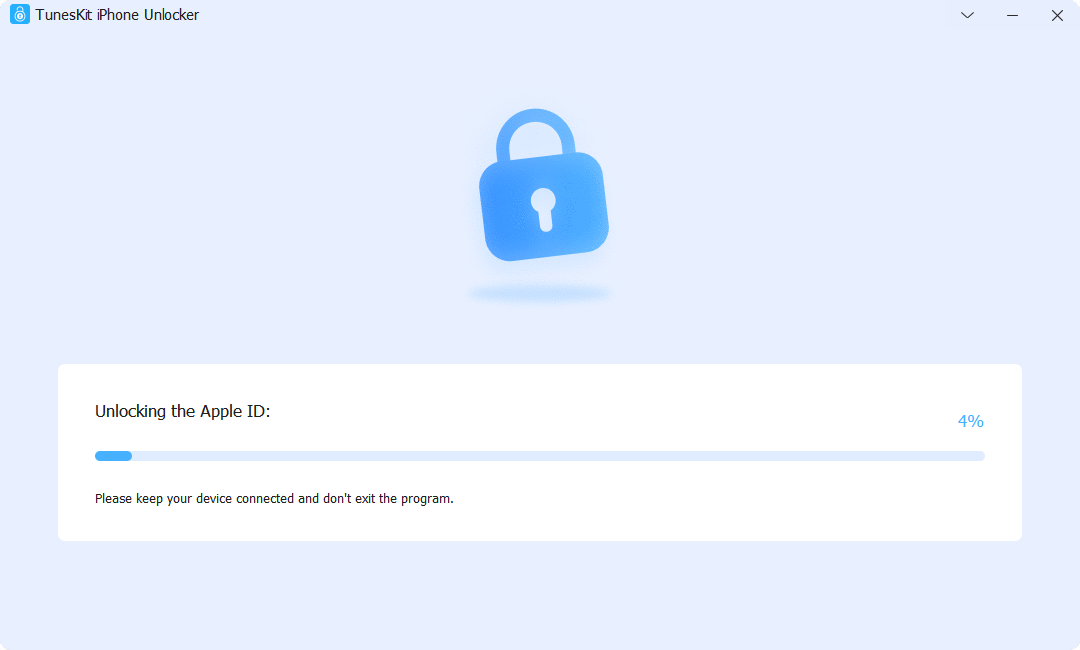
FAQs Related to Apple ID Phone Number
If you're curious about Apple ID's phone number, you can take a close look at the following quick questions and answers.
Q1. I can't remove phone number from Apple ID, what should I do?
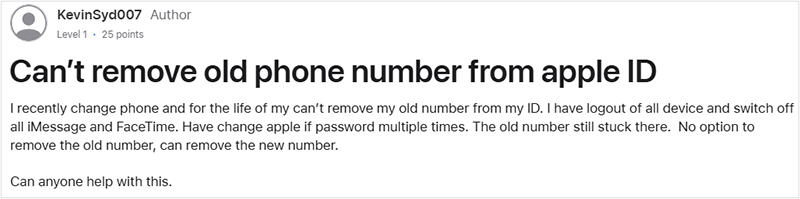
If you can't remove phone number from Apple ID with one of the solutions above, you can try the other ones. If none of them work, there may be some bugs on your device. You can try the following solutions to fix it.
1. Restart your iPhone. Press and hold both Volume Up (or Download) button and the Side button until you see the power-off slider appear. Drag the slider to turn it off. To turn it back on, press and hold the Side button until the Apple logo appears.
2. Update iOS. Go to Settings > General > Software Update. Choose one software update option and tap Update Now to update your iOS to the latest version.
3. Contact Apple Support. If you still can't remove phone number from Apple ID after updating your device, you may need to contact Apple Support for help.
Q2. How to add a trusted phone number to Apple ID?
To add a trusted phone number to your Apple ID, you can follow the quick steps below:
Step 1. Open the Settings app on your device.
Step 2. Tap your name > Sign-In & Security.
Step 3. Tap Two-Factor Authentication. Enter your device passcode if prompted.
Step 4. Tap Add a trusted phone number, and then enter the new phone number.
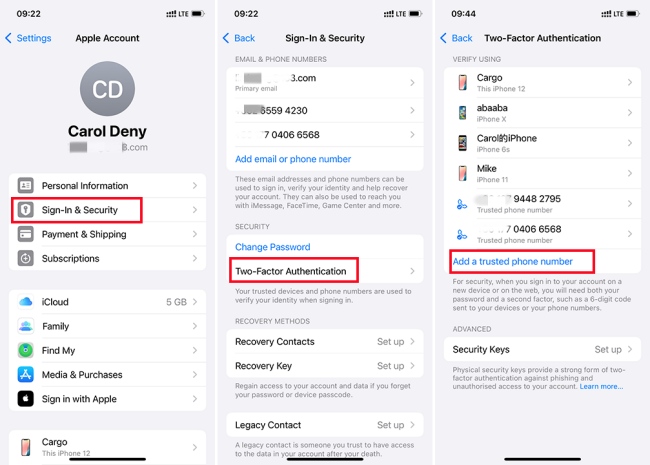
The Bottom Line
That's all for how to remove phone number from Apple ID. We have listed 4 viable methods for you to remove old phone number. What's more, we also recommend you to use TunesKit iPhone Unlocker if you want to remove Apple ID from your iPhone without phone number. With this tool, you can easily unlock your iOS devices without knowing the password.
