How to Remove Payment Method from Apple ID
Removing payment methods from Apple ID is sometimes tiring and hectic but not entirely impossible. Numerous ways can lead to you being unable to clear your Apple info from your Apple ID. You must be affected by one of these reasons; of course, that's why you are here, to crack this hard nut. You are not lost; walk with us to the end as we help you focus on how to remove your payment method from Apple ID. We are not promising a miracle, but by the end of this article, you shall have found a lasting solution to share with friends, so buckle up, and let's get rolling.
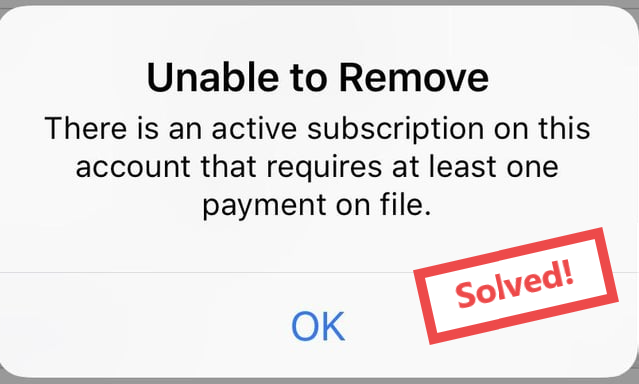
Part 1. When You Can't Remove a Payment Method
Ongoing Subscriptions or Active Services. If you have active subscriptions (e.g., Apple Music, iCloud), you must cancel them before removing your payment method.
Unpaid Balance on Apple ID. Any unpaid balance or pending charges must be settled before you can remove the payment method. Check your purchase history in Settings > Media & Purchases > View Account.
Family Sharing. If you're part of a Family Sharing group, the Family Organizer must have a valid payment method. You cannot remove it unless the group is disbanded or the organizer adds another method.
Region or Country Restrictions. Some regions require at least one valid payment method. You can work around this by switching to None if available.
Linked to Apple Store or App Purchases. Ensure there are no incomplete transactions tied to your Apple ID.
Part 2. How to Remove Payment on iPhone/iPad
First, you can always try the most basic way to remove the payment method on your iPhone by following the setting procedure. Below are the steps you must follow religiously to remove the payment method from Apple ID.
1. Remove Payment Method from Settings
1. Open the Settings app on your iPhone and tap on your Apple ID.
2. Second, choose Payment and Shipping and enter your password if you ask.
3. Select the method you want to remove.
4. Finally, hit the remove Payment method option and finish the entire process; voila, you have to remove your payment method from Apple ID.
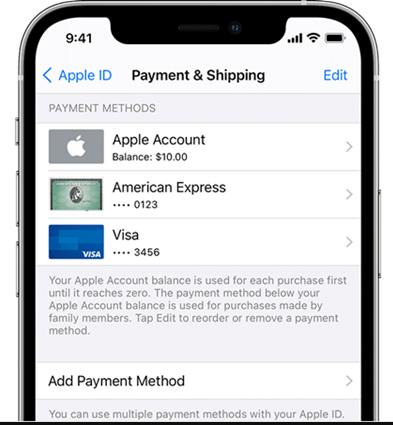
2. Remove Payment Method from Mac
1. Open the App Store.
2. Click your name or sign in if not already logged in.
3. Go to Account Settings.
4. Under Manage Payments, select Edit next to the payment method and click Remove Payment Method.
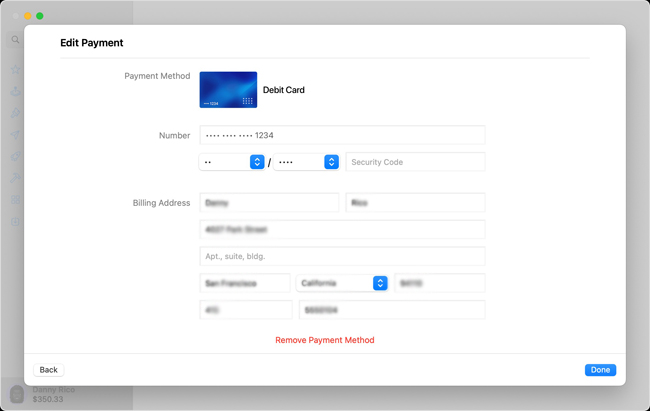
3. Remove Payment Method from iTunes
1. Open iTunes and log in with your Apple ID.
2. Select Account > View My Account.
3. In the Payment Information section, click Edit.
4. Choose None or remove the payment method.
What if you can still see your payment method on the Apple ID? This means you wasted the opportunity to remove your payment method from the Apple method. But relax because that is why we are here, to guide you on how to move forward.
Part 3. If You Can't Remove Payment from Apple ID
1. Manage Your Payment on Settings
To most users, the above method can help them remove payment methods from Apple ID. But there is another workaround that proves to be resourceful when it comes to removing the Apple payment method on settings; below are the steps.
Launch settings and tap your Apple ID.
2. Select Media & Purchases this time, and hit the View Account option from the prompt.
3. Choose the Manage Payments option. On the next screen, choose your credit card and remove it.
2. Cancel Your Subscription
If you cannot remove the Apple payment method on your iPhone, check if you have a subscription that renewed automatically. If there are subscriptions, you must keep at least one payment method on your account. You need to remove the payment method when the subscription period is over. Hence, you could try to cancel unnecessary subscriptions to solve the problem that the iPhone can't delete payment methods from Apple ID.
1. On the settings app, choose your Apple ID and the Subscriptions option.
2. Under the active column, choose the subscription that you no longer need.
3. Press on the Cancel Subscription at the bottom, then confirm your action.
4. After all the subscriptions are removed, try to remove a payment method from your Apple ID again.
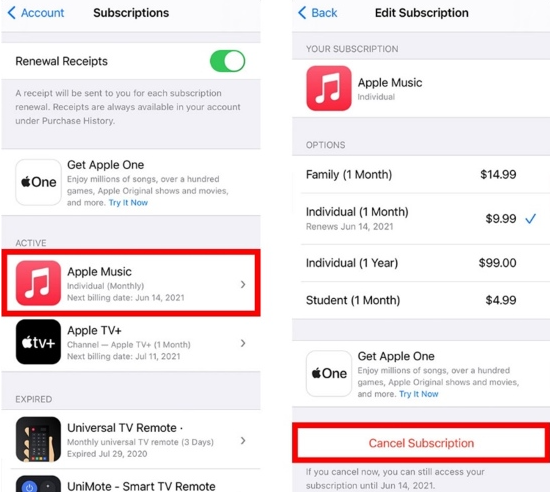
3. Turn Off Purchase Sharing
Another reason that can contribute to you being unable to remove your payment method from Apple ID is the sharing option, where your subscription may be shared between your family or friends. With purchase, sharing hinders one from removing their payment method from Apple ID. The behavior of other members might also block you from deleting the payment method. To fix this problem, follow the guide below:
• For family sharing members, proceed to your settings, apple ID, and family sharing, and choose the leave family sharing option. By doing this, you will break free, and the process of removing payment methods will not be affected.
• For a Family sharing organizer – proceed to settings, family sharing, purchase sharing, stop purchase sharing. Once done, remove the payment method from your Apple ID.
4. Pay Unpaid Apple Balance
If you have an existing balance from Apple, you cannot remove a payment method from any Apple account. If you cannot use the current method to clear the pending bills, add another method and change to a new one to complete the balance.
5. Change Country and Region
There is also a high possibility that you cannot remove a payment method from your Apple ID due to location restrictions. If that is the case, try changing your location details through the settings.
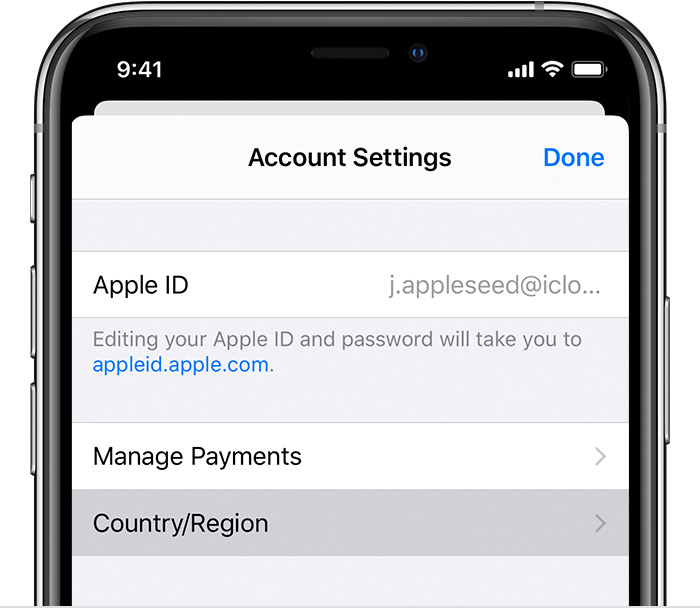
6. Sign Out of Apple ID
Once you find that you are unable to remove the payment method from your Apple ID, you can sign out of your Apple ID to refresh the account information. Open the Settings app, tap your name, scroll to the Sing Out option, and type in your password to log out. After a while, sign in with your account again and try one more time to remove the payment method.
Part 4. Remove Apple ID without Passcode Using Tuneskit iPhone Unlocker
If you cannot remove a payment method from the Apple ID, you can remove the Apple ID without signing in through the TunesKit iPhone Unlocker.
Tuneskit iPhone Unlocker is a professional software well known for its exemplary attributes of helping iPhone users bypass their Apple ID without a password, remove MDM restriction, bypass Screen Time passcode, etc. It is compatible with most iOS versions, and with its concise and intuitive interface, you can comfortably unlock your iOS device with a snap.
Key Features of TunesKit iPhone Unlocker
- Available on most iOS versions
- Disable Screen Time in one click without passcode
- Enable to factory reset iDevices without passwords
- Unlock iPhone/iPad/iPod touch with ease
- Help to remove Face ID and fingerprint recognition
Let’s see how to remove Apple ID without passcode via TunesKit iPhone Unlocker:
Step 1Connect Your Device to a Computer
Connect your phone to a computer using a stable USB cable and launch the Tuneskit iPhone Unlocker. Click on the Unlock Apple ID option. Once your phone is detected, click on the Start button.
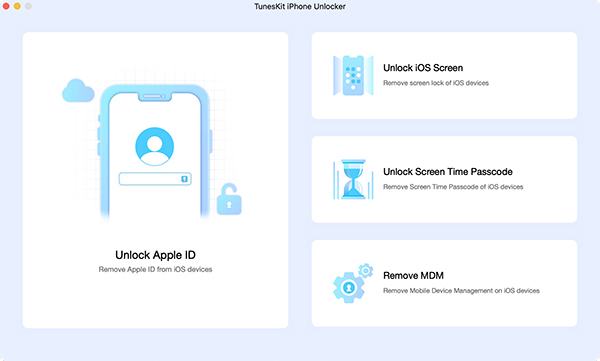
Step 2Disable Find My Feature
The Find My feature on your Device should be turned off. If not, go to Settings, click on the profile, tap on Find My, and disable it. Then TunesKit iPhone Unlocker will remove the Apple ID on your device.
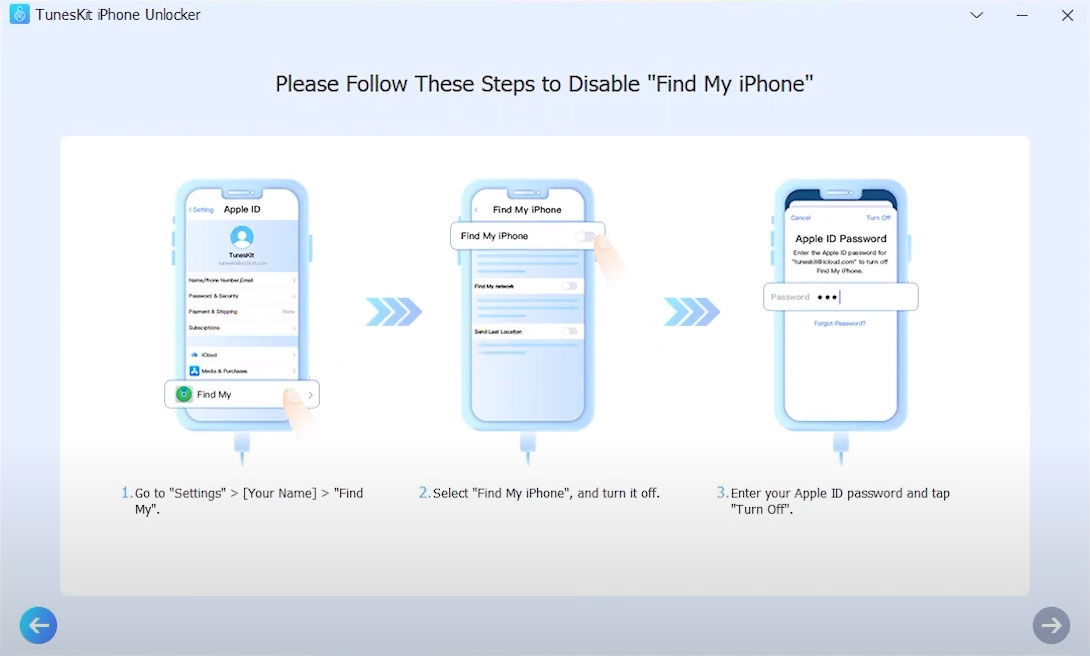
Step 3Download Firmware Package and Remove Apple ID
Confirm your device status and click the Download button to download the fireware package. After that, click the Unlock button and TunesKit iPhone Unlocker will start to remove the Apple ID from your device.
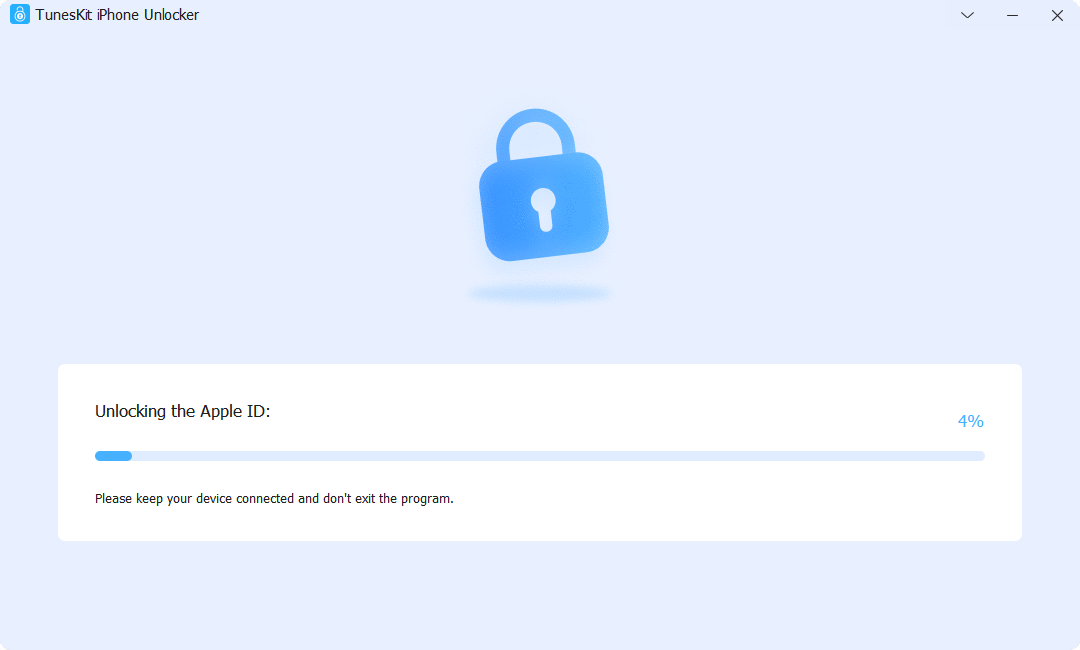
Part 5. FAQs About Payment Method on Apple ID
Q1. Can I remove a payment method if I have an active subscription?
No, you must cancel subscriptions before removing your payment method.
Q2. Why don’t I see the "None" option?
This can happen due to active subscriptions, an unpaid balance, Family Sharing, or regional restrictions.
Q3. Will removing my payment method delete my account?
No, removing your payment method only stops payment-related transactions.
Final Thoughts
There are numerous ways of removing payment methods from your Apple device. If you cannot use the normal way, always consider using another method on the settings. Once you follow various methods to no fruit, you can always try Tuneskit iPhone Unlocker to remove the Apple ID without passcode.
