How to Remove Lightspeed MDM Profile from iPad? Solve It Here!
Lightspeed MDM is a tool used by schools and organizations to manage iPhones and iPads - but it can feel pretty limiting when it restricts access to essential features just when you need them most.
However, there are times when you need to remove or bypass the Lightspeed MDM profile, whether due to a change in ownership, device reset, or simply to regain control over their device, etc.
If you've already tried and found the process to remove Lightspeed MDM profile confusing - don't worry. This article will introduce how to remove Lightspeed MDM profile from iPad/iPhone quickly and effectively!
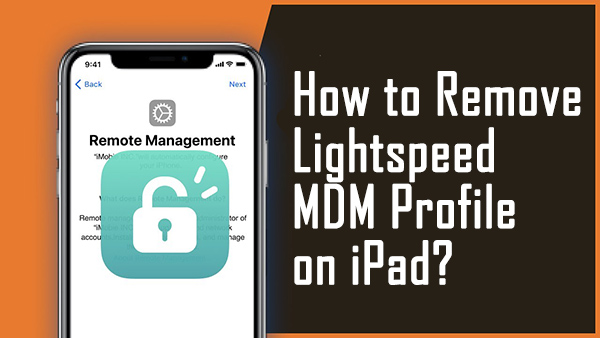
- Part 1. Quick Understanding of Lightspeed MDM Profile and Filter Agent
- Part 2. Remove Lightspeed MDM Profile from iPad [with Passcode]
- Part 3. Remove Lightspeed MDM Profile from iPad [without Passcode]HOT
- Part 4. Remove Lightspeed MDM Profile from iPad [without Computer]
- Part 5. FAQs on Lightspeed MDM Profile Removal
- Part 6. Final Words
Part 1. Quick Understanding of Lightspeed MDM Profile and Filter Agent
What Is Lightspeed MDM and Filter Agent
Lightspeed MDM is a Mobile Device Management system commonly used in schools, enterprises, and institutions to monitor and control iOS devices. It allows admins to restrict apps, block websites, limit settings, and even track activity like browsing and location history.
Apart from the MDM system, Lightspeed uses tools like the Lightspeed Smart Agent, which works as extra layers of control.
One of its components, the Lightspeed Filter Agent, is often installed via MDM to filter content and manage access across various platforms including iPads, Chromebooks, and Windows PCs.
Therefore, whether you're trying to disable Lightspeed Smart Agent/Filter Agent or remove limitations on features like screen capture or app installation, the solution usually starts with removing the MDM profile.
How Does Lightspeed MDM Work
Lightspeed MDM works by installing a configuration profile on your device. Once installed, this profile allows administrators to remotely manage the device by assigning it a unique ID and linking it to the organization's admin system.
With an active Lightspeed MDM profile, you may experience restrictions on:
- Installing or deleting apps
- Accessing certain websites or networks
- Changing system settings
- Using features like AirDrop, Screen Time, or FaceTime
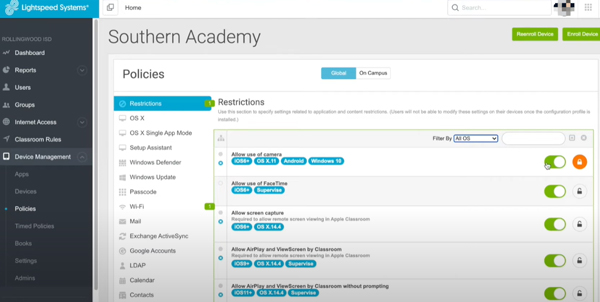
For the admins, they can manage all these enrolled devices and set rules for each one on the Manager Dashbord, which includes these main sections:
- Set and manage groups for students, teachers, staff, classroom, etc.
- Check the number of enrolled iOS devices for each group
- Restrict and push free and paid software for all enrolled devices, etc.
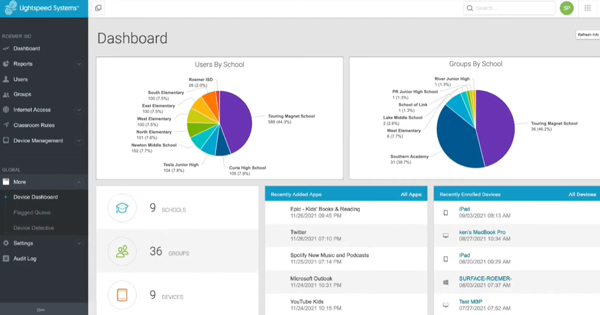
In many cases, you cannot remove the profile manually - especially if the administrator has locked that option. This is where bypassing or removing the Lightspeed MDM profile becomes essential.
If your school or company allows you to purchase your device after graduation or resignation, the administrator may help by officially removing the Lightspeed MDM profile and disabling the Smart Agent. However, if that option isn't available, don't worry - there are still ways to take back control. Read on to explore your best solutions!
Part 2. How to Remove Lightspeed MDM Profile [With Passcode]
Once Lightspeed MDM profile is installed on your iPhone/iPad, it is hard to get rid of it. However, if you do have access to the correct Lightspeed MDM profile credentials, here's how to remove Lightspeed MDM profile with passcode. If not, you can skip to Part 3 for a quick solution to remove MDM without password.
Method 1. Delete Lightspeed MDM Profile on Mobile Manager Dashboard
If you have access to the Lightspeed account and password for Mobile Manager Dashboard, you can remove Lightspeed MDM profile from iPad directly and permanently from there.
Step 1. Open the Lightspeed Systems website in your browser.
Step 2. Log in using your Lightspeed Mobile Manager account and passcode.
Step 3. Navigate to Mobile Manager, browse the list of profiles, and locate the one associated with your school or organization.
Step 4. Select the MDM profile, then navigate to the left-hand side menu to find and click on Devices.
Step 5. Locate your iPad/iPhone and then tap on the Options located at the top right corner.
Step 6. Select the Remove from this group option and confirm the action by clicking on the OK button.
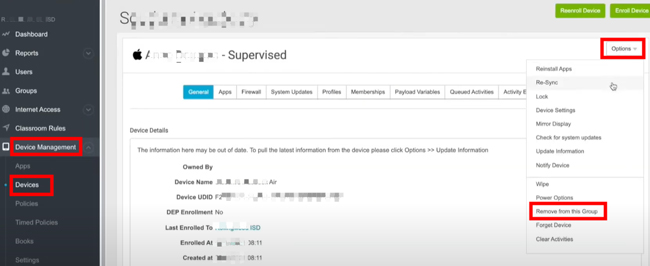
Method 2. Uninstall Lightspeed MDM Profile via iPad/iPhone Settings
If the Lightspeed MDM profile ID and password are available, you can also delete it directly from your iPad/iPhone settings. This will remove the MDM profile and disable any restrictions placed on the device. Here's how.
Step 1. Go to "Settings" and pick "General" from the menu.
Step 2. Select "General", scroll down, and click "Device Management".
Step 3. Choose your Lightspeed MDM profile to delete it.
Step 4. Choose "Remote Management" from the menu. The password will be asked for.
Step 5. After you enter the password, it will be deleted.
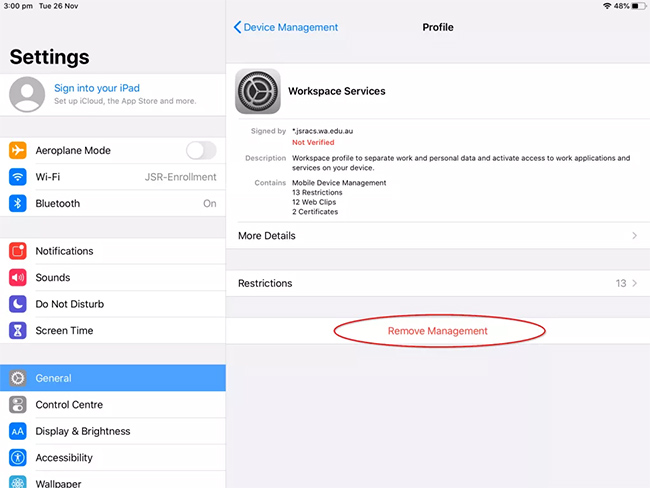
Part 3. Remove Lightspeed MDM Profile from iPad without Passcode
Don't have access to the Lightspeed MDM profile password or the Mobile Manager Dashboard? No worries - it's still possible to remove Lightspeed MDM profile from iPad or iPhone without needing the login credentials.
With the help of reliable third-party tools like TunesKit iPhone Unlocker on Mac or Windows computer, you can bypass Lightspeed Filter Agent and remove MDM restrictions, even without a passcode.
As one of the best MDM Removal Tool available, TunesKit is used by many people to get rid of most kinds of MDM profile when they want to prepare their device for resale, regain full control of their iPad or iPhone, or simply stop dealing with constant login prompts and limitations imposed by MDM.
It's user-friendly, effective, and gets the job done in just a few clicks - without risking your data.
Key Features of TunesKit iPhone Unlocker
Bypass Lightspeed MDM from iPad without passcode while keeps all data. It's simple and easy to get around MDM, and you don't need technical knowledge.
🎯 Tip: Besides removing local MDM profile and remove management from iOS device, TunesKit iPhone Unlocker also supports removing Apple ID, unlocking disabled iPhone, and removing Screen Time from iPhone.
Let's see how to remove Lightspeed MDM profile from iPad or other iOS device via TunesKit Lightspeed MDM profile removal.
Step 1Connect Your Device to Computer
To begin with, connect your iOS device to TUnesKit iPhone Unlocker, then open TunesKit iPhone Unlocker on your computer. Select the Remove MDM option and click on the Start button.

Step 2Remove Lightspeed MDM Profile from iPad
After clicking the Start button, TunesKit iPhone Unlocker will start to remove the Lightspeed MDM profile from your iPad. Once done, you will need to set up your iPad again and the MDM profile will be remove from your iPad.
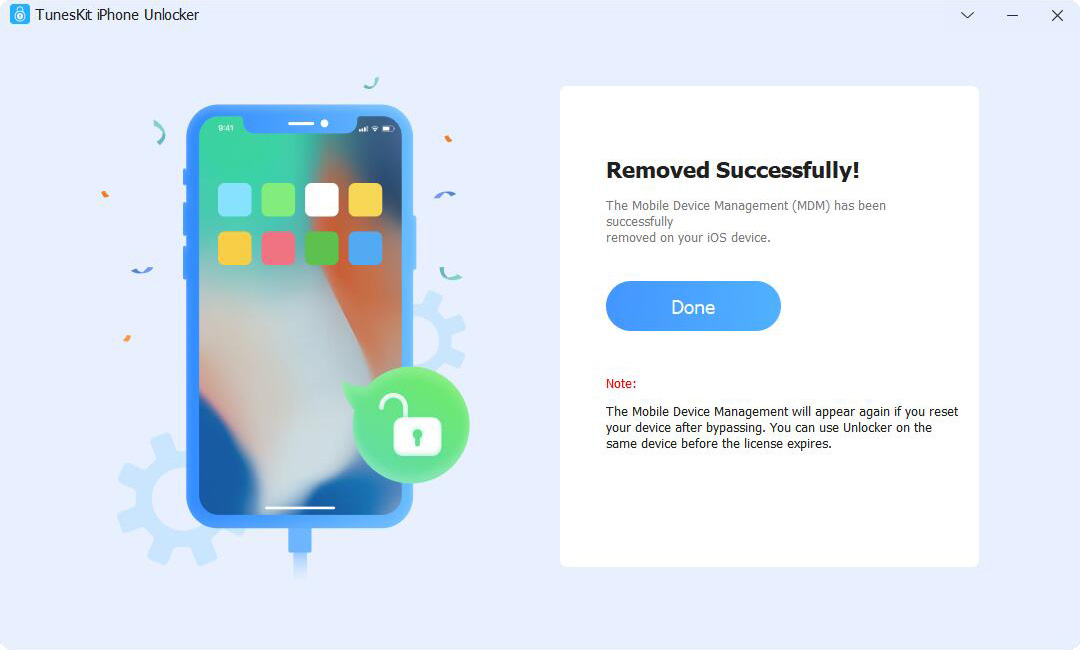
Part 4. How to Bypass Lightspeed MDM Profile by Erasing iPhone [Without Computer]
In situations where you don't have access to a computer, you can still try to bypass Lightspeed MDM profile by erasing your iPhone. While this method doesn't work in all cases, it's worth a try if you're looking for a quick solution without additional tools. Follow these steps:
💡 Important Note: This method will erase all your data, so it's crucial to back up your device beforehand.
Step 1. Open Settings on your iPhone.
Step 2. Go to General > Reset > Erase All Content and Settings.
Step 3. When prompted, tap Confirm to proceed.
Step 4. Your iPhone will restart, and the MDM profile will be removed during the reset process.
Step 5. During the setup, please choose Don't Transfer Apps & Data to avoid Lightspeed MDM profile coming back with previous backup.
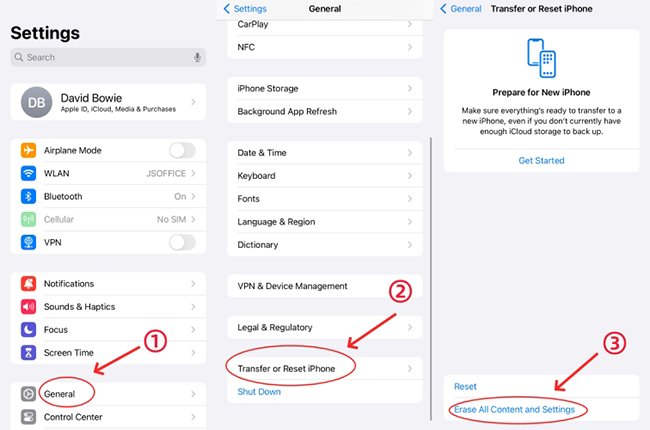
💡 Attention: This method may not permanently remove the MDM profile, especially if the device is still linked to your school or organization's MDM system. Admins may be able to reapply restrictions once the device is online again.
Part 5. FAQs on Lightspeed MDM Profile Removal
-
1. Can I Jailbreak iPad to Bypass Lightspeed MDM on School iPad/iPhone?
Jailbreaking an iPad can potentially bypass Lightspeed MDM profile. However, jailbreaking is not recommended as it can void your warranty, lead to security vulnerabilities, and cause software instability. Additionally, jailbreaking your device may violate the terms of service of your device's software or your organization's IT policies.
✨ Read More: Does Jailbreak Remove MDM from iPhone/iPad? -
2. Is There Any Way to Disable Lightspeed Filter Agent Only?
Yes, it is possible to disable only the Lightspeed Filter Agent without removing the entire Lightspeed MDM profile. However, this generally requires administrative access to the Mobile Manager Dashboard.
For users without admin access, workarounds like using web proxies or custom scripts may allow temporary bypasses - but they're complicated, inconsistent, and can trigger additional restrictions.
Part 6. Final Words
This's all about how to remove Lightspeed MDM profile from iPad.
While Lightspeed MDM is a helpful tool for schools and companies to manage devices, it often limits access to features that can make your device useful outside of those environments.
However, with the methods outlined above - whether through settings, TunesKit iPhone Unlocker, or a factory reset - you can successfully remove the Lightspeed MDM profile and regain control of your device.
Whether you're looking to remove restrictions for personal use or need a solution for a different reason, following the right steps will guide you in the right direction.
Feel free to install TunesKit iPhone Unlocker Toolkit and leave your comment below!
