How to Remove Lightspeed MDM Profile from iPad? Solve It Here!
Lightspeed MDM is one of the best options for a better way to teach. Through this profile, teachers can keep an eye on how students learn and manage where they get their information. Instead, it is hard for students to get rid of device management on the school iPad. This post will show you how to remove the Lightspeed MDM profile from your iPad.
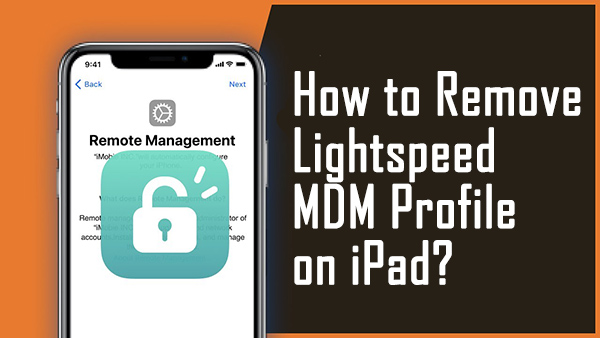
Part 1. What Does MDM Stand for?
Lightspeed MDM (Mobile Device Management) is a comprehensive solution designed to manage and secure mobile devices in educational and enterprise environments. Developed by Lightspeed Systems, it provides a robust platform for administrators to oversee the deployment, management, and security of devices such as iPads, Chromebooks, Macs, and Windows devices. Lightspeed MDM is particularly popular in schools and districts due to its focus on creating a safe and efficient digital learning environment.
With Lightspeed MDM, students can get as many books and pieces of information as they want. ICT school coordinators can set up the iPad with the help of Lightspeed MDM. You can use the tools in Lightspeed MDM to help you study. Now, we need to know how the Lightspeed MDM works to understand it better.
Part 2. How Do You Use Lightspeed MDM?
You need to find a answer of how to remove lightspeed MDM profile from the iPad and a Lightspeed MDM login profile to use Lightspeed MDM. When the administrator logs in with your email address and password, they can:
Step 1. Find out how many iPads are signed up for MDM.
Step 2. Make a list of iPad groups, such as the iPad groups for students, teachers, staff, etc.
Step 3. Make a list of free and paid software the school can use.
If you no longer want to use it, you can delete the Lightspeed MDM profile or turn off the relay smart agent on your iPad. Most of the time, Apple lets you eliminate the Lightspeed MDM profile. So, you can get rid of the Lightspeed MDM login if your school administrator enables you. If not, you'll need to use other methods to get rid of it.
Part 3. Remove Lightspeed MDM Profile from iPad with Passcode
Once you use your iPad to log in to your Lightspeed MDM profile, it is hard to get rid of it. But if the administrator lets you know how to remove lightspeed MDM profile from the school iPad by entering the account and password, you can remove MDM for free with just a few clicks. But if the administrator doesn't let you do that, you can remove it manually in other ways. So, let's go over the basic steps.
Way 1: Delete Lightspeed MDM Profiles by Settings app
With the Lightspeed MDM profile password, you can delete it directly from your iPad. Simply enter the password in Settings on your iPad to delete the Lightspeed MDM profile. Here's how.
Step 1. Go to "Settings" and pick "General" from the menu.
Step 2. Select "General", scroll down, and click "Device Management".
Step 3. Choose your Lightspeed MDM profile to delete it.
Step 4. Choose "remote management" from the menu. The password will be asked for.
Step 5. If it's encrypted, you'll need to ask your administrator for the password. After you enter the password, it will be deleted.
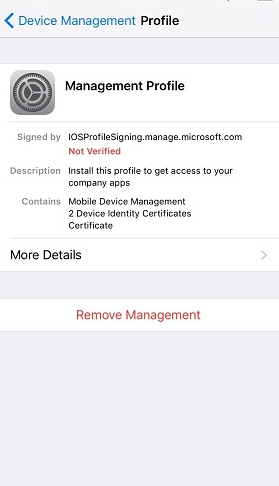
Way 2: Remove Lightspeed MDM Profile Online
If you're an administrator needing to remove the Lightspeed MDM profile from an iPad, you can efficiently do so through the Lightspeed Management dashboard. Simply log in to the Lightspeed System website, navigate to the appropriate section, and follow the steps to delete the MDM profile directly from the dashboard. This online method ensures a streamlined and effective process for managing device profiles.
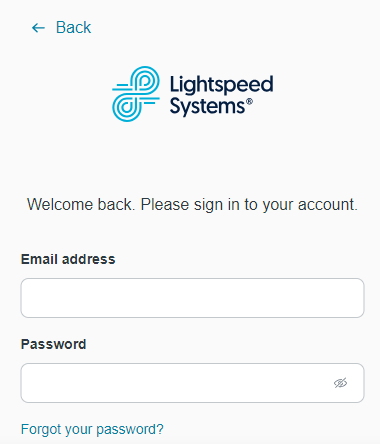
Step 1. Open the Lightspeed Systems website in your browser.
Step 2. Please input your Lightspeed manager account and passcode to access the Lightspeed Management Dashboard.
Step 3. Navigate to Mobile Manager and browse the list of profiles to locate the one associated with your school or the specific MDM profile you're seeking.
Step 4. Select the MDM profile, then navigate through the left-hand side menu to find and click on Devices.
Step 5. Locate your iPad and then tap on the Options located at the top right corner.
Step 6. Select the Remove from this group option and confirm the action by clicking on the OK button.
Part 4. Remove Lightspeed MDM Profile from iPad without Passcode
Using TunesKit iPhone Unlocker to get rid of MDM profiles is very easy and will do the trick. Many people use this app to get rid of their MDM profile when they want to sell their device, gain more control over it, or are sick of repeatedly entering their usernames and passwords because of MDM restrictions. If you want to try to get rid of the MDM profile on your iPhone without using password. The TunesKit MDM Removal Tool is one of the best pieces of software out there. The interface of this tool makes it easy to use and gets the job done quickly. Besides removing MDM profile from iOS device, TUnesKit iPhone Unlocker also supports removing Apple ID, unlocking disabled iPhone, and removing Screen Time from iPhone. It is very simple to use, and users and get their jobs done within several simple clicks.
Key Features of TunesKit iPhone Unlocker
Bypass Lightspeed MDM from iPad without passcode. It's simple and easy to get around MDM, and you don't need technical knowledge.
Let's see how to use TunesKit iPhone Unlocker to remove Lightspeed MDM profile from iPad or other iOS device.
Step 1Connect Your Device to Computer
TO begin with, connect your iOS device to TUnesKit iPhone Unlocker, then open TunesKit iPhone Unlocker on your computer. Select the Remove MDM option and click on the Start button.

Step 2Remove Lightspeed MDM Profile from iPad
After clicking the Start button, TunesKit iPhone Unlocker will start to remove the Lightspeed MDM profile from your iPad. After removing, you will need to set up your iPad again and the MDM profile will be remove from your iPad.
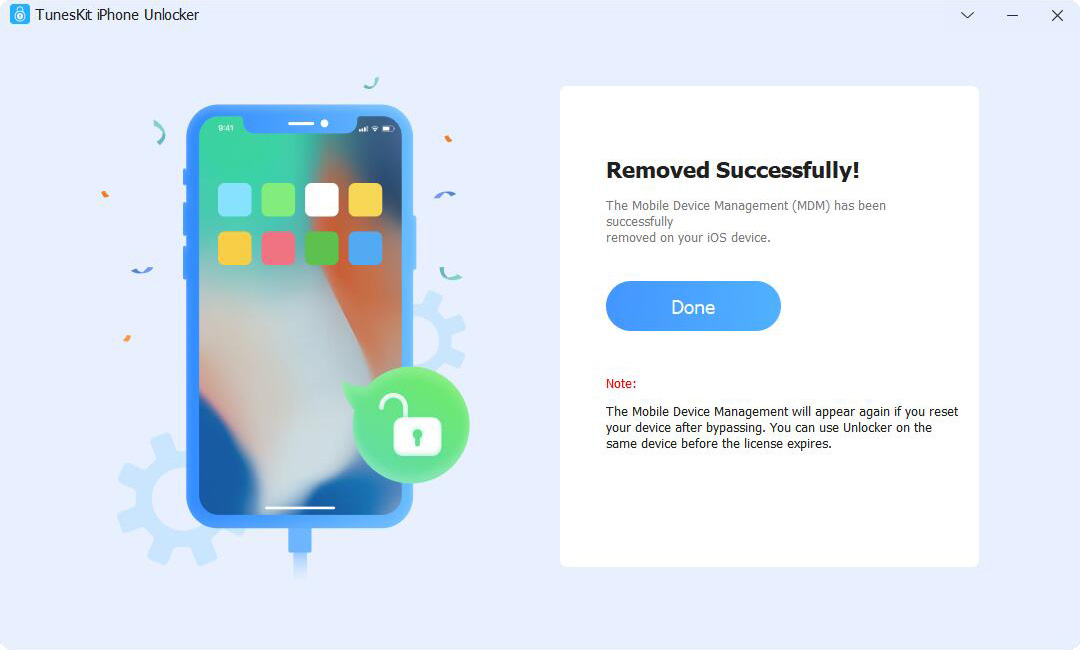
Part 5. Final Words
Now you know the solution of how to remove Lightspeed MDM profile from iPad. Lightspeed MDM is a good way to manage devices your school gives you, but it blocks access to many devices' features. This makes them almost useless for things that have nothing to do with school. There are many ways to get rid of it, such as the general way to get rid of MDM profiles where all you need is the password. You can always use easy-to-use and reliable third-party software like TunesKit iPhone Unlocker if you don't know the password. You can use it to disable or remove the relay smart agent on an iPad. You can also use a Lightspeed Manager Account to remove the MDM profile. Please comment below if you have any thoughts, questions, or ideas.
