Top 3 Ways to Remove FileWave MDM Configuration
FileWave is a MDM software designed to help organizations manage and secure their mobile devices, such as smartphones and tablets. The configuration of FileWave MDM entails the initial setup and adjustment of the FileWave MDM system to oversee mobile devices in a corporate environment. This process usually includes deploying the software onto the devices, establishing various policies and settings, and subsequently administering and supervising the devices from a unified management dashboard.
The FileWave MDM Configuration provides enterprises with the tools they need to effectively oversee and safeguard their mobile device fleet. It enables the enforcement of security protocols, including mandatory passwords, data encryption, and limitations on application usage. Additionally, IT departments can remotely supervise and control these devices, roll out software patches, and maintain a detailed record of device inventory and activity. This is really important for making sure that any private company info on mobile devices stays protected and follows the company's rules.
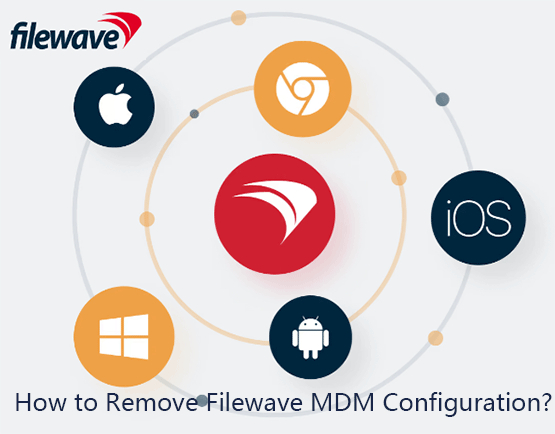
If you prefer not to have your iPhone activities monitored by a third-party application and wish to use your device's features without restrictions, you might consider removing the FileWave MDM Configuration. Many users are unaware of the process to eliminate FileWave MDM from their iOS devices, including iPhones and iPads. In this post, we will guide you on how to remove FileWave MDM Configuration from your iOS device.
Part 1: Why do People Remove FileWave MDM Configuration?
People might want to remove FileWave MDM configuration for a variety of reasons, including:
1. Personal Privacy Concerns: Some users may feel uncomfortable with the level of access and control that MDM solutions like FileWave have over their devices. They may perceive this as an invasion of privacy, especially if the device is used for both personal and work purposes.
2. Change of Employment: Employees who leave a company may need to remove the MDM to disconnect their devices from the former employer's network and policies. This is particularly relevant if the device is personally owned but was enrolled in the company's MDM for work-related activities.
3. Device Performance Issues: MDM solutions can sometimes impact the performance of a device. Users may experience slower operation or reduced battery life, and they may attribute these issues to the MDM software.
4. Restrictions on Device Use: MDMs often enforce policies that can restrict how a device is used, such as limiting app installations, disabling camera functionality, or enforcing screen lock settings. Users may want to remove these restrictions for a more unrestricted experience.
5. Selling or Transferring the Device: Before selling or giving away a device, it's essential to remove any MDM profiles to ensure the new owner can use the device without restrictions and to protect the previous owner's data and access.
6. Software Conflicts: Sometimes, the MDM software may conflict with other applications or system updates. Removing the MDM may be necessary to resolve these conflicts and ensure the smooth operation of the device.
Ultimately, whether to remove the FileWave MDM configuration hinges on the specific requirements, inclinations, and situation of each user.
Part 2: Pros and Cons of FileWave MDM
FileWave has its own set of pros and cons, which can vary based on the specific needs and context of the organization considering it. Below is a general list of pros and cons associated with FileWave MDM.
Pros:
1. Multi-platform support: FileWave supports a wide range of devices and operating systems, such as macOS, iOS, Windows, Chrome, and Android devices. It is ideal for organizations with a diverse device ecosystem.
2. Self-healing software: FileWave has a unique feature that automatically reinstalls software or performs repairs if an application becomes corrupted or is unintentionally deleted.
3. Flexible deployment options: FileWave allows for both on-premises and cloud-based deployments, giving organizations the flexibility to choose the best fit for their infrastructure and security requirements.
4. Patch management: FileWave simplifies the process of deploying and managing patches across various devices, helping to keep software up to date and secure.
5. User-centric management: FileWave allows for the management of devices based on user profiles, which can be particularly useful in educational settings or where devices are shared.
Cons:
1. Complexity: The wide range of features and capabilities can make FileWave complex to set up and manage, particularly for smaller organizations or those with limited IT resources.
2. Cost: FileWave may be more expensive than some other MDM solutions, which could be a barrier for smaller businesses or organizations with tight budgets.
3. Learning curve: Due to its comprehensive feature set, there may be a significant learning curve for IT staff to fully utilize all aspects of the software.
4. Performance: Some users have reported that the software can be resource-intensive, potentially impacting the performance of the server it runs on or the network.
5. User interface: Some users find the user interface to be less intuitive or outdated compared to other MDM solutions, which can affect the user experience.
6. Customer support: While some users report positive experiences with FileWave's customer support, others have found it to be lacking in responsiveness or effectiveness.
Part 3: How to Remove FileWave MDM Configuration on iPhone & iPad?
Removing the FileWave MDM Configuration from your iPhone is straightforward when you're familiar with the necessary steps. You might find yourself in one of two scenarios: you have the account credentials for the FileWave MDM on your iPhone, or you're looking to remove the FileWave MDM without the password. Let's walk through the ways of deleting FileWave MDM from your iPhone in either situation.
Way 1. Use TunesKit iPhone Unlocker to Remove FileWave MDM [Hot]
If you're unsure about the specifics of FileWave MDM on your iPhone, don't worry, there's a solution. you can use a MDM removal tool such as TunesKit iPhone Unlocker. This tool is equipped with fast unlocking capabilities, enabling you to remove MDM restrictions from your iPhone, iPad, or iPod touch without needing password. There is no denying that the assurance of privacy protection during the entire removal process. You can be confident that your data will remain secure and intact, with no risk of loss. Additionally, TunesKit iPhone Unlocker can remove Screen Time passcode, lock screen passcode and Apple ID.
Why Choose TunesKit iPhone Unlocker?
- Fully compatible with most iOS device models
- Remove FileWave MDM Configuration without passcode
- Unlock iPhone/iPad/iPod touch with ease
- Supports the latest iOS version and iPhone models
- Easily bypass screen time passcode
- Remove Apple ID without previous owner's password
To begin the process of removing FileWave MDM from your iPhone without a password, follow the step-by-step guide provided below.
Step 1Attach iPhone to PC
Once you've downloaded the TunesKit iPhone Unlocker, launch it on your computer. Then, take a USB cable and use it to connect your iPhone to the computer. Click Remove MDM section on the main interface.

Step 2Remove FileWave MDM without passcode from iPhone
Please ensure that the Find My feature is disabled on your iOS device. If it's currently turned on, you can disable it by going to your iPhone's Settings > Apple ID > Find My. Once Find My is off, select Start to initiate the removal process. Upon completion, click Done. This will successfully remove FileWave MDM Configuration from your device.
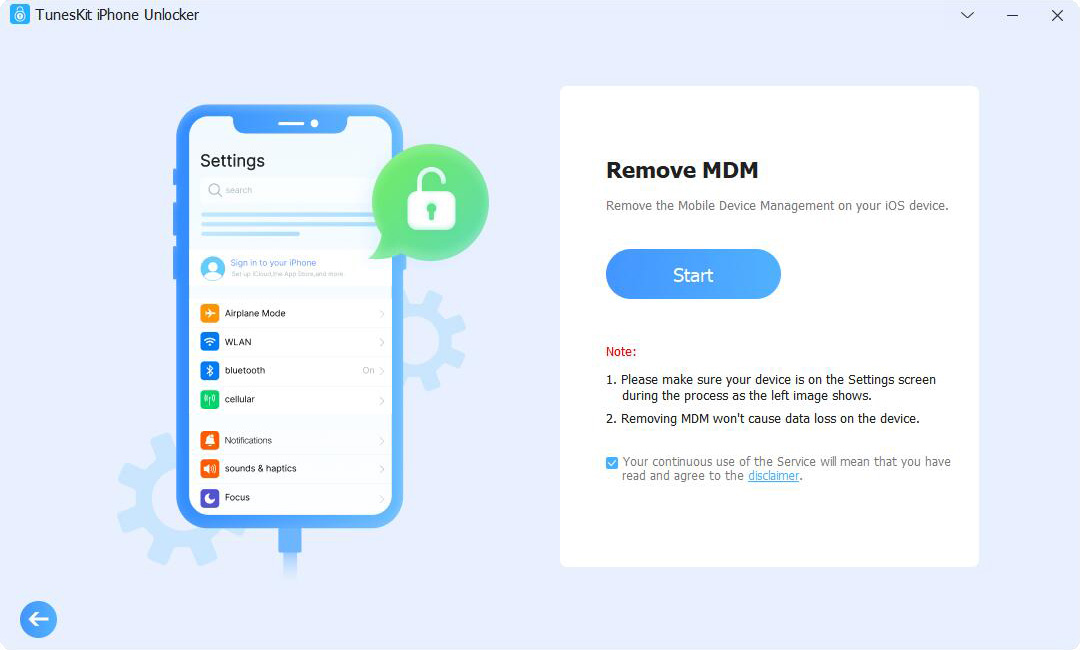
Way 2. Remove FileWave MDM Configuration in Settings App
If you have the account credentials for FileWave MDM, you can easily remove it from your iPhone. Here's how.
Step 1. Launch Settings app on your iPhone, tap on General, and then select Profiles & Device Management (or VPN & Device Management).
Step 2. Select the FireWave Configuration Profile and tap on Remove Management.
Step 3. Input the FileWave MDM passcode and select Remove.
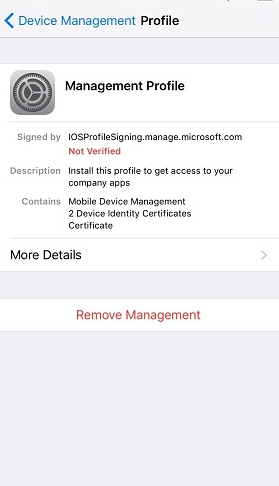
Way 3. Remove FileWave MDM from FileWave Control Panel
If you can reach out to the administrators in charge of the device, you could request that they remove the FileWave MDM configurations from your iPhone through the FileWave control panel.
Step 1. Access the FileWave Admin Control Panel and sign in using the admin account.
Step 2. Press the + icon located on the left side of the screen and choose Dashboard from the list.
Step 3. You should find your iPhone under the management of FileWave MDM. Once found, select Remove Device to remotely remove the FileWave MDM Configuration.
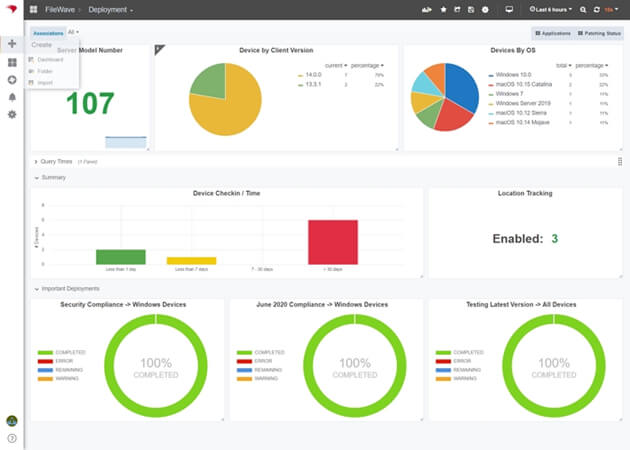
Part 4. Conclusion
All right, you've successfully removed FileWave MDM from your iPhone. Now, your device's data and settings are no longer under the control of administrator. Despite needing the account and password for the FileWave MDM profile on your iPhone, the procedure is straightforward. If you’ve forgotten your administrator credentials, then using TunesKit iPhone Unlocker to remove MDM is your best bet. Feel free to share your thoughts or ask questions in the comments section below!
