[2025 Guide] How to Remove Apple ID from Locked iPhone

What would you do if you were going to give away or sell your iPhone? I'm sure the first thing you'd do is delete and wipe all content and accounts from your device to keep your privacy and save unnecessary embarrassment for the next owner. However, not every seller will remember this action. Some people may simply delete content and forget to log out of their Apple ID, which results in the purchaser not being able to enjoy Apple services on the device. If this is the case, you can learn how to remove Apple ID from locked iPhone in this post. Let's get started.
- Method 1. How to Remove Apple ID from Locked iPhone without Password Using TunesKit iPhone Unlocker HOT
- Method 2. How to Remove Apple ID from iPhone When It's Locked via iTunes/Finder
- Method 3. How to Remove Apple ID from Locked iPhone on Apple Website
- Method 4. How to Remove Previous Owner's Apple ID from Locked iPhone via iCloud
- Conclusion
Method 1. How to Remove Apple ID from Locked iPhone via TunesKit iPhone Unlocker
Suppose you purchase a secondhand iPhone and are unable to contact the previous owner to remove the Apple ID. You are suggested to a professional iOS unlocking tool, TunesKit iPhone Unlocker, to help you remove Apple ID from locked iPhone. This tool is available on Windows and Mac, which means you can unlock your iOS device without specific device requirements. With its help, you can remove Apple ID from the locked iPhone without any previous Apple ID passcode in simple steps. Moreover, it is capable of entering any iOS device without entering passcodes, such as iPhone, iPad, and iPod touch. For example, you can remove the screen lock, remove Apple ID, Screen Time passcode, and MDM on any locked iOS device.
Key Features of TunesKit iPhone Unlocker
- Remove Apple ID from locked iPhone with ease
- Unlock any iOS device, such as iPhone, iPad, and iPhone Touch
- Remove screen lock, Screen Time, MDM
- Perfect works in the iOS versions, including the latest iOS 17
To use TunesKit iPhone Unlocker to remove an Apple ID from your iPhone, iPad, or iPod touch, the Find My feature should be disabled. If the Find My iPhone feature is enabled on your iPhone, TunesKit iPhone Unlocker will not be able to remove the Apple ID from your locked iPhone.
Step 1Connect iPhone to Computer
Download and launch TunesKit iPhone Unlocker on your computer. Connect your iPhone to the computer with a lightning-to-USB cable. After a few seconds, click on the Unlock Apple ID option and Start.

Step 2Confrime Device Status
After that, you'll be prompted to check and confirm your iPhone status and check the iOS version. If the iOS version on your iPhone is iOS 14 or later, TunesKit iPhone Unlocker will need to download a firmware package to remove Apple ID from your locked iPhone, and all your iPhone data and content will be erased. If you are now using iOS 13 or earlier, TunesKit iPhone Unlocker will remove Apple ID from your iPhone directly. Follow the on-screen guides and turn to the next step.

Step 3Download Firmware Package
Next, check and confirm the device mode. Make sure the firmware package version is the latest. If not, you can change it manually. Then click on the Download button to start downloading the firmware package.

Step 4Remove Apple ID from Locked iPhone
Once the firmware package is downloaded, tap the Unlock button to start removing Apple ID on the locked iPhone. When it finishes, you can log into your Apple ID and enjoy Apple Services.
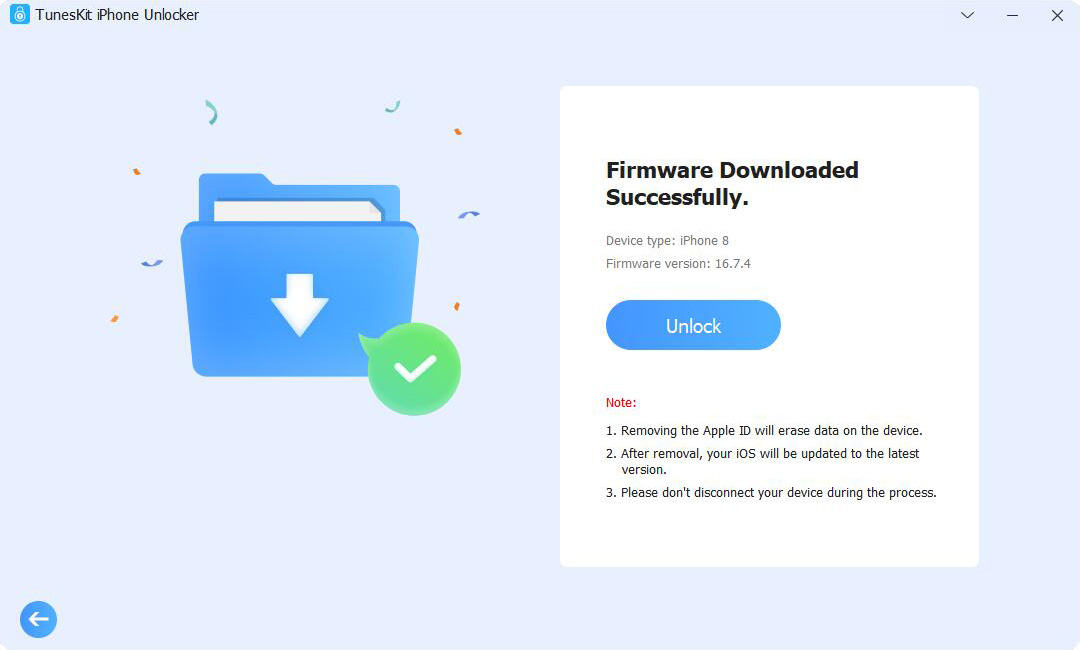
Method 2. How to Remove Apple ID from Locked iPhone via iTunes/Finder
We also take into account that some users do not want to use paid third-party iOS unlocking software to remove Apple ID. In this case, iTunes or Finder is available to help you remove the locked Apple ID from your iPhone by restoring your device on your computer. As the processes are similar, here we will take Finder as an example to show you how to remove Apple ID from locked iPhone.
Step 1: Open the latest Finder software on your Mac computer. Then connect the iPhone to the Mac via a lightning-to-USB cable.
Step 2: Tap the iPhone option on the sidebar when it is detected. Then click on the Restore iPhone option to begin to restore your iPhone. This option will restore your iPhone and remove the previous owner's Apple ID.
Step 3: When it is finished, you can access the iPhone and access your Apple ID account.
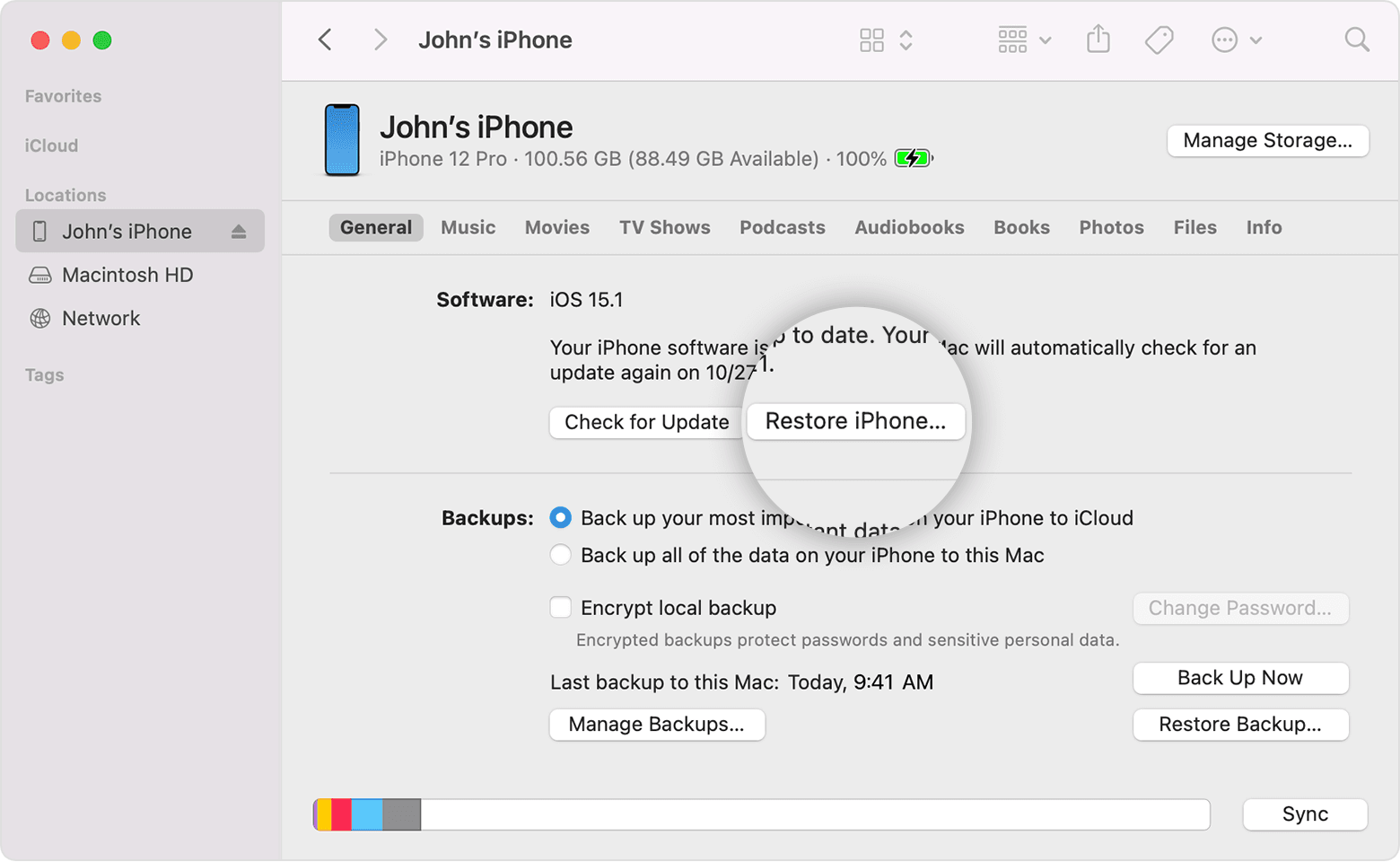
Method 3. How to Remove Apple ID from Locked iPhone on Apple Website
In case you are the previous owner of an iPhone and you forgot to delete your Apple ID before selling it, you can visit the Apple website to remove your Apple ID online on that iPhone. This option is available to you even if the iPhone is in a locked state. If you are a buyer, you can also contact the seller to remove Apple ID from the locked iPhone through this method. The detailed steps are provided down below.
Step 1: Open a browser and access appleid.apple.com and sign in to your Apple ID account.
Step 2: Next, on the sidebar, tap the Devices option, then all devices that have logged into your AppleID account will be displayed here.
Step 3: Click on the iPhone you want to remove Apple ID, and hit Remove from account option.
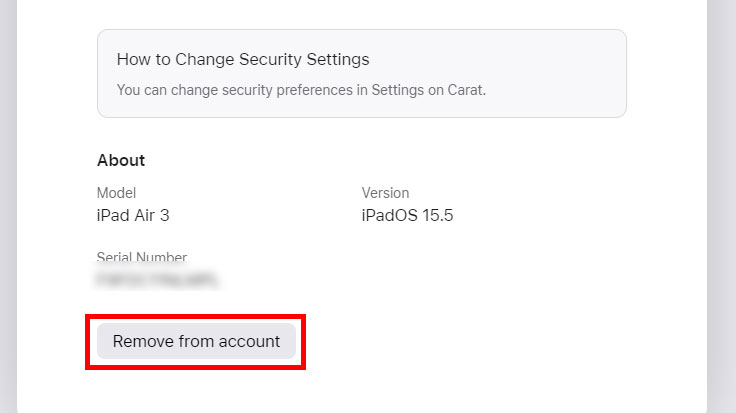
Method 4. How to Remove Previous Owner's Apple ID from Locked iPhone via iCloud
If you had enabled FindMyiPhone on that phone, then you can also refer to this method to remove Apple ID from locked iPhone. The Find My Phone feature is meant to be used to find the exact current location of your lost phone, but it also includes the ability to wipe phone content and remove Apple ID account to protect the privacy of your phone. You can refer to the steps below.
Step 1: Open the iCloud website, sign in to your Apple ID account and click on the Find My option.
Step 2: Tap the All Devices tab and select the target iPhone from the dropdown menu.
Step 3: Hit Remove from Account.
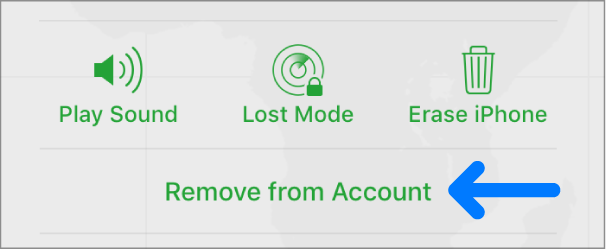
Method 3. How to Remove Apple ID from Locked iPhone via Apple Support
In case you are the previous owner of an iPhone and you forgot to delete your Apple ID before selling it, you can visit the Apple website to remove your Apple ID online on that iPhone. This option is available to you even if the iPhone is in a locked state. If you are a buyer, you can also contact the seller to remove their Apple ID through this method. The detailed steps are provided down below.
Step 1: Open a browser and access appleid.apple.com and sign in to your Apple ID account.
Step 2: Next, on the sidebar, tap the Devices option, then all devices that have logged into your AppleID account will be displayed here.
Step 3: Click on the iPhone you want to remove Apple ID, and hit Remove from account option.
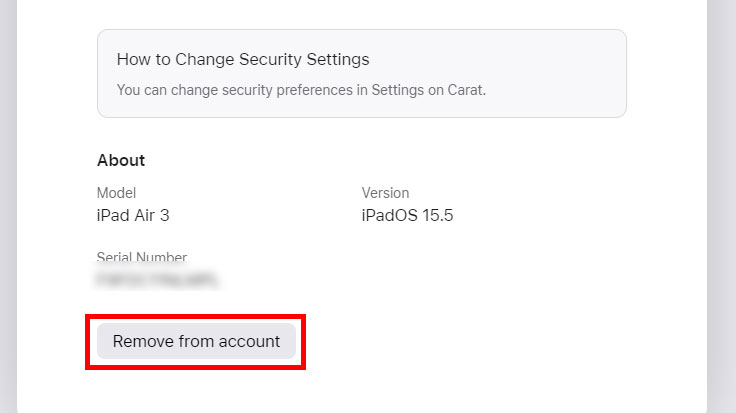
Conclusion
That's the four methods we want to share with you! Whether you are the seller or buyer, you can find suitable solutions to help you remove Apple ID from locked iPhone with ease. And with TunesKit iPhone Unlocker, you can remove Apple ID even without entering any password. You should note that no matter which method you choose, they will erase the data and content on the locked iPhone, so if you are a buyer, please back up the phone's data and content via iTunes or Finder in advance before removing the previous owner's Apple ID.
