How to Remove Apple ID from iPod With/Without Passcode
Do you know how to remove Apple ID from iPod? I got an old iPod from my parent. However, I don't know the Apple ID and the passcode so I cannot factory reset this iPod to sell it. All the given suggestions will be greatly appreciated.
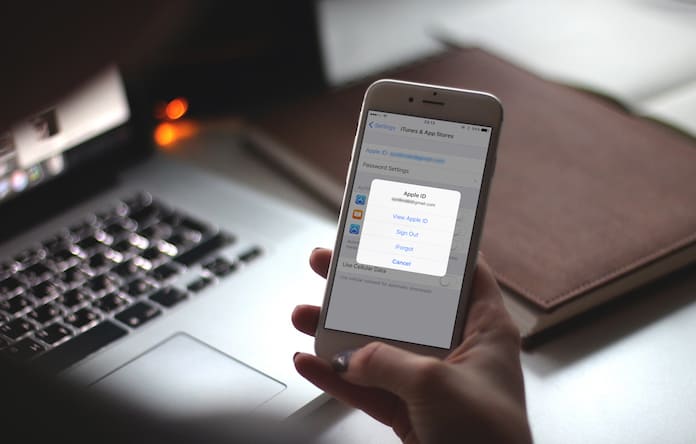
Forgot Apple ID and password on iPod and not sure what to do? Don't worry, you're not alone.
Whether you're trying to switch to a new account, reset a second-hand iPod, or just need a fresh start, we're here to help. In this easy-to-follow guide, you'll find several simple ways to change or remove Apple ID on iPod Touch - with or without the password.
No tech expertise needed - just step-by-step solutions to get your iPod back in your hands and working the way you want. Let's dive in!
Part 1. How to Remove Apple ID from iPod Touch without Password
Sometimes, you may find yourself locked out of your Apple ID on the iPod because you forgot Apple ID and password on iPod. Fortunately, there are ways to remove your Apple ID from iPod Touch even without having access to the password or Apple account.
Option 1. Fix Forgot Apple ID Password on iPod Issue via Professional Tool
One of the most effective ways to remove an Apple ID without a password is by using a professional unlocking tool like TunesKit iPhone Unlocker, which is designed to remove Apple ID from iPod Touch without password.
Besides, this program works well to unlock disabled iPod, unlock iPod when forgot passcode, or unlock iPhone with broken screen. It is now fully compatible with the latest iOS version including iOS 18.
It also helps remove most kinds of restrictions or locks on iOS devices, including iCloud Activation lock, Screen Time restrictions, MDM restrictions, etc.
Why Choose TunesKit iPhone Unlocker?
With the help of TunesKit iPhone Unlocker, you can remove Apple ID from iPod without entering any passcode within several clicks.
Let's see how to remove Apple ID from iPod without password via TunesKit iPhone Unlocker.
Before starting, check whether Find My iPod is turned off. If it's still on, it's suggested to use the Remove iCloud Activation Lock mode instead. For details on all available modes, refer to the full TunesKit guide on how to use all modes on iPhone Unlocker.
Step 1Connect iPod to Computer
Please download and launch TunesKit iPhone Unlocker on your computer. Then, connect your iPod to the computer. Select the Unlock Apple ID option and click on the Start button.

Step 2Check iOS Version on iPod
TunesKit will automatically detect your device status and iOS version.
- If Find My is disabled, it begins to remove Apple ID from iPod Touch without password immediately.
- If Find My is enabled and your iPod running iOS 11.4 or later version, TunesKit will work with screen time passcode and two-factor authentication enabled.
⚠️ Reminder: This process will erase all content and settings from your iPod.

Step 3Download Firmware Package for iPod Apple ID Removal
Review the device details shown on-screen. If everything looks correct, click Download to start downloading the appropriate firmware for your iPod Touch.

Step 4Remove Apple ID from iPod Without Passcode
Here, TunesKit iPhone Unlocker will start to remove Apple ID from iPod Touch without password. Afterward, you'll need to set up your iPod Touch like new - without being stuck on the previous Apple ID.

Option 2. Remove Apple ID from iPod without Password via iTunes
Another method to remove Apple ID from your iPod without password is through iTunes. This option is a bit more technical but can be useful if the device is removed from Apple ID and the Find My feature is turned off on iPod.
Follow these steps to delete Apple ID from iPod using iTunes:
Step 1. Open iTunes/Finder on your computer. Ensure that you have the latest version of iTunes installed. Then, connect your iPod to computer.
Step 2. Click the iPod device icon on iTunes/Finder after iTunes detects it.
Step 3. Click Summary or General tab on iTunes/Finder and click Restore iPod option.
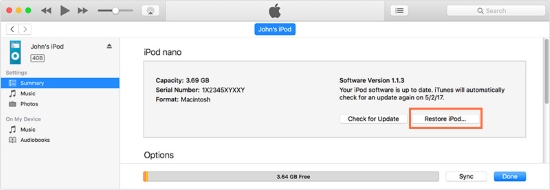
Then, iTunes will start to download and install compatible firmware package with your iPod. After that, your iPod will restrat without previous Apple ID.
Part 2. How to Remove Apple ID from iPod touch If You Know the Apple ID and Passcode
If you still remember your Apple ID and password, removing Apple ID from iPod Touch is a quick and easy process. Whether you want to reset your device, sell it, or simply switch to another Apple ID, you can do it right from your iPod settings or through iCloud.
Below are two simple methods to help you change Apple ID on iPod Touch or remove it remotely, depending on your needs.
Method 1. Remove Apple ID from iPod via iCloud Remotely
If Find My iPod is enabled and you know the Apple ID credentials - or can contact the previous owner if it's a second-hand device - you can remove the Apple ID remotely using iCloud. This method is especially useful when you don't have the iPod physically with you.
Here's how to do it:
Step 1. Launch the Find My app on another iOS device, or launch a browser and navigate to the iCloud.com website.
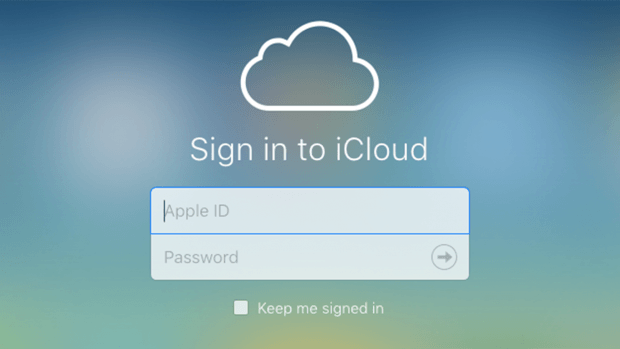
Step 2. Click on the Find My option, and select the All Devices option. Then, tap on the iPod that you want to remove the Apple ID from.
Step 3. Select the Remove from Account option to remove the Apple ID from iPod.
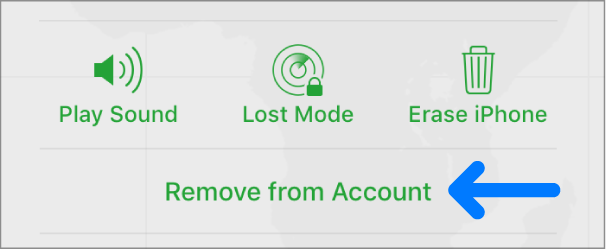
After that, the iPod will no longer be tied to the Apple ID, and anyone can set it up as new.
Method 2. Change Apple ID on iPod Touch Settings Directly
If you have access to the iPod and know the Apple ID credentials, the most straightforward method to remove Apple ID from iPod is directly through the Settings app.
Here's how to sign out Apple ID on iPod and change to a new one:
Step 1. Launch the Settings app on your iPod. Then, tap your Apple ID profile.
Step 2. Scroll down and tap Sign Out option to remove Apple ID from iPod.
Step 3. Once signed out, return to Settings and tap Sign in to enter a new Apple ID.
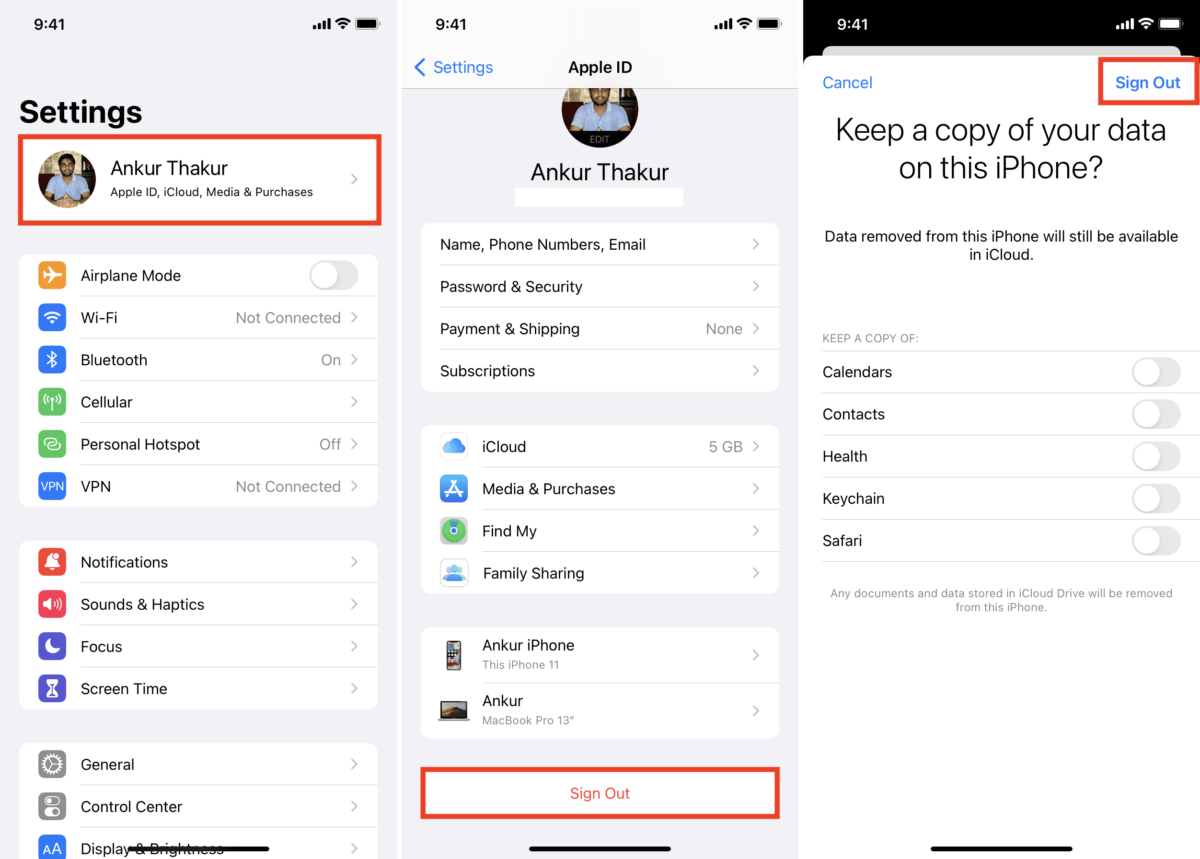
Part 3. FAQs on Removing Apple ID from iPod Touch
-
1. How to Reset iPod If I Forgot Apple ID Password on iPod?
If you've forgotten your Apple ID password, resetting your iPod is one of the ways to regain control. Use the methods mentioned earlier, such as using iTunes or a professional tool like TunesKit iPhone Unlocker to bypass the forgotten password issue.
-
2. How to Remove Previous Owner's Apple ID from iPod?
If you've purchased a second-hand iPod, you may encounter an Apple ID from the previous owner. To remove it, you need to contact the previous owner and ask them to remove the device from their Apple ID.
If you can't contact them, you can erase the iPod using iTunes, which will remove the Apple ID, though you may still face activation lock issues. Therefore, using TunesKit iPhone Unlocker is the easiest method. -
3. Why Is Apple ID Disabled on iPod Touch? How to Fix?
An Apple ID can be disabled due to multiple incorrect password attempts, suspicious activity, or other security reasons. To fix this, visit the Apple ID account page and follow the steps to unlock your account. You can also reset your password using Find My iPhone or iTunes to regain access.
✨ View also: Why Is My Apple ID Disabled And What To Do?
Part 4. Conclusion
That's all for how to remove Apple ID from iPod with or without password. Now you've learned two methods to remove it without password and 2 ways to change Apple ID on iPod with password.
For the most efficient and user-friendly solution to "forgot Apple ID on iPod", we highly recommend trying TunesKit iPhone Unlocker. If you still have any other questions, please feel free to leave us a comment below.
