How to Remove Apple ID from iPod With/Without Passcode
"Do you know how to remove Apple ID from iPod? I got an old iPod from my parent. However, I don’t know the Apple ID and the passcode so I cannot factory reset this iPod to sell it. All the given suggestions will be greatly appreciated."
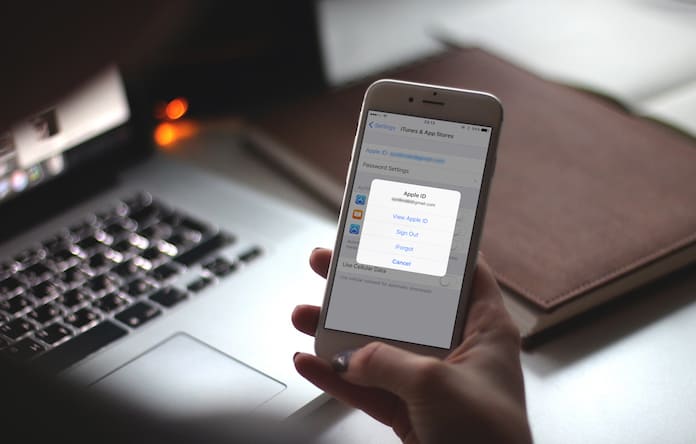
Apple ID is the most important account on your iOS device. Without the Apple ID, users will not be able to download apps from iTunes, factory reset devices, or disable the Find My iPhone feature. Therefore, forgetting the Apple ID account or the passcode will cause a lot of trouble. Fortunately, if you are now finding solutions to how to remove Apple ID from iPod, you are on the right page. The following content will show you the detailed guide.
Part 1. How to Remove Apple ID from iPod Without Passcode
Using a dedicated iOS unlocking tool like TunesKit iPhone Unlocker gives users chances to remove Apple ID from their iPod without knowing the Apple ID account and the corresponding passcode. By using this powerful iOS unlocking tool, users will be able to unlock Apple ID, unlock iOS screen, remove Screen Time restrictions, and bypass MDM restrictions on their iOS devices. Besides, this program is also capable of unlocking disabled iPod, unlocking iPod when forgetting the passcode, or unlocking iPhone with broken screen. It is now fully compatible with the latest iOS version including iOS 17. With the help of TunesKit iPhone Unlocker, you can remove Apple ID from your iPod without entering any passcode within several clicks.
Why Choose TunesKit iPhone Unlocker?
- Fully compatible with most iOS device models
- Unlock iPhone/iPad/iPod without passwords
- Remove Apple ID from iPod touch without passcode with ease
- Easy-to-use feature and user-friendly interface
- Supports the latest iOS version including iOS 18
Let’s see how to remove Apple ID from iPod by using TunesKit iPhone Unlocker. Before using TunesKit iPhone Unlocker to remove Apple ID from your iPod, please check if the Find My feature disabled. If the Find My feature is enabled on your iPod, TunesKit iPhone Unlocker will not be abled to remove the Apple ID from your iPod.
Step 1Connect iPod to Computer
Please download and launch TunesKit iPhone Unlocker on your computer. Then, connect your iPod to the computer. Select the Unlock Apple ID option and click on the Start button.

Step 2Check iOS Version on iPod
After selecting the Unlock Apple ID feature, TunesKit iPhone Unlocker will start to remove the Apple ID from your iPod if the iOS version on your iPod is iOS 13 or earlier. However, if the iOS version on your iPod is iOS 14 or later, you will need to download a firmware package before removing Apple ID. Note, all your iOS data and content will be erased after using a firmware package to remove Apple ID from your iPod.

Step 3Download Firmware Package
When you can see the information of your iPod, ensure that all the given information is nothing wrong. Then, click on the Download button.

Step 4Remove Apple ID from iPod Without Passcode
Here, TunesKit iPhone Unlocker will start to remove Apple ID from iPod. After unlocking your Apple ID, you will need to set up your iPod touch again. If the iOS version on your iPod touch is iOS 14 or later,

Part 2. How to Remove Apple ID from iPod touch If You Know the Apple ID and Passcode
If you have known the Apple ID and the passcode, removing Apple ID from iPod can be very easy. Users can remove the account from the iPod touch thanks to the feature of Find My iPod feature. Also, users can remove Apple ID from App Store as well as iCloud. The following will show you how to put remove Apple ID from iPod in different ways.
Tip 1. How to Remove Apple ID from iPod via Find My iPod Feature
If you want to remove Apple ID from iPod remotely, the Find My iPod feature should be enabled on your iPod, You can apply this feature on both computer and mobile phone.
Step 1: Launch the Find My iPod feature on another iOS device, or launch a browser and navigate to the iCloud.com website.
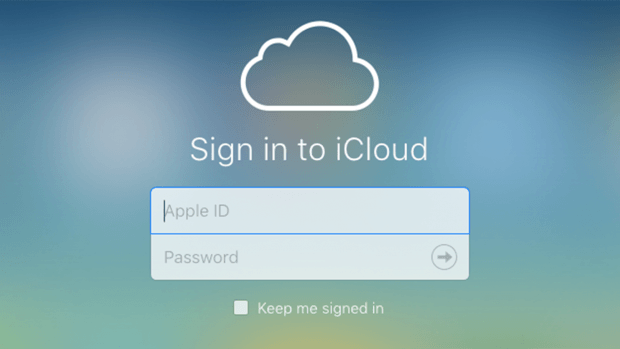
Step 2: Click on the Find My option, and select the All Devices option. Then, tap on the iPod that you want to remove the Apple ID from.
Step 3: Select the Remove from Account option to remove the Apple ID from iPod.
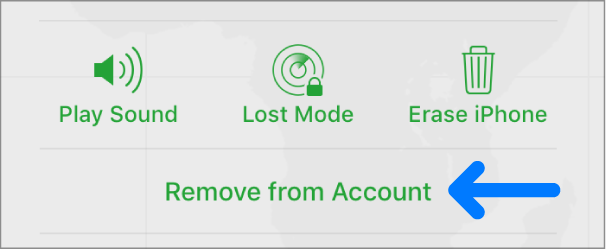
Tip 2. How to Remove Apple ID from iPod in App Store
Also, you can remove your Apple ID from iPod via App Store. You can do it in the Settings app on your mobile phone. Therefore, you will need to know the screen lock passcode to access it. After removing the Apple ID from App Store, you will not be able to download apps from App Store.
Step 1. Open the Settings app on your iPod.
Step 2. Scroll down until you can find the iTunes & App Stores option. Click on it.
Step 3. Select your Apple ID and hit on the Sign Out option to log out of the Apple ID.
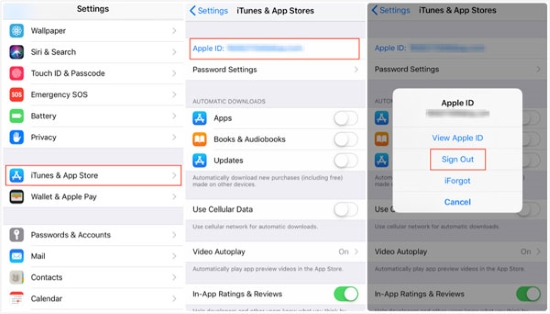
Tip 3. How to Remove Apple ID from iPod via iCloud Account
The straightforward method for users to remove Apple ID from iPod is to log out from the iCloud account on their iPod. You can also remove the device from your iCloud account. The following will show you the how-to.
Step 1. Launch the Settings app on your iPod. Then, select your Apple ID profile by clicking the profile.
Step 2. Scroll down to the Sign Out option to remove the Apple ID from iPod.
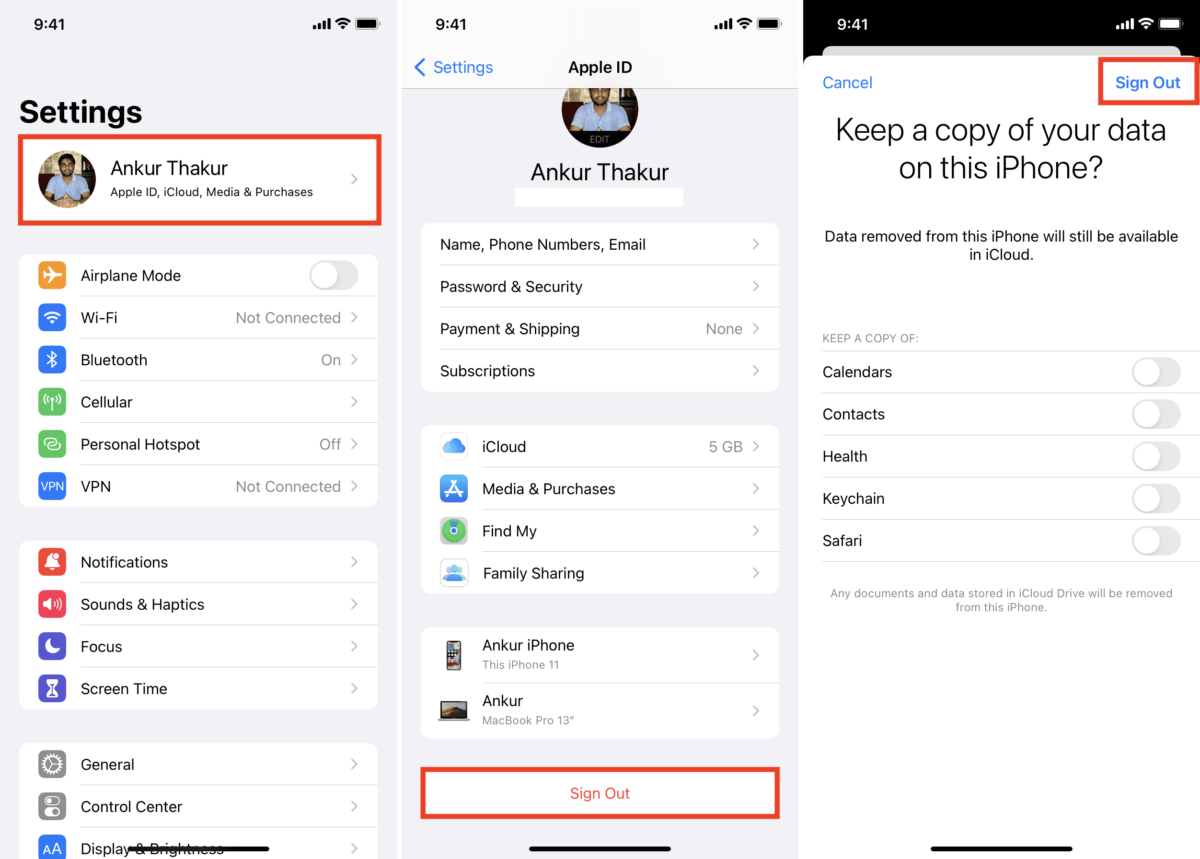
Conclusion
That's all for how to remove Apple ID from iPod. After reading this post, you will learn three methods to remove the screen lock from your iPod touch. Try using TunesKit iPhone Unlocker will save your time and effort. If you still have any other questions, please feel free to leave us a comment below.
