How to Fix No Option to Remove MDM Profile iPhone/iPad
"I have an old iPhone and there is an MDM profile on it. I try to remove it from my iPhone 12 but there is no option to remove MDM profile on my iPhone. This annoying MDM profile restricts the use of my Apple ID, apps, and iCloud accounts. How can I remove the MDM profile?"
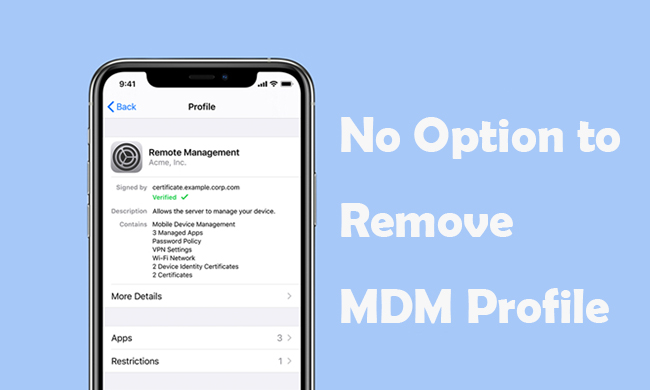
If you are using company or school iOS device, you will probably find a Mobile Device Management (MDM) profile on it. While MDM helps organizations manage and secure devices, it can also impose restrictions that limit what you can do with your iPhone or iPad. Therefore, many users want to remove the MDM profile for more control over their devices.
However, some find that there is no option to remove MDM profile on iPhone/iPad. Rest assured, in this post, we’ll explore why this happens and provide practical solutions to help you bypass these restrictions. Here we go.
Part 1. Why Is There No Option to Remove MDM Profile
Based on personal experience and user feedback on Apple Community, Reddit, and other related forums, you might not see the option to remove device management on iPhone/iPad due to the following reasons:
Reason 1. The IT Administrator Has Restricted Removal
In most cases, MDM profiles are installed with restrictions that prevent users from removing them without administrative approval. If this is the case, you'll need to contact your IT administrator and request the necessary credentials (account and passcode) to remove the profile.
Reason 2. The MDM Profile Is Embedded in an iCloud Backup
Besides, if your device was restored from an iCloud backup that contained an MDM profile, the profile will persist even after a factory reset. This means that simply wiping your iPhone or iPad won't remove the MDM profile - it will automatically reinstall once you sign back into your iCloud account.
Part 2. How to Fix No Option to Remove MDM Profile on iPhone/iPad
In this part, we'll introduce 3 effective ways to fix no option to remove device management on iPhone/iPad.
Way 1. Bypass MDM If No 'Remove Management' Option [Quick Way]
When you find no option to remove MDM profile on iPhone/iPad, TunesKit iPhone Unlocker stands out as the quickest way to bypass device management directly. This powerful iOS unlocking tool can also help users easily bypass MDM on iPad, remove MDM profile from school/work iPhone/iPad, etc.
It does not require you to jailbreak your device, and assures a high rate of success and high-security factor. When you use this software to remove device supervision, your data will not be deleted. Besides, it can also help unlock iOS screen, bypass Screen Time restrictions, and unlock Apple ID without password.
Why Choose TunesKit iPhone Unlocker?
- Remove MDM without password on iPhone/iPad
- Bypass MDM with tech-free steps and without data loss
- Assure a high success rate and high-security factor
- Supports the latest iOS version including iOS 18
- Fully compatible with most iOS device models
Now, let's see how to fix no option to remove MDM profile on iOS device. You can watch the video guide or read the steps below on preferences.
Video Guide: How to Bypass MDM on iPad/iPhone
Step 1Connect iPhone to Computer
First of all, download, install, and run TunesKit iPhone Unlocker on your PC/Mac. Then, use a matched USB cable to connect your iPhone to it.

Step 2Fix No Option to Remove MDM Profile on iPhone
On the main interface of TunesKit iPhone Unlocker, choose the Remove MDM option. Then click on the Start button on the next window to allow the software to remove MDM on your iPhone without passcode.
When you see the Done button, it is deleted thoroughly. You don't have to worry about there is no option to remove device management on iPhone.
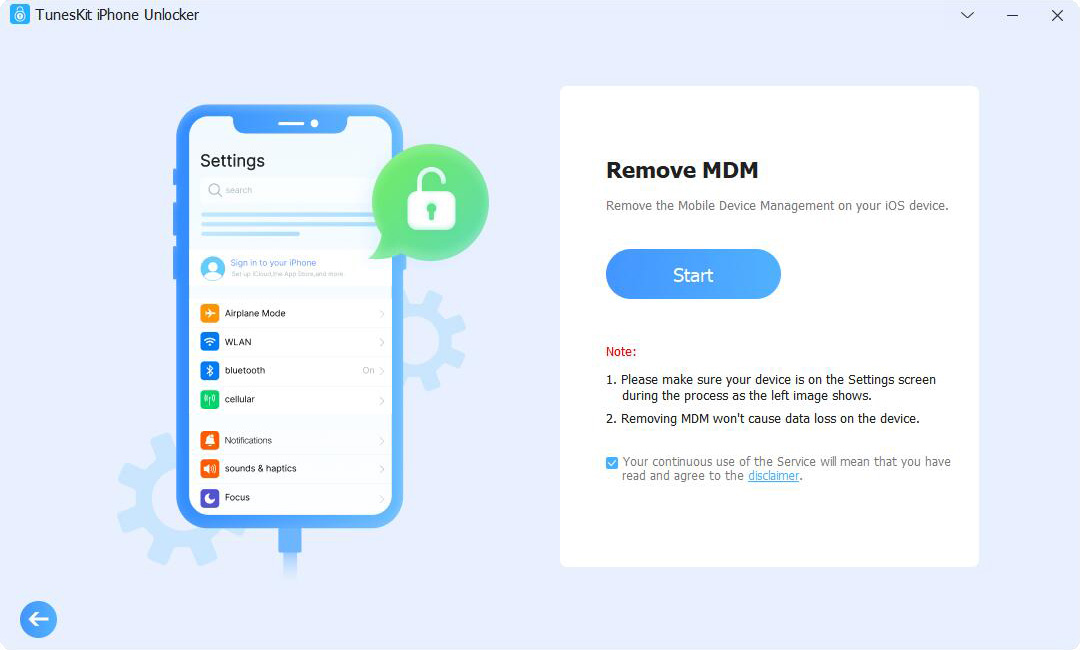
Way 2. Use Apple Configurator to Remove MDM Profile [Mac Only]
If you find no option to remove MDM profile on your iPhone/iPad, you can use Apple Configurator to erase your iOS device including the MDM profile. Developed by Apple, this free tool allows you to manage iOS devices easily. However, keep in mind that Apple Configurator is only available on Mac and will erase all data on your device, so be sure to back up any important files beforehand.
You can follow the below steps to use Apple Configurator to bypass the MDM restrictions on your iPhone or iPad.
Step 1. Download and install Apple Configurator on your computer. Then, connect your iOS device to the computer.
Step 2. When your iPhone is detected, you will see a device icon. Click on it.
Step 3. Select the Actions option on the top toolbar and go forward to Advanced.
Step 4. Select the Erase All Content and Settings option to remove MDM from your iPhone when there is no option to remove it.
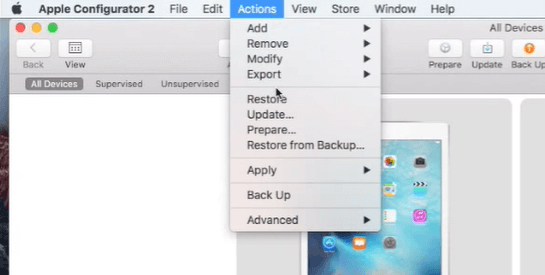
Way 3. Contact the Administrator to Release iPhone/iPad
If you bought a second hand iPhone managed by Apple Business Manager or Apple School Manager, you can't remove MDM profile on iPad/iPhone directly. In this case, you'd better contact the previous owner or the seller, and ask him to remove the MDM profile from your iPhone/iPad.
Here's the step to release your iPhone from Apple Business/School Manager when you find no option to remove MDM profile. You can take these steps yourself once you can get the administrator's account and password. Alternatively, share it to the administrator for help.
Step 1. Install Apple Business Manager or Apple School Manager according to your own situation. Or go to https://business.apple.com/ or https://school.apple.com/ and sign in with the administrator's account.
Step 2. Select your MDM restricted device on the sidebar.
Step 3. Click the Release Device icon, and there will be a prompt asking for your confirmation. Tick the box and hit the Release button to continue.
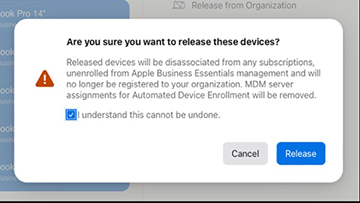
Part 3. FAQs on Can't Remove MDM Profile iPad/iPhone
-
1. Does Jailbreak Remove MDM When There Is No 'Remove Management' Option?
Yes, jailbreaking can help remove the MDM profile from your device. However, it's not recommended due to several risks:
❌ Limited compatibility – Not all iOS versions support jailbreaking.
❌ Complicated process – Jailbreaking requires technical knowledge and can be time-consuming.
❌ Security risks – A jailbroken device is more vulnerable to malware and system instability.
❌ Potential loss of functionality – Some apps and services may stop working properly.
If you're aware of these risks and don't mind, you can jailbreak and remove MDM now. -
2. Why Is A MDM Profile Non-removable?
An MDM profile may be configured as non-removable when the administrators of organization has restricted the Remove feature using Apple DEP.
When creating a new profile (on MDM portal → Admin → Apple Business/School Manager → Apple DEP → DEP Configuration Profiles.), there is an option called "Allow MDM Profile Removal". As long as this option is unchecked, the MDM profile can become non-removal. -
3. Can 3uTools Remove MDM Profile When No Such An Option on iDevice?
We tested 3uTools (V3.05) and found that the "Skip MDM Lock" tool is missing in the latest version. However, if you have an older version that still includes this feature, you can try the following steps. But note that this method only supports iDevices running iOS 13 or earlier.
Step 1: Run 3uTools on your Windows, open Remove Management screen on your iDevice, and connect your iPhone/iPad to computer.
Step 2: When your device is detected successfully, you can go to Toolbox at the top menu and click on "Skip MDM Lock" at the bottom.
Step 3: In the pop-up window, click on "Deactivate" option and 3uTools will skip supervision lock for you. -
4. Does "Restore iPhone" or "Erase iPhone" Help Remove A MDM Profile?
Some users in the Apple Community suggest performing a factory reset and setting up the iPhone as new (without restoring from iCloud backup). However, this solution is not 100% workable and exist potential issues, like data loss and persisted MDM profile. If you'd like to remove MDM without data loss, TunesKit iPhone Unlocker is the best choice.
Part 4. Conclusion
If you find no option to remove MDM profile on your iOS device, you can try using the above solutions to remove the MDM profile. MDM restrictions can cause various limitations, but with the right approach, you can remove them and fully enjoy your iPhone or iPad without restrictions.
Can't contact the previous owner to remove the MDM profile, or don't have a Mac to erase your iOS device? Using TunesKit iPhone Unlocker can be the best solution!
