Top 5 Fixes for No Option to Change Screen Time Passcode
"When I was going to change the Screen Time passcode, I found no option to change the passcode in Settings. There should be a Change Screen Time Passcode option but no. Does anyone know how can I change a new Screen Time passcode on my son's iPhone?"
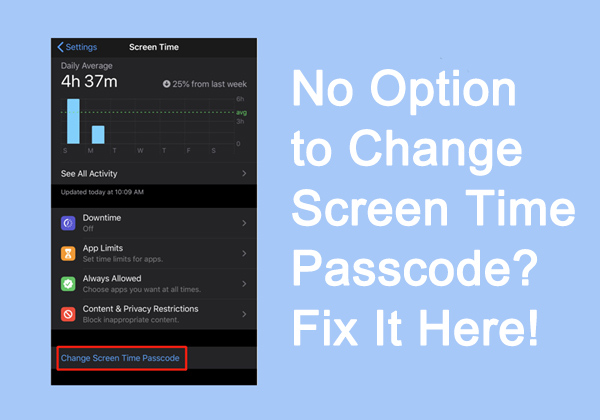
For various reasons, you may want to change your Screen Time passcode - perhaps you forgot it or simply want to update it because someone else knows it or other concerns.
However, sometimes you may encounter a wierd issue: there's no option to change Screen Time passcode! This can be a major inconvenience, especially if you're locked out of certain apps or settings.
But don't worry! You've come to the right place. In this guide, we'll explain why the "Change Screen Time Passcode" option might be missing and show you the best solutions to fix it. Let's dive in!
Part 1. Why There is No Option to Change Screen Time Passcode
Based on our personal experience and explanation from Apple's forum, if you can't find the "Change Screen Time Passcode" option on your iPhone, it could be due to one of the following reasons:
Reason 1. Your iOS Version or iPhone/iPad Model Is Too Old
The "Change Screen Time Passcode" option is only available on iOS 13.4 and later. If your iPhone runs an older version or is an iPhone 6/6 Plus or earlier, updating your device isn't possible, and this option won't appear.
Reason 2. Software Bugs or System Issues
iOS glitches can sometimes hide certain settings, including the option to change your Screen Time passcode. A simple restart or software update may fix the issue.
Reason 3. Your Screen Time Passcode Is Set by a Family Organizer
If your iPhone is part of Family Sharing, the Family Organizer (usually a parent) manages Screen Time settings. In this case, the option won't appear on your device, and you'll need to ask them to change the passcode for you or allow passcode changes on your device.
Part 2. Top 5 Fixes for Change Screen Time Passcode Option Not Showing
In this part, we'll introduce 5 quick ways to fix Change Screen Time Passcode missing issue. Whether you remember the screen time passcode or not, you'll get it back easily!
Way 1. Ensure Your iPhone Running iOS 13.4 and Later
First check the iOS version on your iPhone/iPad at Settings > General > About.
If your iPhone is running an older iOS version, like iOS 13.4 or earlier, the "Change Screen Time Passcode" option may not be available. Besides, if it's running iOS14/15/16/17, you'd better upgrade to the latest iOS 18 version.
This way, you can fix system bugs and restore missing settings with steps below, provided the Change Screen Time Passcode missing issue is caused by an outdated software.
Step 1. Open Settings on iPhone.
Step 2. Hit on General option.
Step 3. Click on the Software Update option.
Step 4. Hit on the Download and Install option to update the iOS version.

Way 2. Allow Passcode Changes on Family Sharing Organizer's iPhone
If you can't find the "Change Screen Time Passcode" option on your child's iPhone, it's possible that passcode changes are restricted via Family Sharing settings on the organizer's device.
In this case, you can allow it on the Family Organizer's iPhone:
Step 1. Open Settings > Screen Time > [Child's Device] > Content & Privacy Restrictions.
Step 2. Scroll down to the Allow Changes section and turn on Passcode Changes.
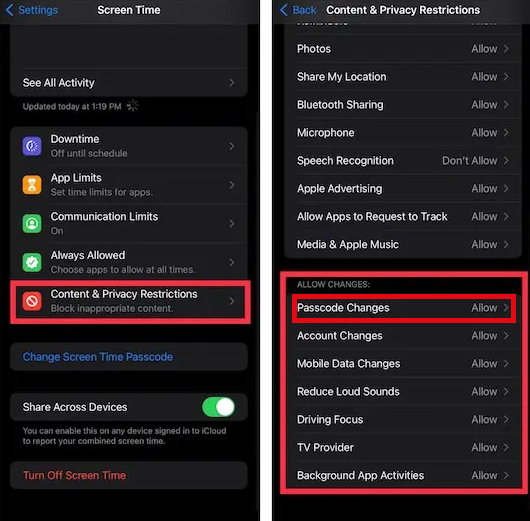
Alternatively, you can change Screen Time passcode directly on the Family Organizer's iPhone:
Step 1. Open Settings > Screen Time on parent's iPhone.
Step 2. Tap [Child's Device] under Family section.
Step 3. Scroll down and tap Change Screen Time Passcode twice.
Step 4. Enter the previous Screen Time passcode or tap Forgot Passcode? option. Then you can reset a new one quickly.
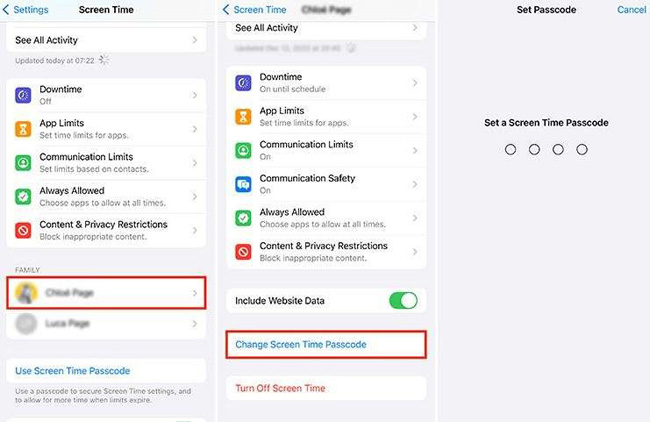
Way 3. Turn Off Screen Time and Turn On Again [Without Passcode]
Your iPhone is too old to update, isn't in Family Sharing, or you forgot your Screen Time passcode? Don't worry - there's an easy fix with TunesKit iPhone Unlocker!
As a well-established iOS fixing program, it can help you remove Screen Time without any passcode from almost all iPhone/iPad, making it the best assistant for you to solve the no option to change Screen Time passcode problem.
Aside from removing Screen Time from iOS devices, TunesKit iPhone Unlocker can also unlock iOS screen when you forgot iPhone passcode, bypass MDM restriction, and remove Apple ID without passcode in easy steps.
Why Choose TunesKit iPhone Unlocker?
- Fix no option to change Screen Time passcode quickly
- Unlock iPhone/iPad/iPod, remove Apple ID, bypass MDM restrictions easily
- Ensure 100% safety and a high success rate
- Factory reset iPhone without Apple ID passcode
- Supports most iPhone/iPad models running iOS 9-18
Now, let's see how to remove Screen Time passcode from iPhone by using TunesKit iPhone Unlocker.
Step 1Connect iPhone to Computer
To begin with, connect your iPhone to Mac or Windows computer. Open TunesKit iPhone Unlocker and wait for your device to be detected. Then, select the Unlock Screen Time Passcode option and hit on the Start button.

Step 2Check Device Status
If Find My iPhone is turned off, TunesKit will start removing the Screen Time passcode immediately. If it's turned on, please disable it with the on-screen instruction. Then hit on the Next button.

Step 3Download Firmware Package
Now, TunesKit will prompt you to download the necessary iOS firmware package. Before proceeding, double-check the on-screen information about your device. Click Download to begin.

Step 4Fix No Option to Change Screen Time Passcode
After downloading the firmware package, TunesKit iPhone Unlocker will start to remove the Screen Time from your iOS device.
Then you can set up your iPhone after rebooting. Be aware that you should choose Don't Transfer Apps & Data at the Apps & Data interface. Otherwise the screen time limits may be recovered from your backup. Once completed, you'll be able to set up a new Screen Time passcode without any issues!
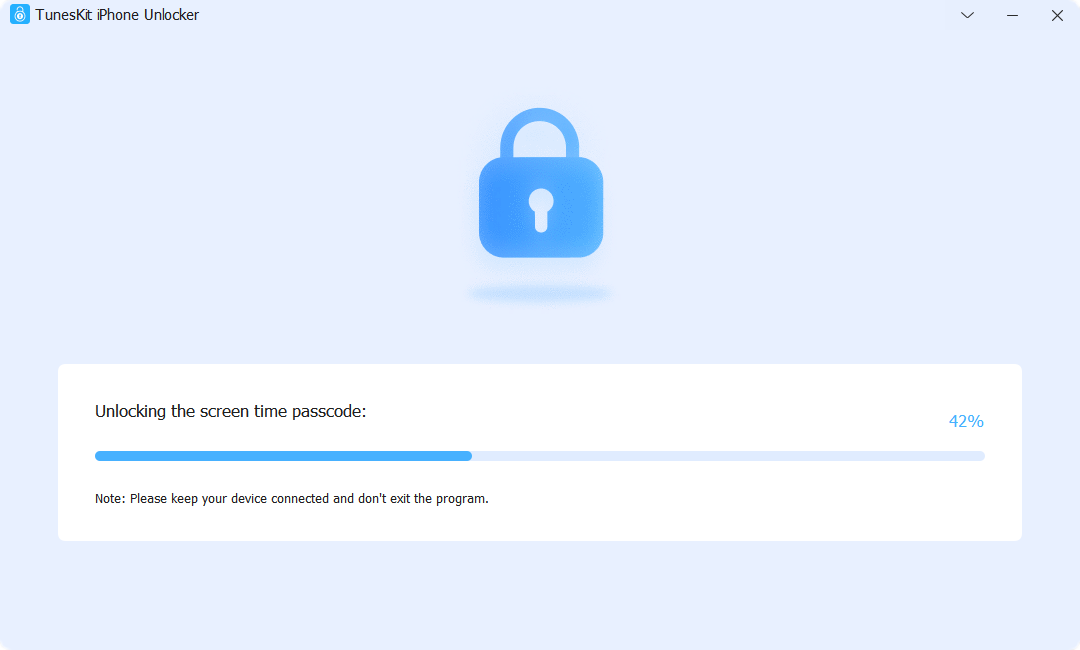
Way 4. Restart Your iPhone to Clear Software Glitch
Another quick and easy way to fix the "No Option to Change Screen Time Passcode" issue is to restart your iPhone. This can help clear temporary system glitches and refresh your device's settings. You can follow the steps below.
For iPhone 8 or later models:
- Press the Volume Up and release it quickly. Then press and release Volum Down quickly.
- Keep pressing and holding the Side Button until the Apple logo appears.
For iPhone 7/7 Plus:
- Press and hold the Volume Down and Side button until the power slider appears.
- Turn off your iPhone and wait 30 seconds.
- Keep holding the Side button to turn on your iPhone.
For iPhone 6/6s or earlier models:
- Press and hold the Home and Side button until your iPhone screen is black.

Way 5. Reset All Settings to Fix No Change Screen Time Passcode Option
Still no option to change Screen Time passcode on your iPhone? Resetting all settings on your iPhone might help. Don't worry, this won’t delete your data. It will only reset system settings like Wi-Fi, Bluetooth, and display preferences.
Let's see how to reset all settings on your iPhone.
Step 1. Open Settings on iPhone.
Step 2. Select the General option.
Step 3. Scroll down to the Transfer & Reset iPhone option.
Step 4. Hit on the Reset All Settings option. Then, verify your screen lock and enter screen time passcode to proceed.

Part 3. FAQs on No Option to Change Screen Time Passcode Issue
-
1. Why I Can't Change Screen Time Passcode with My Apple ID?
If you can't reset your Screen Time passcode with your Apple ID, make sure you're using the correct one. If the Apple ID shown in Screen Time settings isn't yours, you won't be able to reset it.
This happens if, when setting up Screen Time, you selected "This is My Child’s iPhone" instead of "This is My iPhone." In this case, only the parent's Apple ID can manage and change the passcode. -
2. I Didn't Join In Family Sharing, Why I Still Can't Change Screen Time Passcode?
If you're not part of Family Sharing but still can't change the Screen Time passcode, your iPhone might be supervised by an organization through Mobile Device Management (MDM).
In this case, you won't be able to change the Screen Time passcode unless you remove the MDM lock using a tool like TunesKit iPhone Unlocker, or contact the administrator for assistance.
Part 4. Conclusion
That's it! With the five solutions in this guide, you should now be able to fix the "No Option to Change Screen Time Passcode" issue with ease.
If you can't remember the Screen Time passcode or other passcodes on your iPhone, a reliable tool like TunesKit iPhone Unlocker can help you remove passcodes quickly and regain access to your device.
Give these solutions a try and get back in control of your iPhone Screen Time today!
