6 Solutions to Fix No Option for Forgot Screen Time Passcode
"I forgot my Screen Time passcode and now I can't retrieve the passcode back. When I follow the official trick to change the Screen Time passcode, I found that there is no option for forgot Screen Time passcode. Now, I don't know what can I do to access the app that is limited by Screen Time. "
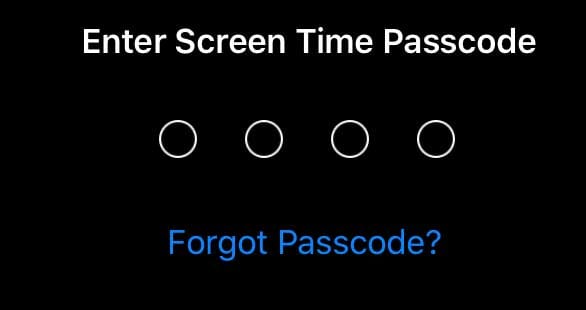
What would you do if you forgot the Screen Time passcode? Typically, you can see a blue link above the keyboard showing "Forgot Passcode?" under the "Change Screen Time passcode" option on Settings. After entering your Apple ID password, you can set a new Screen Time passcode.
However, some users found that there is no option for forgot Screen Time passcode. Rest assured, this post will show you the best way to fix it and more ways to unlock Screen Time when you can't remember the Screen Time passcode.
- Part 1. Why Is Forgot Screen Time Passcode Not Showing Up on iPhone/iPad
- Part 2. No Option for Forgot Screen Time Passcode? Quick Fixes to Make It Appear
- Part 3. Bonus: How to Remove Screen Time Without Passcode If You Forgot
- Part 4. FAQs on No Option for Forgot Screen Time Passcode
- Part 5. Conclusion
Part 1. Why Is Forgot Screen Time Passcode Not Showing Up on iPhone/iPad
Forgot Screen Time passcode but no "Forgot Passcode" option showing on your iPhone or iPad? This can be wierd and puts you in inconvenience. Don't fret. The following reasons can give you a clear idea of why this is happening.
Reason 1. You're on the Wrong Screen
If you don't see the "Forgot Passcode?" option when asked to enter your Screen Time passcode, you might be in the wrong settings screen.
For example, if you're in Transfer or Reset iPhone under Settings, you'll be required to enter both your device passcode and Screen Time passcode, but the "Forgot Passcode?" link won't appear here.
✅ Solution: Try navigating to Settings > Screen Time > Change Screen Time Passcode to see if the option appears.
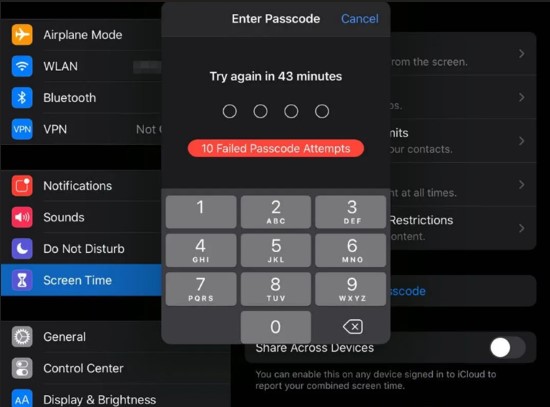
Reason 2. Screen Time Limit Was Set Up via Family Sharing
If Screen Time was enabled through Family Sharing, the "Forgot Passcode" option might not show up on a child’s or family member's device.
✅ Solution: The Family Organizer (the person who set up Family Sharing) needs to reset the Screen Time passcode from their device. You can check Fix 3 for a detailed guide.
Reason 3. You're Using a Different Apple ID
If the Apple ID used to set up Screen Time is different from the one currently signed in on your device, the "Forgot Passcode" option may not appear.
✅ Solution: You need to sign out and re-sign into correct Apple ID.
Reason 4. Your iOS or iPadOS Version Is Outdated
The Forgot Passcoed feature on Screen Time function was first launched on iOS/iPad OS 13.4 version. Therefore, if your device is running a software version earlier than iOS 13.4 or iPadOS 13.4, the "Forgot Passcode" option simply won't be available.
✅ Solution: Update your device to the latest version.
Reason 5. Software Bugs or Glitches
Some users have reported on Reddit that iOS or iPadOS bugs -especially in beta versions like iOS 18 - can cause the "Forgot Passcode" option to disappear.
✅ Solution: Restart your device, check for software updates, use iOS System Recovery tool to fix it, or wait for Apple to release a fix.
Part 2. No Option for Forgot Screen Time Passcode? Quick Fixes to Make It Appear
In this part, we'll introduce 3 quick fixes in detail to make Forgot Screen Time Passcode option appear again .
Fix 1. Update iOS Software
As we said before, not all iOS version running on your device can be supported with "Forgot Passcode?" option for Screen Time feature. You should first check your iOS system to exclude the compatibility issue. Just head to Settings → General → Software Update. If there is available update option, tap "Download and Install". After your device reboots, the option will show in the Screen Time section.
If there's no update option, you may use an older iPhone model which iOS 13.4 doesn't support. In this case, try other methods below.
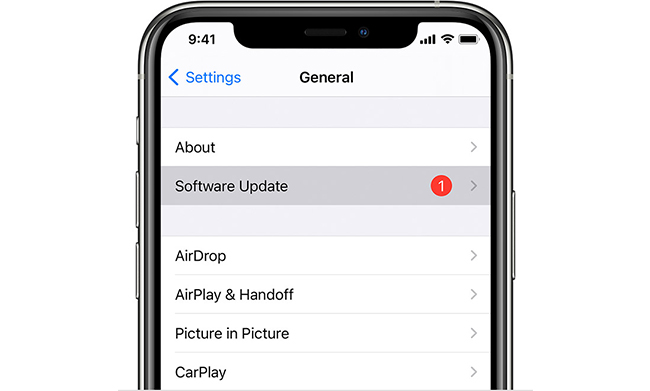
Fix 2. Set Up Correct Apple ID
Even if your device is running a supported iOS version, the "Forgot Passcode?" option might still be missing if you haven't signed into the Apple ID or iCloud when setting up your Screen Time passcode, due to the built-in Screen Time Passcode Recovery feature.
You can simply go to Settings → [Your Profile] → Sign Out → Enter your Apple ID and password → Sign in to your iPhone → Enter correct Apple ID and password.
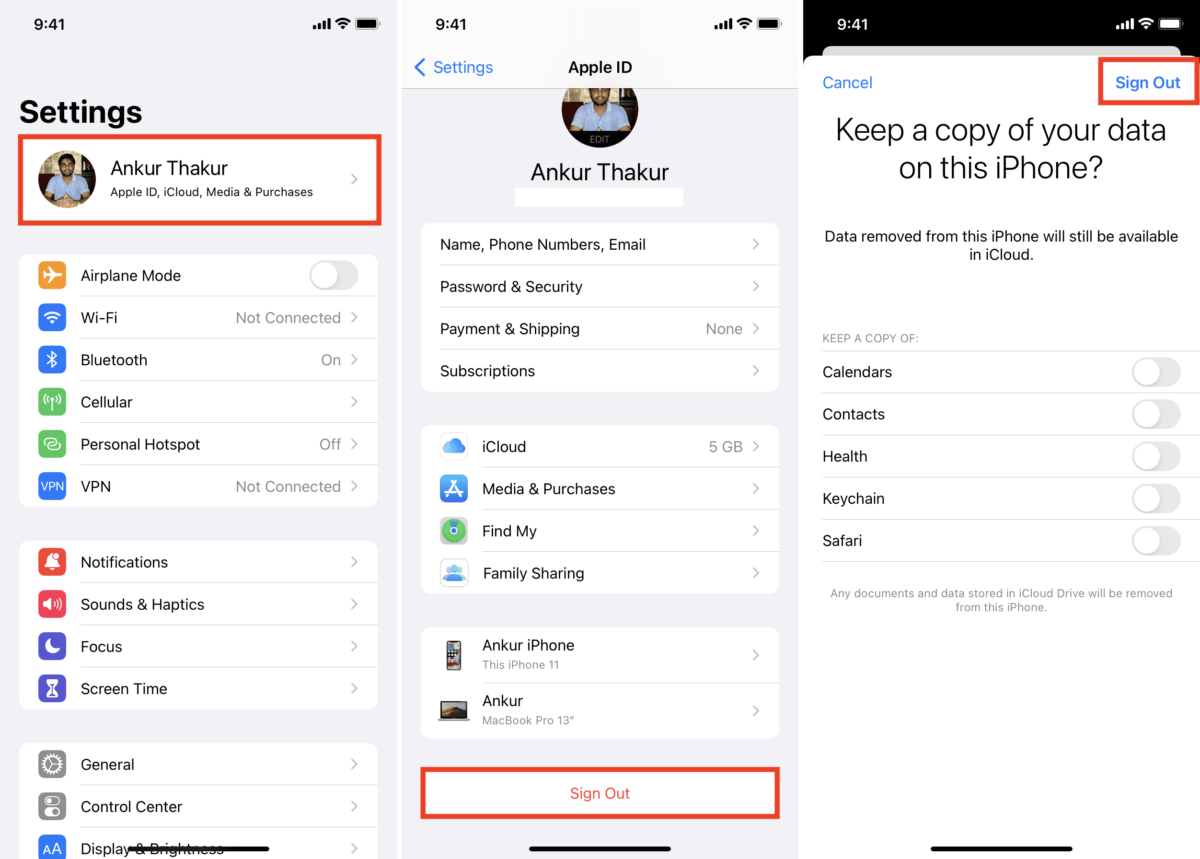
Fix 3. Reset Screen Time Passcode on Family Sharing Organizer's Device
If Screen Time was set up through Family Sharing, a child's or family member's device won’t have the "Forgot Passcode?" option. Only the Family Organizer - the person who set up Family Sharing - can reset it.
Here're the detailed steps you can follow.
Step 1. Open Settings then tap on Screen Time on the Family Organizer's iPhone/iPad.
Step 2. Scroll down and select your child's name under Family.
Step 3. Click on Change Screen Time Passcode and then Change Screen Time Passcode again. You may need to perform authentication by using your device passcode, Face ID or Touch ID.
Step 4. Reset the Screen Time passcode with a new one and finish confirmation.
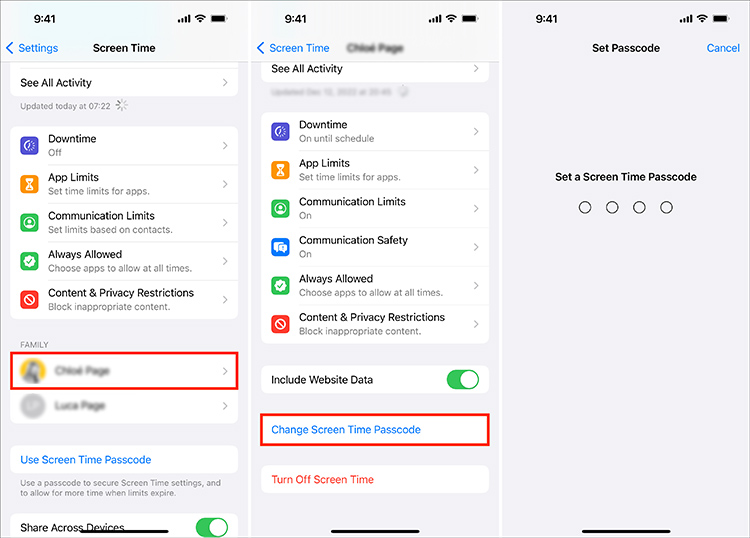
Part 3. Bonus: How to Remove Screen Time Without Passcode If You Forgot
The above fixes to no Forgot Screen Time Passcode option issue don't work for you? Check more methods in this part to remove screen time passcode without passcode!
Method 1. Remove Screen Time Passcode via TunesKit iPhone Unlocker
If you can't remember either the Apple ID passcode or Screen Time passcode, using a professional iOS unlocking tool is the smartest method for you to remove the Screen Time from your iPhone. Thankfully, you can use TunesKit iPhone Unlocker to bypass Screen Time without password and no data loss.
As a well-established iOS unlocking program, this software supports iPhone, iPad, iPod touch, and most iOS versions including the latest iOS 18. It works to save your iPhone when you can't bypass screen time on your iOS device, unlock screen lock, bypass MDM restrictions, or remove Apple ID. This iOS unlocking program is very easy to use and users will not need any expert skills to use it.
Why Choose TunesKit iPhone Unlocker?
- Supports all the iOS versions, including iOS 18
- Fix no option for forgot Screen Time passcode
- It also helps you unlock your iPad, iPod, and iPhone with minimal effort
- It offers a 100% success rate
- Factory reset iPhone without Apple ID passcode
The following will show you how to use TunesKit iPhone Unlocker to fix no option for forgot Screen Time passcode.
Step 1Connect iPhone to Computer
Download and install TunesKit iPhone Unlocker on your iPhone. When your iPhone is connected, select the Unlock Screen Time Passcode option and then hit on the Start button.

Step 2Remove Screen Time Passcode
When you hit on the Start button, TunesKit iPhone Unlocker will start to remove the Screen Time restriction on your iPhone. When the Screen Time restriction is removed from your iPhone, click on the Next button.

Step 3Set Up iPhone Again
In this phase, you will need to set up your iPhone again after removing the Screen Time restriction. Please select Don't Transfer Apps & Data and Set Up Later in Settings options.

Method 2. Bypass Screen Time without Passcode with iTunes/Finder
iTunes/Finder is a free tool that you can use to manage Apple devices, including iPhone, iPad, and iPod touch. It can restore your device to the original settings and factory state so as to remove the Screen Time passcode. However, before proceeding, make sure that "Find My iPhone" is turned off - otherwise, this method won't work.
Step 1. Open iTunes/Finder on your computer and plug your iPhone or iPad into it.
Step 2. Unlock your device and trust the computer if asked.
Step 3. Click the device icon at the top of the screen, and you will get into the Summary/General section.
Step 4. To avoid data loss, you need to back up your data by clicking Back Up Now.
Step 5. Click Restore iPhone to put your device into default settings, and the Screen Time passcode will be erased in the meantime.

Method 3. Erase Screen Time Passcode via Find My Feature
If you've turned on Find My Feature and remember your Apple ID password, you can also erase your iPhone via the Find My feature on iCloud website or Find My app on your another iDevices.
Option 1. Erase Screen Time Passcode on iCloud.com
Step 1. Visit https://www.icloud.com/find/ on a browser that connects to network.
Step 2. Use both Apple ID and password to Sign In your iCloud account.
Step 3. Check the list under All Devices and click on the device with no option for forgot Screen Time passcode.
Step 4. Click on "Erase This Device" option to factory reset your selected device and delete passcode for Screen Time.
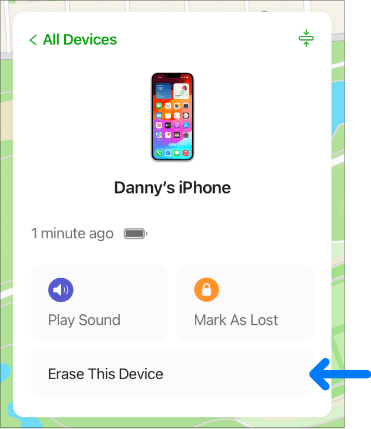
Option 2. Clear Screen Time Passcode with Find My App
Step 1. Launch the Find My app on your Apple device and go to the Devices tab at the bottom of the screen.
Step 2. From the list of devices, choose your iPhone and select Erase This Device.
Step 3. Tap Continue, then provide the trusted phone number associated with your Apple ID.
Step 4. Confirm by tapping Erase, which will remove all data and settings, including the Screen Time lock.
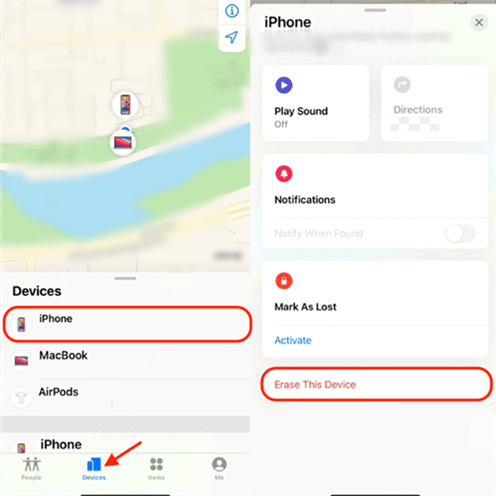
Part 4. FAQs on No Option for Forgot Screen Time Passcode
-
1. What Happens After Multiple Wrong Screen Time Passcode Attempts?
After you enter the wrong Screen Time passcode multiple times, Apple will temporarily lock you out from trying again. The more failed attempts, the longer you'll have to wait before retrying. After 10 wrong attempts, you'll face a 60-minute restriction.
-
2. Can I Reset Screen Time Passcode Without Apple ID?
If you don't remember Apple ID and password, you can use tools like TunesKit iPhone Unlocker or iTunes to remove and reset the Screen Time passcode.
-
3. How to Change Screen Time Passcode on Child's Phone?
If you set Screen Time limit on your child's device directly, you can change screen time passcode on child's device with these steps: tap Settings > Screen Time > Change Screem Time Passcode > Change Screem Time Passcode. Then, enter the old screen time passcode and your Apple ID credentials to proceed.
Part 5. Conclusion
Usually, there will exist a "Forgot Passcode?" option when you change your Screen Time passcode. But if there is no option for forgot Screen Time passcode, you can try basic solutions to make the option appear. However, some of you may not meet all the requirements it requires. So, you can use TunesKit iPhone Unlocker to remove it from your iPhone/iPad. It will help you successfully and instantly access your device without restrictions and data loss.
Give it a shot, and you will see how effective it is.
