5 Effective Ways to Fix No None Option for Apple ID Payment
"When trying to purchase free apps from App Store, I couldn't find the None option when setting up the payment method. I don't have any credit card or other payment methods. Why can't I set None as my payment method, can anyone help me?"
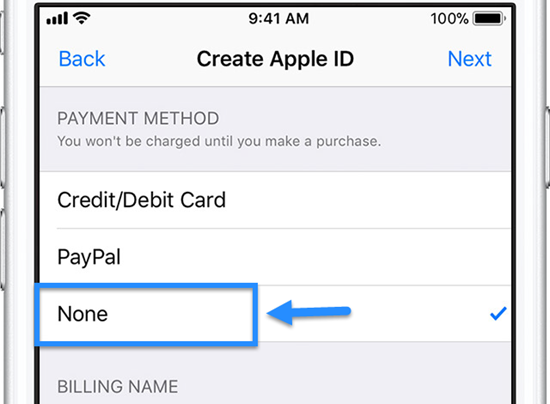
While setting up Apple ID payment method, many users will select the None option as the payment method. According to Apple's terms and conditions, users have to set up a payment method to use iTunes, App Store, or other Apple services. It means that you must choose one option in setting up a payment method, even it is None. However, some users found that there is no None option when setting up Apple ID. In fact, it is not a rare problem among iOS users and can be attached to various reasons. In this post, we will show you effective solutions to fix this no None option for Apple ID payment problem.
Part 1: Why There is No None Option for Apple ID Payment
The "None" option for Apple ID payment may not appear due to several reasons: there might be unpaid balances on your account, active subscriptions or Family Sharing settings that require a payment method. Additionally, region-specific policies, first-time account setups, or using the App Store for the first time may also prevent this option. To fix it, ensure all balances are cleared, cancel unnecessary subscriptions, or try switching regions temporarily. For persistent issues, reaching out to Apple Support is recommended.
Part 2: Effective Solutions to Fix No None Option for Apple ID Payment
Solution 1. Check Unpaid Balance and Payment Method
To set None as a payment method, there can't have any unpaid balance and unpaid dude. After paying the unpaid balance, you will be able to set None as your payment method. You can follow steps below to check your Apple ID account:
Step 1. Open the Settings app on your iPhone and select the profile.
Step 2. Choose iTunes & Apple Store and then click on your Apple ID.
Step 3. Tap on View Apple ID and enter the passcode to the next step if you are prompted.
Step 4. Select Purchase History and you will be able to see if there is any unpaid bill on your Apple ID account.
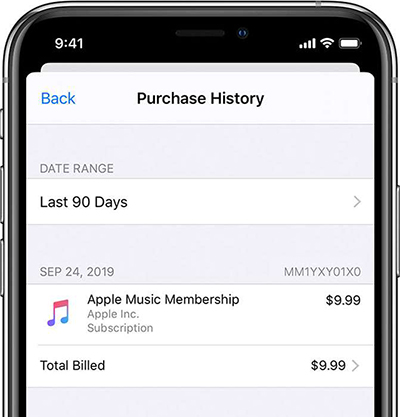
Solution 2. Cancel Automatically Renewable Subscriptions
An automatically renewable subscription can be the main cause behind the problem you are now encountering. If you have subscribed to any services through App Store or iTunes, you should first cancel the services. Here is the how-to:
Step 1. Go to Settings and click on the Apple ID profile.
Step 2. Select Subscriptions. And you can find all the subscriptions in the Active section.
Step 3. Select the Subscriptions that you want to cancel and click on the Cancel button.
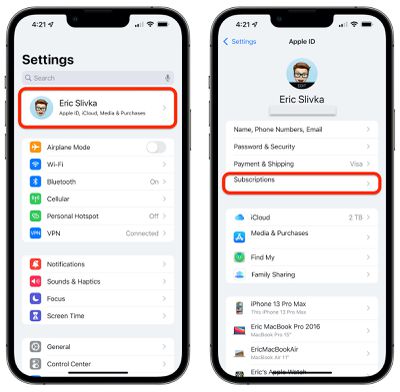
Solution 3. Stop Family Sharing
If you are a member of Family Sharing, you may encounter problems like can't see None option for Apple ID payment. Your payment will be restricted by the organizer. To select None in Apple ID payment, ensure that you are not a part of Family Sharing. You can follow the steps below to stop Family Sharing:
Step 1. Go to Settings and click on your Apple ID profile.
Step 2. Select Family Sharing.
Step 3. Click on your name and hit on Stop Family Sharing.
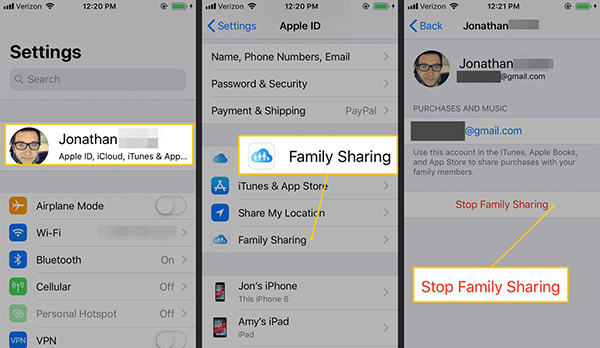
Solution 4. Change Country or Region
If the country or region is not the actual place where you are, there will be various problems while using Apple ID payment. The None option in Apple ID will be unavailable if you live in America but chose the United Kingdom when creating your Apple ID account. You can change your Apple ID country or region easily by following the steps below.
Step 1. Open Settings and select iTunes & App Store.
Step 2. Click on your Apple ID and select View Apple ID.
Step 3. Click on Country/Region and hit on Change Country or Region.
Step 4. Tap on the Agree if you agree the Terms and Conditions.
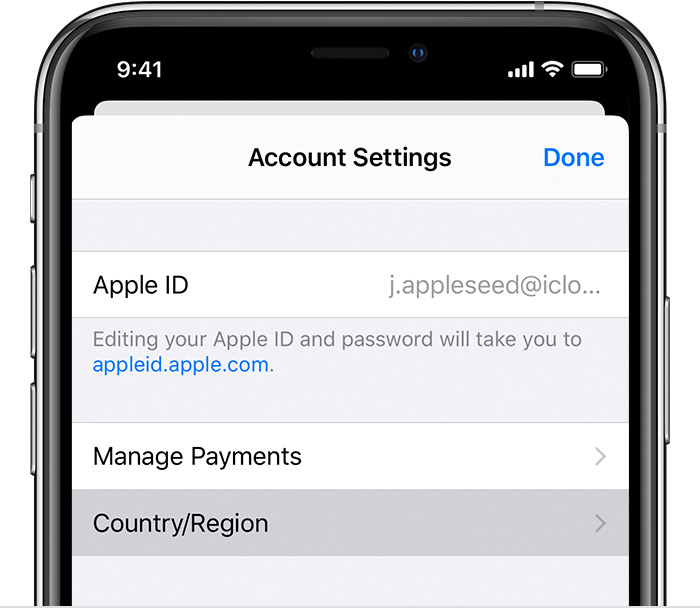
Solution 5. Remove the Wrong Apple ID from your iPhone
Removing the Apple ID from your iPhone is also a workable solution to fix the no None option for Apple ID. If you can't remember the correct passcode to remove Apple ID, using TunesKit iPhone Unlocker is also a recommended choice. TunesKit iPhone Unlocker is a professional iOS unlocking tool that can help users remove Apple ID, unlock screen lock, unlock Screen Time, and bypass MDM restriction without entering any passcode. In cases like forgot Apple ID, Apple ID verifications keep popping up, or Apple ID won't sign out, TunesKit iPhone Unlocker can always be the best choice. What's more, this program is very easy to use and most users can remove Apple ID from their iPhone with several simple clicks.
Key Features of TunesKit iPhone Unlocker
- Comprehensive and easy-to-use interface
- Solve the problem of Apple ID password not working with ease
- Works well on all versions of iPhone, iPad, and iPod touch
- Factory reset iPhone without passcode or iTunes
- Take password off your iPhone within several steps
Now, let's see how to use TunesKit iPhone Unlocker to remove wrong Apple ID from your iPhone. Before using TunesKit iPhone Unlocker to remove Apple ID from your iOS device, please turn off the Find My feature. If the Find My feature is enabled on your iPhone, TunesKit iPhone Unlocker will not be able to remove the Apple ID on your iPhone.
Step 1Connect iPhone to Computer
To begin with, connect iPhone to your computer and launch TunesKit iPhone Unlocker. Select Unlock Apple ID from the main interface of TunesKit iPhone Unlocker and hit on the Start button.

Step 2iOS Version Confirmation
Before removing the Apple ID to fix no none option for Apple ID payment problem on your iPhone, TunesKit iPhone Unlocker will check your iOS version. If the iOS version on your iPhone is iOS 13 or earlier, TunesKit iPhone Unlocker will remove the Apple ID from your iPhone directly. If not, you will need to download a firmware package.

Step 3Download Firmware Package
Before downloading the firmware package to remove Apple ID from your iPhone, confirm that all the onscreen information is correct. Click on the Download button to start downloading.

Step 4Remove Apple ID from iPhone
When the firmware package is downloaded, TunesKit iPhone Unlocker will start to remove the Apple ID on your iPhone. Then, you will be able to set up a new iPhone and fix the no None option for Apple ID payment.

Part 3: FAQs about Apple ID Payment Method
How to Change Payment Method to None on iPhone?
Open Settings on your iPhone and click on the Apple ID at the top. Then, select Payment & Shipping. Click on the payment method you have added to your Apple ID, scroll down, and click on the Switch to None option.
Is it Possible to Use App Store Without Payment Method?
Yes, you can use Apple Store without a payment method. However, if you don't have a payment method, you can only use download free Apps and cannot purchase anything.
Why is there no none option for Apple ID payment
The "None" option for Apple ID payment may not appear on your iPhone for several reasons, including having an outstanding balance, active subscriptions, being part of a Family Sharing group, changing your Apple ID country or region, or certain App Store or iTunes Store restrictions.
Part 4: Conclusion
Hope that you can turn your payment method to None successfully after reading this post. If you can't remember the Apple ID account and passcode to remove your Apple ID, you can try using TunesKit iPhone Unlocker to remove Apple ID. If you are still having other problems, please feel free to leave us a comment below.
