Solved! New iPad Asking for Passcode?
"I bought a brand new iPad yesterday, but it kept asking for a passcode, but I haven't set a password on my device. Why is my new iPad asking for a passcode? "
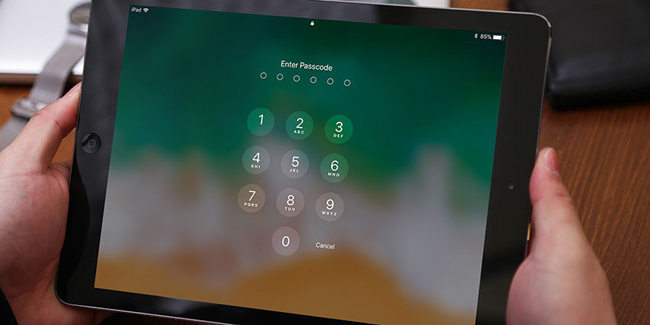
Many users have complained about facing this issue, and it can be frustrating when you purchase a new iPad and end up facing it. There are quite a few reasons behind this chaos, but don't worry, as we'll tell you how to fix the "new iPad asking for passcode" issue in this guide. All you need to do is keep reading this to the end; you'll have your issue sorted quickly.
Part 1. Why Is My New iPad Asking for a Passcode
Your new iPad is likely asking for a passcode due to security measures or data transfer processes. If you're restoring data from an old device or backup, the passcode ensures proper authentication and encryption of sensitive data like Wi-Fi credentials and app information.
In cases where the iPad was pre-owned, it might still be linked to the previous owner's settings or Apple ID, requiring their passcode to complete setup. If neither applies and the prompt seems unusual, it could be a glitch, and resetting the device or contacting Apple Support may be necessary to resolve the issue.
Part 2. Effective Solutions to Fix New iPad Asking for Passcode
Solution 1. Unlock iPad via TunesKit iPhone Unlocker
You can avoid facing the "new iPad asking for passcode" issue by acquiring the services of the TunesKit iPhone Unlocker. It is a brilliant third-party tool that helps you unlock any password you forget or, for some reason, you don't find it easy to unlock the device.
Besides, the good thing about this tool is that it supports all iOS devices including the latest iPhone 16 series. It means you can unlock your disabled iPhone, iPod, iPad, etc. without entering any passcode. Importantly, it also comes with a reasonably pleasing user interface, meaning you'll only need to follow a few simple steps to get your job done.
Why Choose TunesKit iPhone Unlocker?
- Fully compatible with most iOS device models
- Unlock iPhone/iPad/iPod without passwords
- Fix new iPad asking for passcode with ease
- Easy-to-use feature and user-friendly interface
- Supports the latest iOS version including iOS 18
Here's how to unlock the iPad via TunesKit iPhone Unlocker.
Step 1Connect iPad to a computer
To begin with, you'll need to install the latest version of the TunesKit iPhone Unlocker on your device and launch it immediately. Next, connect the iPad to the PC via a USB cable.

Step 2Put your iPad into Recovery mode
In this phase, you don't need to do much you can read the instructions in the picture below to put the iOS device to recovery or DFU mode.

Step 3Download firmware package
After selecting the iPad you'd want to restore, you'll need to ensure the information you see on the screen is about your device. After making sure, you can tap Download to start downloading the firmware package.

Step 4Unlock iPad passcode
In this phase, you'll only need to hit Unlock to start unlocking your device. Once this process is completed, you can wait a few minutes before getting the iPad started again and check the outcome of the operation you've performed.

Solution 2. Force Restart iPad
Sometimes, a simple trick like force restarting the iPad can solve some minor problems like new iPad sking for passcode. You can follow the below steps to force restart your iPad:
For iPads Without a Home Button:
Step 1. Quickly press and release the Volume Up button.
Step 2. Quickly press and release the Volume Down button.
Step 3. Press and hold the Top (Power) button until the Apple logo appears, then release.
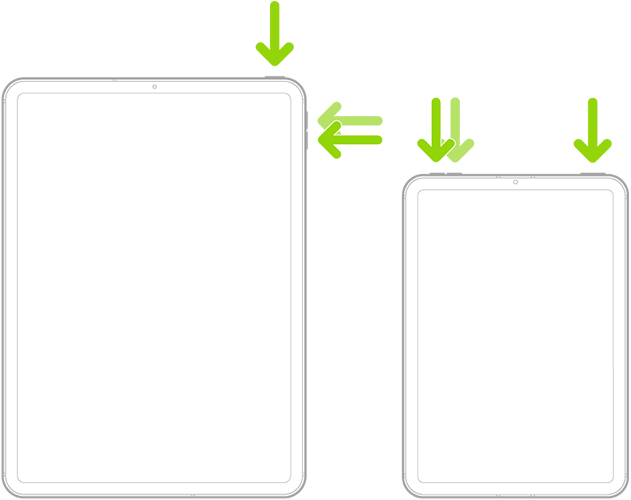
For iPads With a Home Button:
Step 1. Press and hold the Home button and the Top (or Side) button at the same time.
Step 2. Continue holding both buttons until the Apple logo appears, then release.
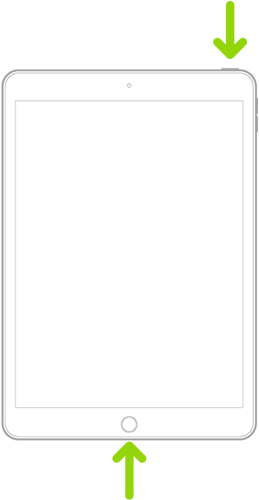
Solution 3. Restore iPad via iTunes
Restoring your iPad via iTunes may help you fix the issue you're facing. However, this process will cause data, but since the iPad you purchased is new, you won't have any necessary data on your device. However, if you store the critical data on the iPad, you'll need to back up it before restoring the iPad via iTunes. You can follow the step-by-step guide below to restore your iPad via iTunes.
Step 1: To begin with, all you need to do is install iTunes and then open it. Next, connect the iPad to the PC through a USB cable.
Step 2: Once iTunes detects your iPad, you'll need to visit the Summary icon before selecting your device.
Step 3: In this phase, you'll only need to tap the Restore iPad option to start restoring the iPad for you.
Once this process gets finished, you'll need to check whether the issue you were having has been fixed.
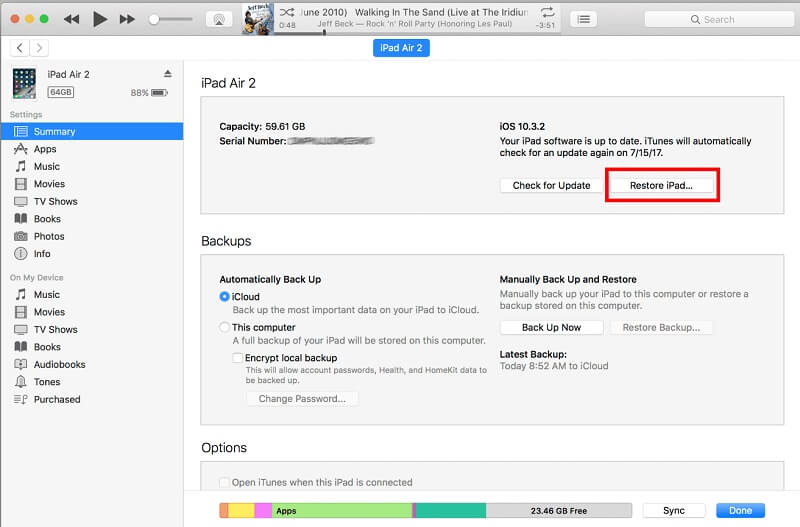
Solution 4. Restore iPad via iCloud
If you don't have a PC but still want to fix the "brand new iPad asking for passcode" issue, you might consider erasing the iPad via iCloud. This process is mainly used when you tend to lose your data and opt to erase the lost iPhone's data to ensure no one can use your data. Before erasing the iPad, you must prepare a backup of your essential files, as it will remove your data.
Step 1: After visiting iCloud.com website, you'll need to log in with your Apple ID credentials.
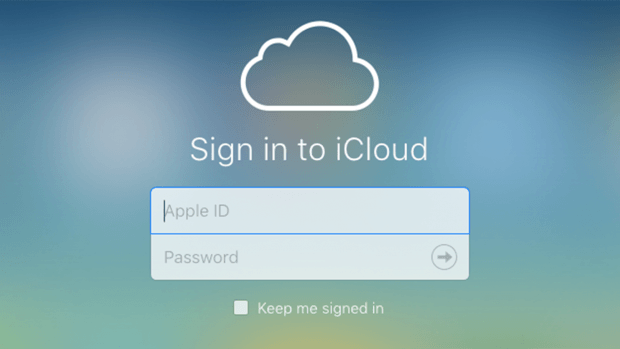
Step 2: Select Find My iPhone from the main interface and tap the All Devices icon afterward. Next, you'll need to select the iPad device you'd like to erase.
Step 3: After selecting Erase iPad, you'll receive a message saying that your activity will erase your data. You can tap Erase to confirm erasing your data. Once done, you can restart your iPad, and hopefully, you won't face the problem you were facing previously.

Solution 5. Restore iPad via Recovery Mode
You can also get rid of the "new iPad asking for passcode" issue by restoring the iPad in recovery mode. The issue is that if you don't back up your data, you'll lose data, and putting the iPad in recovery mode and restoring it causes data loss. Hence, it would help if you looked to back up your data before opting for this route. Here's how to restore the iPad with recovery mode.
Step 1: After installing the latest version of iTunes, you'll need to connect the iOS device to your via a lightning USB cable. Next, you'll need to launch the software to proceed ahead. You can put the iPad into recovery following the guidelines below.
iPad with a Home button:
Press and hold the iPad's Top and Home buttons till the iPad gets into recovery mode screen. You may release the button Apple logo appears on your screen.

iPad without a home button:
Press and release the iPad's Volume Down and Volume Up buttons. Next, you'll need to press and hold the iPad's Top button until the recovery mode screen appears.
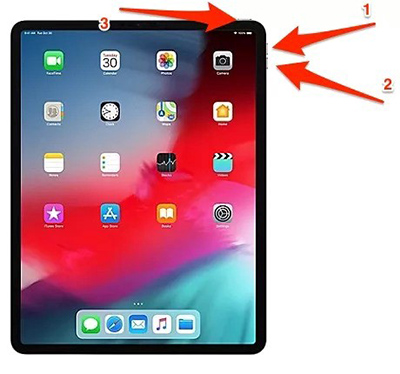
Solution 6. Restore iPad via iOS Built-in Feature
If you do know the Apple ID passcode, you can try to restart your iPad to solve the new iPad asking for passcode problem. The following is the how-to.
Step 1: Keep entering the screen lock passcode until your iPad is disabled.
Step 2: You will see an iPad disabled/security lockout screen and an Erase iPad button appears.
Step 3: Click on the Erase iPad button and enter your Apple ID to restore the iPad.
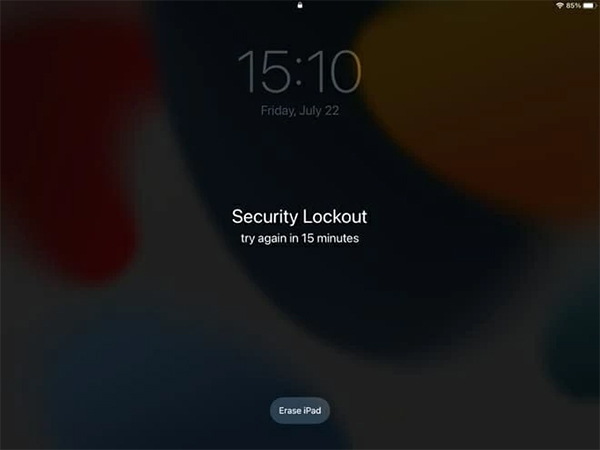
Part 3. Conclusion
That's all about how to unlock iPad Air passcode. When your iPad Air is disabled, you can try using the above methods to unlock it. Among the three methods, TunesKit iPhone Unlocker can be the most recommended one as it is easy to use with a high success rate.
