Locked Out of iPad? Best Solutions Here!
"My iPad is now disabled and I can't enter the passcode to unlock it. Does anyone know what I can do to access my iPad again when I locked out of my iPad? "
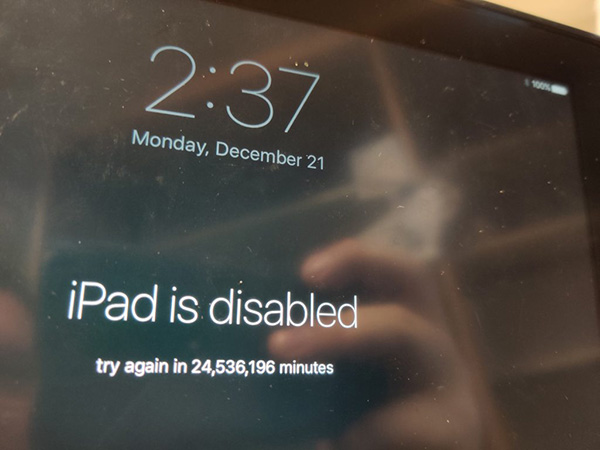
Forgetting the iPad screen lock passcode and being locked out of iPad is not a rare situation for iPad users. When users enter the wrong screen lock passcode too many times or the passcode was changed by others, the iPhone will be disabled and stop users from entering the passcode. Therefore, can users access the locked iPad when iPad is disabled? If you are now locked out of iPad, this post may help you. This post will teach you the best solutions to unlock your iPad without entering any passcode.
Part 1. Top Solutions to Unlock iPad When Locked Out of iPad
Solution 1. Unlock iPad via iTunes when Locked Out of iPad
If your iPad has been synced with iTunes before, the first choice for you to unlock your iPad is to connect it to iTunes. In most situations, using iTunes can solve most iOS problems including being locked out of iPad. If your iPad has not synced with iTunes before, you will need to put your iPad into Recovery mode and then restore it with iTunes. Now, you can follow the below steps to proceed it.
Step 1: Launch iTunes on your computer. Then, connect your iPad to the computer. When your iPad is detected by iTunes, hit the device button.
Step 2: Select the Summary option.
Step 3: Click on the Restore iPad option and then enter the passcode.
After the restoration, all the data and content on your iPad will be erased. If you don't want to lose data from your iPad, you can first back it up via iTunes.
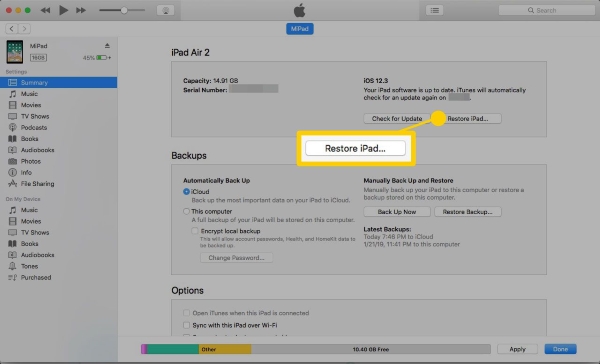
Solution 2. Unlock iPad via Find My iPhone when Locked Out of iPad
You can also use the Find My iPad feature to unlock your iPad when it is disabled or locked. The Find My iPad feature should be enabled on your iPad, and you should know the correct Apple ID and the passcode to erase the passcode on your iPad. As well as restoring iPad via iTunes, unlocking iPad via Find My iPad feature will remove all the data and content from your device. Here is the how-to.
Step 1: Open a browser on your computer and navigate to the icloud.com website.
Step 2: Log into your Apple ID and select the Find My feature.
Step 3: Click on the All Devices option and choose the iPad that you want to remove the screen lock.
Step 4: Click on the Erase iPad option to unlock your iPad when you are locked out of iPad.

Method 3. How to unlock a disabled iPhone without iTunes via built-in feature
If the above solutions are unable to unlock your iPad as you don't know the Apple ID passcode, using a professional iOS unlocking program like TunesKit iPhone Unlocker will be a helpful choice for you. TunesKit iPhone Unlocker is a multifunctional iOS unlocking program with various unlocking features that allow users to unlock iOS screen, remove Apple ID from iPhone, bypass MDM restrictions, and unlock Screen Time. When you are locked out of iPad and cannot access it, TunesKit iPhone Unlocker can help you remove the screen lock with ease. Besides, when you forgot the iPhone passcode, iPhone is disabled, or iPhone passcode expired, TunesKit iPhone Unlocker can always be the best solution for you.
Why Choose TunesKit iPhone Unlocker?
- Fully compatible with most iOS device models
- Unlock disabled iPhone without using iTunes
- Allow users to factory reset iDevices without Apple ID
- Easy-to-use feature and user-friendly interface
- Supports the latest iOS version including iOS 15
Now, let's see how to unlock iPad when locked out of iPad by using TunesKit iPhone Unlocker.
Step 1Connect iPad to Computer
Download and install TunesKit iPhone Unlocker on your computer and connect your iPad to the computer. Then, select the Unlock iOS Screen option and click on the Start button.

Step 2Put iPad into Recovery Mode
Here, you will need to follow the onscreen information to put your iPad into Recovery Mode. When your iPad is in Recovery Mode, click on the Next button.

Step 3Download Firmware
Check the onscreen information and be ready to download the firmware package to unlock your iPad. You can correct the information manually if there is anything wrong.

Step 4Unlock iPad when Locked Out of iPad
TunesKit iPhone Unlocker will start to unlock your iPad as soon as the firmware package is downloaded. After unlocking your iPad, you will need to set up your iPad again.

Part 2. FAQs About Locked Out of iPad
Why is my iPad locked?
Sometimes an iOS bug in the iOS system will lock your iPad and won't accept the correct passcode. Besides, if you forgot the correct iPad screen passcode, your iPad will be disabled after 5 wrong passcode attempts.
Is it Possible to Unlock iPad Without Losing Data?
No. There are no possible ways for users to unlock an iPhone device without causing any data loss if they don't know the correct screen passcode. If you don't want to lose the data from your iOS device, you can first backup your iPad via iTunes or iCloud. If the device content are already erased from your iPad, you can try using TunesKit iPhone Data Recovery to retrieve your data back.
Part 3. Conclusion
That's it! Using iTunes, iCloud, or a reliable iOS unlocking program like TunesKit iPhone Unlocker are all effective solutions for users to unlock a disabled iOS device when locked out of iPad/iPhone. If you are still having other questions, please feel free to leave us a comment below.
