iPhone XR Disabled Connect to iTunes? Fix It Here!
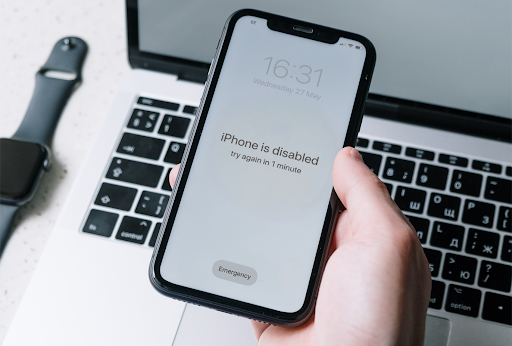
For most iPhone users, the iPhone XR Disabled Connect to iTunes is not a strange message. Users may encounter this screen after entering too many wrong passcodes. When your iPhone XR is disabled, you cannot do anything until you enter the correct passcode. If your iPhone XR is now stuck in the disabled screen and can't remember the passcode to unlock it, this post is for you. In this post, you will learn the best solutions on how to unlock your disabled iPhone XR with ease. Here we go.
- Solution 1. Use TunesKit iPhone Unlocker to Fix Disabled iPhone XR Without any Passcode HOT
- Solution 2. Fix iPhone XR Disabled Connect to iTunes via iTunes
- Solution 3. Fix iPhone XR Disabled Connect to iTunes via iCloud
- Solution 4. Fix iPhone XR Disabled Connect to iTunes via Built-in Feature
- Conclusion
Solution 1. Use TunesKit iPhone Unlocker to Fix Disabled iPhone XR Without any Passcode
If you forgot your iPhone XR passcode and cannot unlock your phone successfully, using a comprehensive iOS unlocking tool is the best choice you can take. Here I will recommend TunesKit iPhone Unlocker to you. TunesKit iPhone Unlocker can help you remove the screen lock from your iPhone XR with several simple clicks and bypass the iPhone XR Disabled Connect to iTunes screen. Besides unlocking a disabled iPhone, TunesKit iPhone Unlocker also supports users to unlock Apple ID, unlock Screen Time, and bypass MDM restrictions. In cases like forgot iPhone screen passcode, iPhone disabled, or iPhone passcode not working, TunesKit iPhone Unlocker can always perform perfectly to help you out. What's more, this tool is very easy to use and doesn't require any expert skills to use it.
Why Choose TunesKit iPhone Unlocker?
- Supports all the iOS versions, including 16.
- Unlock your iPhone 7 without passcode within a couple of minutes
- It also helps you unlock your iPad, iPod, and iPhone with minimal effort
- It offers a 100% success rate
- Factory reset iPhone without Apple ID passcode
Now, let's see how to use TunesKit iPhone Unlocker to unlock this iPhone XR Disabled Connect to iTunes screen.
Step 1Connect iPhone XR to Computer
Download TunesKit iPhone Unlocker to your computer and install it. After installation, connect your iPhone XR to the computer and launch TunesKit iPhone Unlocker. Then, select the Unlock iOS Screen feature and click on the Start button.

Step 2Put iPhone into Recovery Mode
Then, you will need to put your iPhone into Recovery Mode for further steps. If you don't know how to put your iPhone XR into Recovery mode, you can follow the instructions on the TunesKit iPhone Unlocker to make it. When your iPhone is in Recovery or DFU mode, click on the Next button.

Step 3Download Firmware Package
After putting your iPhone into Recovery mode, TunesKit iPhone Unlocker will ask you to download the firmware package to unlock your iPhone. Before downloading the firmware package, please check the device information. If there is anything wrong, please correct it manually. Then, click on the Download button to start downloading.

Step 4Fix iPhone XR Disabled Connect to iTunes
When the firmware package is downloaded, TunesKit iPhone Unlocker will begin to unlock your iPhone XR and remove the iPhone XR disabled screen. After removal, all the data and content will be erased from your iPhone. If you want to keep your iPhone data still, please make a backup before unlocking your iPhone.

Solution 2. Fix iPhone XR Disabled Connect to iTunes via iTunes
If your iPhone XR is disabled and you are still finding ways to unlock your iPhone XR, you can try to connect your iPhone XR to iTunes or Finder and unlock it. Using iTunes or Finder to unlock your disabled iPhone XR will erase all the data and content from your iOS device and set the device into factory settings. You can follow the steps below to unlock your iPhone XR by using iTunes.
Step 1. Download and install iTunes from the Apple official website. Then, connect your iPhone to the computer and launch iTunes. When your iPhone is detected, you will see a little device logo.
Step 2. Click on the little device logo on the top toolbar. Then, you can see a Summary option on the left menu. Click on the Summary option.
Step 3. Hit on the Restore iPhone option to restore your iPhone XR. It is worth noting that all the data and content on your iPhone will be erased. Using the built-in feature of iTunes can help you back up your iPhone.

Solution 3. Fix iPhone XR Disabled Connect to iTunes via iCloud
If you can still remember the Apple ID account and the correct passcode, you can use the Find My iPhone feature to erase your iPhone remotely. Besides unlocking your iPhone XR in disabled mode, you can also use iCloud to back up your iPhone. You can follow the steps to fix your iPhone XR disabled Connect to iTunes by using iCloud.
Step 1. Open a browser on your computer or another mobile phone. Then, log into your Apple ID.
Step 2. When your Apple ID is logged in, select the Find My iPhone option.
Step 3. Click on the All Devices option and select your iPhone XR that is disabled.
Step 4. Hit on the Erase iPhone option to erase all the data and content from your iPhone including the iPhone XR disabled screen.

Solution 4. Fix iPhone XR Disabled Connect to iTunes via Built-in Feature
If your iPhone is on iOS 15.2 or later version, you will be able to unlock the disabled iPhone by using the built-in feature. To apply this feature on your iPhone, the Apple ID and passcode is necessary. Just keep pressing the wrong screen passcode and you will see an Erase iPhone option at the bottom of your iPhone screen. Click on the Erase iPhone option and enter the Apple ID passcode to remove all the data and content from your iPhone.
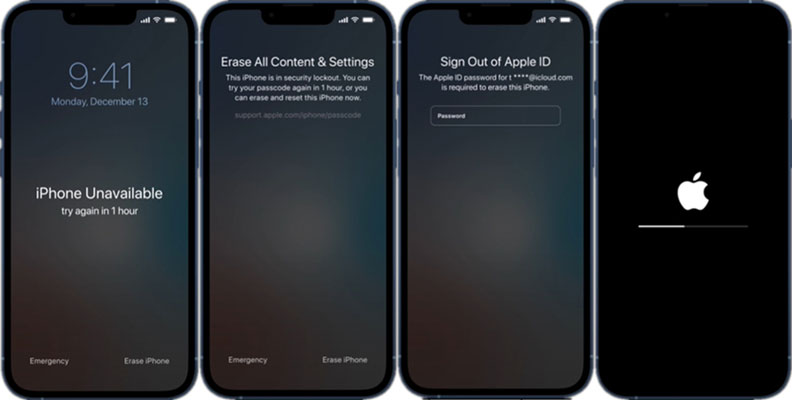
Conclusion
This is all about how to fix iPhone XR Disabled Connect to iTunes screen with 4 effective solutions. It is a frustrating situation that users encounter with the iPhone XR's disabled screen. If you can't remember the Apple ID and the correct passcode, you can take assistance from TunesKit iPhone Unlocker, and it will help your iPhone XR get out of the disabled screen with several simple clicks.
