iPhone Unavailable Try Again in 59 Minutes Stuck? Fix It!
"My iPhone stuck in the iPhone unavailable try again in 59 minutes screen and does not allow me to unlock it. I just enter some wrong passcode as I cannot remember the correct passcode. Does anyone know how can I fix my unavailable iPhone?"
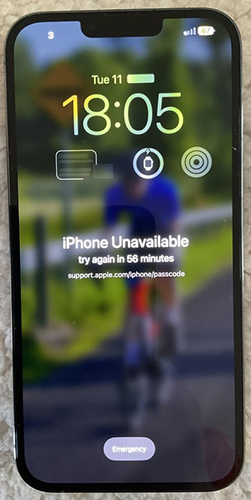
When iPhone is unavailable, there are still some effective solutions for iPhone users to unlock it. Some iPhone users may try to enter some possible passcodes or want to use the random passcode to unlock the unavailable iPhone. However, this is not a good solution as it will make situation worse if you keep entering the wrong passcode when you forgot the correct screen lock passcode. If you are now wondering how to unlock iPhone unavailable try again in 59 minutes, this post is the right place where you can find the best ways to unlock your iPhone without knowing any data. Read it on.
Part 1: How Many Wrong Passcode Attempts Will Make iPhone Unavailable
If your iPhone displays the message "iPhone Unavailable, Try Again in 59 Minutes" and appears stuck, it means your device has entered a security lockout mode due to multiple incorrect passcode attempts. However, if the countdown is stuck or not proceeding as expected, several factors could be at play. You can check the below list and see how long your iPhone will be unavailable when you enter the wrong passcode.
6 wrong passcode attempts: iPhone will be unavailable for 1 minute.
7 wrong passcode attempts: iPhone will be unavailable for 5 minutes.
8 wrong passcode attempts: iPhone will be unavailable for 15 minutes.
9 wrong passcode attempts: iPhone will be unavailable for 30 minutes.
10 wrong passcode attempts: iPhone will be unavailable for 1 hour.
And your iPhone will be unavailable without a timer after 10 wrong passcode attempts.
Part 2: Top Solutions to Fix iPhone Unavailable Try Again in 59 Minutes Stuck
Solution 1. Use Apple ID to Fix iPhone Unavailable Try Again in 59 Minutes
When your iPhone is unavailable, you can use your Apple ID and the passcode to unlock the iPhone. By using this method, you can unlock your unavailable iPhone without using a computer, but your phone should connect to a stable network to verify your Apple ID account information. You can follow the steps below to unlock iPhone unavailable try again in 59 minutes by using your Apple ID.
Step 1. Keep entering the wrong screen lock passcode.
Step 2. you will see an Erase iPhone option in the bottom of your iPhone screen. Click on it.
Step 3. Enter your Apple ID account and passcode to erase your iPhone.
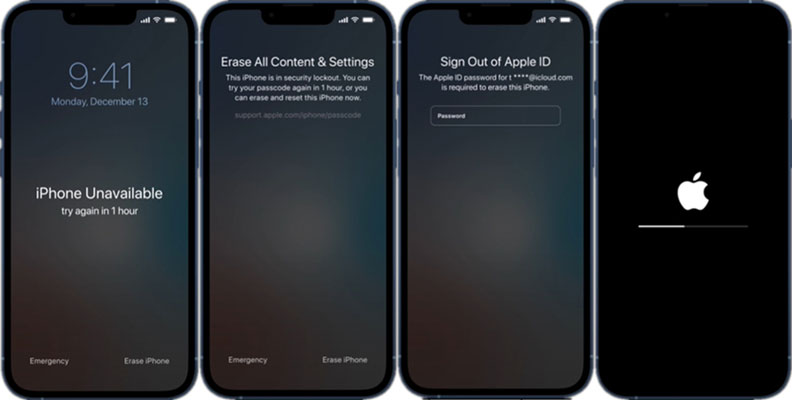
Solution 2. Use TunesKit iPhone Unlocker to Fix iPhone Unavailable Try Again in 59 Minutes
TunesKit iPhone Unlocker is a top-rank iOS unlocking in the market to help users unlock iOS screen, unlock Apple ID, remove Screen Time, and bypass MDM restrictions. With the help of TunesKit iPhone Unlocker, iOS users can fix iPhone unavailable, unlock disabled iPhone, or unlock iPhone when forgot passcode. This almighty tool now is available on iPhone, iPad, iPod touch and supports most iOS versions including the latest iOS 18. Though you don't have any iOS unlocking skill, you can easily unlock your unavailable iPhone because of the intuitive interface of TunesKit iPhone Unlocker.
Why Choose TunesKit iPhone Unlocker?
- Supports all the iOS versions, including 18
- Unlock iPhone unavailable try again in 59 minutes with ease
- It also helps you unlock your iPad, iPod, and iPhone with minimal effort
- It offers a 100% success rate
- Factory reset iPhone without Apple ID passcode
Now, let's see how to fix iPhone unavailable try again in 59 minutes stuck by using TunesKit iPhone Unlocker.
Step 1Connect iPhone to Computer
To begin with, connect your unavailable iPhone to the computer and launch TunesKit iPhone Unlocker. Select the Unlock iOS Screen feature and hit the Start button.

Step 2Put iPhone into Recovery Mode
Then, you will need to put your iPhone into Recovery mode. If you don't know how to make it, you can follow the onscreen instructions of TunesKit iPhone Unlocker. When your iPhone is in Recovery mode, click on the Next button.

Step 3Download Firmware Package
In this phase, you will need to download the firmware package to unlock your unavailable iPhone. Before downloading, please check the onscreen information and correct the wrong information manually. Then, click on the Download button to start downloading.

Step 4Fix iPhone Unavailable Try Again in 59 Minutes Stuck
When the firmware package is downloaded on your computer, TunesKit iPhone Unlocker will start to unlock your iPhone and fix iPhone unavailable try again in 59 minutes. You will be able to access your iPhone soon.

Solution 3. Restore iPhone via iTunes
By using iTunes, users can easily erase all the content and data from an iOS device, including the unavailable screen. Before using iTunes to restore your iPhone, you should check if your iPhone has synced with iTunes before. If yes, you can use iTunes to restore your iPhone directly. If not, you should put your iPhone into Recovery mode first. Besides, you can make a backup via iTunes before using iTunes to restore your iPhone. The following is the how-to.
Step 1. Install iTunes on your computer and connect your iPhone to the computer.
Step 2. When you can see a little device icon on the top toolbar, click on it.
Step 3. Select the Summary option and hit the Restore iPhone option.

Solution 4. Erase iPhone by Using Find My Feature
If you have enabled the Find My iPhone feature on your unavailable iPhone, you can try using this method. You should know the corresponding Apple ID and the passcode. It is worth noting that all your iPhone data and content will be erased after unlocking. You can make a backup first if you don't want to lose any data from your iPhone. The following steps will show you how to fix iPhone Unavailable try again in 59 minutes stuck.
Step 1. Open a browser on your computer and log into the Apple ID on your unavailable iPhone.
Step 2. Select the Find My feature.
Step 3. Click on the All Devices option and find your unavailable iPhone in the device list.
Step 4. Select the Erase iPhone option to remove all the data and content from your iPhone.

Part 3. FAQs About iPhone Unavailable Try Again in 59 Minutes Stuck
Can I retrieve my data after resetting the iPhone?
Yes, if you have a backup. Restoring the iPhone from iCloud or iTunes will recover your data. Without a backup, data may be permanently lost after erasing the device.
Will Apple unlock my iPhone if I can't remember the passcode?
No, Apple will not unlock the iPhone without a passcode for security reasons. You'll need to reset the device and restore it from a backup if possible.
Conclusion
In this post, you can learn how to unlock an iPhone unavailable try again in 59 minutes with 4 effective solutions. Every solution in this post can help you unlock your iPhone quickly and effectively. I think TunesKit iPhone Unlocker is the most recommended solution as most users can use it to unlock their iOS devices without encountering any hassle.
