iPhone Unavailable Try Again in 5 Minutes - 4 Solutions
"I am an iPhone user. Yesterday I changed to a new passcode on my iPhone. But when I tried to unlock my iPhone, I forgot my passcode suddenly. Does anyone know how can I unlock my iPhone?"
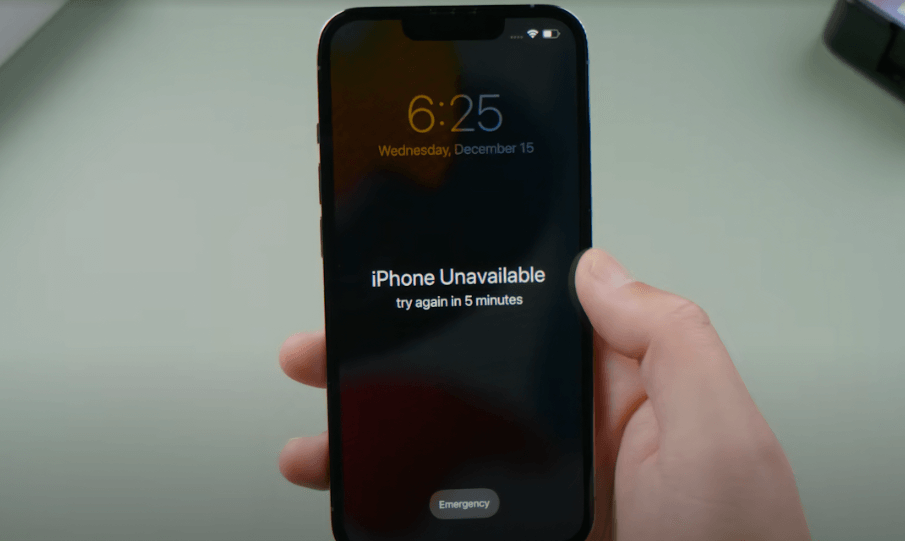
Don't be worried when your iPhone gets unavailable when you can't remember the passcode. In fact, this is not a strange situation for iOS users when the iOS device gets disabled. However, how can we unlock an iPhone when it says iPhone unavailable try again in 5 minutes? If you have the same question on how to unlock your unavailable iPhone, this post will help you. In this post, we will show you some effective solutions on how to unlock an unavailable iPhone without knowing the correct passcode. Read it on.
Part 1: Why Does My iPhone Shows iPhone Unavailable Try Again in 5 Minutes
When you enter the wrong screen lock passcode on your iPhone, you will probably face the iPhone unavailable try again in 5 problem and you will iPhone will not allow you to emter the passcode to unlock an iPhone after entering too may wrong comic passcode. After 6 wrong passcode attempts, you iPhone will be disabled for 1 minute. And after 7 wrong passcode attempts, your iPhone will be unavailable for 5 minutes. Remember, your iPhone will be disabled forever. If you have turned on the feature, your iPhone will be erased after 10 wrong passcode attempts.
Part 2: Solutions on How to Fix iPhone Unavailable Try Again in 5 Minutes
Solution 1. Use TunesKit iPhone Unlocker
When you try to unlock your iPhone but forgot the correct passcode, using TunesKit iPhone Unlocker can be the best choice. TunesKit iPhone Unlocker is a multifunctional iOS unlocking tool that can help users unlock disabled or unavailable iPhone, iPad, or iPod touch without entering the passcode. Besides unlocking iOS screen, TunesKit iPhone Unlocker can also help users unlock Screen Time, bypass MDM restrictions, and unlock Apple ID. With the powerful and almighty iOS unlocking features of TunesKit iPhone Unlocker, users can unlock their iOS device with several simple clicks. In cases like forgot iPhone screen lock passcode, unlock disabled iPhone, or iPhone passcode not working, using TunesKit iPhone Unlocker can always be the best choice for you to get out of the trouble.
Why Choose TunesKit iPhone Unlocker?
- Supports all the iOS versions, including 17
- Unlock iPhone unavailable try again in 5 minutes with ease
- It also helps you unlock your iPad, iPod, and iPhone with minimal effort
- It offers a 100% success rate
- Factory reset iPhone without Apple ID passcode
Now, let's see how to fix iPhone unavailable try again in 5 minutes by using TunesKit iPhone Unlocker.
Step 1Connect iPhone to Computer
Before connecting your iPhone to the computer, please check and ensure that the Find My iPhone and iTunes are installed on your computer. Connect your iPhone to the Computer. Please select the Unlock iOS Screen and hit the Start button.

Step 2Put iPhone into Recovery Mode
Then, you will need to put your iPhone into Recovery mode. You can put your iPhone into Recovery mode by following the onscreen instruction. When your iPhone is in Recovery mode, click on the next button.

Step 3Download Firmware Package
Check the onscreen information and ensure that there is nothing wrong. Then, hit the Download button to download the firmware package. If the onscreen information is wrong, please correct it manually.

Step 4Fix iPhone Unavailable Try Again in 5 Minutes
TunesKit iPhone Unlocker will start to fix the iPhone Unavailable Try Again in 5 Minutes after downloading the firmware package. When the screen lock is removed from your iPhone, you can easily access your without entering any passcode.

Solution 2. Use Apple ID to Unlock Unavailable iPhone
When your iPhone is unavailable, you can use the corresponding Apple ID to unlock the iPhone. Using Apple ID to unlock your unavailable iPhone will erase all the data and content from your iPhone. Besides, the iOS version on your iPhone should be iOS 15.2 or later. You can follow the steps below to unlock your unavailable iPhone by using your Apple ID.
Step 1. Keep entering the wrong passcode until your iPhone is unavailable, and you will see an Erase iPhone option.
Step 2. Click on the Erase iPhone option.
Step 3. Enter your Apple ID and passcode to fix your unavailable iPhone.
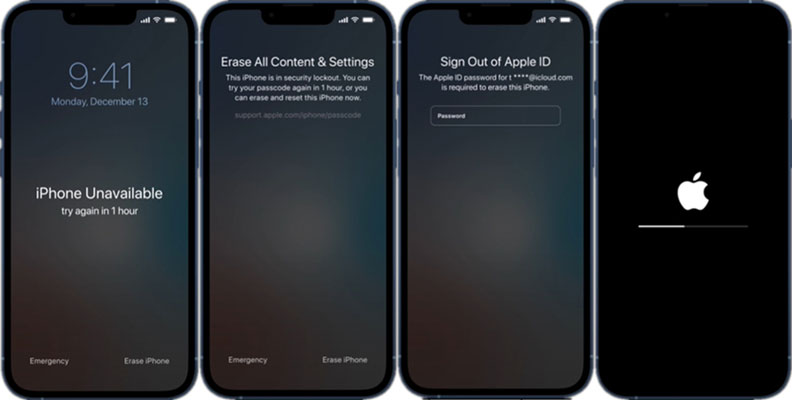
Solution 3. Use iTunes to Restore iPhone
Besides, you can use iTunes to restore your iPhone and fix the iPhone unavailable try again in 5 minutes problem without knowing the passcode. Before using iTunes to restore your iPhone, please ensure that your iPhone has synced with iTunes before. If not, please put your iPhone into Recovery mode first. You can follow the steps to unlock your iPhone by using iTunes.
Step 1. Launch iTunes on your computer and connect your iPhone to the computer.
Step 2. When your iPhone is detected, you will see a little device icon, click on it.
Step 3. Select the Summary option.
Step 4. Hit the Restore iPhone option to erase all the data and content from your iPhone. And you will be able to access your iPhone without encountering any hassle.

Solution 4. Use iCloud to Erase iPhone
You can also use iCloud to unlock your unavailable iPhone if you have enabled the Find My iPhone feature. Before using iCloud to unlock your iPhone, you can upload your iPhone data to iCloud and restore it after unlocking as using iCloud to unlock your iPhone will erase all the data and content from your iPhone. The following steps will show you how to make it.
Step 1. Launch a browser and go to the icloud.com website. Log into your Apple ID account.
Step 2. Select the Find My feature.
Step 3. Click on the All Devices option and select your unavailable iPhone.
Step 4. Click on the Erase iPhone option to remove all the data and content from your iPhone, including the unavailable screen.

Conclusion
That's all about how to fix iPhone unavailable try again in 5 minutes. There are 4 effective solutions for iPhone users to unlock the phone with ease. By using TunesKit iPhone Unlocker, you can easily unlock your iPhone, iPad, or iPod touch without encountering any hassle. If you are still having other questions, please feel free to leave us a comment below.
