How to Fix iPhone Unavailable Try Again in 3 Hours [iOS 18 Supported]
Facing the iPhone Unavailable try again in 3 hours stuck issue? Learn how to fix your locked iPhone with step-by-step guides and solutions, including official methods and software options. Recover access to your device today!
How to remove the screen lock from iPhone when my iPhone shows the "iPhone Unavailable try again in 3 hours" message on the screen? I just entered some wrong passcodes to unlock my iPhone and it become unavailable. How can I unlock it? - Josh from Reddit.
The "iPhone Unavailable try again in 3 hours" screen: a frustrating halt to your day. Multiple wrong passcodes trigger this, threatening permanent lockout. Don't worry, you can regain access. This guide explains why it happens and how to fix it. We'll cover Apple's official methods and alternative software solutions, showing you how to bypass the timer and unlock your iPhone. Prevent future lockouts with our expert tips. Let's get your iPhone working again, quickly and safely.

Part 1: Why Does My iPhone Say "iPhone Unavailable Try Again in 3 Hours"?
The "iPhone Unavailable try again in 3 hours" message appears due to Apple's security measures designed to protect your data. After 6 incorrect attempts, the iPhone disables itself for a period of time as a security measure to prevent unauthorized access. If your iPhone is displaying this message, it's likely that you or someone else entered the wrong passcode 10 times. You can check more info from the following table, according to Apple.
| Wrong Passcode Attempts | Disabled Time | Message Displayed |
|---|---|---|
| 1-5 | None | No lockout |
| 6 | 1 minute | iPhone Unavailable, try again in 1 minute |
| 7 | 5 minutes | iPhone Unavailable, try again in 5 minutes |
| 8 | 15 minutes | iPhone Unavailable, try again in 15 minutes |
| 9 | 60 minutes (1 hour) | iPhone Unavailable, try again in 1 hour |
| 10 | 180 minutes (3 hours) | iPhone Unavailable, try again in 3 hours |
| 10+ | Security Lockout (Erase) | iPhone Security Lockout, connect to computer/erase |
1. These times can vary slightly depending on the iOS version.
2. Once you reach the "Security Lockout" stage, the only way to regain access is to erase the iPhone, resulting in data loss if you don't have a backup.
3. These time delays aim to prevent people from trying to guess the passcode by brute force.
Part 2: 4 Effective Solutions to Fix iPhone Unavailable Try Again in 3 Hours
In the following content, we will show you 4 useful ways to solve this iPhone unavailable for 3 hours problem.
| Methods | Pros | Cons |
|---|---|---|
| Wait 3 Hours | Easily regain access to the device | 1. You should remember the passcode; 2. It takes a long time (3 hours) |
| Use iTunes/Finder | Restore iPhone and passcode | All the data will be lost. |
| Use Find My Feature | Erase iPhone and passcode | 1. The Find My feature must be enabled; 2. You should remember your iCloud account and password; 3. All the data will be lost. |
| Use TunesKit iPhone Unlocker | 1. Unlock iPhone without passcode; 2. Unlock iPhone without Apple ID or password; 3. Regain access to your device immediately. |
You must pay for removing the screen lock. |
Solution 1. Wait 3 Hours and Enter the Correct Passcode
The message typically indicates a temporary security lockout on your iPhone. You'll need to wait for the specified time (3 hours in this case) before attempting to unlock your iPhone again.
Once the time has passed, try entering the correct passcode to unlock your iPhone. Make sure you enter it accurately to avoid triggering another security lockout.
Solution 2. Fix iPhone Unavailable Try Again in 3 Hours via iTunes
You can use iPhone Recovery Mode to restore your iPhone. This will erase all data on your device, including the passcode and unavailable screen, so make sure you have a backup if possible. You can follow the steps below to put your iPhone into Recovery mode and restore it.
Step 1 Connect your iPhone to your computer and open iTunes (or Finder if you're using macOS Catalina or later).
Step 2 Please put your iPhone into recovery mode manually according to the instructions below.
- For iPhone 8 or later: Press and release the Volume Up button, press and release the Volume Down button, then press and hold the Side button until you see the "Connect to computer" screen.
- For iPhone 7 and 7 Plus: Press and hold the Side button and Volume Down button simultaneously until you see the "Connect to computer" screen.
- For iPhone 6s and earlier: Press and hold the Home button and Side (or Top) button simultaneously until you see the "Connect to computer" screen.
Step 3 When prompted to restore or update your iPhone in iTunes, choose "Restore." This will erase your device and install the latest version of iOS. And the iPhone unavailable 3 hours problem will be solved.
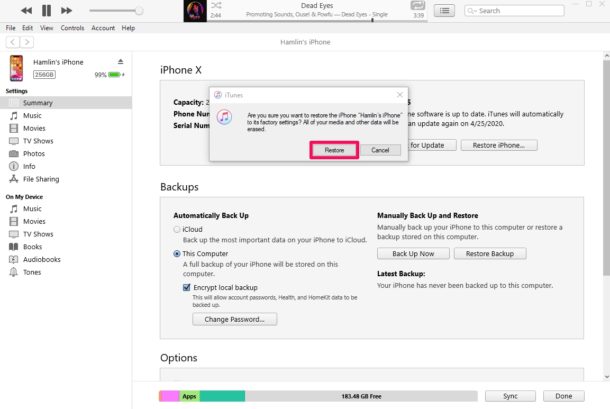
Solution 3. Use Find My Feature to Erase iPhone
If you have enabled the Find My iPhone feature and have access to another device or computer, you can use iCloud to remotely erase your iPhone and then restore it from a backup. This will remove the unavailable screen, but it will also erase all data and content on your device.
Now you can following the quick steps below and remove your iPhone passcode.
Step 1 Open your browser on your mobile device or computer, and navigate to the iCloud.com.
Step 2 Sign in with your Apple account, make sure you've entered the correct username and password.
Step 3 Choose Find My > All Devices > Select your unavailable iPhone > Erase iPhone.

Solution 4. Fix iPhone Unavailable Try Again in 3 Hours via iPhone Unlocker
If the previous solutions cannot help you fix the iPhone disabled for 3 hours problem, using a third-party tool will be the best choice. TunesKit iPhone Unlocker is strongly recommended here.
This is a well-established iOS unlocking tool will 6 iOS unlocking features, including unlock iOS screen, unlock Apple ID and iCloud Activation Lock, bypass MDM restrictions, remove Screen Time and iTunes backup password. When you face the unavailable or disabled iPhone, TunesKit iPhone Unlocker can help you quickly fix it without any limitaions.
Why Choose TunesKit iPhone Unlocker?
Fix "iPhone unavailable try again in 3 hours" issue with ease, no Apple ID or password needed. Easy to operate for anyone.
You can follow the steps below to fix iPhone locked out for 3 hours problem by using TunesKit iPhone Unocker.
Step 1 To begin with, download and install TunesKit iPhone Unlocker on your computer. Connect your iPhone to the computer and launch the program. When your iPhone is detected, click on the Unlock iOS Screen and hit the Start button.

Step 2 Then, you will need to put your iPhone into Recovery mode. Just follow the onscreen instructions to make it. When your iPhone is in Recovery mode, click on the Next button.

Step 3 Please check the onscreen information when TunesKit ask you to download the firmware package. If there is anything wrong, please correct it manually. Then click the Download button to download the firmware and remove the screen lock from your iPhone.

Step 4 When the firmware package is downloaded successfully, click the Unlock button and TunesKit will start to fix the iPhone locked for 3 hours problem on your iPhone. You can easily access your iPhone when the unlocking process is done.

Part 3: Video Tutorial: Fix iPhone Unavailable Try Again in 3 Hours
Next, you can also watch the following video to learn some solutions for iPhone locked for 3 hours how to unlock issue. Feel free to contact us if you have any questions.
Part 4: FAQs About iPhone Unavailable Issue
Now, let's check out some frequently asked questions from our customers related to iPhone unavailable screen issue.
-
Q1. What happens if I continue entering the wrong passcode after 3 hours?
If you continue entering the wrong passcode after the "iPhone Unavailable Try Again in 3 Hours" message, your iPhone will progress to the "Security Lockout" state. This is the final stage of the security lockout.
In essence, the "3 hours" stage is a critical warning. Continuing to enter incorrect passcodes after that point will force you to erase your device. -
Q2. Is "iPhone Unavailable" the same as "iPhone Disabled"?
The terms "iPhone Unavailable" and "iPhone Disabled" are closely related. Both terms indicate that the device is locked due to incorrect passcode attempts. However, "iPhone Unavailable" is used on devices running iOS 15.2 and later, while "iPhone Disabled" was used on earlier versions.
-
Q3. How do I recover data from an "iPhone Unavailable" device?
Data recovery from an "iPhone Unavailable" device hinges on backups. With iCloud or computer backups, you can restore data after erasing the device. Without backups, recovery is nearly impossible due to Apple's security. Regular backups are crucial to prevent data loss.
-
Q4. How to prevent my iPhone from getting locked out again?
To prevent future iPhone lockouts, prioritize remembering your passcode and avoid excessive incorrect attempts. Employ Face ID/Touch ID for primary unlocking, minimizing passcode entry. Regularly back up your device to iCloud or a computer, ensuring data recovery if a lockout necessitates erasure.
Part 5: Conclusion
Passcodes safeguard our iOS devices, but forgetting them leads to frustrating lockouts like "iPhone Unavailable try again in 3 hours". This guide provides four effective solutions to resolve this and other iOS unlocking issues. If you're struggling to remember your iPhone's screen lock passcode, consider using TunesKit iPhone Unlocker for a streamlined recovery process. Give it a try now.
