iPhone Unavailable Try Again in 15 Minutes? iOS 18 Supported
What happened? My iPhone suddenly shows the unavailable screen and saying iPhone Unavailable Try Again in 15 minutes. I can't enter the screen lock passcode to it and now I am locked out of my phone. Does anyone know how to fix this problem?
If you are an iOS user, you may see this iPhone Unavailable Try Again in 15 Minutes message when you entered the wrong passcode multiple times. Actually, this is not a serious problem; most users can get rid of this problem by entering the correct passcode. However, what if the correct passcode is forgotten? Is it still possible to fix iPhone Unavailable Try Again in 15 Minutes when the passcode is forgotten? The answer is YES! In this post, you will learn how to fix this annoying problem with effective and effortless solutions. Here we go.
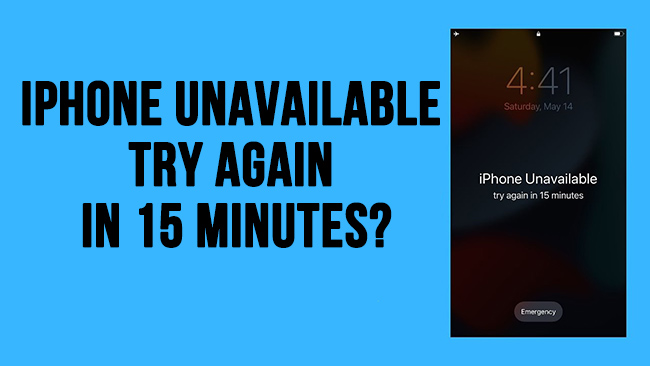
Part 1. When Will You See iPhone Unavailable Try Again in 15 Minutes Message?
The "iPhone Unavailable Try Again in 15 Minutes" message appears when you've entered an incorrect passcode multiple times, and your iPhone's security feature temporarily locks you out until you enter the correct passcode. This occurs after eight failed passcode attempts in a row.
The iPhone Unavailable message is a built-in security measure designed to protect your device from unauthorized access. If you encounter it, avoid further incorrect attempts to prevent more extended lockouts or permanent erasure of data. If your iPhone is now encountering the iPhone unavailable try again in 15 minutes message, you can try the following solutions.
Part 2. Effective Ways to Fix iPhone Unavailable Try Again in 15 Minutes
Solution 1. Unlock iPhone by using TunesKit iPhone Unlocker [Highest Success Rate]
When your iPhone is stuck in the iPhone Unavailable Try Again in 15 Minutes screen, using a professional iOS unlocking tool is recommended. Here, I will recommend TunesKit iPhone Unlocker to you. TunesKit iPhone Unlocker is a multifunctional iOS unlocking tool that can help users to remove screen lock from iPhone, iPad, and iPod touch without using passcode.
Besides unlocking unavailable iPhone, TunesKit iPhone Unlocker also supports unlocking Apple ID, unlocking Screen Time, and bypassing MDM restrictions. With the concise and users friendly interface, using TunesKit iPhone Unlocker to fix iPhone Unavailable Try Again in 15 Minutes will be a very easy job.
Key Features of TunesKit iPhone Unlocker
- Unlock iPhone without passcode with simple steps
- Available on the latest iOS version including 18
- Enable to factory reset iDevices without passwords
- Unlock iPhone/iPad/iPod touch with ease
- Help to remove Face ID and fingerprint recognition at ease
Now, let's see how to use TunesKit iPhone Unlocker to fix iPhone unavailable try again in 15 minutes.
Step 1Connect iPhone to Computer
First of all, please download and install TunesKit iPhone Unlocker on your computer. Then, connect your iPhone to the computer. When your iPhone is connected, click on the Unlock iOS Screen feature and hit on the Start button.

Step 2Put iPhone into DFU/Recovery Mode
Then, you will need to put your iPhone into Recovery mode. You can follow the onscreen instruction to make it. When your iPhone is in Recovery Mode successfully, click on the Next button.

Step 3Confirm iOS Device Information
TunesKit iPhone Unlocker will download the firmware package for you to remove the screen lock from your iPhone. Before downloading, please check and ensure that all the onscreen information is correct. If not, please correct it manually. Click on the Download button to start downloading.

Step 4Fix iPhone Unavailable Try Again in 15 Minutes
You can click on the Unlock button to fix the iPhone Unavailable Try Again in 15 Minutes as soon as the firmware package is downloaded. You will be able to unlock and access your iPhone soon. It is worth noting that all the iPhone data will be erased after unlocking your iPhone. If you don't want to lose any data on your iPhone, please make a backup first.
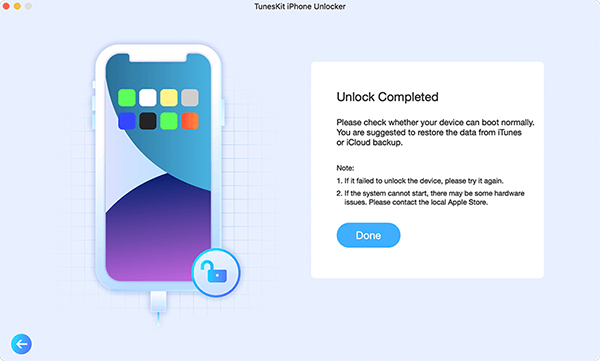
Solution 2. Fix iPhone Unavailable Try Again in 15 Minutes via iTunes
Using iTunes to restore your iPhone is another effective solution to fix the iPhone Unavailable Try Again in 15 Minutes problem. To use this method, please ensure that your iPhone has synced with iTunes before. Otherwise, you will need to put your iPhone into Recovery mode first. Please note that using iTunes to restore your iPhone will erase all the data and content. Please make a backup first if you want to keep your iPhone data well. You can follow the below steps to restore your iPhone via iTunes.
Step 1. Download and install iTunes on your computer. Then, connect your iPhone to the computer. When your iPhone is detected by iTunes, you will see a little device icon on the top toolbar. Click on the little device icon.
Step 2. Hit on the Summary option when you can see the left menu.
Step 3. Click on the Restore iPhone to restore your iPhone and fix the iPhone Unavailable Try Again in 15 Minutes problem.

Solution 3. Fix iPhone Unavailable Try Again in 15 Minutes via iCloud
You can use an extra method to fix your iPhone if the Find My iPhone feature is enabled on your iPhone. Using iCloud enables users to fix iPhone Unavailable Try Again in 15 Minutes without using a computer. If you know the correct Apple ID account and the passcode, you can take this method a try. Now, let's see how to make it.
Step 1. Open a browser on a computer or mobile device, and go to the icloud.com website. Log into your Apple ID account.
Step 2. Select the Find My iPhone feature.
Step 3. Click on the All Devices option and select the disabled iPhone in the list.
Step 4. Click on the Erase iPhone option to fix the iPhone Unavailable Try Again in 15 Minutes.

Solution 4. Fix iPhone Unavailable Try Again in 15 Minutes by using iOS 15.2 Feature
If your disabled iPhone is now using iOS 15.2 or later iOS versions, you can try this method. The iOS 15.2 update add a new feature to the iOS system and allow users to erase their iOS device when they can't remember the screen lock passcode. Just keep entering the wrong screen lock passcode until your iPhone is unavailable. Then, you will see an Erase iPhone option on the bottom-right corner of your iPhone. Click on it and enter your screen lock passcode to fix the problem.
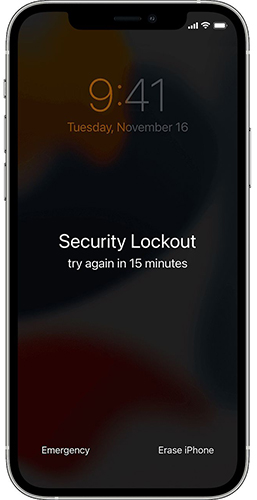
Part 3. FAQs About iPhone Unavailable Try Again in 15 Minutes
What happens after 10 failed attempts?
If "Erase Data" is enabled in your iPhone settings, the device will automatically erase all data after 10 incorrect passcode attempts. This is a security feature to protect sensitive information. If this feature is not enabled, the iPhone will remain locked, and you'll need to restore it using iTunes, Finder, or iCloud.
Can I contact Apple Support for help?
Yes, if you're unable to resolve the issue, you can contact Apple Support for further assistance. They may guide you through the process of unlocking your device or restoring it.
Conclusion
If you are now encountering iPhone Unavailable Try Again in 15 Minutes problem, this post will help you. You can use the above 4 solutions to fix your iPhone. If you forgot the screen lock passcode on your iPhone, iPad, or iPod touch, you can try using TunesKit iPhone Unlocker to unlock your iPhone without using any passcode. If you are still having other questions, please feel free to leave us a comment below.
