iPhone Unavailable Try Again in 1 Minute? Fix It Here!
When I enter some passcodes on my iPhone and try to unlock it, I forgot the passcode and tried entering some possible passcodes to unlock it. However, an error message iPhone Unavailable Try Again in 1 Minute appeared. How can I fix it and unlock my iPhone?
If your iPhone is now unavailable, this post will show you some effective solutions on how to fix iPhone Unavailable Try Again in 1 Minute. It is not a recommended way for you to keep entering the wrong passcode to unlock your iPhone when you forgot the passcode. Your iPhone will be disabled for 1 minute after 5 wrong screen passcode attempts. And your iPhone will be disabled forever after 10 wrong passcode attempts. Therefore in this post, we will show you some effective solutions on how to fix iPhone Unavailable Try Again in 1 Minute. Here we go.
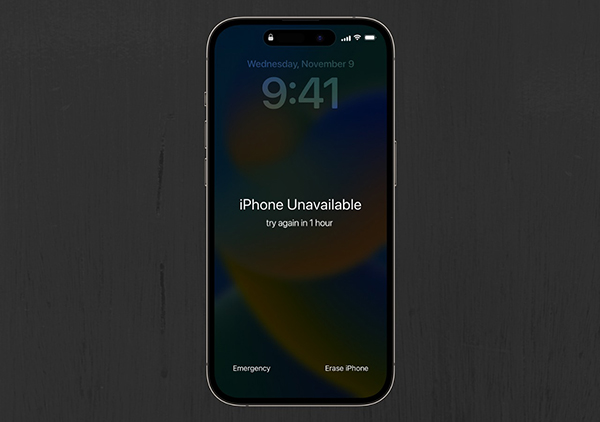
Part 1. Why Does My iPhone Unavailable Try Again in 1 Minute Happen?
The "iPhone Unavailable, Try Again in 1 Minute" message appears when you enter the wrong passcode multiple times on your iPhone. Here's why it happens:
Security Measure: Apple has implemented this feature to protect your device and data from unauthorized access. Each incorrect passcode entry increases the delay before you can try again, starting with a 1-minute lockout.
Failed Passcode Attempts: The message specifically appears after 6 incorrect passcode attempts. With each subsequent failed attempt, the lockout time increases.
Prevent Brute-Force Attacks: This delay prevents someone from trying to guess your passcode repeatedly in a short amount of time.
To resolve this, wait for the one-minute timer to expire, then enter the correct passcode. If you forget your passcode, you may need to use recovery methods like iTunes, iCloud, or recovery mode to unlock your iPhone.
Part 2. Solutions to Fix iPhone Unavailable Try Again in 1 Minute
Solution 1.Fix iPhone Unavailable Try Again in 1 Minute via TunesKit iPhone Unlocker
If you can't remember the correct passcode to unlock your unavailable iPhone, using TunesKit iPhone Unlocker is one of the best solutions. TunesKit iPhone Unlocker allows users to unlock screen lock, unlock Apple ID, bypass MDM restriction, and unlock Screen Time. When your iPhone encounter problems like iPhone unavailable, forgot iPhone screen lock passcode, or iPhone passcode expired, using TunesKit iPhone Unlocker is an effortless way for iOS users to fix the iOS unlocking problem on iPhone, iPad, and iPod touch.
Key Features of TunesKit iPhone Unlocker
- Unlock iPhone without passcode with simple steps
- Available on the latest iOS version including 18
- Enable to factory reset iDevices without passwords
- Unlock iPhone/iPad/iPod touch with ease
- Help to remove Face ID and fingerprint recognition at ease
Now, we will show you how to fix iPhone Unavailable Try Again in 1 Minute via TunesKit iPhone Unlocker.
Step 1Connect iPhone to Computer
Connect your iPhone to a computer and launch TunesKit iPhone Unlocker. Then, TunesKit iPhone Unlocker will start to detect your iPhone. When your iPhone is detected, select the Unlock iOS Screen feature and click on the Start button.

Step 2Put iPhone into Enter DFU/Recovery Mode
Then, you will need to put your iPhone into Recovery mode. If you don't know how to put your iPhone into Recovery mode, you can just follow the onscreen instruction to make it.

Step 3Confirm iOS Device Information
In this phase, TunesKit iPhone Unlocker will start to download the firmware package on your iPhone. Before downloading the firmware package, please check the onscreen device information. If there is anything wrong, please correct it manually. Then, click on the Download button.

Step 4Fix iPhone Unavailable Try Again in 1 Minute
When the firmware package is downloaded, TunesKit iPhone Unlocker will start to fix the iPhone Unavailable Try Again in 1 Minute problem on your iPhone. It is worth noting that all the information on your iPhone will be erased. If you don't want to lose any data on your iPhone, please make a backup first.
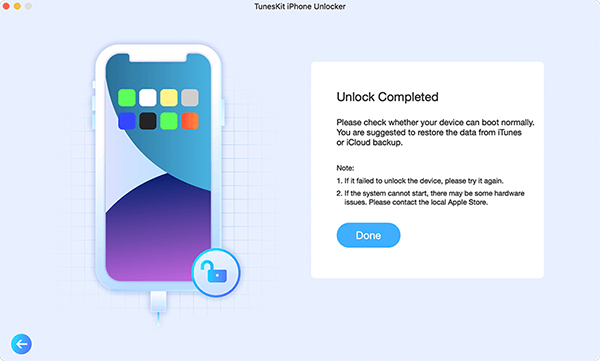
Solution 2. Fix iPhone Unavailable Try Again in 1 Minute via iCloud
If the Find My iPhone feature on your iPhone is enabled, you can try to use the Find My feature to erase your iPhone to fix the iPhone unavailable try again in 1 minute problem. Also, you can use this feature on another iOS device by launching the Find My app. Now, let's see how to make it.
Step 1. Open a browser on a computer and enter icloud.com. Go to the iCloud website and log into your Apple ID account.
Step 2. Select the Find My feature. Or you can launch the Find My app on another iOS device.
Step 3. Select the All Devices option and hit on the unavailable iPhone.
Step 4. Click on the Erase iPhone option to remove all the content and data from your iPhone.

Solution 3. How to Fix iPhone Unavailable Try Again in 1 Minute via iTunes
Besides, you can connect your iPhone to the computer and use iTunes to restore your iPhone. However, if your iPhone has not been synced with iTunes before, you should put your iPhone into Recovery mode first. If you are a Mac user, please launch Finder. Now, let's see how to fix iPhone unavailable try again in 1 minute by using iTunes.
Step 1. Download and launch iTunes on your computer. Then, connect your iPhone to the computer. When your iPhone is detected, click on the little device icon on the top toolbar.
Step 2. Click on the Summary option.
Step 3. Hit on the Restore iPhone option to restore your iPhone and fix the iPhone Unavailable Try Again in 1 Minute problem.

Solution 4. Fix iPhone Unavailable Try Again in 1 Minute via iOS 15.2 Feature
Besides, you can also fix the iPhone problem without a computer by using the iOS built-in feature. To use the feature on your iPhone, the iOS system should be iOS 15.2 or a later version. The following steps will show you how to fix iPhone unavailable try again in 1 minute by using iOS 15.2 built-in feature.
Step 1. Wake your iPhone and keep entering the wrong screen lock passcode until your iPhone shows the iPhone unavailable screen.
Step 2. Then, you will see an Erase option on the bottom-right corner of your iPhone.
Step 3. Enter your Apple ID and the correct passcode to fix the iPhone Unavailable Try Again in 1 Minute problem.
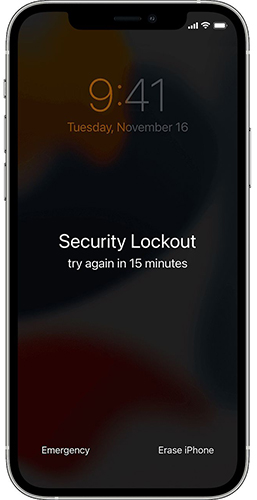
Part 3. FAQs About iPhone Unavailable Try Again in 1 Minute
What happens if I keep entering the wrong passcode?
If you continue entering incorrect passcodes, the lockout duration will increase progressively. For example:
- After 6 failed attempts: 1-minute lockout.
- After 7 failed attempts: 5-minute lockout.
- After 8 failed attempts: 15-minute lockout.
- After 10 failed attempts: The iPhone may erase all data (if the "Erase Data" option is enabled) or lock you out completely, requiring a reset.
Will this message go away if I restart my iPhone?
Restarting the iPhone won't remove the "iPhone Unavailable Try Again in 1 Minute" message or reset the timer. You'll still need to wait for the lockout period to end.
Part 4. Conclusion
That's it! You can fix the iPhone Unavailable Try Again in 1 Minute problem easily by using the above methods. If you forgot the passcode of your iOS device, you can try using TunesKit iPhone Unlocker to unlock your iOS device without using any passcode. If you are still having other questions, please feel free to leave us a comment below.
