iPhone Unavailable Timer Not Going Down? Quick Fixes Here!
"I forgot the passcode of my iPhone but when I entered the passcode, it failed to unlock and shows iPhone unavailable try again in 15 minutes. I waited along but my iPhone unavailable timer not going down. Does anyone know how to unlock it and get rid of the iPhone unavailable screen? "
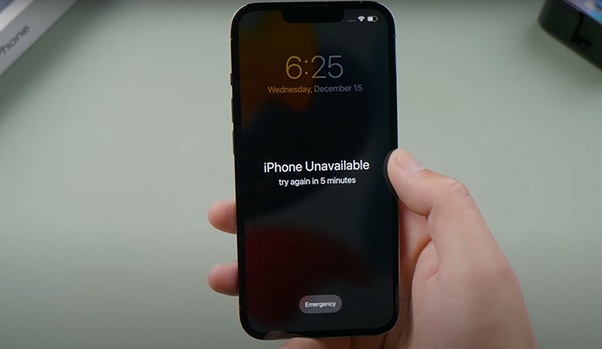
No matter which situation you enter too many wrong passcodes, your phone can no doubt become unavailable and trigger a countdown. Usually, just wait for the countdown time to end, then "iPhone Unavailable, try again in 3 hours" or similar screen will disappear, and you can re-enter the correct passcode to successfully unlock device.
But what if the iPhone unavailable time not going down - no matter how long you wait? Don't fret, in this post, we will show you some effective and effortless solutions on how to solve this annoying problem. Read it on.
Part 1: Why is My iPhone Unavailable Timer Not Going Down
When you enter the wrong passcode multiple times on your iPhone, the device will lock itself for a set period for security protection. Typically, the "iPhone Unavailable" screen displays a timer indicating when you can try again.
However, in some cases, iPhone Unavailable timer does not count down, throwing you into an endless wait.
Summarized from Apple Community, Reddit, and experts from Apple Support, the timer fails to count down due to iOS software bugs, network problem, SIM-related issue, low Battery Health, or other hardware malfunctions on certain iPhone models. All of these can cause your iPhone to get stuck in the timer screen, no matter how time actually elapses.
Part 2: Common Fixes to iPhone Unavailable Timer Not Going Down
If your iPhone Unavailable screen remains stuck at the same countdown time, don't worry, there are several easy and effective solutions to fix this issue and get your iPhone's timer working again.
Once the timer is functioning properly and finishes counting down, you can unlock your iPhone by entering the correct passcode. However, if you've forgotten the passcode, or you want to unlock it quickly without waiting for hours, you may need to skip ahead to Part 3 for alternative solutions.
Way 1: Restart Your iPhone for Refresh
A simple restart can refresh your iPhone and help the timer resume its countdown. Restarting is a common troubleshooting method for iOS issues, and it might work in this case as well. If you're unclear about how to force restart iPhone, check out steps below.
This will reset the iPhone Unavailable timer to the start of the countdown.
☞ For iPhone X and later: Press and hold the Side button and one Volume button. Slide to power off iPhone. Wait for a while, then press and hold the Side button to turn it back on.
☞ For iPhone 6/7/8/SE (2nd or 3rd generation): Hold the Side button until the power-off slider appears. Drag the slider to close your phone. After 30 seconds, press the Side button to restart iPhone.
☞ For iPhone SE 1st generation/5 or earlier: Hold the Top button until the power-off slider shows. Power off your iPhone by dragging the slider. Wait for 30 seconds, then press the Top button to open device.

Way 2: Reinsert Your SIM Card
The iPhone Unavailable timer not counting down issue can be solved quickly by resetting the SIM card. Tested by users on Reddit, this solution works well on iPhone X series, which might be a hardware malfuntion on these models.
You can simply remove the SIM card from your iPhone and then insert it back to the card slot. Magically, the timer on your iPhone Unavailable screen can be reactivated and start going down.
But If your iPhone uses an eSIM, this method won't be applicable. You can try other methods memtioned below.

Way 3: Keep Your iPhone Charged For Minutes
On some older iPhone models like iPhone 11, the iPhone Unavailable timer stuck issue may be related to a low battery (below 80% health). If your device is stuck on the unavailable screen, try keeping it plugged in for a while to see if the countdown resumes.
You can simply plug your device into a power source and let it charge via the adapter for a few minutes. If it doesn't work, try using a computer to charge your iPhone:
Step 1. Connect your iPhone to computer using a matchable lightning cable.
Step 2. The computer will detect your mobile phone and start to charge it.
Step 3. At the same time, the timer on iPhone Unavailable screen can begin working normally, reducing the disabled time.
If this way doesn't work still, you may need to check your battery condition on Apple Store and replace a new battery if needed.

Part 3: How to Fix iPhone Unavailable Timer Not Changing [100% Work]
The previous solutions didn't work and your iPhone unavailable timer is still stuck? You may need to unlock your device using one of the methods below. To help you find the best solution, we've outlined several effective options based on different conditions.
⚠️ Important: Before proceeding, it's highly recommended to back up your iPhone to prevent data loss.
Video Guide: How to Unlock iPhone Unavailable
Way 1. Use TunesKit iPhone Unlocker to Fix iPhone Unavailable Timer Not Going Down
When the iPhone unavailable timer not going down problem appears on your iPhone, the most efficient solution is to use TunesKit iPhone Unlocker. This professional iOS unlocking tool allows you to unlock an unavailable iPhone, iPad, and iPod touch with several simple clicks. It helps to remove Face ID, numeric passcode, Touch ID, and alphanumeric passcode from your iOS screen, requiring no additional information.
In cases like iPhone unavailable no timer, iPhone unavailable try again in 5 minutes, or forgot iPhone passcode, using TunesKit iPhone Unlocker can solve these problems with simple steps.
Key Features of TunesKit iPhone Unlocker
- Remove Face ID, fingerprint recognition, and passcodes in multiple scenarios
- Available on the latest iOS version including 18
- Unlock iPhone without password within several minutes
- Enable to factory reset iDevices without Apple ID
- Unlock Apple ID, MDM and Screen Time no data loss
- Easy to use without any technical skills required
Now, we will show you how to use TunesKit iPhone Unlocker to fix iPhone unavailable timer not going down and unlock iPhone directly.
Step 1Connect iPhone to Computer
To begin with, connect your iPhone to the computer and launch the TunesKit iPhone Unlocker program. Select the Unlock iOS Screen feature and click on the Start button.

Step 2Put iPhone into Recovery Mode
In this phase, TunesKit iPhone Unlocker will show you an onscreen instruction on how to put iPhone into Recovery mode. When your iPhone is in Recovery mode or DFU mode successfully, click on the Next button.

Step 3Download Firmware Package
Then, you will need to download the firmware package to fix the iPhone unavailable timer not going down problem. If you see that there is anything wrong on device details, correct it manually and hit the Download button.

Step 4Fix iPhone Unavailable Timer Not Going Down
When the firmware package is downloaded, TunesKit iPhone Unlocker will start to remove the screen lock from your iPhone. You can access your iPhone soon.

Way 2. Restore your iPhone via iTunes
To fix iPhone unavailable timer is not going down, you can use iTunes (or Finder on macOS Catalina and later) to restore your device and remove the screen lock. This method is helpful if you've synced your iPhone with iTunes or Finder before. Otherwise, it might fail to work.
Restoring iPhone via iTunes/Finder will also erase all data, so you'd better back up your iPhone via iTunes to keep your data safe before proceeding.
Here are steps to fix iPhone Unavailable timer not changing issue via iTunes:
Step 1. Download iTunes from the Apple Official website or Microsoft Store and install it. Then, connect your iPhone to the computer using lighting or USB-C cable.
Step 2. Launch iTunes/Finder, and wait for it to detect your iPhone automatically. When the iPhone icon appears in the left sidebar, click on it.
Step 3. Select the Summary/General option, click on the Restore iPhone, and confirm your selection.
Then, just wait for iTunes/Finder to reset and remove screen lock on your unavailable iPhone.

Way 3. Erase iPhone via iCloud
For users who can't access to a computer, you can also use the Find My feature on iCloud to fix iPhone Unavailable timer not changing by erasing iPhone. However, ensure you meet the following preconditions before proceeding:
✔ Your iOS device should connect to a workable and stable network connection.
✔ Find My feature should be enabled.
✔ You should remember your Apple ID and passwords.
If all the requirements are met, follow the below steps to erase iPhone via iCloud.
Step 1. Open a browser and go to the iCloud website. Log into your Apple ID for further steps.
Step 2. Select the Find My feature.
Step 3. Find your unavailable iPhone in the All Devices list and click on it.
Step 4. Hit the Erase button to fix iPhone unavailable timer not going down problem.

Part 4: FAQs on iPhone Unavailable Timer Not Going Down
-
1. What Happens When Timer Goes Down and Runs Out on a Locked iPhone?
Once the timer finishes counting down, you'll be able to enter your passcode again. If you enter the correct passcode, your iPhone will unlock normally. If not, the unavailable screen will reappear, and the timer will increase before your next attempt.
-
2. Can You Factory Reset an Unavailable iPhone to Fix Timer Not Going Down?
Yes, factory reset can restore all settings on your iPhone to the defaults and at the same time erase all data, which gets rid of the screen lock from your device. As we mentioned above, you can use TunesKit iPhone Unlocker ,iTunes, and iCloud to fix the issue.
-
3. How Long Does the Available Timer Last on iPhone?
The timer displayed on iPhone actually depends on how many times you enter the wrong passcode. The more attempts you make and fail, the longer the timer will be. After 10 wrong attempts, your iPhone will be permanently locked with "iPhone Unavailable Connect tot iTunes" message.
Part 5: The Bottom Line
With 6 effective solutions in this post, it's not difficult to fix the iPhone unavailable timer not going down issue. Basic solutions like reinserting SIM card are easy to operate, but they may only work on specific iPhone models. If unfortunately, your iPhone gets stuck on timer screen without moving or locked forever, you might as well ask TunesKit iPhone Unlocker for a hassle-free help.
Still having other questions? Please feel free to leave us a comment below!
