iPhone Unavailable No Timer? Fix It Here!
When we forgot the screen lock passcode of our iOS device, some users may keep entering the wrong passcode to try their luck. However, after 10 wrong passcode attempts, users will face the iOS screen that iPhone unavailable no timer. It would be a hard-to-solve problem if your iPhone is stuck in the unavailable screen. But don't be worried. There are still some effective solutions for users to solve this iPhone unavailable no timer problem. In this post, we have sorted out some workable ways in this post. Read it on and learn how to make it.
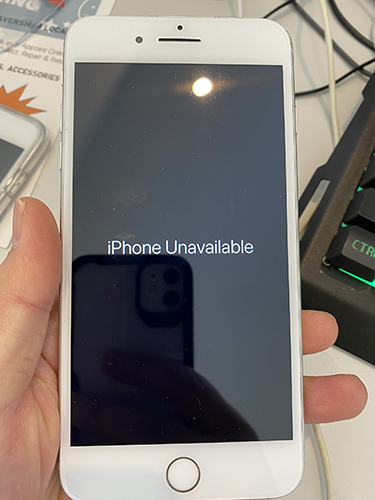
Part 1. Why is My iPhone Unavailable No Timer
The "iPhone Unavailable" message without a timer can occur for several reasons:
Too Many Incorrect Attempts: Entering the wrong passcode repeatedly causes the iPhone to disable itself as a security measure. If the attempts exceed a certain number, it may disable the device indefinitely, and you will see the iPhone unavailable no timer message.
Security Lockout: Starting with iOS 15.2 and later versions, if your iPhone is running on these newer iOS versions and you've entered the passcode incorrectly multiple times, it can show "iPhone Unavailable" without a timer.
No Connection to the Internet: Sometimes, if your iPhone is locked and there is no internet connection (either Wi-Fi or cellular), it may not show the timer and may instead get stuck with the "iPhone Unavailable" message.
Software Issues: A glitch or software issue could also prevent the timer from appearing, making it look like your device is stuck.
Part 2. 4 Methods to Fix Apple ID Account Not In This Store
Solution 1. Fix iPhone Unavailable No Timer via TunesKit iPhone Unlocker [Highest Success Rate]
There are many tools that can help iOS users to remove the screen lock without entering the passcode, and TunesKit iPhone Unlocker is the top-rank iOS unlocking program in the market. If you are now encountering iPhone unavailable no timer problem, TunesKit iPhone Unlocker will help you. Besides unlocking screen lock from iPhone/iPad/iPod touch, TunesKit iPhone Unlocker also supports users to unlock Apple ID, bypass Screen Time restrictions, and remove MDM profiles from iOS devices. In situations like iPhone disabled, forgot iPhone passcode, or iPad is unavailable, TunesKit iPhone Unlocker can always help iOS users solve their problems with several simple clicks.
Key Features of TunesKit iPhone Unlocker
- Fix iPhone unavailable no timer problem and unlock iPhone without passcode
- Available on the latest iOS version including 18
- Enable to factory reset iDevices without passwords
- Unlock iPhone/iPad/iPod touch with ease
- Help to remove Face ID and fingerprint recognition at ease
Now, let's see how to fix the iPhone Unavailable no timer problem by using TunesKit iPhone Unlocker.
Step 1Connect iPhone to PC
Download and install TunesKit iPhone Unlocker on your computer, and then use a lightning cable to connect your iPhone to the computer. Select the Unlock iOS Screen feature and click on the Start button.

Step 2Put iPhone into Recovery Mode
Please follow the onscreen instruction to put your iPhone into Recovery mode. When you put your iPhone into Recovery mode or DFU mode successfully, click on the Next button.

Step 3Confirm iOS Device Information
Here, TunesKit iPhone Unlocker will ask you to download the firmware package to unlock your iPhone. Before clicking the Download button, please check the onscreen information and correct the wrong message manually.

Step 4Fix iPhone Unavailable No Timer
TunesKit iPhone Unlocker will start to fix the iPhone unavailable no timer problem as soon as the firmware package is downloaded. Then. users will need to set up their iPhones again after fixing, and all the content and data will be erased.
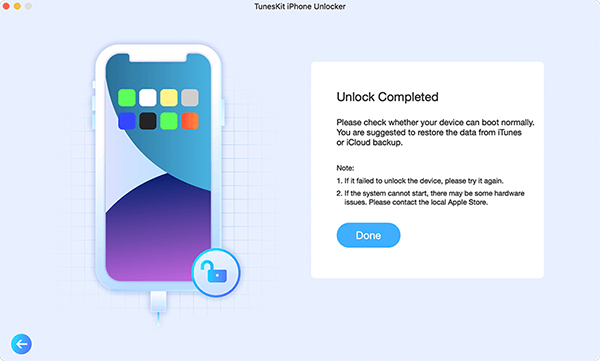
Way 2. How to Unlock iPhone Unavailable No Timer with iTunes
To fix the iPhone unavailable no timer problem, using iTunes is a good choice as well. iTunes is a multifunctional iOS supporting tool with various powerful features including update iOS version, back up iOS device, restore iOS devices, etc. Using iTunes to restore your iPhone will set your iPhone to factory settings, and you can make a backup first if you don't want to lose any data or content. Let's see how to fix iPhone unavailable no timer.
Step 1. Download and install iTunes on your computer.
Step 2. Connect your iPhone to the computer and hit on the little device icon.
Step 3. Hit on the Summary option and select the Restore iPhone option to fix the iPhone unavailable no timer problem.

Solution 3. How to Unlock iPhone Unavailable No Timer via iCloud
If you can't use a computer to fix or restore your unavailable iPhone, there is an alternative way for iOS users to fix the iPhone unavailable no timer problem. You can use the Find My iPhone feature if you have enabled it. Let's see how to fix this unavailable problem via Find My iPhone feature.
Step 1. Open a browser on your computer and go to the icloud.com website. Log into your Apple ID account.
Step 2. Select the Find My iPhone feature.
Step 3. Click on the All Devices option and select the unavailable iPhone.
Step 4. Hit on the Erase iPhone option to fix the iPhone unavailable no timer problem.

Solution 4. How to Unlock iPhone Unavailable No Timer via iOS 15.2
If your iPhone is in iOS 15.2, you will be able to fix this iPhone unavailable no timer problem on your iPhone by yourself when yhou know the Apple ID passcode. Just keep entering the wrong passcode on your iPhone until you can see an Erase iPhone option on the bottom right corner of your iPhone screen. Click on the Erase iPhone option and your iPhone will prompt you to enter the Apple ID passcode. And you will be able to access your iPhone again without encountering the iPhone unavailable screen.
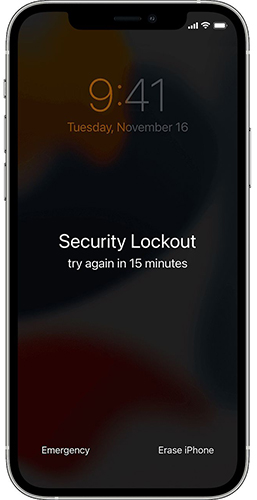
Part 3. Conclusion
That's it! In this post, you can learn 4 effective solutions to fix this iPhone Unavailable no timer problem. All the solutions are workable and easy to use, and you can pick one up to fix the problem you are now encountering. If you don't know the Apple ID passcode, using TunesKit iPhone Unlocker can be the best solution for you. If you have other questions, please feel free to leave us a comment below.
