Top 3 Ways to Fix iPhone Unavailable No Erase Option
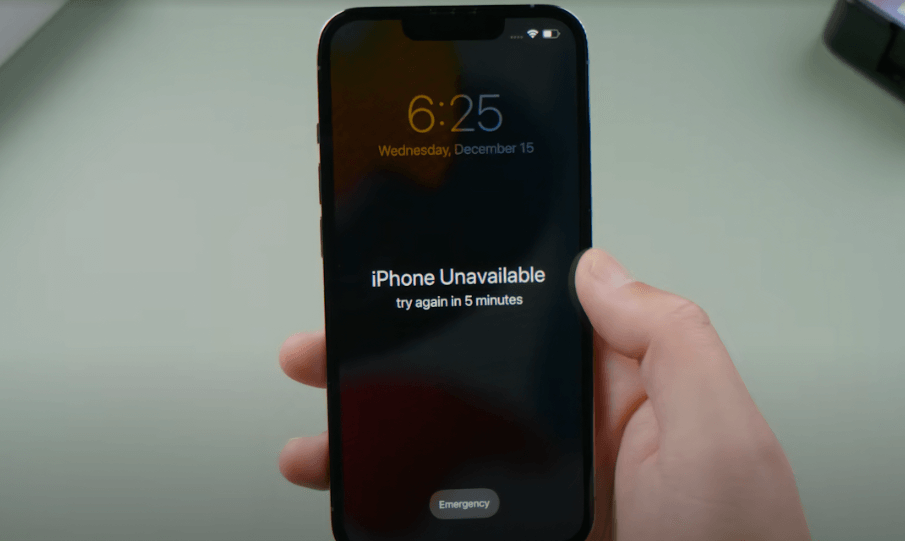
"Why there is no Erase iPhone option on my iPhone screen when my iPhone is unavailable? My iPhone is unavailable and now I can't unlock it from the lock screen. How can I fix this iPhone unavailable no erase option problem?"
While unlocking your iPhone, you will see an error message that is saying iPhone Unavailable when you enter the wrong passcode too many times. But don't worry, it is not a serious problem and most users can get rid of this screen by entering the correct iPhone passcode or using the Erase iPhone option. However, some iPhone users found that there is no erase iPhone option when their iPhones are disabled. Why there is no erase iPhone option on iPhone? And is it possible to unlock an unavailable iPhone without the Erase iPhone option? Here in this post, you will find the best solutions.
Part 1: Why There Is No Erase iPhone Option on iPhone?
If you can't see the Erase iPhone option on the unavailable screen of your iPhone, you should first check if your iPhone is running on iOS 15.2 or later version. If the iOS system on your iPhone is lower than iOS 15.2, you will be able to use this Erase iPhone option. Besides, you can check the internet connection on your iPhone. You can only erase your iPhone under a stable network connection. You can try to force restart your iPhone and see if there is an Erase iPhone option appears on your iPhone. Besides, you can check below reasons when there is not Erase option on your iPhone:
Find My iPhone: The option may be unavailable if "Find My iPhone" is not enabled.
Device Management: If your iPhone is managed by an organization (e.g., through MDM), the option might be restricted.
Activation Lock: If Activation Lock is enabled, you may need to disable it first.
iOS Version: Some older iOS versions may not support this option.
Restrictions: Parental controls or other restrictions could block this feature.
Part 2: Top Solutions to Fix iPhone Unavailable No Erase Option
Solution 1. Fix iPhone Unavailable No Erase Option via TunesKit iPhone Unlocker
If you are trying to unlock your iPhone without the Erase iPhone option and the correct passcode, using TunesKit iPhone Unlocker is recommended here. TunesKit iPhone Unlocker is a comprehensive iOS unlocking tool that is available on Windows/Mac and supports the latest iOS version. There are 4 main unlocking features of TunesKit iPhone Unlocker including unlock iOS screen, unlock Apple ID, bypass MDM restrictions, and remove Screen Time from iOS devices. When you encounter problems like iPhone unavailable no erase option, you can use TunesKit iPhone Unlocker to unlock your unavailable iPhone with simple steps.
Main Features of TunesKit iPhone Unlocker
- Easy to Use Interface: It has simple and easy to use steps. The user can solve his issue in a few minutes, and no technical knowledge is needed to run it.
- Secure to Use: TunesKit iPhone Unlocker is harmless for solving all issues. You can freely rely on it to unlock your device.
- For All Devices: TunesKit iPhone Unlocker solves all issues and problems related to iOS devices.
Here, we will show you how to fix iPhone unavailable no erase option by using TunesKit iPhone Unlocker.
Step 1 Launch TunesKit and Connect iPhone to Computer
The first step you should take is to download and install TunesKit iPhone Unlocker on your computer. Then, connect your iPhone to the computer via a workable cable. When you connect your iPhone to the computer successfully, select the Unlock iOS screen option and hit on the Start button.

Step 2Step 2. Put iPhone into Recovery Mode
To unlock your iPhone, you will need to put your iPhone into Recovery mode or DFU mode. There is an onscreen instruction on how to put your iPhone into Recovery mode. When your iPhone is in Recovery mode, click on the Next button.

Step 3Download Firmware Package
TunesKit iPhone Unlocker is ask you to download a firmware package to unlock your disabled iPhone. Please check the onscreen information before downloading. If there is nothing wrong, click on the Download button.

Step 4Fix iPhone Unavailable No Erase Option
Here, TunesKit iPhone Unlocker will start removing your iPhone's screen lock. The screen lock on your iPhone will be removed in several minutes.

Solution 2. How to Fix iPhone Unavailable No Erase Option via iTunes
For many iPhone users, using iTunes to unlock an unavailable iPhone is not strange. iTunes is an Apple official tool that allows users to update, back up, and restore an iOS device. To use iTunes to fix this iPhone unavailable no erase option problem, your iPhone should be synced with iTunes before or you will need to put it into Recovery Mode to restore it. Let's see the detailed steps.
Step 1. Connect your iPhone to the computer and launch iTunes. If the iTunes on your iPhone is not the latest version, you should update it to the latest version.
Step 2. When your iPhone is detected, click on the little device icon on the top toolbar.
Step 3. Select the Summary option on the left menu.
Step 4. Hit on the Restore iPhone option to fix the iPhone unavailable no Erase option problem on your iPhone.

If you cannot use iTunes to restore your iPhone directly, you can follow the below steps to put your iPhone into Recovery mode and use iTunes to restore it. Based on different iPhone models, you can follow the below steps to put your iPhone into Recovery mode first. Note: You should keep your iPhone connected to the computer.
For iPhone 8 or later: Press the Volume Up button and release it quickly. Followed by the Volume Down button. Then, press and keep holding the Side button until the Recovery mode screen appears on your iPhone.
For iPhone 7/7 Plus: Press and keep holding the Volume Down and Side buttons until you can see the Recovery mode screen.
For iPhone 6 or earlier: Press and keep holding the Home and Side buttons concurrently. Release both buttons when the Recovery mode screen appears on your iPhone.

When your iPhone is in Recovery mode, you will see a pop-up window asking you to Update or Restore your iPhone. Click on the Restore option to fix the iPhone unavailable no erase option problem.
Solution 3. How to Fix iPhone Unavailable No Erase Option via iCloud
If you have enabled the Find My iPhone feature on your iPhone, you can also use the Find My feature of iCloud to unlock your iPhone. The Erase iPhone feature allows users to remotely remove and unlock their iOS devices. You can follow the steps below to fix iPhone unavailable no erase option.
Step 1. Open a browser on your computer. Then, you will need to log into your Apple ID and the correct passcode.
Step 2. Select the Find My iPhone feature of iCloud.
Step 3. Here you will see an All Devices option. Click on it and select the unavailable iPhone.
Step 4. Hit on the Erase iPhone option to fix the iPhone unavailable no erase option problem.

Conclusion
When you encounter the iPhone unavailable no erase option problem on your iPhone, you can try using the above solutions to get rid of this problem. If you don't know the Apple ID passcode of your iPhone, please try using TunesKit iPhone Unlocker to unlock your unavailable iPhone without entering any passcode. If you are still having other problems on unlocking iPhone, please feel free to leave us a comment below.
