iPhone Is Disabled And Won't Connect to iTunes? Top 3 Ways Here!
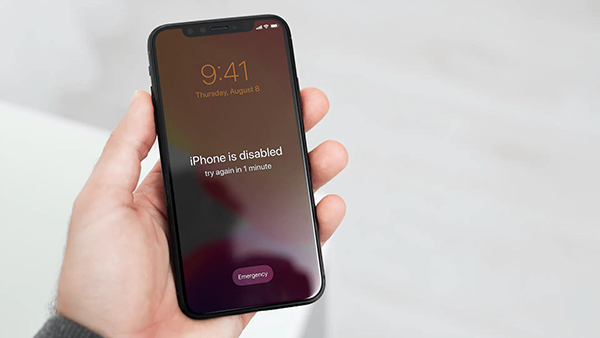
"My iPhone is disabled. I followed the onscreen instruction and tried to connect my iPhone to iTunes to fix it. However, when I connected my iPhone to iTunes, there was nothing happened. What can I do to unlock my disabled iPhone?"
It is such a frustrating problem when your iPhone is disabled and won't connect to iTunes. In most cases, we can connect our disabled iPhone to iTunes and get it restored to unlock it. However, sometimes iTunes may not detect our iPhone when we connect it to the computer. What can we do when iTunes failed to fix the iPhone disable problem? If you are now having the same problems and iPhone cannot connect to iTunes, this post is the right place where you can find the best solutions to fix the problem and unlock your iPhone.
Part 1. Why Is My iPhone Disabled and Won't Connect to iTunes?
An iPhone can become disabled if the wrong passcode is entered too many times. This is a security feature to prevent unauthorized access to the device. If your iPhone says it's disabled and won't connect to iTunes, here are a few reasons why this might be happening and how you can address the issue:
Wrong Passcode Entries: If you or someone else enters the wrong passcode on the lock screen too many times, the iPhone will become disabled for a certain period. The message on the screen will indicate how long the iPhone is disabled for. If the wrong passcode continues to be entered, the iPhone can become disabled for longer intervals, and eventually, it may require connecting to iTunes or Finder (on macOS Catalina and later) to re-enable it.
Outdated iTunes Version: If your iTunes version is outdated, it might not be able to communicate with your iPhone's newer operating system. Make sure you have the latest version of iTunes installed on your computer.
Connection Issues: Your iPhone might not be properly connected to your computer. Check the USB cable and the ports to ensure a good connection. Try a different USB port or cable if necessary.
Driver Problems: Sometimes, the drivers on your computer that allow it to communicate with the iPhone might be outdated or corrupted. Updating or reinstalling these drivers might resolve the issue.
Software Glitch: Occasionally, a software glitch could prevent your iPhone from connecting to iTunes. Restarting both your iPhone and your computer might resolve this issue.
Part 2. How to Fix iPhone is Disabled and Won't Connect to iTunes?
If your iPhone is disabled and won't connect to iTunes, the available solutions will require wiping all of the data from your device and resetting it to its original factory conditions. After this process, you'll have the opportunity to create a new passcode and begin using your iPhone as if it were new.
Nevertheless, implementing these solutions will result in data deletion. To prevent data loss, it is beneficial to back up your files beforehand. There are three methods to restore a disabled iPhone.
Solution 1. Fix iPhone is Disabled and Won't Connect to iTunes via TunesKit iPhone Unlocker
TunesKit iPhone Unlocker is a powerful iOS unlocking software for Windows and Mac systems. This program is designed to unlock various iOS devices like iPhone, iPad, and iPod touch without using any passcode. When you encounter problems like iPhone is disabled, iPhone passcode not working, or iPhone passcode expired, just use TunesKit iPhone Unlocker to help you out. Besides unlocking iOS screen, TunesKit iPhone Unlocker also supports users to unlock Apple ID, bypass Screen Time restrictions, and remove MDM profiles. With the concise and user-friendly interface, users will not encounter any hassle while unlocking your iPhone.
Main Features of TunesKit iPhone Unlocker
- Easy to Use Interface: It has simple and easy to use steps. The user can solve his issue in a few minutes, and no technical knowledge is needed to run it.
- Secure to Use: TunesKit iPhone Unlocker is harmless for solving all issues. You can freely rely on it to unlock your device.
- For All Devices: TunesKit iPhone Unlocker solves all issues and problems related to iOS devices.
Now, let's see how to use TunesKit iPhone Unlocker to fix iPhone is disabled and won't connect to iTunes.
Step 1Connect iPhone to Computer
To begin with, please connect your iPhone to the computer and launch TunesKit iPhone Unlocker. Then, select the unlock iOS screen feature and hit on the start button.

Step 2Put iPhone into Recovery Mode
Here, you will need to put your iPhone into Recovery mode for the next step. When your iPhone is in the Recovery mode, click on the Next button. If you don't know how to put your iPhone into Recovery mode, you can follow the onscreen instruction to make it.

Step 3Download Firmware Package
Then, TunesKit iPhone Unlocker will ask you to download the firmware package to remove the screen lock from your iPhone. Before downloading, please check that the onscreen information is correct. If not, please correct it manually and hit on the Download button.

Step 4Fix iPhone is Disabled and Won't Connect to iTunes
When the firmware package is downloaded, TunesKit iPhone Unlocker will start to fix your iPhone and remove the Screen lock from your iPhone. All your content and data will be removed after resetting your iPhone.

Solution 2. Use iCloud to Fix iPhone is Disabled and Won't Connect to iTunes
When your iPhone is disabled and you can't connect it to iTunes, using iCloud is an alternative way to get the screen lock off your iPhone. Before using this method, please check that whether the Find My iPhone feature is enabled on your iPhone. If not, you cannot use this method to unlock your iPhone. Please follow the following steps to fix the iPhone is disabled and won't connect to iTunes.
Step 1. Launch a browser on your computer or another iOS device. Go to the iCloud.com website and log into your Apple ID account.
Step 2. Select the Find My iPhone option.
Step 3. Click on the All Devices option and select the iPhone that is disabled.
Step 4. Click on the Erase iPhone option to remove all the data and content from your iPhone.

Solution 3. Fix iPhone is Disabled and Won't Connect to iTunes via Recovery Mode
If you can't connect your iPhone to iTunes directly, you can try to put your iPhone into Recovery mode and connect it to iTunes again. You can follow the steps below to put your iPhone into Recovery mode.
For iPhone 8 or newer models: Connect your iPhone to your computer and launch iTunes. Quickly press and release the Volume Up button and then the Volume Down button. Then, keep holding the Side button until you can see the Recovery mode screen.
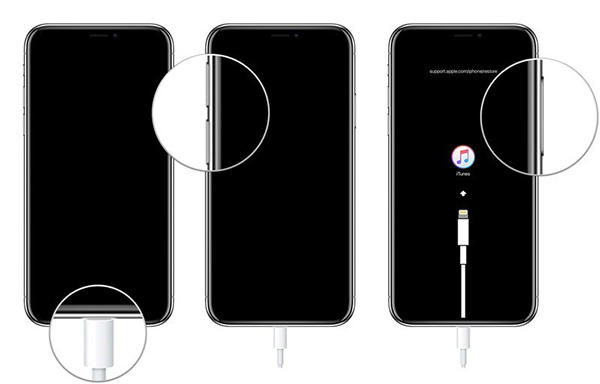
For iPhone 7/iPhone 7 Plus: Connect your iPhone to the computer and launch iTunes. Then press and hold the Volume Down and Side buttons concurrently until you can see the Recovery mode screen.
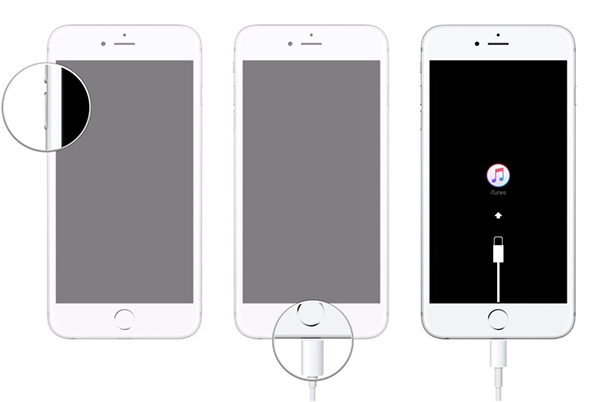
For iPhone 6 or earlier models: Connect your iPhone to iTunes with a workable lighting cable. Then, Press and hold the Home and Side buttons until y our iPhone screen shows the iTunes screen.
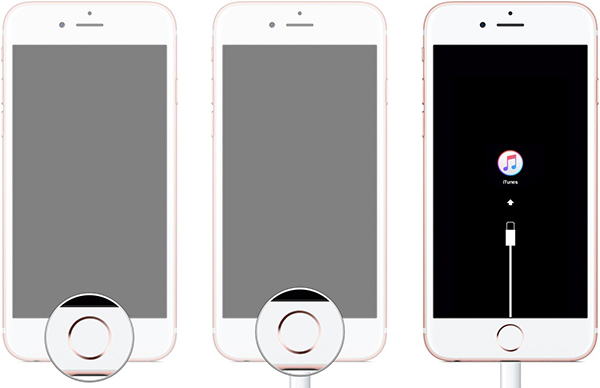
When your iPhone is in Recovery Mode, iTunes will recognize it on your computer. Select the Restore button when it appears. Follow the onscreen instructions until the restore process starts. Be patient as this will take some minutes. After iTunes completes the restoration of your iPhone, you can power it on and proceed to create a new passcode. If you have previously backed up your data, you can also restore your data to your iPhone.
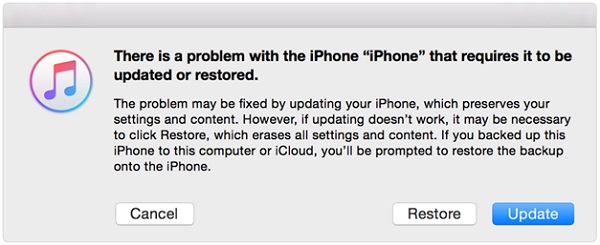
Part 3. FAQs about iPhone Is Disabled and Won't Connect to iTunes
Here are frequently asked questions regarding iPhone is disabled and not connecting to iTunes.
1. Why won't my disabled iPhone connect to iTunes?
There could be several reasons, including outdated iTunes software, USB connection issues, or the iPhone being in a state that prevents normal communication with iTunes.
2. How long will my iPhone be disabled?
The disabled time increases with each incorrect passcode attempt. It starts with a 1-minute lockout, then 5 minutes, 15 minutes, and an hour. After ten failed attempts, the iPhone will lock indefinitely and require a restore.
3. Is there a way to back up a disabled iPhone?
If your iPhone was previously synced with iTunes or iCloud, you might be able to back it up without entering the passcode. However, if it's never been synced or you can't remember your iCloud credentials, backing up a disabled iPhone is not possible.
Part 4. Conclusion
That's it! If your iPhone is disabled and won't connect to iTunes, the above 3 solutions will be workable for you to fix this iPhone problem. If you don't know any iPhone passcode to erase or restore it, using TunesKit iPhone Unlocker is the most recommended solution for you to help you unlock your iPhone. If you are still having other questions, please feel free to leave us a comment below.
