iPhone Locked After Update iOS 17/16? 5 Solutions to Fix It
"Yesterday I updated my iPhone to the iOS 17 Beta version. However, my iPhone locked after updating the iOS version. Why does it happen? I cannot unlock my iPhone now as I forgot the passcode. How can I unlock it"?
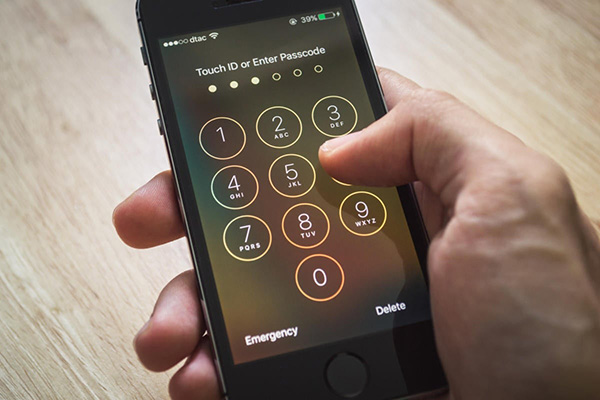
Most iPhone users will choose to update to the latest iOS version when the new operating system is rolling out. However, after updating the iOS version to the latest, users will need to enter the screen lock passcode to unlock the iPhone properly. But some users may forget the screen lock passcode and cannot unlock the iPhone. What should we do to unlock the iPhone if we don't know the passcode after update iOS version? If you are having the same questions, this post is the right place for you. In this post, you can learn how to fix iPhone locked after update to iOS 17.
Top Solutions to Fix iPhone Locked After Update to iOS 17/16
Solution 1. Try Default Passcode
If you never set up a passcode on your iPhone before but your iPhone keeps asking you to enter a screen lock passcode to unlock it, there can be a bug on your iPhone. You can try to enter some default passcodes like 123456 or 000000 to unlock your iPhone. However, it may fail to unlock your iPhone and the success rate is very low.
Fix 2. Force Restart Your iPhone
If it is a bug on your iPhone, you can try to restart your iPhone to fix some minor bugs and force refresh your iPhone and fix the iPhone locked after update iOS version problem. You can follow the steps below to restart your iPhone. Note: Different iPhone models have different steps to restart.
For iPhone 8 or later: Press the Volume Down button and release it quickly. Followed by the Volume Up button. Then, press and hold the Side button until your iPhone screen goes black.
For iPhone 7/iPhone 7 Plus: Press and hold the Side and Volume Down button until your iPhone screen goes black.
For iPhone 6 or earlier: Press and hold the Home and Side buttons until your iPhone screen goes black.

Fix 3. Fix iPhone Locked After Update iOS 17/16 via TunesKit iPhone Unlocker
If the above 2 solutions cannot unlock your iPhone, you should try using a third-party tool to unlock your iPhone. TunesKit iPhone Unlocker is recommended here. TunesKit iPhone Unlocker is a multifunctional iOS unlocking tool with many powerful features including unlock iOS screen lock, unlock Apple ID, bypass MDM restrictions, and bypass Screen Time. When users face problems like iPhone locked after update, iPhone is disabled, or iPhone unavailable, using TunesKit iPhone Unlocker is always the best solution to unlock iPhone, iPad, and iPod touch without using any passcode. This iOS unlocking tool has a concise and user-friendly interface that all users can unlock their iOS devices at home with several simple clicks.
Why Choose TunesKit iPhone Unlocker?
- TunesKit iPhone Unlocker is compatible with every iPhone model
- It helps you to fix iPhone keeps asking for 6-digit
- You can also factory reset your iOS device without Apple ID
- Supports the latest iOS version up to iOS 17
- Offers concise and user-firendly interface
Now, let's see how to fix iPhone locked after update iOS 17/16 by using TunesKit iPhone Unlocker.
Step 1Connect iPhone to Computer
Download and install TunesKit iPhone Unlocker on your computer. Then, connect your iPhone to the computer and launch TunesKit iPhone Unlocker

Step 2Put iPhone into Recovery Mode
Please follow the onscreen instructions to put your iPhone into Recovery mode. When your iPhone is in Recovery mode, click on the Next button.

Step 3Download Firmware Package
Then, you will need to download the corresponding firmware package to remove the screen lock from your iPhone. Before downloading, please check the onscreen information and click on the Download button if all the information is correct.

Step 4Fix iPhone Locked After Update iOS 17/16
After downloading the firmware package, TunesKit iPhone Unlocker will start to fix the iPhone locked after update problem. You can access your iPhone as soon as the update process is done.

Solution 4. Fix iPhone Locked After Update iOS 17 via iTunes
Users can also fix the iPhone locked after update problem by using iTunes. However, using iTunes will remove all the data and content from your iPhone. You can make a backup first to prevent from losing data. Here is the how-to.
Step 1. Download and install iTunes on your computer. Then, connect your iPhone to the computer and launch iTunes. You will see a little device icon on the top toolbar when your iPhone is detected.
Step 2. Click on the Summary option.
Step 3. Hit on the Restore iPhone option to restore your iPhone.

Solution 5. Fix iPhone Locked After Update iOS 17 via iCloud
When the Find My iPhone feature is enabled on your iPhone, users can also use the Find My iPhone feature to fix the iPhone locked after update problem. This process will also erase all the data and content from your iPhone, please make a backup via iCloud before erasing. The following will show you the how to make it.
Step 1. Open a browser and go to the icloud.com website.
Step 2. Log into your Apple ID and select the Find My iPhone feature.
Step 3. Hit on the All devices option and select your iPhone.
Step 4. Click on the Erase iPhone option to fix iPhone locked after update iOS 17.

Conclusion
That's how to fix iPhone locked after update iOS 17. In this post, you can learn some effective solutions to fix this problem with simple clicks. If you can't remember the passcode on your iOS device, you can download and try using TunesKit iPhone Unlocker to unlock it. Please feel free to leave us a comment below if you are still having other questions.
