7 Fixes for iPhone Keeps Going to Lock Screen [Easy Guide]
Q:"This just happened recently. My iPhone keeps going to lock screen after a few minutes of using it. It would show the loading circle and then ask for the screen passcode. Such an issue even occurs without running my iPhone. I have tried turning off the Auto-lock but it didn't work. Any help? Thanks"
-- Eddie Wong from Apple Community

There is no doubt that iPhone randomly locking itself is a nettlesome thing. This can happen to you unexpectedly in different situations, such as when you're driving around using Google Maps, when you're killing a game enemy in a team battle, or when you're making a video conference. It will absolutely disrupt the normal use of the device and bring great inconvenience to your daily life.
If you are desperately looking for a solution and your attempts have failed, you can explore how to keep iPhone from going to lock screen with us.
Part 1. Why Does My iPhone Keep Going to Lock Screen
Cannot immediately figure out why iPhone keeping going to lock screen emerges? Maybe it is the iOS version to be updated or disordered iPhone settings that result in this situation. Here to suit the remedy to the case, we have collected and listed all possible causes.
Reason 1. Improper iOS Settings
Some settings are configured wrongly on your iPhone. This can bring potential software glitches and result in device corruption.
Reason 2. Conflicts between Different Apps
Think about whether you have recently installed a new app. The downloaded app may conflict with other apps that are running at the same time, causing some unexpected problems.
Reason 3. Outdated or Damaged iOS Software
If your iPhone is still running an obsolete iOS version, there are possibly some errors or bugs lurking in your device.
Reason 4. Wrong Setup of Data and Time
How features on your iPhone work actually heavily rely on the right data and time settings. If you haven't set this correctly, iPhone can always go to the lock screen.
Reason 5. App Notifications
Are there some notifications sent by certain apps on your iPhone at a specific time? The scheduled alerts and notifications might lead your iPhone to this issue.
Part 2. How to Keep iPhone from Going to Lock Screen
iPhone going to the lock screen is certainly a carking problem. If it is strenuous for you to settle this matter on your own, you can check some basic solutions here. If none of these solutions work, you can also use the professional iOS System Recovery tool to fix iOS bugs quickly.
Solution 1. Force Restart Your iPhone
Force restarting iPhone is literally the simplest way to lift yourself from the trouble where your iPhone keeps going to lock screen while using. You can apply it with full confidence to live through this difficulty as this method is proven to be effective by those who have ever come across the same.
But how to force restart iPhone? Check comprehensive instructions for different iPhone models:
- For iPhone 8, SE 2/3 or later with Face ID: Just press the Volume Up button and quickly release it. Then press and fast release the Volume Down button. Afterward, keep holding down the Side button and release it when you see the Apple logo on your iPhone screen.
- For iPhone 7/7 Plus: Press and hold both Volume Down and Sleep/Wake buttons. Release them when the Apple logo appears on iPhone screen.
- For iPhone 6s, SE 1 or earlier: Press and hold the Home and Sleep/Wake buttons until your iPhone screen goes black.

Solution 2. Update iOS System to Fix iPhone Keeps Going to Lock Screen
iPhone provides new software update to fix various bugs and improve performance. If your device runs an old iOS version, it's suggested to make an update as soon as possible. Then, see if iPhone going to lock screen itself can be solved.
Step 1. Launch Settings on your iPhone.
Step 2. Tap on General → Software Update.
Step 3. If there is an available update detected, upgrade your iOS software by clicking Download and Install.

Solution 3. Choose Longer Auto-Lock Options
If your iPhone keeps going to lock screen, you might set a short interval like 30 seconds on the iPhone Auto Lock settings. To stop iPhone from locking automatically, you can change the auto lock time into Never or 5 Minutes based on your needs. Here's how to change it:
Step 1. Launch Settings on your iPhone.
Step 2. Tap Display & Brightness > Auto-Lock.
Step 3. Choose longer time like 5 minutes or set it as Never.
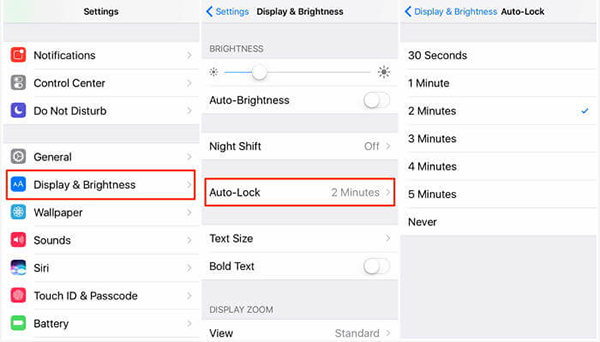
Solution 4. Turn Off Low Power Mode to Fix iPhone Keeps Going to Lock Screen
The Low Power Mode on your iPhone will lock your iPhone automatically in 30 seconds to to reduce the battery-draining. If your iPhone keeps going to lock screen, check whether the Low Power Mode is enabled on your iPhone. If you turn it on, you can fix the lock screen issue by disabling it via Settings > Battery > toggle off the Low Power Mode.
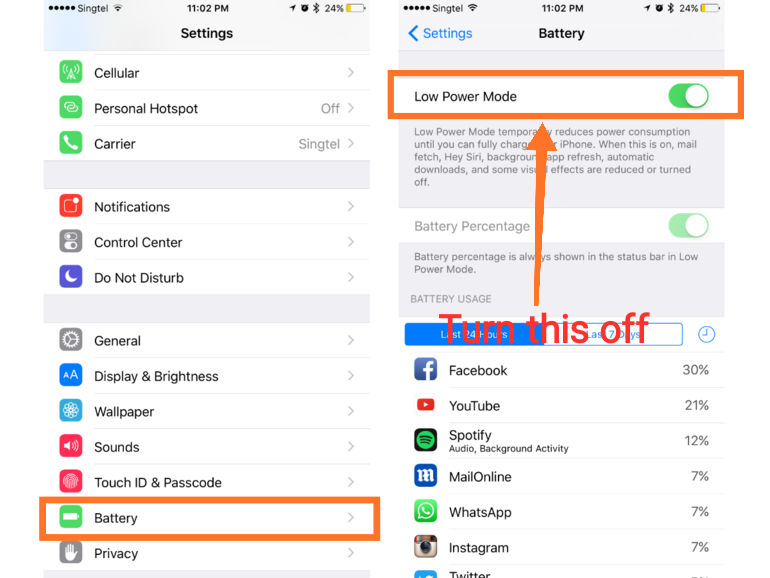
Solution 5. Set Date and Time Automatically
Correct time and date settings on iPhone also helps fix issues like iPhone keeps going to lock screen. Follow the below steps to make it.
Step 1. Open Settings app on your iPhone, and then select the General option.
Step 2. Hit on the Data & Time option and toggle on the Set Automatically button.
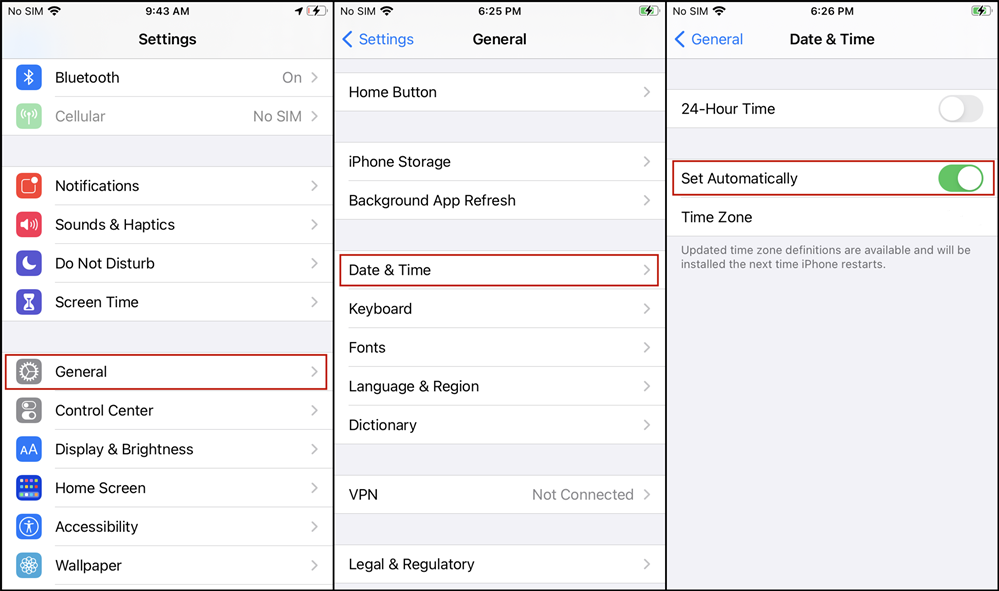
Solution 6. Turn Off App Notifications
It's weird but some certain app notifications will also trigger your iPhone keeps going to lock screen issue due to settings conflicts. Therefore, you can disable some app notifications to fix this issue. Here is how:
Step 1. Run Settings app on iPhone.
Step 2. Locate Notifications and click on it.
Step 3. Under NOTIFICATION STYLE, select the app you want to disable notifications, and toggle off Allow Notifications.
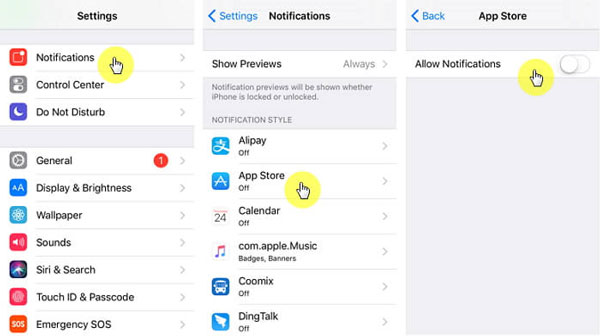
Solution 7. Reset All Settings on iPhone to Fix iPhone Keeps Going to Lock Screen
If you have changed some settings on your iPhone unawarely or mistakenly, you can reset all settings on your iPhone to stop your iPhone from keeping going to lock screen. The following steps will show you how to make it.
Step 1. Go for the "Settings" on your iPhone and then head to the "General" option.
Step 2. Slide down to "Transfer or Reset iPhone" and therewith tap on "Reset" → "Reset All Settings".
Step 3. Enter the passcode if your iPhone prompts you. Then, all settings on your iPhone will be restored to default settings. After restarting, you may take some time to reset your iPhone.

Part 4. Bonus Tip: Unlock iOS Screen Without Entering Any Passcode
Get nothing positive after the previous actions? Forget iPhone passcode and can't unlock with Face ID or Touch ID? Consider taking advantage of TunesKit iPhone Unlocker to grand you a hand. It is a well-recommended iOS unlocking program that helps unlock iOS device without passcode, remove Apple ID from iOS device, bypass MDM restriction, and bypass Screen Time.
When your iPhone is locked and you forgot the passcode, TunesKit iPhone Unlocker can help you remove the screen lock with ease. Besides, whether your iPhone is disabled or iPhone screen is unresponsive, TunesKit iPhone Unlocker can help you access your iPhone with several simple clicks.
Key Features of TunesKit iPhone Unlocker
- Fix iPhone keeps going to lock screen easily
- Remove various screen locks and unlock iPhone without password
- Fully compatible with the latest iOS version on all iPhone models
- Unlock Apple ID, remove MDM and erase Screen Time passcode
Now, let's see how to use TunesKit iPhone Unlocker to unlock any disabled iOS device.
Step 1Connect iPhone to Computer
Download and install TunesKit iPhone Unlocker on your computer. Then, connect your iPhone to the computer with a USB cable. When TunesKit iPhone Unlocker detects your iPhone, select the Unlock iOS Screen, and then hit on the Start button.

Step 2Put iPhone into DFU Mode
Here, you will need to put your iPhone into DFU mode, you can follow the onscreen instruction to put your iPhone into DFU mode. When your iPhone is in DFU mode, click on the Next button.

Step 3Download Firmware Package
This step will require you to confirm all your iPhone information. If something wrong, please correct it. Once done, you need to touch "Download" to download and verify the firmware package (the newest one by default).

Step 4Remove iPhone Lock Screen
Click the Unlock button and TunesKit iPhone Unlocker will start to unlock your iOS device immediately. Your disabled iPhone will be able to access it again in a few minutes.

Part 4. Summary
The iPhone keeps going to lock screen issue is really irritating when we are doing something else. In this post, you will have learned 7 effective solutions to get rid of this problem. If you still having other problems, please feel free to leave us a comment below. If you forgot the iPhone screen passcode, TunesKit iPhone Unlocker is your best helper to unlock your iPhone without any passcode.
