5 Ways to Fix iPhone Asking for 6-digit Passcode Instead of 4
"Can anyone help me? I have an iPhone and I have set up a 4-digit passcode. However, my iPhone keeps asking for 6-digit passcode after updating the iOS version to 16. I don't know the true passcode to unlock my iPhone, so I can do nothing now. How can I get rid of this annoying problem?"?
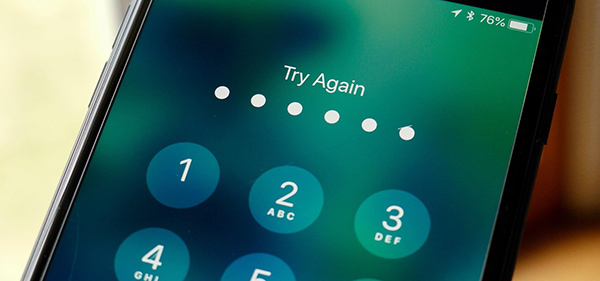
Recently, some iPhone users encounter a knotty bug, which stops them from entering their iPhone with the correct screen passcode. This iPhone asking for 6-digit passcode instead of 4 problem usually appears after updating the iOS system. Because of the restricted security of iOS, it is difficult job for users to unlock their iOS device without knowing the passcode. Therefore, how can users unlock their iOS devices when encountering such an annoying problem? Don't worry. In this post, you will learn the best solutions to fix it.
Part 1: Why is my iPhone asking for 6-digit passcode?
Your iPhone is asking for a 6-digit passcode instead of a 4-digit one because Apple transitioned to 6-digit passcodes starting with iOS 9 to enhance security. A 6-digit passcode provides 1 million possible combinations, making it significantly harder to guess compared to a 4-digit passcode, which has only 10,000 combinations. Here are some common reasons to your iPhone asking for 6 digit passcode:
- iOS Update: If you've recently updated your iPhone's iOS, it may have prompted you to create a 6-digit passcode for better security.
- Reset Settings: Restoring your device or changing certain security settings may switch the default passcode option to 6 digits.
- Device Policy: If your iPhone is managed by an organization (e.g., a company or school), the administrator may enforce a 6-digit passcode for compliance with their security policies.
Apple encourages users to use 6-digit passcodes because they are more secure against unauthorized access, especially if brute-force attacks are attempted. If your iPhone is part of a managed setup and doesn't allow changing the passcode length, you may need to contact the administrator for assistance.
Part 2: Top solutions to fix iPhone asking for 6-digit passcode instead of 4
Fix 1. Force restart your iPhone
If this knotty problem occurs on your iPhone after updating the iOS software version or factory resetting, you can first try to force restart your iPhone to get rid of this problem. Generally, doing a force restart on your iPhone can fix most minor iPhone glitches including this iPhone asking for 6-digit passcode after factory reset. In the following, we will show you how to force restart your iPhone based on different iPhone models.
For iPhone 8 or later: Click and release the Volume Up button quickly, and do the same to the Volume Down button. Then, keep holding the Side button until your iPhone screen goes black.
For iPhone 7/7 Plus: Press and hold the Volume Down and Side buttons. When your iPhone screen goes black, release both buttons.
For iPhone 6 or earlier: Press and hold the Home and Side buttons. Release both buttons when your iPhone screen goes black.

Fix 2. Try entering the default passcode
If your iPhone still asking you to enter a passcode after force restarting it, try entering the default passcode to unlock it. According to many iPhone users who have encountered the same iPhone asking for 6-digit passcode after update or factory reset, entering the default passcode 000000 or 123456 can unlock the iOS device successfully. However, most iPhones don't have a default passcode, and users will not be able to unlock an iPhone with a default passcode.
Fix 3. Fix iPhone asking for 6-digit passcode after reset via iTunes
You can also unlock your iPhone without knowing the passcode by using iTunes. iTunes is an official iOS tool that helps unlock, update, and backup iOS device. However, your iPhone should have synced with iTunes before. Otherwise, you will need to put your iPhone into Recovery mode to restore it via iTunes. Let's see how to fix this iPhone problem by using iTunes.
Step 1. Launch iTunes on your computer or Mac. Then, connect your iPhone to iTunes. If your iPhone does not appears on iTunes, please update the iTunes version.
Step 2. Click on the little device icon. Then, select the Summary option.
Step 3. Click on the Restore iPhone option to fix the iPhone asking for 6-digit passcode instead 4.

Fix 4. Fix iPhone asking for 6-digit passcode via iCloud
You can erase your iPhone remotely via iCloud to get rid of this annoying problem. You can back up your iPhone before erasing it to prevent losing important and personal data. It is worth noting that the Find My iPhone feature should be enabled on your iPhone, and your iPhone should connect to a stable network connection. Now, let's see how to fix iPhone asking for 6-digit passcode instead of 4 by using iCloud.
Step 1. Launch a browser on your computer or iPhone, and navigate to the icloud.com website.
Step 2. Select the Find My iPhone option.
Step 3. Click on the All Devices option, and select the iPhone that you want to erase.
Step 4. Click on the Erase iPhone option to remove the screen lock from your iPhone.

Fix 5. Fix iPhone Asking for 6-digit Passcode via TunesKit iPhone Unlocker
If the above solutions are not able to fix the iPhone asking for 6-digit passcode, try using a professional iOS unlock tool like TunesKit iPhone Unlocker will be the best choice for you. TunesKit iPhone Unlocker is a dedicated iOS unlocking tool that helps unlock iOS screen, remove Apple ID, bypass MDM restriction, and remove Screen Time restriction. When your iPhone is disabled, iPhone passcode is forgotten, etc., TunesKit iPhone Unlocker can always unlock your iPhone with ease.
Why Choose TunesKit iPhone Unlocker?
- TunesKit iPhone Unlocker is compatible with every iPhone model
- It helps you to fix iPhone keeps asking for 6-digit passcode
- You can also factory reset your iOS device without Apple ID
- Supports the latest iOS version up to iOS 18
- Offers concise and user-firendly interface
Let's see how to fix iPhone asking for 6-digit passcode via TunesKit iPhone Unlocker.
Step 1Connect iPhone to Computer
To begin with, please connect your iPhone to the computer. Select the Unlock iOS Screen option. When your iPhone is detected, click on the Start button.

Step 2Put iPhone into Recovery Mode
Before removing the screen lock from your iPhone, you will need to put your iPhone into Recovery mode first. When your iPhone is in Recovery mode, click on the Next button.

Step 3Download Firmware Package
Here, you will need to download the firmware package to fix the iPhone asking for 6-digit passcode instead of 4. Before downloading, you will need to check the onscreen information and ensure that there is nothing wrong.

Step 4Fix iPhone Keeps Asking for 6-digit Passcode
After downloading the firmware package, TunesKit iPhone Unlocker will start to remove the screen lock from your iPhone. Just wait and you can access your iPhone again within several minutes without entering the 6 digit passcode.

FAQs about iPhone asking for 6-digit passcode
Q1. How to change your passcode to 4-digit passcode?
If you want to change your 6-digit passcode to 4-digit, you can make it from the Settings app directly if you know the correct passcode:
Step 1. Launch the Settings app on your iPhone.
Step 2. Select the Face ID & Passcode option.
Step 3. Choose the Change Passcode option. Enter your passcode, then select the Passcode Option.
Step 4. Set up your new 4-digit passcode for your iPhone.
Q2. Is a 4-digit passcode less secure than a 6-digit passcode?
Yes, a 4-digit passcode offers fewer combinations (10,000 vs. 1,000,000), making it easier to guess. Consider enabling Face ID or Touch ID for additional protection.
Conclusion
We hope this post helps you bypass the iPhone's request for iPhone asking for 6-digit passcode after an update or factory reset. If you have other iOS-related questions, consider using TunesKit iPhone Unlocker or leave a comment below.
