4 Solutions to Fix iPhone 15 Security Lockout
I have an iPhone 15 but the passcode is forgotten after I setting up a new passcode. My phone asked me to wait until 1 hour. But I need to use my iPhone now. Does anyone know how to unlock a security lockout iPhone?
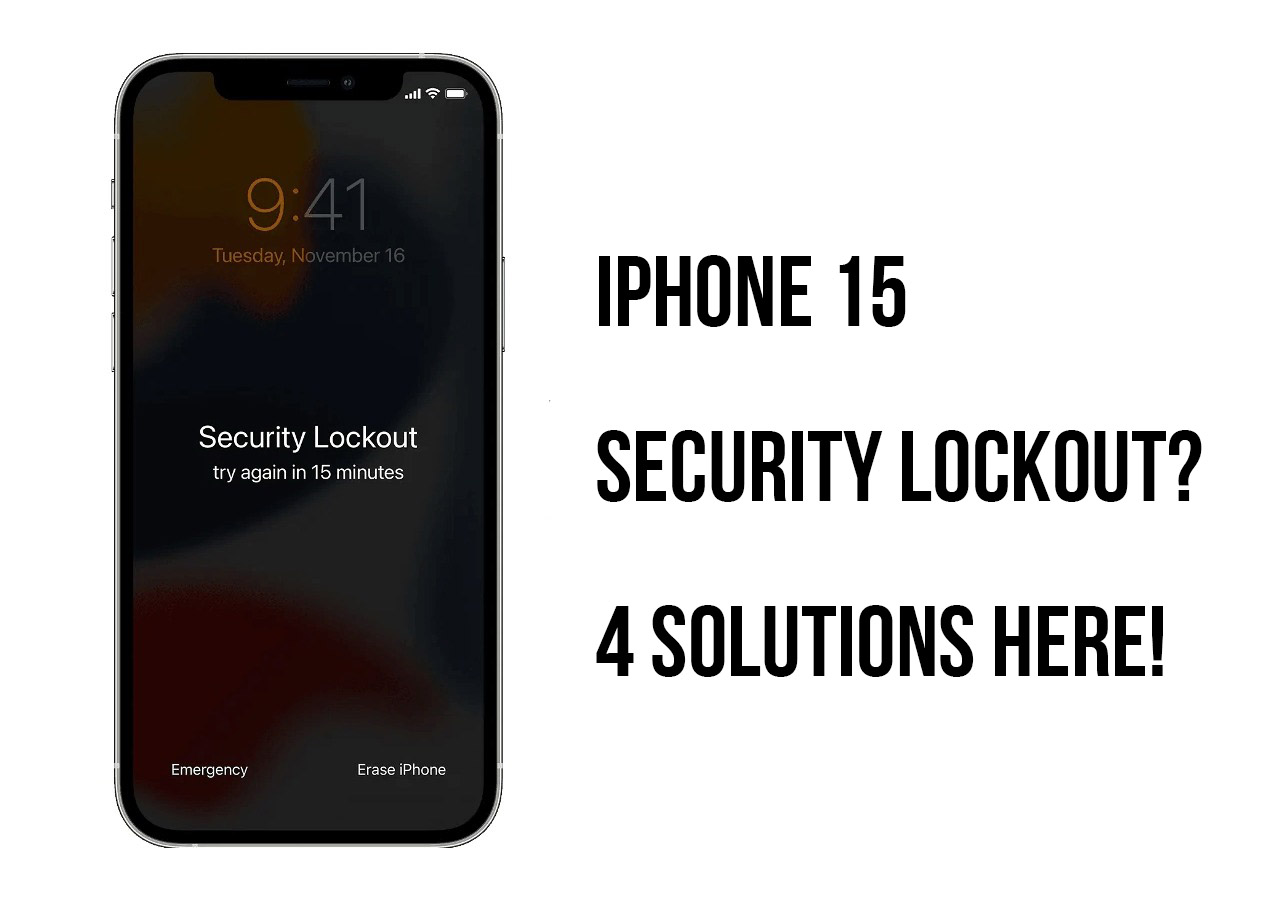
Are you obsessed with the iPhone Security Lockout information on the screen of your iPhone? Don't panic! Generally, this information appears if you enter a wrong passcode to unlock your iPhone too many times. What can you do to unlock security lockout iPhone? This post will show you how to get out of security lockout on iPhone, and answer some related questions for you.
Part 1: Why I See the iPhone 15 Security Lockout Screen?
In short terms, iPhone security lockout means that your iOS device is locked and unavailable for security reasons. If you forget the passcode and enter the incorrect passcodes a few times, or other people enter the wrong password to access your iPhone, this issue will happen. In this case, your iPhone will think it unsafe for these wrong attempts, which leads to security lockout and disable you to access it.
Part 2: Top Solutions on How to Fix iPhone 15 Security Lockout
Solution 1. Enter Apple ID to Erase iPhone
As the message saying, you can sign in to your Apple ID to erase and reset the iPhone to unlock the security lockout phone. It is worth noting that all your iPhone data will be removed after using this method. If you don't want to lose data, you can make a backup first. When your iPhone is entered the security lockout screen, you will see an Erase iPhone option appears on the bottom-right screen. Click on it and log in to your Apple ID to erase and reset your iPhone 15.
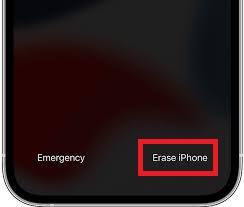
Solution 2. Use TunesKit iPhone Unlocker
Using TunesKit iPhone Unlocker is an ultimate method to unlock iPhone 15 security lockout without entering any passcode. This almighty iOS unlocking tool can help users to unlock iOS screen, unlock Apple ID, bypass MDM restriction, and unlock Screen Time restrictions. When you encounter some iOS unlocking problems like iPhone is disabled, forgot iPhone passcode, or iPhone passcode expired, using TunesKit iPhone Unlocker can be the best way to remove the screen lock from the iOS device without entering any passcode. This iOS unlocking tool equips with a concise and intuitive user interface that can help users to unlock iPhone, iPad, and iPod touch without encountering any hassle.
Main Features of TunesKit iPhone Unlocker
- Fully compatible with most iOS device models
- Access security lockout iPhone with simple steps
- Unlock iPhone/iPad/iPod touch with ease
- Supports the latest iOS version including iOS 16
Now, let's see how to use TunesKit iPhone Unlocker to fix iPhone 15 security lockout.
Step 1Connect your iPhone to the PC
Download and install TunesKit iPhone Unlocker on your computer. Then, connect your iPhone to the computer and launch TunesKit iPhone Unlocker. Select the Unlock iOS Screen option and hit on the Start button.

Step 2Set your iPhone into Recovery mode
Please follow the onscreen information to put your iPhone into Recovery mode. When your iPhone 15 is in Recovery mode successfully, click on the Next button.

Step 3Download firmware package
Here, you will need to download the firmware package to fix the iPhone 15 security lockout problem. Please check up and make sure that the onscreen information is correct. Click on the Download button to start downloading.

Step 4Begin to fix iPhone security lockout
When the firmware package is downloaded, TunesKit iPhone Unlocker will start to remove the screen lock from your iPhone 15. Just wait and you can access your iPhone 15 again soon. All your iPhone content and data will be erased after removing the screen lock.

Solution 3. Restore iPhone 15 via iTunes
Also, you can use iTunes to Restore your iPhone if you have iTunes installed on your computer. If you are using macOS Catalina or later versions, please use Finder. Before using iTunes to restore your iPhone, you can backup your iPhone to prevent losing data. Now, let's see how to restore iPhone via iTunes.
Step 1. Download and install iTunes on your computer. Connect your iPhone 15 to the computer and launch iTunes.
Step 2. Hit on the little device icon on the top toolbar.
Step 3. Click on the Summary option on the left menu.
Step 4. Select the Restore iPhone option to fix the iPhone 15 security lockout problem.

Solution 4. Erase iPhone 15 via Find My iPhone Feature
If you have enabled the Find My iPhone feature on your iPhone 15, you will have an extra option to fix the iPhone 15 security lockout problem without using a computer. Besides, you can apply this method on an iOS mobile phone. The following is the how-to.
Step 1. Open a browser on your computer and navigate to the icloud.com website. Log into your Apple ID.
Step 2. Select the Find My feature.
Step 3. Click on the All Devices option and find your security lockout iPhone 15 in the list.
Step 4. Click on the Erase iPhone option to fix it.
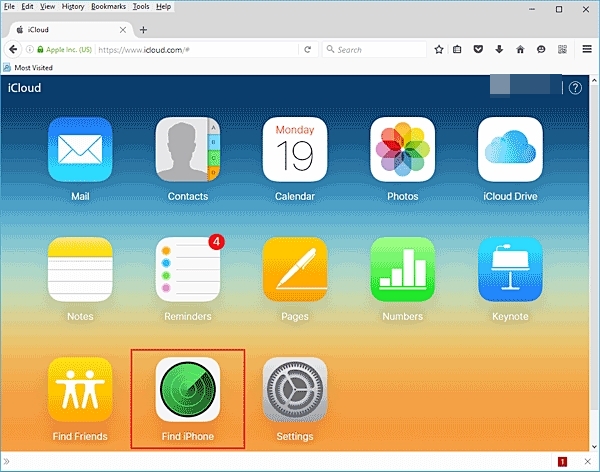
Part 3: Conclusion
There are three solutions on how to fix iPhone 15 security lockout. You can try using the above methods to get your iPhone problem solved. If you are still having other questions on unlocking iPhone, please try using TunesKit iPhone Unlocker or leave us a comment below.
