How to Unlock iPhone 14 Frozen on Lock Screen [2025 Latest]
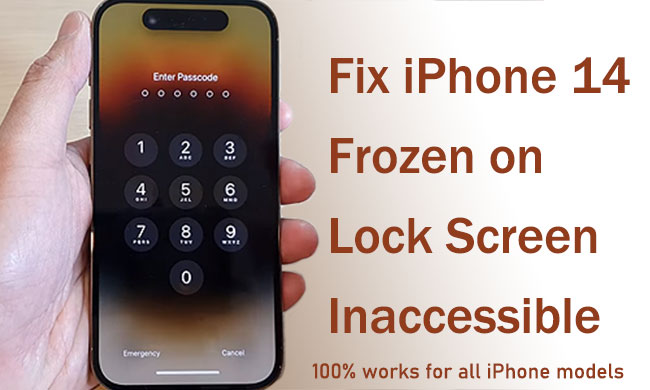
Regardless of the reason, it would be tricky if your iPhone 14 frozen on lock screen and inaccessible. In this situation, you cannot enter the passcode, and the Face ID even may be unable to respond. Also, if you search the internet for the answer to this question, you will find that many users have also experienced the same, even though they are using others than the iPhone 14 series. But you don't need to panic, as we will provide you with three feasible solutions to help you solve it in this article.
Part 1. Reasons Behind iPhone 14 Frozen on Lock Screen
An iPhone 14 frozen on lock screen problem due to various reasons, ranging from software glitches to hardware issues. Here are some common reasons behind iPhone frozen on lock screen:
Software glitches: Sometimes, temporary software bugs or glitches can cause the iPhone's screen to freeze. These glitches can occur due to various factors such as incomplete software updates, corrupted system files, or conflicts between apps.
Insufficient memory: When an iPhone runs out of available RAM, it can lead to performance issues, including screen freezes. This can happen if you have too many apps running in the background or if certain apps are using excessive memory.
Problematic apps: Certain apps may have bugs or compatibility issues that cause them to freeze or crash, which can sometimes lead to the entire device freezing. Additionally, poorly optimized or outdated apps may not function properly on newer iOS versions.
Overheating: If your iPhone overheats due to environmental factors or intensive usage like playing games, it can lead to performance issues, including freezes on lock screen.
Outdated software: Using an outdated version of iOS can sometimes lead to compatibility issues and performance problems, including screen freezes. It's important to regularly update your iPhone's software to ensure optimal performance and security.
Part 2. Solutions to Fix iPhone 14 Frozen on Lock Screen
Tip 1. Unlock iPhone 14 Frozen on Lock Screen via Force Restart
No matter what kind of issue occurs on your device, such as the iPhone 14 frozen on lock screen, iPhone unresponsive screen, iPhone Face ID not working to unlock the screen, etc., the first and easiest way you should try is a force restart. This is because it will fix bugs or errors in the system itself during the hard reboot, which may include the culprit that causes your device to freeze on the screen and not unlock. Here are the steps to force restart iPhone 14 series:
Step 1: Press and release the Volume Up button.
Step 2: Press and release the Volume Down button.
Step 3: Press and hold the Side button until the Apple logo appears on the screen. Now you are able to check if the screen is still frozen to unlock screen.
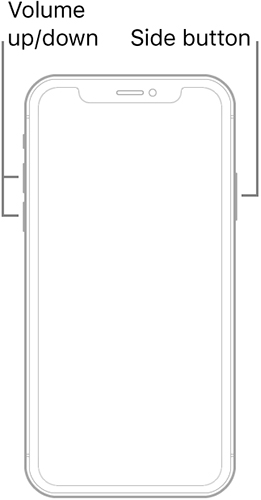
Tip 2. Unlock iPhone 14 Frozen on Lock Screen via iTunes/Finder
If the problem with iPhone 14 is still frozen on lock screen after a forced restart, you will need to put it in recovery mode and restore it in iTunes or Finder. The process varies a little bit using iTunes or Finder, just because iTunes applies to Windows and Mac Mojave or earlier, while Finder is used for Mac Catalina and later. Simply choose a suitable program and start restoring your device to fix iPhone 14 Pro frozen on lock screen.
Note: The Restore option will erase everything on your iPhone and you should back up your phone in advance.
Step 1: To put your iPhone 14 into recovery mode, press and release the Volume Up button, press and release the Volume Down button, press and hold the Side button and do not release it even when the Apple logo appears, and only let go of your finger when the screen shows the pending connection icon.
Step 2: Now, connect your iPhone 14 to the computer and launch Finder. (For Windows and Mac Mojave or earlier, use iTunes)
Step 3: Finder will pop up a window instantly to require you to restore or update. All you need is tap the Restore button and wait for the progress finishes.
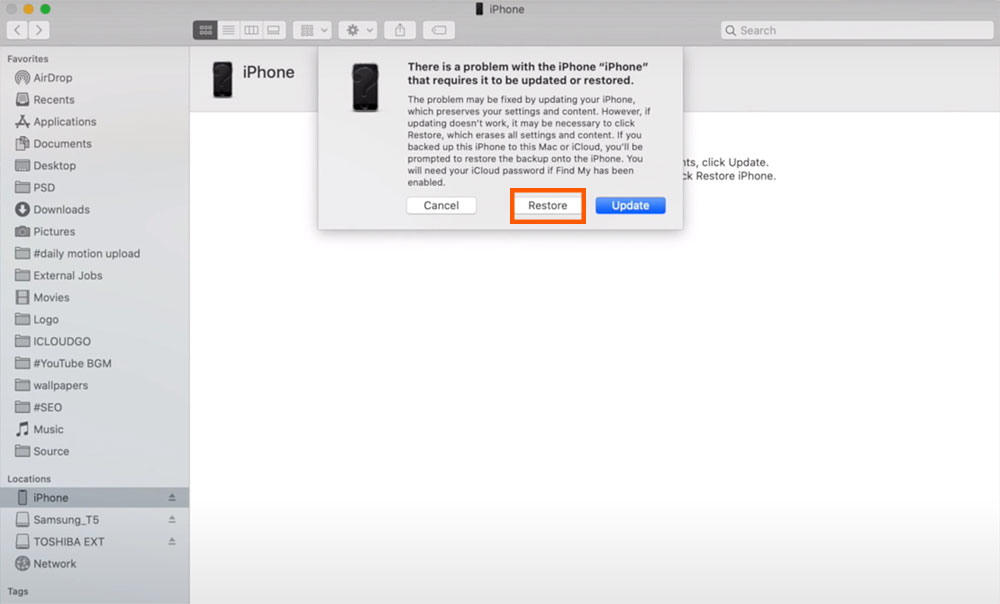
Tip 3. Unlock iPhone 14 Frozen on Lock Screen and Inaccessible via TunesKit iPhone Unlocker
In addition to the two methods mentioned above, TunesKit iPhone Unlocker is also worth a try when you find your iPhone 14 Pro frozen on lock screen. This tool is capable of fixing the problem of unlocking the iPhone with an unresponsive screen, iPhone unavailable screen, iPhone black screen, etc., as well as removing any password limits on your iOS device, such as Apple ID, Screen Time, and MDM. However, you'd better off backing up your phone beforehand as it will erase all the data and content on your device, just like the Restore feature on iTunes/Finder.
Key Features of TunesKit iPhone Unlocker
- Available on Windows and Mac computer
- Fix the problem of iPhone 15 series frozen on lock screen and inaccessible
- Remove screen lock on iPhone, iPad, and iPod Touch
- Remove any password limits on iOS device, including lock screen, Apple ID, MDM, etc.
Now please read the tutorial on how to unlock iPhone 14 frozen on lock screen using TunesKit iPhone Unlocker
Step 1Choose Unlock iOS Screen
Download and install TunesKit iPhone Unlocker on your computer. Run the program and then connect your iPhone 14 to it via a lightning-to-USB cable. After that, Click on Unlock iOS Screen > Start.

Step 2Put iPhone 14 into DFU Mode
Follow the on-screen instructions to put your iPhone 14 into DFU mode, then go to the next step when your iPhone is in Recovery mode or DFU mode.

Step 3Download Firmware Package
Now, check if your device information is correct, and then hit the Download button. If you find that there is anything wrong, you can correct the wrong information. If you have a firmware package downloaded, you can hit the Select button.

Step 4Fix iPhone 14 Frozen on Lock Screen
Once the download is finished, you should click on the Unlock button to start unlocking your iPhone 14 frozen on lock screen.

Tip 4. Unlock iPhone 14 Frozen on Lock Screen via Find My iPhone
Another solution you can take to unlock iPhone 14 frozen on lock screen is to use the Find My iPhone feature. The Find My iPhone feature should be enabled on your iPhone before using this method. You can follow the steps below to erase your iPhone and unlock the frozen screen.
Step 1. Open a browser on your computer and go to the icloud.com website.
Step 2. Log into your Apple ID account.
Step 3. Select the Find My feature and hit on the All Devices option.
Step 4. Select your frozen iPhone and hit on the Erase iPhone option.

Part 3. Final Words
You don't need to worry about your iPhone 14 frozen on the lock screen and inaccessible, as the methods mentioned above can overcome this problem effortlessly. By the way, TunesKit iPhone Unlocker can not only help you unlock your iPhone 14 frozen on lock screen but also remove password restrictions to any iOS device with ease. Just give it a try when you have the same issue.
