iPhone 13 Disabled Connect to iTunes? Top 3 Ways Here
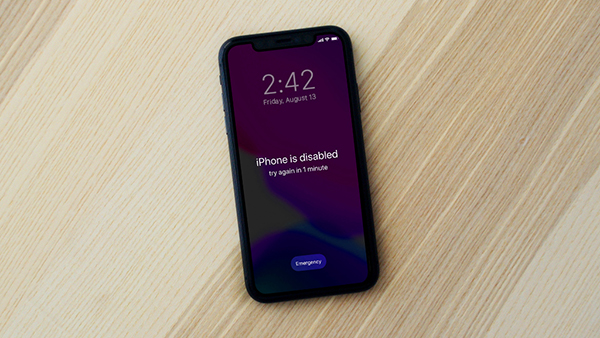
"I don't know what happen to my iPhone 13. I can't remember the screen lock passcode and my iPhone shows iPhone disabled Try Again in 59 minutes. I wait until the time was up and keep making the passcode, and it showed iPhone Disabled Connect to iTunes without a timer. What can I do?"
When your iPhone shows the messages that iPhone is Disabled, it means that the iOS security system is protecting your iPhone from illegal access. If you know the correct screen lock passcode, just enter it to unlock your iPhone. However, if you can't remember the passcode, or just forgot the passcode, you will also see this message on your iPhone 13. Generally, keep entering the wrong passcode is always not the best choice for users to unlock an iOS device when the passcode is forgotten as you may put your iPhone disabled forever. If your iPhone 13 Pro Max is disabled connect to iTunes now, this post will offer you some feasible solutions. Read it on.
- Solution 1. Fix iPhone 13 Disabled Connect to iTunes via TunesKit iPhone Unlocker HOT
- Solution 2. How to Fix iPhone 13 Disabled Connect to iTunes via iTunes
- Solution 3. Fix iPhone 13 Disabled Connect to iTunes via iCloud
- Is It Possible to Fix iPhone 13 Disabled Connect to iTunes Without Any Data Loss?
- Conclusion
Solution 1. Fix iPhone 13 Disabled Connect to iTunes via TunesKit iPhone Unlocker
TunesKit iPhone Unlocker is an excellent iOS unlocking program that can help you solve iPhone 13 is disabled connect to iTunes problem. As a multifunctional iOS unlocking feature, TunesKit iPhone Unlocker is the top-rank program in the market that provides various iOS unlocking features like unlocking iOS screen, removing MDM restrictions, unlocking Apple ID, and bypassing Screen Time restrictions. Whether your iPhone 13 is disabled connect to iTunes, iPhone 13 unavailable, or forgot iPhone passcode, TunesKit iPhone Unlocker can always help you access your iPhone soon. This program supports the latest iOS version and you can use this program on both Windows and Mac systems.
Main Features of TunesKit iPhone Unlocker
- Easy to Use Interface: It has simple and easy to use steps. The user can solve his issue in a few minutes, and no technical knowledge is needed to run it.
- Secure to Use: TunesKit iPhone Unlocker is harmless for solving all issues. You can freely rely on it to unlock your device.
- For All Devices: TunesKit iPhone Unlocker solves all issues and problems related to iOS devices.
Now, let's see how to fix iPhone 13 disabled connect to iTunes by using TunesKit iPhone Unlocker.
Step 1Connect iPhone to Computer
To begin with, you should download and install TunesKit iPhone Unlocker to your computer and connect iPhone to your computer. TunesKit iPhone Unlocker will detect your iPhone 13 automatically. When your iPhone 13 is detected, click on the Unlock iOS Screen and the Start button.

Step 2Put iPhone into Recovery Mode
Please follow the onscreen instruction to put your iPhone into Recovery mode. When your iPhone is in Recovery mode, click on the Next button.

Step 3Download Firmware Package
TunesKit iPhone Unlocker will ask you to download the firmware package to unlock your iPhone 13. If the onscreen information is wrong, you can correct it manually.

Step 4Fix iPhone 13 Disabled Connect to iTunes
After downloading the firmware package, TunesKit iPhone Unlocker will start to remove the screen lock from your iPhone. And all the data and content on your iPhone will be erased, you can make a backup first.

Solution 2. How to Fix iPhone 13 Disabled Connect to iTunes via iTunes
As the onscreen information says, you can just connect your iPhone 13 to iTunes to fix the iPhone 13 disabled connect to iTunes problem. To use iTunes to Restore your iPhone successfully, your iPhone 13 should be synced with iTunes before. If your iPhone hasn't synced with iTunes, you will need to put your iPhone 13 into Recovery mode first. Here is the stepwise guide.
Step 1. Connect your iPhone to a computer and launch iTunes.
Step 2. When your iPhone is detected by iTunes, you will see a little device icon on the top toolbar. Hit on the little device icon and you will see a menu appears on the left.
Step 3. Click on the Summary option.
Step 4. Hit on the Restore iPhone option and iTunes will ask you to enter the Apple ID passcode. Just follow the instruction to restore your iPhone.

Solution 3. Fix iPhone 13 Disabled Connect to iTunes via iCloud
If you don't have a compute to unlock or restore your iPhone with the above 2 methods, this is the final resort you can take. Before heading for this solution, please ensure that the Find My iPhone feature is enabled on your iPhone 13. Now, let's see how to make it.
Step 1. Navigate to the icloud.com website and log into your Apple ID account.
Step 2. Select the Find My iPhone feature.
Step 3. Hit on the All Devices option and select the iPhone 13.
Step 4. Click on the Erase iPhone option to remove all the data and content from your iPhone, including the iPhone 13 disabled connect to iTunes screen.

Is It Possible to Fix iPhone 13 Disabled Connect to iTunes Without Any Data Loss?
The above 3 solutions are effective to fix the iPhone 13 Pro Max disabled connect to iTunes problem. However, all the solutions will cause data loss on your iPhone 13. Is it possible to fix a disabled iPhone without any data loss? Generally, there is no possible way to fix a disabled iPhone without any data loss unless you can enter the correct passcode. But don't be worried, you can make a backup before fixing your disabled iPhone 13 and restore the backup later. This is the best solution that can be deemed as fixing iPhone 13 disabled connect to iTunes without data loss.
Conclusion
If you are now finding the best way to fix a disabled iPhone 13 connect to iTunes problem, this post has offered the best 3 solutions. Hope that you can access your iPhone again after applying the above 3 ways on your iPhone. If you are having other iOS unlocking questions, please feel free to leave us a comment below or try using TunesKit iPhone Unlocker.
