iPhone 12 Unavailable - How to Fix It?
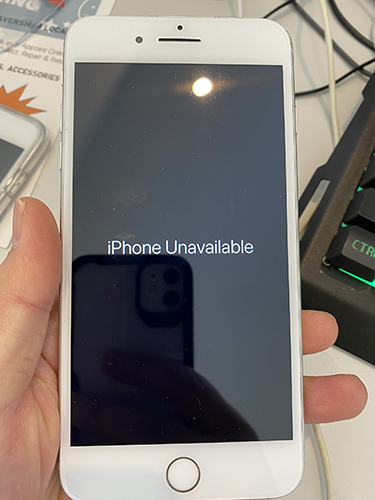
"What is the solution when my iPhone 12 says iPhone Unavailable? I forgot the correct passcode to unlock my iPhone 12 and tried some wrong passcodes. I think I can unlock it but the phone shows the iPhone Unavailable message. How can I unlock it? Now I can't enter any passcode. "
Do not need to be frustrated when your iPhone 12 shows the iPhone Unavailable message when you are going to unlock the phone. This is not a hard-to-solve problem and most iOS users can unlock the unavailable at home by themselves. Therefore to help those who are now wondering how to fix iPhone 12 when it says iPhone Unavailable, this post will list out some effective solutions on how to unlock an iPhone 12 when it shows iPhone Unavailable without using any passcode. Here we go.
Part 1: How to Fix iPhone 12 Unavailable
Solution 1. Fix iPhone 12 Unavailable via TunesKit iPhone Unlocker
If you can't remember the passcode on your iPhone 12, using an iOS unlocking program is the optimal choice for you. TunesKit iPhone Unlocker is a wonderful choice as its wonderful iOS unlocking features can help users to unlock iPhone, iPad, and iPod touch without any passcode. When users encounter iOS unlocking problems like iPhone 12 unavailable, forgot iPhone passcode, or iPhone is disabled, using TunesKit iPhone Unlocker will help them get into your iPhone with several simple clicks. What's more, this program is easy-to-use and users will not encounter any hassle to remove the screen lock from their iOS devices.
Why Choose TunesKit iPhone Unlocker?
- Supports all the iOS versions, including 16
- Unlock your iPhone 7 without passcode within a couple of minutes
- It also helps you unlock your iPad, iPod, and iPhone with minimal effort
- It offers a 100% success rate
- Factory reset iPhone without Apple ID passcode
Now, let's see how to fix iPhone 12 unavailable problem by using TunesKit iPhone Unlocker.
Step 1Connect iPhone to Computer
To begin with, you should download and install TunesKit iPhone Unlocker on your computer. Then, connect your unavailable iPhone 12 to the computer. This program is available on both Mac and Windows systems. When your iPhone is detected, select the Unlock iOS Screen and click on the Start button.

Step 2Put iPhone into Recovery Mode
When your iPhone 12 is connected to the computer. Please follow the onscreen instruction to put your iPhone 12 into Recovery mode. When your iPhone is in Recovery mode, click on the Next button for the next step.

Step 3Download Firmware Package
Then, you will need to download the firmware package to fix the iPhone 12 unavailable problem. Before downloading, you should first check if the firmware package information is corresponding to your iPhone 12. If not, please correct it manually. Then, click on the Download button.

Step 4Fix iPhone 12 Unavailable
Once the firmware package is downloaded, TunesKit iPhone Unlocker will start to remove the unavailable screen from your iPhone. Users will be able to access the locked iPhone 12 in a few minutes.

Solution 2. Restore iPhone via iTunes
Besides, you can put your iPhone into Recovery Mode and restore it via iTunes. However, restore your iPhone 12 via iTunes will erase all the data and content. If you don't mind losing data from your device, you can pick this method up and try it. Also, you can make a backup before restoring your iPhone 12. You can follow the below steps to put your iPhone 12 into Recovery mode and fix the iPhone 12 unavailable.
Step 1. Launch iTunes on your computer. Before putting your iPhone 12 into Recovery, please keep your iPhone connected to iTunes.
Step 2. Then, put your iPhone 12 into Recovery mode: Press the Volume Up button and release it quickly. Then, do the same to the Volume Down button. Keep holding the Side button until your iPhone 12 shows the Recovery mode screen.
Step 3. When your iPhone is in Recovery mode, iTunes will show a notification and ask you to update or restore your iPhone 12. Click on the Restore button to start restoration and fix the iPhone 12 unavailable problem.

Solution 3. Fix iPhone 12 Unavailable via iCloud
Besides, users can also fix the iPhone 12 unavailable problem by using the Find My iPhone feature. Using the Find My iPhone feature will also erase all the content and data from your iOS device. You can follow the below instructions to remove the unavailable screen.
Step 1. Open a browser on your computer and go to the iCloud.com website. Log into your Apple ID account.
Step 2. Click on the Find My feature.
Step 3. Click on the All Devices option and select the unavailable iPhone 12. Hit on the Erase iPhone option to fix the iPhone 12 unavailable problem.

Conclusion
When your iPhone 12 says iPhone unavailable, connecting it to TunesKit iPhone Unlocker is the best solution if you can't remember the correct passcode. It is worth noting that all the given solutions will erase all the data and content from your iPhone. If you are still having other questions, please feel free to leave us a comment below.
