[4 Ways] iPad Unavailable Try Again in 59 Minutes? How to Unlock It?
"I forgot my iPad screen lock passcode. When I try to unlock it with some possible passcodes, it showed me an error message saying iPad unavailable try again in 59 minutes. Now I cannot enter passcode to unlock my iPad until 1 hour. Does anyone know how can I unlock this unavailable iPad? "
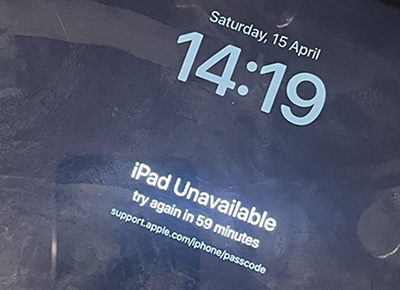
What would you do when you forgot your iPad screen lock passcode? Many iPad users may keep entering passcode and want to try out the possible passcode. However, it will make situation worse when you enter wrong passcodes again and again. Therefore, what is the best way for iPad users to fix iPad unavailable try again in 59 minutes? If you are now having the same problem, this post will help you. In this post, we will show you some effective solutions on how to fix this problem without encountering any hassle.
Solution 1. Use TunesKit iPhone Unlocker
When you forgot your iPad passcode or iPad is disabled, the optimal choice to unlock it is to use TunesKit iPhone Unlocker. TunesKit iPhone Unlocker is a well-established iOS unlocking tool with wonderful features. Users can use TunesKit iPhone Unlocker to unlock iOS screen, unlock Apple ID, unlock Screen Time passcode, and bypass MDM restrictions. When you can't remember screen lock passcode, iPad disabled, or iPad passcode not working, you can take assistance from TunesKit iPhone Unlocker and unlock your iOS device without entering any passcode. This program is very easy to use and users unlock iPhone/iPad/iPod touch at home by themselves.
Why Choose TunesKit iPhone Unlocker?
- Fully compatible with most iOS device models
- Unlock iPhone/iPad/iPod without passwords
- Factory reset your iOS devices without password
- Easy-to-use feature and user-friendly interface
- Supports the latest iOS version including iOS 17
Now, let's see how to fix iPad unavailable try again in 59 minutes by using TunesKit iPhone Unlocker.
Step 1Connect iPad to Computer
Connect your disabled iPad to a computer and launch TunesKit iPhone Unlocker. If you have not installed TunesKit iPhone Unlocker on your computer, you can download it on this page. When your iPad is connected, please select the Unlock iOS Screen feature.

Step 2Put iPad into Recovery Mode
Then, please follow the onscreen instructions to put your iPad into Recovery mode. When your iPad is in Recovery mode, click on the Next button.

Step 3Download firmware package
Then, you will see some device information in the TunesKit iPhone Unlocker interface. Before downloading the firmware package, please check the onscreen information and ensure that there is nothing wrong. Click on the Download button to start downloading. If you have an extra firmware package, you can click on the Select button.

Step 4Fix iPad Unavailable Try Again in 59 Minutes
After downloading the firmware package, TunesKit iPhone Unlocker will start to fix the iPad unavailable try again in 59 minutes problem. It is worth noting that all your iPad data and content will be erased after unlocking.

Solution 2. Use iTunes to Restore iPad
Also, you can use iTunes to restore iPad when your iPad unavailable try again in 59 minutes. You can download and install iTunes on your computer from the official website. Using iTunes to restore your iPad will set it back to the factory settings. You can make a backup before restoring your iPad via iTunes. The following is the how-to.
Step 1. Download and install iTunes on your computer, then connect your iPad to the computer.
Step 2. Hit the little device icon on the top toolbar.
Step 3. Select the Summary option.
Step 4. Click on the Restore iPad to restore your iPad.
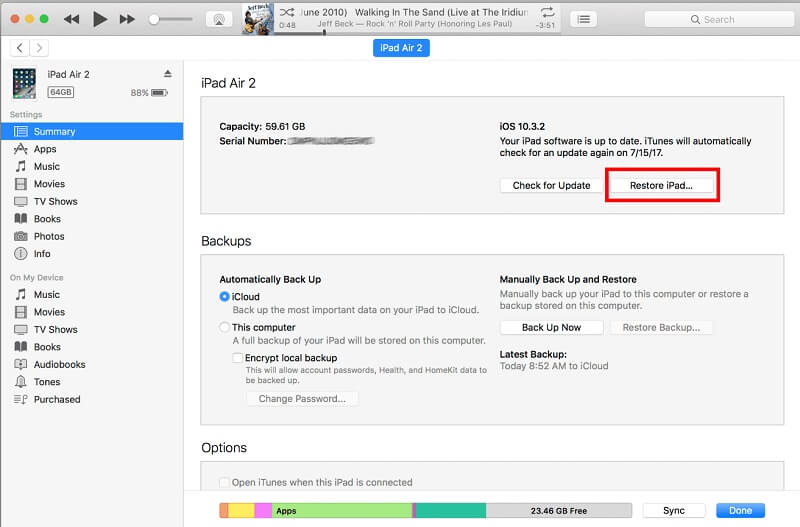
Solution 3. Erase iPad via iCloud
You can also fix the iPad unavailable try again in 59 minutes problem without using a computer. If the Find My iPad feature is enabled on your iPad, you can try this solution. Using the Find My iPad feature can help you remove all the data and content from your iPad, including the iPad unavailable screen. You can upload your iPad data to iCloud and restore it after erasing your iPad via iCloud. You can follow the below steps to make it.
Step 1. Open a browser on your computer and go to the iCloud.com website. If you have an extra iOS device, you can also launch the Find My app.
Step 2. Select the Find My feature after log into the Apple ID account.
Step 3. Click on the All Devices option and find your unavailable iPad in the device list.
Step 4. Hit the Erase iPad option to fix iPad unavailable try again in 59 minutes.

Solution 4. Erase iPad via Apple ID
When your iPad is unavailable, your will see an Erase iPad option on your iPad screen. If you know the correct Apple ID and the passcode, you can use your Apple ID to get rid of the iPad unavailable screen. The following steps will show you how to make it.
Step 1. Keep entering wrong screen lock passcode to when your iPad is unavailable.
Step 2. When you can see the Erase iPad option, click on it.
Step 3. Enter your Apple ID and passcode to erase your iPad.
Step 4. Click on the Erase iPad option again to ensure that you are going to erase the iPad.
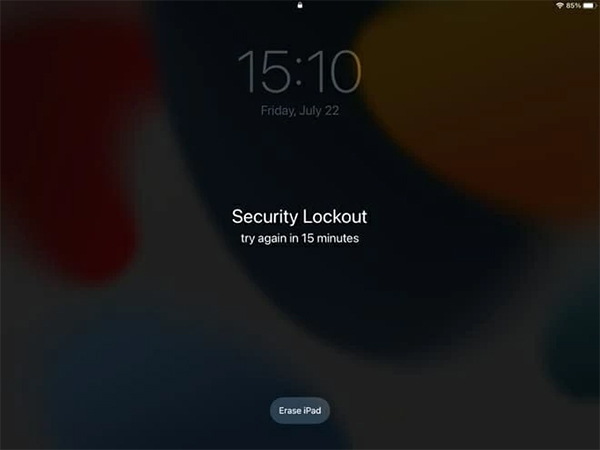
Conclusion
If you are now encountering iPad unavailable try again in 59 minutes, this post will help you. It is such a knotty problem when our iPad gets unavailable Fortunately, there are still some effective solutions for users to unlock an unavailable iPad, and TunesKit iPhone Unlocker is the most recommended one as it can help users unlock iPhone/iPad/iPod touch without entering any passcode.
