How to Fix iPad Unavailable Try Again in 15 Minutes
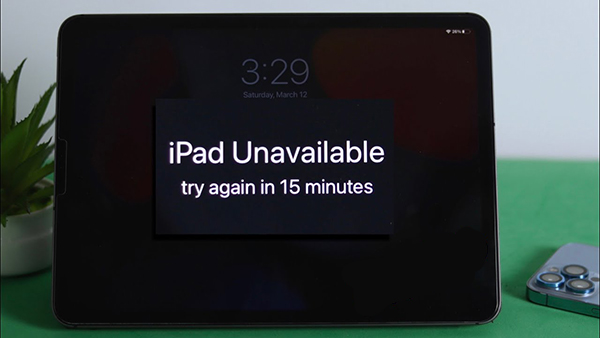
When you see the iPad unavailable try again in 15 minutes message on your iPad, things will be knotty. Users will always see this error message after entering the wrong screen lock passcode 7 times. Once the unavailable message appears on your iPad, you cannot access any content on your iPad until you enter the correct passcode to unlock it. However, what if you forgot the screen lock passcode on your iPad, how can you get rid of the iPad unavailable message and unlock your iPad? If you are now wondering how to unlock an iPad with the unavailable try again in 15 minutes screen, this post is the right place where you can learn the best solutions to fix it.
- Part 1. Why Does iPad Unavailable Try Again in 15 Minutes Appear?
- Part 2. 4 Ways to Fix iPad Unavailable Try Again in 15 Minutes
- Solution 1. Fix iPad Unavailable Try Again in 15 Minutes via TunesKit iPhone Unlocker HOT
- Solution 2. Fix iPad Unavailable 15 Minutes via iTunes
- Solution 3. Fix iPad Keeps Saying Unavailable Try Again in 15 Minutes via iCloud
- Solution 4. Fix iPad Is Disabled Try Again in 15 Minutes via Built-in Feature
- Part 3. FAQs
Part 1. Why Does iPad Unavailable Try Again in 15 Minutes Appear?
The "iPad Unavailable, Try Again in 15 Minutes" message appears when you've entered an incorrect passcode multiple times in a row. Apple implements this security feature to protect your device from unauthorized access. Here are some causes of this error. First of all, Repeatedly entering the wrong passcode triggers progressively longer lockout periods to prevent brute-force access. Secondly, you may have forgotten your passcode and attempted multiple guesses. Thirdly, accidental touches or inputs, especially by children or in a pocket, can lead to multiple failed attempts. Finally, Apple increases the lockout duration after several failed attempts as a safeguard against unauthorized access.
Lockout Progression:
6 incorrect attempts: 1-minute lockout.
7 incorrect attempts: 5-minute lockout.
8 incorrect attempts: 15-minute lockout.
10 or more incorrect attempts: Hours-long lockout or permanent lock, depending on settings.
Part 2. 4 Ways to Fix iPad Unavailable Try Again in 15 Minutes
Before attempting the following methods, you can try entering the correct passcode after 15 minutes. Be careful to avoid additional errors.
Solution 1. Fix iPad Unavailable Try Again in 15 Minutes via TunesKit iPhone Unlocker
When your iPad is unavailable but you don't know the correct passcode to unlock it, using TunesKit iPhone Unlocker is the best solution for you. TunesKit iPhone Unlocker is a multifunctional iOS unlocking tool that supports users to fix the iPad unavailable try again in 15 minutes problem with several simple clicks. What's more, TunesKit iPhone Unlocker can help users fix other iOS problems like iPad passcode not working, forgot iPad passcode, or iPad disabled. Besides unlocking iOS screen, TunesKit iPhone Unlocker also allows users to unlock Apple ID, bypass MDM restrictions, and unlock Screen Time restriction. With the concise user interface, users can fix this iPad problem without encountering any hassle.
Key Features of TunesKit iPhone Unlocker
- Have user-friendly UI and easy-to-use
- Unlock iPhone 16 without passcode
- Unlock various iOS device, including iPhone, iPad and iPod Touch
- Remove iPhone passcode, Remove Apple ID, Screen Time, and MDM.
Now, let's see how to fix iPad unavailable try again in 15 minutes by using TunesKit iPhone Unlocker.
Step 1Connect iPad to Computer
Download and install TunesKit iPhone Unlocker on your computer. Then, connect your iPad to the computer with a workable lightning cable. When your iPad is detected, select the unlock iOS screen and hit on the Start button.

Step 2Put iPad into Recovery Mode
Here, you will need to put your iPad into Recovery mode. When your iPad is in Recovery mode, click on the Next button for the next step. If you don't know how to put your iPad into Recovery mode, you can follow the onscreen instruction to make it.

Step 3Download Firmware Package
Here, TunesKit iPhone Unlocker will start to download the firmware package to unlock your iPhone. Before downloading, please ensure that all the onscreen information is correct. Then, click on the Download button to start downloading.

Step 4Fix iPad Unavailable Try Again in 15 Minutes
After downloading firmware package, TunesKit iPhone Unlocker will start to fix the problem on your iPad. After removing the screen lock from your iPad, you will be able to access your iPad again without entering any passcode.

Solution 2. Fix iPad Unavailable 15 Minutes via iTunes
iTunes is a workable tool that can also help you fix the iPad unavailable try again in 15 minutes problem with ease. To use iTunes to unlock your iPad, your iPad should be synced with iTunes before. Otherwise, you will need to put your iPad into Recovery mode first. Now, let's see how to fix this iPad unavailable message on your iPad by using iTunes.
Step 1. To begin with, download and install iTunes on your computer. For Mac users, please launch Finder instead.
Step 2. When your iPad is connected to iTunes, you will see a little device icon on the top toolbar. Click on it.
Step 3. Hit on the Summary option.
Step 4. Click on the Restore iPad option to restore your iPad and fix the iPad unavailable try again in 15 minutes problem.
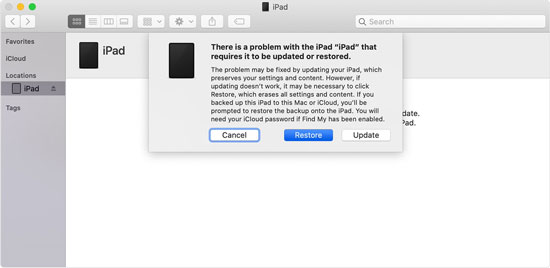
Solution 3. Fix iPad Keeps Saying Unavailable Try Again in 15 Minutes via iCloud
When the Find My iPad feature is enabled on your iPad, you can fix the iPad unavailable try again in 15 minutes problem without using a computer. You should know the correct Apple ID and the passcode. Let's see how to make it.
Step 1. Open a browser on your computer. Then, navigate to the icloud.com website. Log into your Apple ID account. If you have another iOS device like iPhone, iPod touch, or Mac, you can launch the Find My app directly.
Step 2. Click on the Find My option.
Step 3. Hit on the All Devices option and select the unavailable iPad.
Step 4. Click on the Erase iPhone option to fix the iPad unavailable try again in 15 minutes problem.

Solution 4. Fix iPad Is Disabled Try Again in 15 Minutes via Built-in Feature
With the update of iOS 15.2, users now can erase the iOS device from the lock screen directly. When your iPad shows the iPad Unavailable Try again in 15 minutes screen, you will see an Erase iPad option on the right-bottom of the screen concurrently. Click on the Erase iPad button and enter your Apple ID and passcode to unlock your iPad.
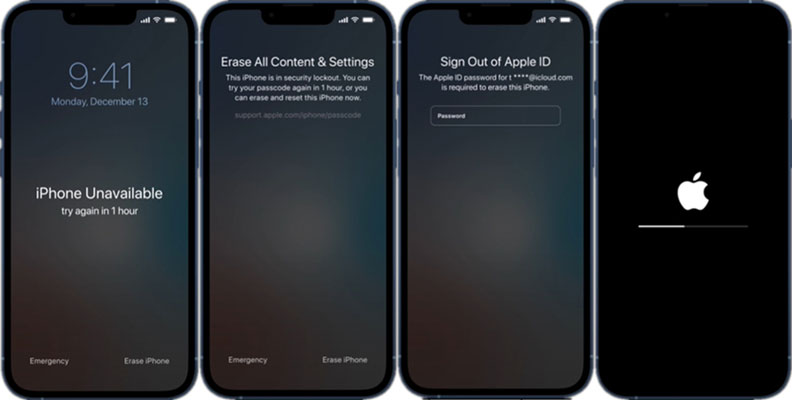
Part 3. FAQs about "iPad Unavailable, Try Again in 15 Minutes"
Q1: Will I lose my data if I erase the iPad?
Yes, erasing the iPad deletes all data unless you have a backup. After erasing, you can restore your data from an iCloud or computer backup.
Q2: How can I prevent this error from happening in the future?
1. Use biometric authentication like Face ID or Touch ID to avoid passcode errors.
2. Ensure your passcode is memorable but secure.
3. Avoid giving your device to others who may enter incorrect passcodes.
Q3: What happens if I keep entering the wrong passcode?
Repeated incorrect attempts after the 15-minute lockout will lead to progressively longer lockout times, and after the tenth attempt, you may need to erase and restore your iPad.
Conclusion
That's it. In this post, you will learn about how to fix the iPad unavailable try again in 15 minutes problem by using TunesKit iPhone Unlocker, iTunes, iCloud, or iOS built-in feature. All the solutions are workable and effective. I think TunesKit iPhone Unlocker is the best solution as you won't need to enter any passcode to access your iPad. If you are still having other questions, please feel free to leave us a comment below.
