Top 6 Solutions to Fix iPad Unavailable No Erase Option
When your iPad says iPad Unavailable but have no Erase iPad option, it means you can't use this feature to unlock your iPad. Luckily, you have 6 alternative ways to fix unavailable iPad and regain access to it.
"My iPad is unavailable and when I tried to unlock it by using the Erase iPad option, I found that there is no erase option. Why is my iPad unavailable but no erase option? Is it possible to unlock my iPad? All the suggestions will be greatly appreciated." – Amy from Apple Community
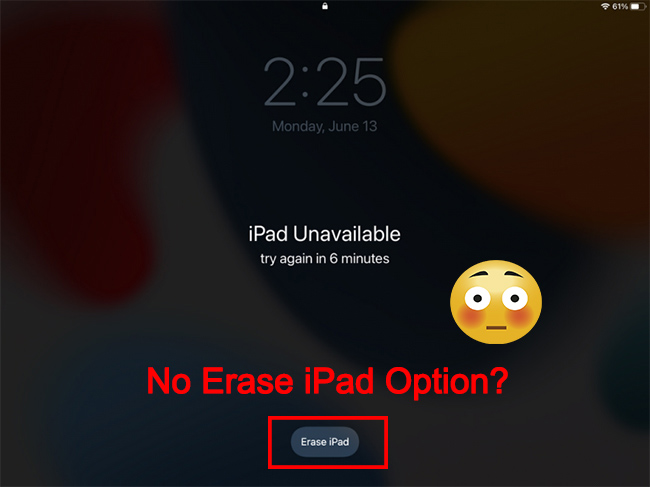
iPadOS users may encounter an iPad Unavailable screen when they enter the wrong passcodes too many times. To help users deal with this unavailable screen, Apple adds a new feature in iPadOS 15.2 update. It allows users to erase the screen lock from the iOS device by using the Apple ID and password. But what if there is no erase option? How can users unlock an unavailable screen when there is no erase option on the iPad screen?
In this post, we will show you 6 effective solutions to fix your iPad unavailable no erase option problem.
Solution 1. Wait for the Expiration
If your iPad screen shows unavailable and there is a countdown timer, you can wait for the timer to expire. As long as the waiting time is not too long and you still remember the passcode, this would be the simplest way to fix iPad unavailable no erase option issue. By doing so, you don't have to restore the device.
- Your iPad passcode;
- Time and patience.
Solution 2. Fix iPad Unavailable No Erase Option with TunesKit iPad Unlocker
If your iPad is unavailable for various reasons and you have no available Erase iPad option to unlock it, using a professional iOS unlocking is the smartest move you can take. TunesKit iPad Unlocker is highly recommended here. It is a well-established program that allows users to unlock a disabled iPad without any passcode. When you encounter conditions like forgot iPad passcode, iPad unavailable, or iPad screen not working, TunesKit iPad Unlocker can also help you unlock your disabled iOS device in a few clicks only. In addition to unlocking iOS screen, you can also use it to remove Apple ID, unlock Screen Time passcode, bypass MDM restrictions, etc.
- A Windows or Mac computer;
- TunesKit iPad Unlocker.
Now, let's see how to fix iPad unavailable with no erase option by using TunesKit iPad Unlocker.
Step 1Connect iPad to a computer
Download and install TunesKit iPad Unlocker to your computer. When the program is downloaded on your computer, launch it and connect your iPad to the computer. Select the Unlock iOS Screen option and click on the Start button.

Step 2Put your iPad into Recovery mode
Here you will need to follow the onscreen instruction to put your iPad into Recovery mode. When your iPad is in Recovery mode successfully, click on the Next button for the next step.

Step 3Download firmware package
Check the onscreen information before downloading the firmware package to unlock your disabled iPad. If there is nothing wrong, click on the download button to start downloading. If you have downloaded a firmware package previously, you can click on the Select button to check it.

Step 4Fix iPad Unavailable No Erase Option
When the firmware package is downloaded, TunesKit iPad Unlocker will start to remove the screen lock from your iPad. Once the screen lock is removed from your iPad, you will be able to access your iPad again.

Solution 3. Fix iPad Unavailable No Erase Option via iTunes for Windows
Besides, you can use iTunes to fix iPad unavailable message no erase option with several simple clicks. To use iTunes to restore your iPad, your iPad should be synced with iTunes before. Otherwise, you will need to put your iPad into Recovery mode for further steps.
- A Windows computer that has been trusted in advance;
- The iTunes app.
Let's see how to fix iPad unavailable no erase option by using iTunes.
Step 1. Download and install iTunes from Apple official website. Then, connect your iPad to the computer and launch iTunes.
Step 2. When your iPad is detected by iTunes, you will see a little device icon on the toolbar. Click on the toolbar.
Step 3. Click on the Summary option on the left menu.
Step 4. Hit on the Restore iPad... option to restore your iPad, and the screen lock will be removed from your iPad after restoration.
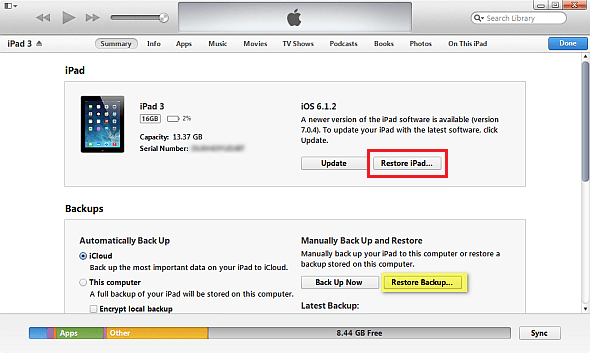
Solution 4. Fix iPad Unavailable No Erase Option via Finder for Mac
If you have a Mac, you can fix iPad unavailable screen no erase option problem with the Finder. It will help you restore your iPad to factory settings quickly. If you have backed up your data before, you can then restore the backup to the iPad.
- A Mac computer;
- The Finder app.
Here are the simple steps to solve iPad unavailable message no erase option issue.
Step 1. Open the Finder on your Mac, and connect your iPad to the computer.
Step 2. Select your iPad when it appears on your Mac. Click Restore iPad....
Step 3. Click Restore again to confirm. Then the computer will help you erase your iPad and install the latest iPadOS. After that, you can regain access to it.
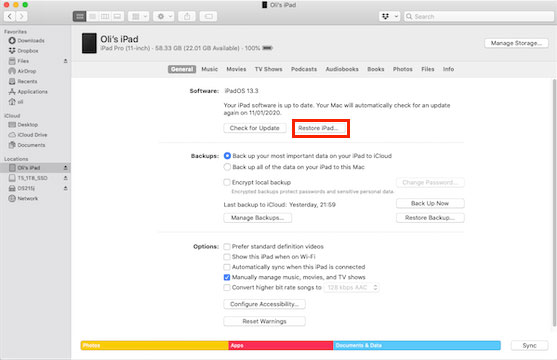
Solution 5. Fix iPad Unavailable No Erase Option with iCloud
An alternative way for you to unlock the disabled iPad is to use iCloud to remove the screen lock from your iPad. To use this method, you should know the Apple ID to use the iCloud feature.
- A computer or a mobile device with internet connection;
- Your Apple ID password.
The following are the detailed steps on how to fix iPad unavailable with no erase option problem.
Step 1. Open a browser on your computer or other mobile device, and navigate to iCloud website. Then, key in your Apple ID and password to log into your account.
Step 2. On the main page of iCloud, you will see a bulk of features you can use on the iCloud website. Select the Find My option.
Step 3. Select the All Devices option and here you will see all the iOS under your Apple ID. Select the unavailable iPad.
Step 4. Click on the Erase iPad option to remove all the data and content from your iPad. After the removal, you will be able to access your iPad again.

Solution 6. Fix iPad Unavailable No Erase Option with Find My App
If your iPad shows unavailable without erase option, you can use the Find My app to erase the app. If you don't have a computer, this is a good way to help you fix the iPad unavailable problem. It also requires your Apple ID and password to confirm your account.
- An Apple device;
- The Find My app;
- Your Apple ID password.
Here's how to erase iPad with Find My app step by step.
Step 1. Open the Find My app on your iPhone, Mac or other Apple devices.
Step 2. Tap Devices at the bottom of the screen, then tap the name of the iPad you want to erase.
Step 3. Tap Erase This Device, then tap Continue. Enter a passcode to unlock it if your device is Mac.
Step 4. Tap Erase. Enter your Apple ID password, then tap Erase again. It will erase your iPad remotely, and you'll be able to access the iPad.
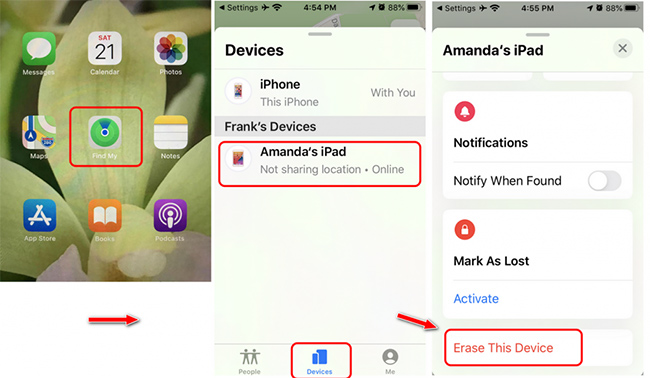
FAQs about iPad Unavailable No Erase Option
The follow are some related quesitons about iPad unavialable that users are concerned. Check them out and find your answers.
Q1. Why is my iPad unavailable but no erase option?
A: As you may know, the Erase iPad feature was introduced since iPadOS 15.2. So, if your system is lower than this version, the Erase iPad option may not appear when you get iPad unavailable message on the screen. Another reason is that your iPad has not connected to a cellular or Wi-Fi network. Or your device has a poor network connection. If everything is fine but no erase option appears, your iPad system might have some bugs or glitches.
Q2. Is it possible to fix iPad unavailable no erase option without data loss?
A: Yes. You can back up your iPad before unlocking your unavailable iPad. You can back up your iPad via iTunes or iCloud and then use the above solutions to fix your unavailable iPad. After that, you can restore the backup of your iPad and then get the data back to your iPad.
Q3. How to fix iPad unavailable with Erase iPad option?
To unlock iPad unavailable with Erase iPad feature, you can follow the quick steps below.
Step 1. Tap Erase iPad option on your unavailable screen.
Step 2. Enter your Apple ID password to sign out of the account on the device.
Step 3. Tap Erase iPad again to permanently delete all of your data and settings, as well as your iPad screen lock. After that, you'll be able to restart your iPad and set it up again.
Conclusion
In this post, you have learned some effective solutions on how to fix iPad unavailable no erase option. Don't get frustrated when iPad is unavailable, and you forgot your iPad passcode. TunesKit iPad Unlocker can help you remove any device lock from your iOS device with simple clicks. It is designed to get rid of iPad screen locks without passcode or Apple ID needed. If you are still having other problems, please feel free to leave us a comment below.
