Full Guide - iPad Passcode Not Working
You recently updated your iPad and as soon as you turned on the device, it denies you access to your data. Why? Because the passcode that you entered is incorrect. iPad passcode not working is a common problem encountered by many users. Users claim that the iPad won't unlock even if they enter the correct passcode. There are multiple reasons behind the iPad passcode problem. It usually happens after you updated your device to the latest iOS version, or you restarted your device, or chances are someone fiddled with your passcode settings.
Whatever the reasons remaining locked out of your iPad for the rest of the day is a terrible thought. Luckily, there are multiple ways that can help you unlock your device without losing all the valuable data. If you too have been unable to break the code, this guide will help you resolve this new iPad passcode not working issue on your own.
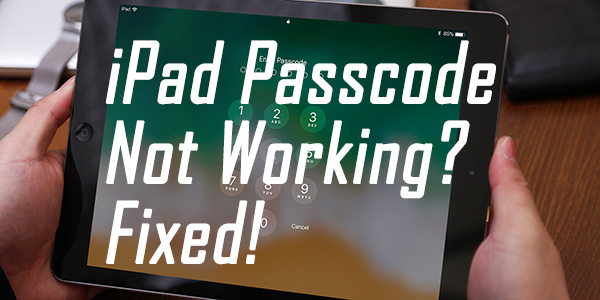
Part 1. 5 Methods to Fix iPad Passcode Not Working
What to do if the iPad passcode suddenly not working problem comes up? Well, no need to worry as we have lined up some simple quick strategies through which you can unlock your iPad without any more trouble. So, let's get started!
Way 1. Use TunesKit iPhone Unlocker
The smartest and the most authentic way of resolving the iPad passcode not working issue is to download TunesKit iPhone Unlocker. The app with its simple user interface has been quite helpful for users stuck with a locked iPad. TunesKit iPhone Unlocker supports all iOS models including iPad Pro, iPad Air, and iPad Mini. It can also unlock all sorts of passcodes including 4-digit password, 6-digit password, numeric codes, alphanumeric passcode, Face ID, and Touch ID as well. Moreover, the software is compatible with both Windows and macOS. If you need to unlock your iPad without passcode, using TunesKit iPhone Unlocker will be the optimal move.
Key Features of TunesKit iPhone Unlocker
- Fully compatible with most iOS device models
- Fix iPad passcode not working issue within 4 steps
- Unlock iPad/iPhone/iPod touch with ease
- Easy-to-use feature and user-friendly interface
The following content will show you how to fix iPad pascode not working by using TunesKit iPhone Unlocker.
Step 1Connect iPad to Computer
Download TunesKit Unlocker on your PC and connect your iPad using a USB cable. Next, click on the "Unlock iOS Screen" option from the main interface. In the next window, click on the "Start" option. The device will then automatically detect the model of your device.

Step 2Download Firmware Package
After the app has successfully identified the make and model of your device, select and download the firm version to unlock the iPad.
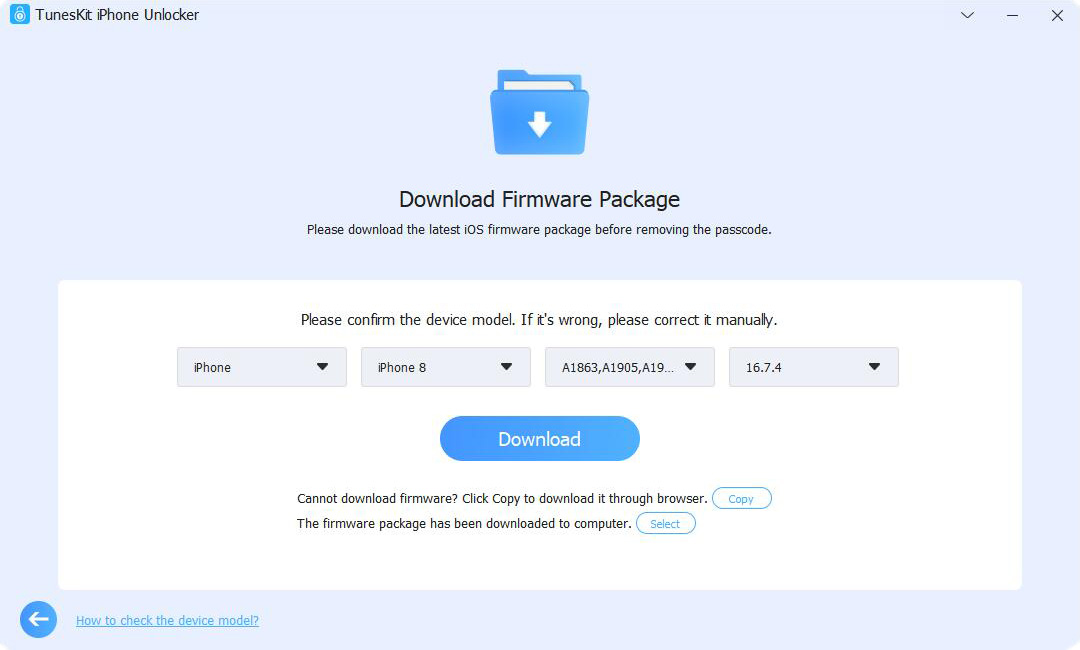
Step 3Fix the iPad Passcode Not Working Problem
Finally, click on the "Unlock" button. The software will unlock the iPad in a few seconds.

Way 2. Restore iPad via iTunes
One of the first go-to method of restoring your locked iPad is to use the iTunes. If you have sync your iPad with iTunes, then you can easily restore your iPad in a few simple steps.
Step 1. Connect your iPad to the computer you have synced with.
Step 2. Open iTunes and allow it to sync your device and make a backup.
Step 3. After iTunes have created a backup of your device, click on the Device icon at the top of the screen.
Step 4. Click on Restore iPad.
Step 5. Restart your iPad and set a new passcode.
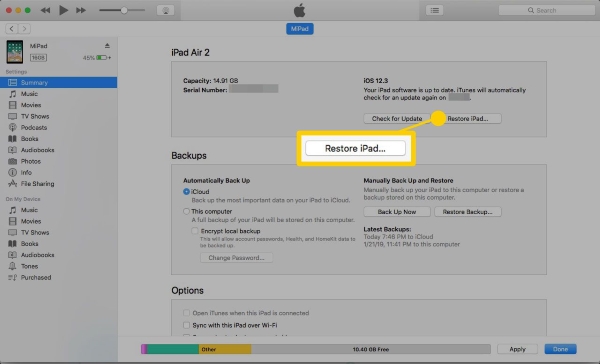
Way 3. iPad via iCloud to Fix iPad Passcode Not Working
In case you are unable to sync your iPad with iTunes we have another way of dealing with iPad passcode not working issue. That is connect your iPad to the iCloud. iCloud is a cloud-based storage system designed for Apple users. The service securely stores all your data including files, photos, files, and notes. To restore your iPad using iCloud, follow these steps:
Step 1. Go to iCloud on your computer.
Step 2. Sign in using your Apple ID, then navigate to the Find My iPad option.
Step 3. Select All Device option from the top of the screen. In the drop-down menu you can see all your Apple devices under the same ID.
Step 4. Select iPad device.
Step 5. In the next window, you will see three options including Erase iPad. Select the option.
Step 6. It will erase all your settings and data from the iPad. Now, you can either set up the device again or restore your lost data using a backup.

Way 4. Restore iPad via Recovery Mode to Fix iPad Passcode Not Working
If you have never sync your account with iTunes or owns an account on iCloud, the only possible solution is to put your iPad in Recovery Mode. This method will erase all the data stored on your device and the iPad will be restored to factory settings.

To unlock the iPad using the Recovery Mode:
Step 1. Connect your iPad to the computer.
Step 2. Open iTunes.
Step 3. Simultaneously press and hold the Sleep/Wake and Home button. This will force the iPad to restart. Don't release the button until you see the Recovery Mode menu on the iPad screen.
Step 4. From the window on your screen select Restore. The iTunes will download a software for your iPad and will begin to reset your iPad device.
Step 5. Allow iTunes to finish the process and set up your device again.
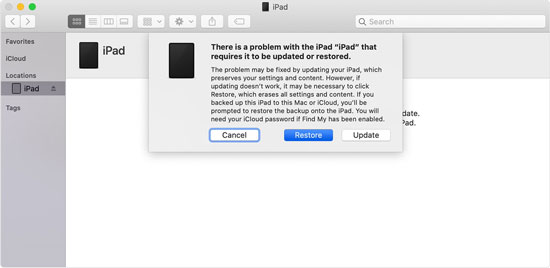
Way 5. Update iPad via iTunes to Fix iPad Passcode Not Working
If you haven't updated your iPad in a while, then updating your iPad may resolve the issue. To update your iPad using iTunes, connect your device with the computer and then follow the steps below:
Step 1. The computer will ask for permission to access your iPad. Click Continue.
Step 2. In the iTunes Library on the PC, click on iPad icon.
Step 3. In the next window, you will see the "Check for Update" option.
Step 4. Then click on the Download and Update option. Restart the device after the update is finished.
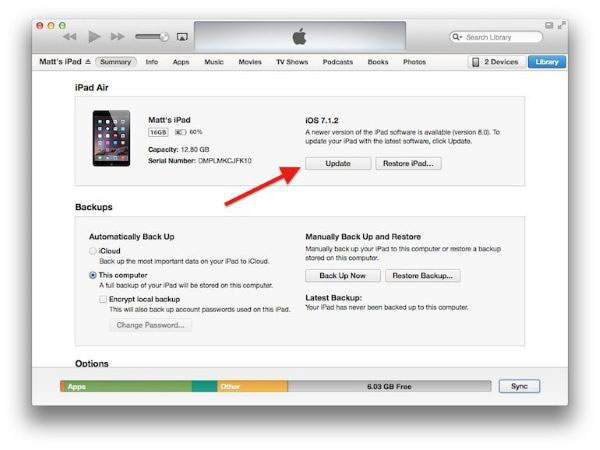
Part 2. Conclusion
iPad passcode not working after an update is a common problem but one that can be solved using various methods. The best way to solve the iPad passcode not working issue without encountering any hassle is to use TunesKit iPhone Unlocker. 3 simple clicks and your iPad is back to normal.
