iPad Locked for 3 Hours? How to Unlock It?
My iPad is disabled and shows the error message iPad locked for 3 hours. Does anyone know how can I get rid of this disabled screen and unlock my iPhone? I have tried some possible passcode but still failed.

Don't get worried when your iPad is disabled. If you forgot the correct screen lock passcode on your iPad, there are still some effective solutions for iPhone, iPad, and iPod touch users to unlock it with ease. To help users who forgot the screen lock passcode, this post will show you some effective and feasible solutions on how to fix and unlock iPad locked for 3 hours. Read it on.
Solution 1. Use TunesKit iPhone Unlocker to Fix iPad Locked for 3 Hours
The first solution you can take to fix the iPad locked for 3 hours problems is to use TunesKit iPhone Unlocker. TunesKit iPhone Unlocker is a wonderful and almighty iOS unlocking tool that allows users to use it to unlock iPad without passcodes, unlock Apple ID, bypass MDM restriction, and bypass Screen Time restrictions. If you encounter some iOS problems like iPad locked for 3 hours, iPad disabled, or iPad unavailable, you can always trust TunesKit iPhone Unlocker and use it to unlock your iPad with simple clicks.
Key Features of TunesKit iPhone Unlocker
- Available on the latest iOS version including 17
- Bypass iPad lock screen with hassle-free steps
- Enable to factory reset iDevices without passwords
- Unlock iPhone/iPad/iPod touch with ease
- Help to remove Face ID and fingerprint recognition
Now, let's see how to fix iPad locked for 3 hours by using TunesKit iPhone Unlocker.
Step 1Connect iPad to Computer
To begin with, please connect your iPad to a computer and launch TunesKit iPhone Unlocker. On the main interface of TunesKit iPhone Unlocker, you can see some options and please select the Unlock iOS Screen option. When your iPad is detected by TunesKit iPhone Unlocker, hit the Start button.

Step 2Put iPad into Recovery Mode
In this phase, you will need to put your iPad into Recovery mode. If you don't know how to make it, you can follow the onscreen instruction and put your iPad into Recovery mode. When your iPad is in Recovery mode, click on the Next button.

Step 3Download Firmware Package
Here, TunesKit iPhone Unlocker will download a firmware package to unlock your iPad. Before downloading, please check your device information and ensure there is nothing wrong with the onscreen information. You can correct the wrong information manually. Hit the Download button to start downloading.

Step 4Fix iPad Locked for 3 Hours
When the firmware package is downloaded, TunesKit iPhone Unlocker will start to unlock your iPad and fix the iPad locked for 3 hours problem. You can access your iPad soon when the unlocking process is done.

Solution 2. Fix iPad Locked for 3 Hours via iTunes
Another way you can use to fix the iPad locked for 3 hours problems is to use iTunes (also known as Finder on macOS) to restore your iPad. iTunes is a famous application for iOS users that allows users to use it to listen to music and manage the iOS device files. When your iPad is disabled, iTunes can also help you remove the screen lock from the iPad. Your iPad should be synced with iTunes before using iTunes to restore it. If not, you should put your iPad into Recovery mode first. Now, let's see how to fix iPad locked for 3 hours by using iTunes.
Step 1. Download and install iTunes on your computer. You can download the program from the Apple official website or Microsoft Store. When the program is downloaded, connect your iPad to the computer.
Step 2. When your iPad is detected by iTunes, you will see a little device icon on the top toolbar. Click on it.
Step 3. Click on the Summary option.
Step 4. Click on the Restore iPad button to restore your iPad.
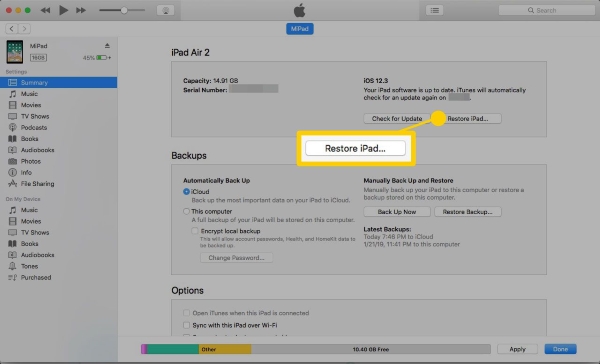
Solution 3. Fix iPad Locked for 3 Hours via iCloud
If you are the iPad owner and know the Apple ID account and passcode, using iCloud to unlock your iPad is a simple way to fix iPad locked for 3 hours without using a computer. The Find My iPad feature should be turned on on your iPad. You can follow the below steps to fix the iPad locked for 3 hours by using iCloud.
Step 1. Launch a browser on your computer and go to the icloud.com website. Log into your Apple ID account. If you have another iOS device, you can also use the Find My app to unlock your iPad.
Step 2. Select the Find My feature.
Step 3. Hit the All Devices option and find the iPad that you need to fix.
Step 4. Click on the Erase iPad option to fix the iPad locked for 3 hours problem.

Method 4. Fix iPad Locked for 3 Hours Problem via Settings
If the iPad version is iOS 15.2 or later, you can use the built-in feature to erase your iPad directly. You should know the Apple ID and the correct passcode to use this feature to erase your iPad and fix the iPad locked for 3 hours problem. You can follow the below steps to unlock your iPad via the iOS 15.2 built-in feature.
Step 1. Wake up your iPad and keep entering the wrong passcode.
Step 2. When the iPad is disabled, you will see an Erase iPad option. Click on it.
Step 3. Enter your Apple ID passcode to remove the screen lock from your iPad. All the iPad data and content will be erased from your iPad.
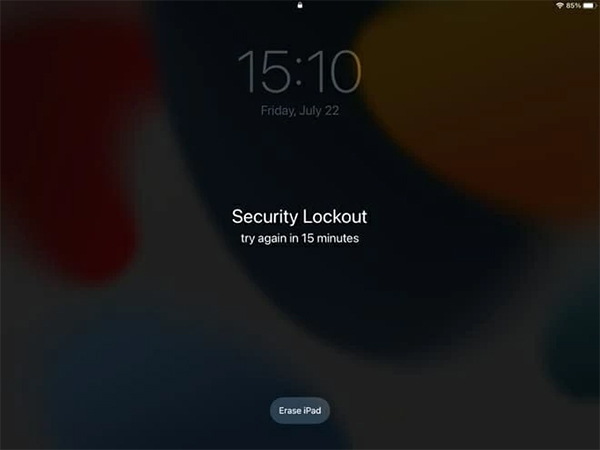
Conclusion
That's it. In this post, you can learn how to fix the iPad locked for 3 hours with 4 effective solutions. If you still have other questions on iOS unlocking problems, you can download and try using TunesKit iPhone Unlocker to unlock your iOS device without knowing the passcode. TunesKit iPhone Unlocker is a wonderful iOS unlocking that can help users unlock iPhone, iPad, and iPod touch with simple clicks.
