iPad is Disabled Try Again in 5 Minutes? How to Unlock It
My iPad is disabled and saying iPad is disabled try again in 5 minutes, does anyone know how can I unlock my iPad when it is disabled? I forgot the correct passcode on my iPad so that I can't unlock and use my iPad now.

If you keep entering the wrong passcode when you forgot it, your iPad may get disabled and show you the iPad is disabled try again in 5 minutes screen. Forgetting the screen lock passcode is always a hard-to-solve problem among iOS users. Therefore, how can we unlock an iPad when it shows the iPad is disabled try again in 5 minutes screen? If you are now having the same questions, this post will be the right place where you can find some effective solutions. Read it on.
Solution 1. Use TunesKit iPhone Unlocker
The first solution is to use TunesKit iPhone Unlocker to remove the disabled screen. TunesKit iPhone Unlocker is a multifunctional iOS unlocking that can help iOS users to remove screen lock without entering any passcode. When your iPad is disabled, TunesKit iPhone Unlocker can be the smartest move you can take. Besides unlocking iOS screen, TunesKit iPhone Unlocker can also help users unlock Apple ID, bypass MDM restrictions, and unlock Screen Time passcode. When you encounter problems like forgot iPad passcode, iPad unavailable, or iPad disabled, using TunesKit iPhone Unlocker can help you remove the screen lock from your iPad with ease.
Key Features of TunesKit iPhone Unlocker
- Available on the latest iOS version including 18
- Fix iPad disabled try again in 5 minutes within several minutes
- Enable to factory reset iDevices without passwords
- Unlock iPhone/iPad/iPod touch with ease
- Help to remove Face ID and fingerprint recognition
Now, let's see how to fix iPad is disabled try again in 5 minutes using TunesKit iPhone Unlocker.
Step 1Connect iPad to the Computer
Download and install TunesKit iPhone Unlocker on your computer(Windows/Mac). Then, connect your iPad to the computer and launch TunesKit iPhone Unlocker. Select the Unlock iOS Screen feature and hit on the Start button.

Step 2Put iPad into Recovery mode
Here, you will need to put your iPad into Recovery mode for the next step. You can see a detailed guide on how to put your iPad into Recovery mode on the TunesKit iPhone Unlocker interface. When you put your iPad into Recovery mode, click on the Next button.

Step 3Download Firmware Package
Then, you should click on the Download button to download the firmware package. Before downloading the firmware package, please check the onscreen information and correct the wrong information. Hit on the Download button to start downloading.

Step 4Fix iPad is Disabled Try Again in 5 Minutes
When the firmware package is downloaded on TunesKit iPhone Unlocker, it will start to fix the iPad is disabled try again in 5 minutes problem. Then, you will be able to access your iPad without entering the passcode.

Solution 2. Fix iPad is Disabled Try Again in 5 Minutes via the Built-in Feature
If you have updated your iPad to iPadOS 15.2 or later, this solutions will be helpful when you can't remember the correct iPad passcode but still remember the Apple ID passcode. You can use your Apple ID to erase your iPad on the lock screen. Though it will erase all data and content from your iPad, it can unlock your iPad when it is disabled. You can follow the below steps to unlock your iPad by using the iPadOS 15.2 built-in feature.
Step 1. Keep entering the wrong screen lock passcode on your iPad.
Step 2. When your iPad is disabled, you will see an Erase iPad option at the bottom of your screen.
Step 3. Click on the Erase iPad option and enter your Apple ID passcode to unlock your iPad.
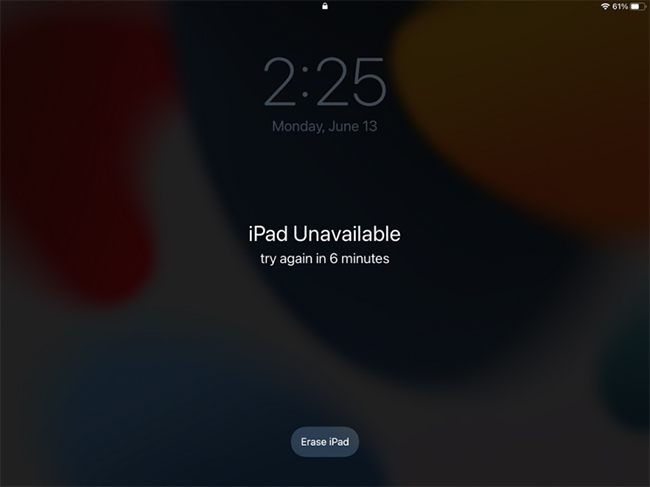
Solution 3. Use iTunes to Unlock Disabled iPad
If you can't remember the Apple ID passcode on your iPad, using iTunes allows you not to enter the Apple ID and passcode. However, your iPad should be synced with iTunes before using iTunes to restore your iPad. If not, you will need to put your iPad into Recovery mode first. The following is the how-to.
Step 1. Download and install the latest iTunes version on your computer. Keep your iPad connected to the computer and launch iTunes. Then put your iPad into recovery mode.
- On an iPad with Face ID: Quickly press and release the Volume Up button, quickly press and release the Volume Down button, then press and hold the Top button until you see the recovery mode screen.
- On an iPad with a Home button: Press and hold the Home and Top (or Side) buttons at the same time. Keep holding them until you see the recovery mode screen.
Step 3. Select Restore to erase the iPad and reinstall iPadOS.
Step 4. After the restore process, you can set up your iPad and restore from a backup if you have one.
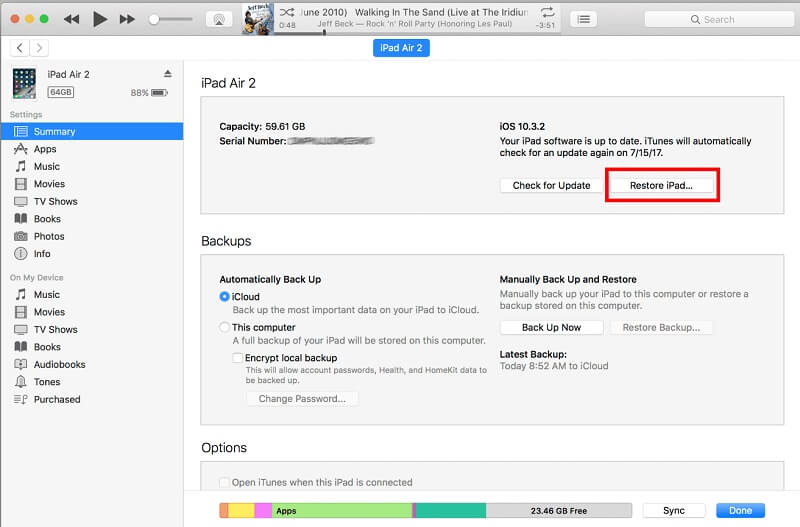
Solution 4. Use iCloud to Unlock Disabled iPad
If you want to fix the iPad unavailable try again in 5 minutes problem without using a computer, please try Find My iPad. Confirm that the Find My iPad feature is enabled on your iPad and follow the below steps to fix your iPad. It is worth noting that all your iPad data will be erased after using iCloud to erase your iPad.
Step 1. Launch a browser on your computer and navigate to the iCloud.com website.
Step 2. Log into your Apple ID and passcode and select the Find My feature.
Step 3. Find your disabled iPad in the All Devices list.
Step 4. Click on the Erase iPad option to erase your iPad.

FAQs
Q1: How many incorrect passcode attempts before my iPad gets disabled?
Typically, the number of incorrect attempts triggers a progressive delay:
- 5 wrong attempts: Try again in 1 minute.
- 7 wrong attempts: Try again in 5 minutes.
- 9 wrong attempts: Try again in 15 minutes.
- 10 wrong attempts: "iPad is Disabled, Connect to iTunes" message appears, and you’ll need to erase your device to regain access.
Q2: Can I unlock my iPad without waiting for the timer to expire?
No, you need to wait until the timer expires before attempting to enter the passcode again. If you don't remember the passcode, you will need to erase the iPad through iCloud, recovery mode, or iTunes. Meanwhile, TunesKit iPhone Unlocker can do you a favor.
Q3: Can Apple Support help unlock a disabled iPad?
Yes, if you are unable to restore your iPad on your own, you can contact Apple Support or visit an Apple Store for further assistance. However, they will still need to follow procedures, which likely involve erasing the device if the passcode cannot be entered correctly.
Conclusion
That's it. In this post, you can learn how to fix the iPad unavailable try again in 5 minutes problem by using 4 effective solutions. With TunesKit iPhone Unlocker, users can unlock a disabled iPad, iPhone, and iPod touch without entering any passcode. If you are still having other questions, please feel free to leave us a comment below.
