Top 5 Useful Fixes to Time Zone Cannot Be Set Manually 2025
Stuck in the wrong time zone or date, but only to find you can't change it?
You're not the only one. You might see a message saying "Time zone cannot be set manually due to device restrictions," or the "Set Automatically" option is grayed out, leaving you wondering what's going on.
The good news is that this isn't usually a mysterious glitch. These restrictions often come from features like Screen Time, location settings, or device management profiles.
In this guide, we'll break down exactly why this happens and walk you through simple, step-by-step solutions to help you take back control of your iPhone's time settings.
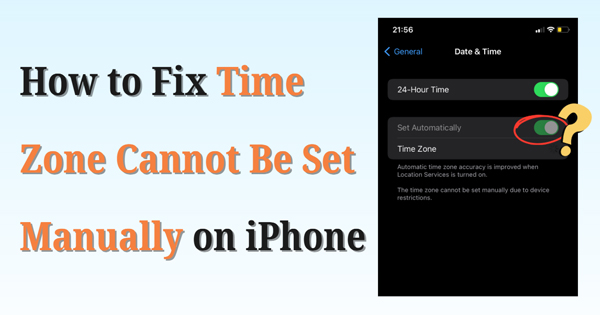
Part 1. Why You Can't Change The Time on iPhone
By default, your iPhone is set to update the time and date automatically. It's a handy feature that uses your cellular network, Wi-Fi, or location services to keep your clock in sync with your current location.
Normally, you can just toggle this setting off to make changes yourself. But what if the "Set Automatically" option is grayed out and can't be disabled? That usually means there's another restriction in place. Here are the most common reasons why:
- Screen Time Restrictions: Active Screen Time can lock time settings to prevent users from bypassing limits.
- Device Management Profiles (MDM): School- or work-managed devices may restrict time settings through management profiles.
- Location Services Disabled: If location or "Setting Time Zone" is disabled, manual changes may be blocked.
Apart from these restrictions, the issue might also be caused by your outdated iOS version, which may exist bugs or system quirks that prevent you from changing the time.
Part 2. How to Fix The Time Zone Cannot Be Set Manually Issue
In this section, we'll walk you through 5 effective fixes, complete with step-by-step instructions, to help you solve the iOS time zone cannot be set manually due to device restrictions error.
Fix 1. Adjust Your Location Services Settings on iPhone
This should be your first stop if you're using a personal iPhone and find the time zone setting greyed out. When your device believes it can manage time settings automatically, it may restrict manual changes - especially if certain location features are turned off.
To ensure proper configuration, you can follow below steps to adjust settings related to location services:
Step 1. Go to Settings > Privacy & Security > Location Services.
Step 2. Toggle off Location Services.
Step 3. Head back to Settings > General > Date & Time. You should now be able to toggle off Set Automatically and manually choose your preferred time zone - if no other restrictions are in place.
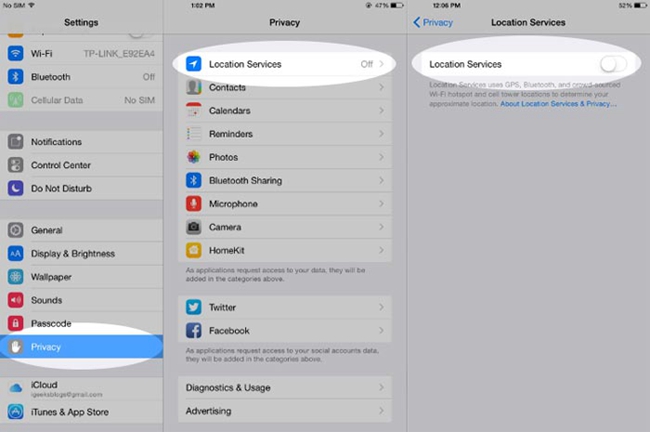
Fix 2. Turn Off Screen Time or Remove Related Restrictions
If Location Services setting isn't the issue, then screen time restriction likely is. Screen Time can silently block access, especially if you've used it before and forgot to disable restrictions. This is often done to prevent users (especially children) from changing the time to bypass app limits or downtime schedules.
Here's how to check and potentially fix it:
Step 1. Open Settings and scroll to Screen Time.
Step 2. Scroll down and tap "Turn Off Screen Time" at the bottom directly.
Step 3. Enter your screen time passcode, and check if the "Time zone cannot be set manually" message is disappeared.
Step 4. If not, please go back to Screen Time and turn off "Share Across Devices".
Or, you can tap "Change Screen Time Passcode" and choose "Turn Off Screen Time Passcode", if you still want to keep your screen time limit active.

Fix 3. Check for Mobile Device Management Profiles on iPhone
If your iPhone was provided by an employer, school, or other organization, there's a good chance it's managed using Mobile Device Management (MDM) software, which allows organizations to configure and secure devices remotely - and yes, that includes restricting access to time zone settings.
Why? Consistency across devices, synchronized network time, accurate logging, and secure scheduling are all key reasons MDM might prevent time zone changes.
So, if you're seeing the "time zone cannot be set manually due to device restrictions" message, and your device is managed by an organization, it’s likely that their IT policy is the cause.
What you can do is to contact your IT administrator or support team. Explain the issue and your need to change the time zone. They may be able to adjust the policy for your device or provide you with a workaround.
If you have access and know the MDM password, you can follow steps below to remove MDM from your iPhone directly.
Step 1. Go to Settings > General > Profiles & Device Management or VPN & Device Management.
Step 2. Tap the MDM profile.
Step 3. Hit on "Remove Management" option at the bottom and enter the password to remove it.
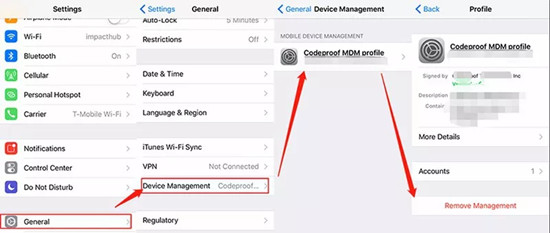
Don't have the password? No problem - you can also remove MDM on iPhone without password via profesisonal iPhone unlock tools.
Fix 4. Check If Your iPhone Is SIM-locked
While less common, carrier restrictions or outdated carrier profiles can sometimes interfere with time zone settings - especially if your iPhone is SIM-locked or set up in a region with unique configurations.
Here's how to update your carrier settings:
Step 1. Go to Settings > General > About.
Step 2. If an update is available, a pop-up will appear prompting you to update it.
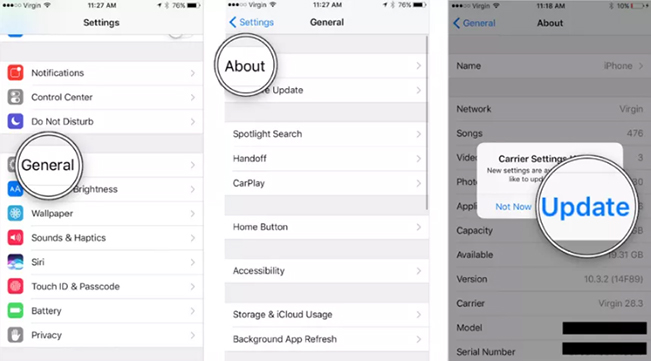
If your device is still SIM-locked and you're trying to use it in another country or network, you may need to contact your carrier to unlock it. Many carriers offer unlocking for free if you meet their eligibility criteria.
If you're not eligible, consider searching for a reliable iPhone unlock service online - just be sure to choose a trusted provider to avoid security risks.
💡 Keep in mind: Carrier settings usually don't fully lock out time zone changes, but when combined with other restrictions, they could contribute to the problem.
Fix 5. Update iOS or Restart iPhone
Still stuck with the Set Automatically grayed out iPhone error or can't change time on iPhone problem? A simple software update or reboot might do the trick.
Outdated iOS versions can cause unexpected glitches - including settings not working as they should. But Apple often fixes bugs like this in regular updates. Just keep your iOS updated to avoid such glitches.
Step 1. Go to Settings > General > Software Update.
Step 2. Download and install the latest iOS version, if available.
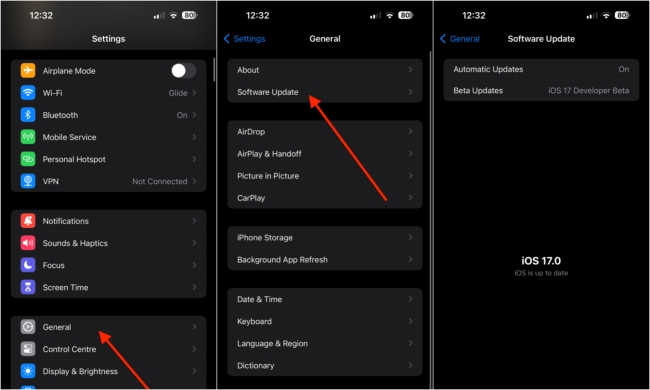
After updating, restart your iPhone to help apply changes and reset background services - sometimes that alone can clear up the issue.
Part 3. Bonus - How to Remove Screen Time/MDM Restrictions Without Password
If you've found that your iPhone time zone cannot be set manually due to device restrictions like Screen Time or MDM - and you either can't remember the password or even don't know how the restriction got there - don't panic. There's a powerful and user-friendly tool that can help: TunesKit iPhone Unlocker.
With TunesKit iPhone Unlocker, you can remove Screen Time limits and MDM profiles from your iPhone without needing a password. Best of all? The process is safe, quick, and won't erase your existing data.
You can download the software for free using the buttons below, and follow the simple steps to remove the restrictions causing the "set automatically grayed out iPhone" issue.
Here's an instruction on how to remove screen time limit without passcode via TunesKit iPhone Unlocker. If your device is restricted by an MDM profile, just launch the tool and select "Remove MDM" mode instead, then the on-screen instructions will guide you the rest.
Step 1Link Your iPhone to Computer
First using a USB cable to connect iPhone to computer and launch the software you installed. TunesKit iPhone Unlocker will then detect your device for further operation. On the home screen of this tool, choose Unlock Screen Time Passcode mode and click the Start button.

Step 2Remove Screen Time Limit on iPhone to Fix iOS Time Zone Cannot Be Set Manually
If Find My iPhone feature is enabled, you'll need to disable it first. Otherwise, TunesKit iPhone Unlocker will not guide you to the next step. Once it's off, click the Next button at bottom right. Then, this tool will now automatically begin removing the Screen Time passcode.
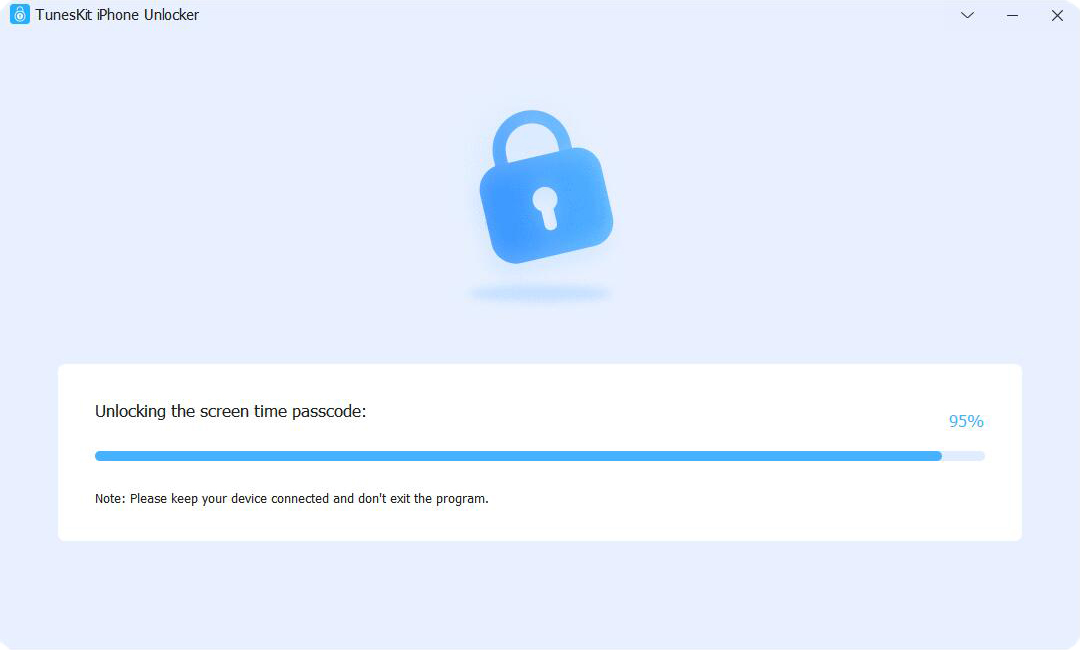
Step 3Set up iPhone Correctly to Avoid Issue Again
After removing screen time limit successfully, your iPhone will restart and you'll need to finish the iPhone setup process. During setup, please select Don't Transfer Apps & Data and Set Up later option. Otherwise, the Screen Time limit will be back again from your previous backup data.

Part 4. Alternative Workarounds If You Can't Change Time on iPhone
If none of the earlier methods worked and the "time zone cannot be set manually" message still haunts your settings menu, don't worry - there are still some workarounds to help you stay organized and on time.
Method 1. Sync with External Calendar Apps
If your main frustration is with event times showing incorrectly, external calendar apps like Google Calendar, Outlook, or Fantastical offer much more flexibility than the native iOS Calendar.
These apps allow you to manually set time zones per event, so you're not tied to your iPhone's system clock if it appears the iOS time zone cannot be set manually issue.
Method 2. Using a VPN to Change Time Zones
While a VPN (Virtual Private Network) won't actually change your system time, it can trick apps and websites into thinking you're in a different region - super useful for scheduling, testing, or working with time-sensitive content.
For example, if you use a VPN to connect through London while physically in New York, certain websites and apps may adjust their display times based on the London time zone.
This way, you can still freely check the correct time on some apps and websites even if your iPhone time zone cannot be set manually.
Part 5. Conclusion
If your iPhone says "time zone cannot be set manually due to device restrictions," it's usually caused by settings like active Location Services, Screen Time, or MDM profiles. For personal devices, adjusting location services, disabling Screen Time, or updating iOS often fixes it. If your phone is managed by an organization, you’ll need to contact IT.
And if you're locked out by a forgotten password, TunesKit iPhone Unlocker can help remove Screen Time or MDM restrictions - quickly and without data loss.
Any more questions or solutions about this issue? Feel free to leave your comment below!
