If I Sign Out of iCloud Will I Lose Everthing? Full Guide Here
One of my friends asked me an interesting question about iCloud, and I thought many people would have the same. The question is, "If I sign out of iCloud, will I lose everything?" Today, we will find an answer to this question and learn what will happen if you sign out of your iCloud account. We will start with the answer: Apple doesn’t remove all your iOS files when you sign out of your iCloud account.
It is possible to hold onto certain data such as notes, contacts, photo libraries, etc. Holding onto the data is a choice. However, when “Find My iPhone” is active, when you are signing out of iCloud, Apple will give you the option to delete the data on the phone or keep the data on the phone.
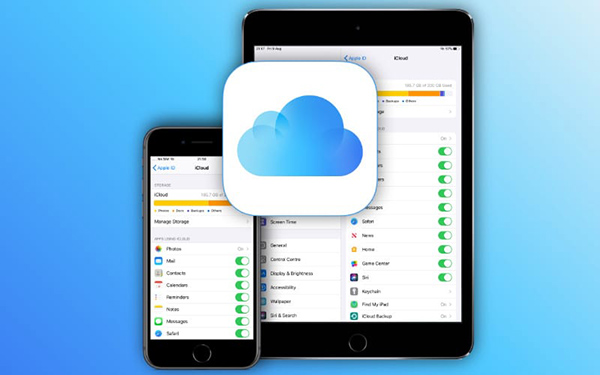
Part 1. What Happens If I Sign Out of iCloud? Will I lose Everything?
The choice you make may not affect the content stored on the iCloud server but will make a difference to the data on the device. Additionally, you will not have access to iCloud Drive and iCloud Mail.
Will I lose everything if I sign out of iCloud? As stated earlier, signing out of the iCloud account will not cause any data loss. However, signing out of iCloud deregisters your iOS device from Apple servers. Therefore, it halts data synchronization of data of the device with the Apple servers. Interestingly, iCloud servers will continue to collect and store data by synchronizing with other devices connected to the same account.
Part 2. How to Sign Out of iCloud Without Losing Data Via Settings?
If I sign out of iCloud, will I lose everything? From the above answer, you’ve seen that you can log out of iCloud without causing any data loss. The steps to achieve the same are:
Step 1: Launch the "Settings" app of your iPhone from the Home screen. At the top, click on your "name".
Step 2: Click the "Sign Out" button, which you will find when you scroll down the page.
Step 3: If "Find My iPhone" is active on your device, you will see a pop-up appearing on the screen asking you to turn off the feature by entering the Apple ID password.
Step 4: Enter the password and click on "Turn Off".
Step 5: Turn on the switch of the data you would like to keep on your device.
Step 6: Double-click "Sign Out" to confirm your request.
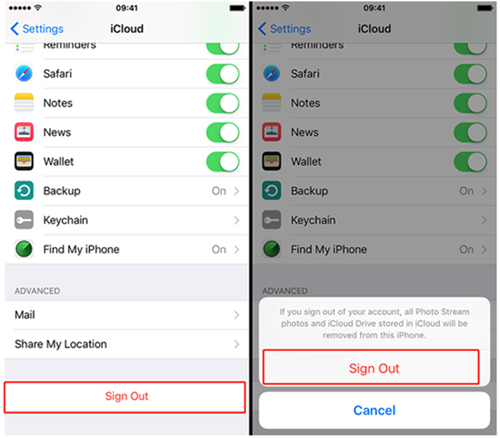
Part 3. What You Should Do Before Signing Out of iCloud?
If I sign out of iCloud, will I lose everything? You now have the answer to this question and the process of initiating it on your phone. However, before proceeding with the solution, you must ensure a few things that will help you safeguard your data on the device. The following is the crucial tip that you can follow:
You must back up important files such as contacts, photos, emails, notes, etc. Here is how to make a backup in iCloud before you sign out of iCloud.
Step 1: Connect the phone to a Wi-Fi network.
Step 2: Navigate to "Settings" > [your name] > "iCloud".
Step 3: Toggle on iCloud Backup. And click "Back Up Now". Your device will start to make a backup in iCloud. You can see the time of your last backup when the process finishes.
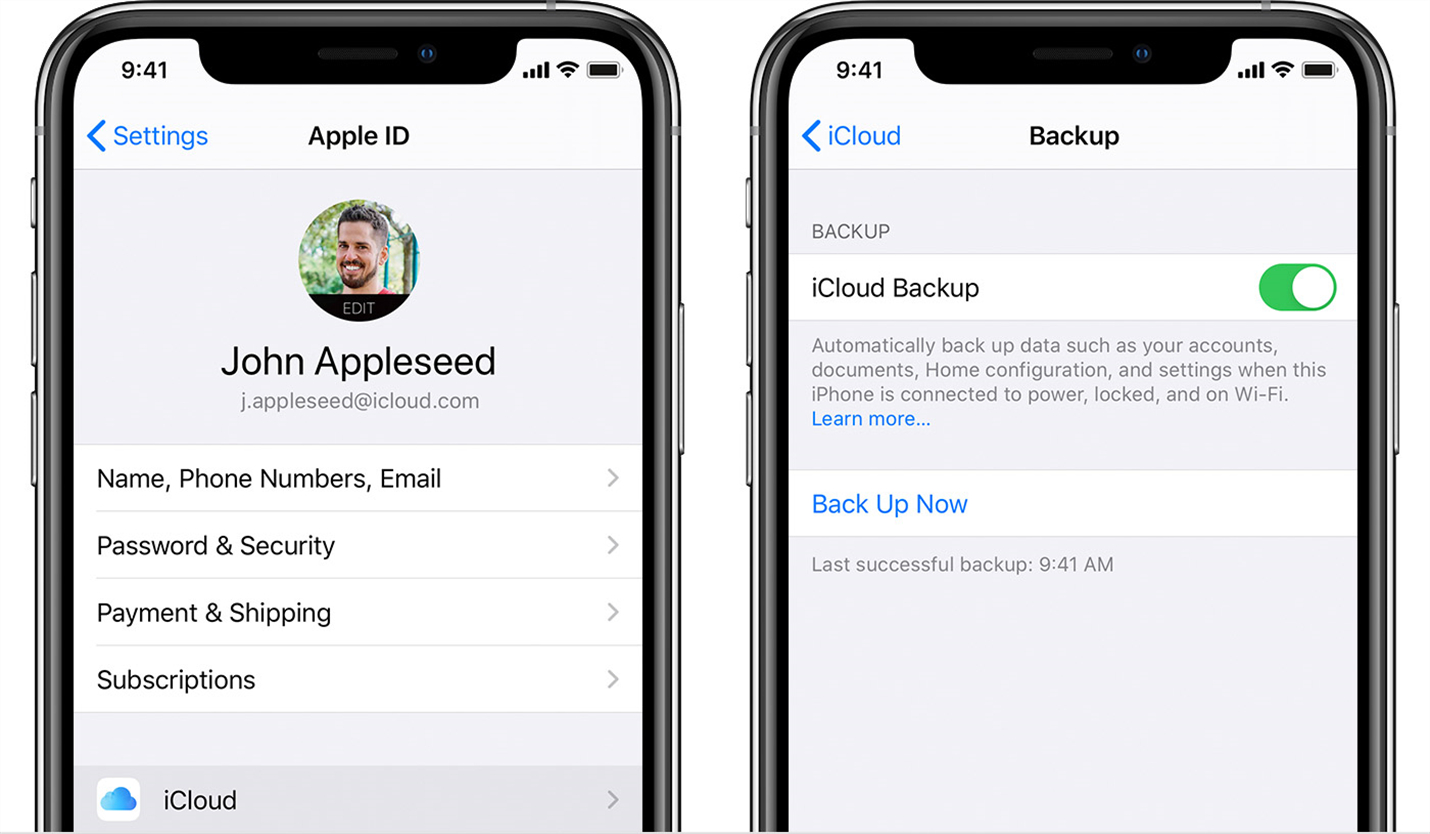
Part 4. Two Methods to Sign Out of iCloud from iPhone
Method 1: Sign Out of iCloud Using TunesKit iPhone Unlocker
TunesKit iPhone Unlocker is an excellent tool that assists you in signing out of your iCloud account from different devices. What makes it unique is its ability to unlock the passcode and help you sign out in cases where you forgot the Apple ID password, along with troubles with Face ID and Touch ID.
TunesKit iPhone Unlocker can recognize different iPhones and help them unlock. Unlocking the device is essential to sign out of your iCloud account, erase the content, and prepare the device for a fresh installation. It also helps when you are planning to exchange your device or sell it to someone else.
Key Features of TunesKit iPhone Unlocker
- Unlock iPod Touch, iPad, and iPhone in a few seconds
- Sign out of iCloud/Apple ID without entering passcode
- Bypass screen time on iPad and iPhone effectively
- Factory reset iPad/iPhone without Apple ID/password
You can follow the steps using TunesKit iPhone Unlocker to remove your Apple ID. Thus, you will have access to content locally on the phone.
Step 1Connect Your Device to Computer
Install the software, launch it, and connect your iPhone to the computer. Now, select the “Unlock Apple ID” option from the interface.

Step 2Dual Confirmation
If “Find My Phone” is active along with two-factor authentication, you must confirm the same when you notice the notifications of the same on the interface. If these features are absent on your iPhone, you can skip this step and proceed to the next.

Step 3Download Firmware and Sign Out of iCloud
Upon confirming the steps, TunesKit will start downloading firmware for the device and installing it to remove Apple ID.

Method 2: Remove from Account Via Find My iPhone Feature
Will I lose everything if I sign out of iCloud? As you have learned that you will not lose anything when you sign out of iCloud, removing your device from your account is essential. Before proceeding with the steps, ensure that the device you plan to sign out of is offline. The process to do so is as follows:
Step 1: Navigate to the iCloud website and log in to your Apple ID account.
Step 2: Click on the Find My iPhone option and click on the "All Devices" option.
Step 3: You will see all the devices connected to your Apple account when you scroll down the page. Tap on the device that you want to remove.
Step 4: Tap on "Remove from Account" and confirm the decision again to remove the device from the account.
Thus, you have removed the device from your account.
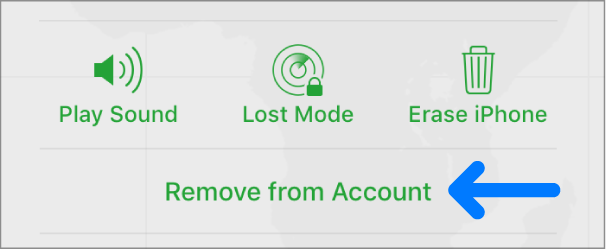
Part 5. Conclusion
"If I sign out of iCloud, will I lose everything?" The answer to the question is No. Depending on the choice you have set previously, you can save data such as notes, contacts, photo library, etc. Signing out of iCloud will cause synchronization issues of your data with Apple servers and deregisters the device. The data stored previously on iCloud will remain the same and continues to sync with other devices connected with the iCloud account. However, taking a backup of the phone before reregistering and removing it from iCloud is advisable. Then, you can proceed with the two steps discussed in this post to remove a device from iCloud.
