Solved! How to Unlock a Used or Second Hand iPhone
Use TunesKit iPhone Unlocker to Unlock iPhone
Unlock used or second-hand iPhone in minutes. No Apple ID or password required. Easy-to-use operation and user-friendly interface.
Buying a used iPhone or reuse an old iPhone can be a great way to save money. However, many users bought used iPhone online may find that the device is still locked or the Apple ID is not signed out when receiving the package. In this case, how to unlock second hand iPhone or used iPhone becomes an issue, as you may don't know the password.
Don't worry, this guide covers 5 effective methods to unlock a second-hand iPhone, whether you have the Apple ID credentials or not.

Part 1. How to Unlock a Second Hand iPhone Without Apple ID & Password
If you don't have the original Apple ID or password, unlocking a used iPhone can be challenging. Thankfully, here are two effective methods to bypass the lock.
Method 1. Use Professional Tool to Unlock Second Hand iPhone
One of the most efficient ways to unlock a second hand iPhone is by using TunesKit iPhone Unlocker. This professional tool allows you to unlock iPhones, iPads, and iPod Touch devices without a passcode.
With just a few simple steps, you can remove iPhone screen lock, the Apple ID, factory reset iOS device, and even Mobile Device Management lock. You bought a second hand iPhone with iCloud Lock? Don't worry, this comprehensive tool can also remove it with ease!
The process to unlock a used iPhone with TunesKit iPhone Unlocker is easy. Follow the given step-by-step guide:
Step 1Launch the Unlocker and Connect iPhone to Computer
Install, download and launch TunesKit iPhone Unlocker on your computer. Connect your iPhone to the computer using a USB cable. On the main interface, choose the "Unlock iOS Screen" option and click "Start".

Step 2Put iPhone into DFU Mode
The software will guide you on how to enter DFU (Device Firmware Update) mode/Recovery mode, depending on your iPhone model. Follow the guide and boot the locked iPhone into DFU or Recovery mode.

Step 3Download Firmware Package
Once your device is in DFU mode, the Unlocker will display your iPhone's information. Verify the details and correct them if needed. Now click on the "Download" to install the Firmware package.

Step 4Unlock Second-hand iPhone without Passcode
After downloading the firmware, click "Unlock" to start the unlocking process. In a few minutes, the Unlocker will restore your iPhone. Then, click "Done" to complete the process. You can now use the second-hand iPhone with a new passcode.

Video Guide: How to Unlock Second Hand iPhone Without Password
Method 2. Restore Used iPhone via iTunes
Another way to unlock a second-hand iPhone without password is by restoring it via iTunes (on Windows or macOS Mojave and earlier) or Finder (on macOS Catalina and later). This will erase all data on iPhone, including the previous Apple ID and screen lock.
Here's how to unlock iPhone via iTunes.
Step 1. Connect the iPhone to a Mac or Windows computer.
Step 2. Put your iPhone into Recovery mode based on your iPhone model:
- For iPhone 6s or earlier: Press the Home and Volume Up buttons together. Hold them until you see the screen with a recovery mode.
- For iPhone 7/7 Plus: Press and hold the Top and Volume Down buttons together. Continue holding them until the recovery mode appears on the screen.
- For iPhone 8 or later: Press the Volume Up and Volume Down buttons. Then press and hold the Side button until the recovery mode screen appears.
If iTunes or Finder doesn't recognize your iPhone, unplug and reconnect it. If the issue persists, try using TunesKit iPhone Unlocker as an alternative.
Step 3. Open iTunes/Finder on your computer. At the sidebar, locate your device and click on it.
Step 4. A pop-up window will appear with two options: Update and Restore.
Step 5. Click Restore to unlock the used iPhone.
Then, your iPhone will restart as a brand-new device, allowing you to set it up with a new Apple ID.
However, also be aware that if your iPhone shows "Activation Lock" or "iPhone Locked to Owner", or the Find My feature is enabled, iTunes cannot remove it.

Part 2. How to Unlock Used iPhone If You Have Apple ID Password
Unlocking used iPhone is much easier if you have the Apple ID credentials for the account on your used iPhone. However, there are a few conditions to keep in mind. Below are three simple ways to remove the lock.
If you're in contact with the seller but they don't want to share their Apple ID password for privacy reasons, you can ask them to follow these steps to unlock the device remotely.
Method 1. Erase iPhone by Using iCloud
When the Find My feature is turned on and you have access to the Apple ID and password, it is suggested to take advantage of iCloud to unlock second-hand iPhone. This method works on any browser and any device, and it’s even easier if the iPhone was previously marked as a Trusted Device.
Step 1. Visit the iCloud webpage on a browser and sign in with the Apple ID.
Step 2. Locate the Find My section.
Step 3. In the All Devices list, choose the second-hand iPhone.
Step 4. Click Erase This Device and follow the on-screen prompts.
Step 5. Confirm by clicking the Erase button and wait for the iPhone to restart.
Once the process is complete, the iPhone will be factory reset, allowing you to set it up as a new device.

Method 2. Erase Used iPhone via Find My iPhone Feature
If you can contact the seller and they still have another Apple device (iPhone, iPad, or Mac) signed in with the same Apple ID, they can use the Find My app to remotely erase the iPhone. But this only works when Find My iPhone is enabled on the used iPhone.
Follow the given guide to unlocking a second-hand iPhone through Find My iPhone:
Step 1. Open the Find My app on another device that signed in with the same account.
Step 2. Choose the Devices tab and select the second-hand iPhone.
Step 3. Scroll down to the Erase This Device option and tap it.
Step 4. It is optional to enter your phone number, then type in your Apple ID password to erase iPhone data.
Step 5. The second-hand iPhone will be reset and unlocked instantly.
The second-hand iPhone is now erased with the help of the "Find My iPhone" feature.
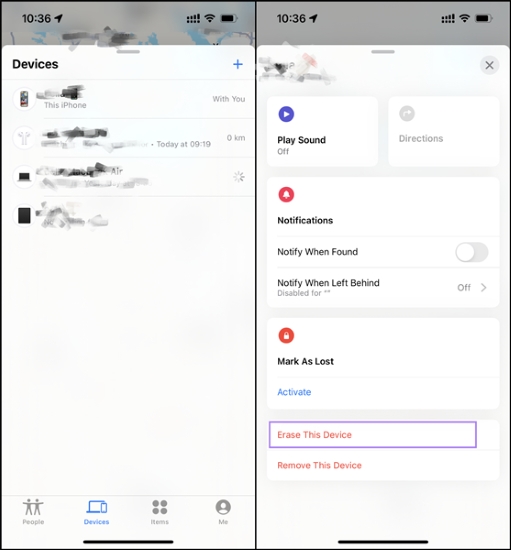
Method 3. Erase iPhone on Lock Screen (iOS 15.2+)
If the second-hand iPhone is running iOS 15.2 or later, there's a built-in way to erase the device right from the lock screen. However, you must know the Apple ID password for this method to work.
Step 1. Enter wrong screen passcode until your second-hand iPhone being disabled.
Step 2. You will see an option at the bottom of the screen showing Erase iPhone, tap it.
Step 3. Tap "Erase iPhone" again, then enter the Apple ID password when prompted.
Step 4. When your iPhone restarts, it is successfully unlocked.
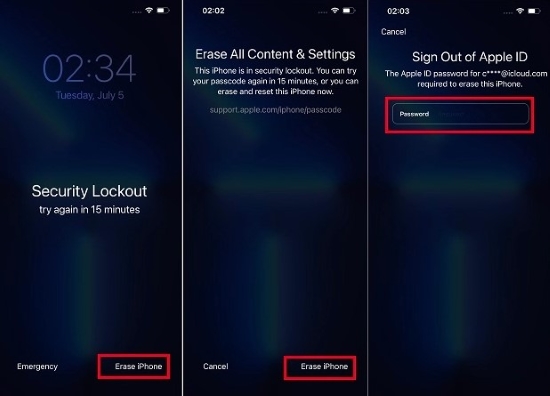
Part 3. FAQs on Unlocking A Second Hand iPhone
-
1. I Bought Used iPhone with Activation Lock, How to Remove?
If your second-hand iPhone is stuck on the Activation Lock screen, it may be in Lost Mode, meaning the previous owner has locked it remotely. To bypass this, you can use the Remove iCloud Activation Lock feature on TunesKit iPhone Unlocker for help.
-
2. How to Change Apple ID on Used iPhone I Bought?
You can tap Settings > [Your Profile] > Sign Out to log out current Apple ID with password and sign into your own Apple ID.
However, if you don't have the password, you'll need to use TunesKit iPhone Unlocker to remove the Apple ID on your iPhone. This will clear all Apple ID credencials on the second hand iPhone at once, allowing you to set it up as a new device - without having to log out manually. -
3. I Bought A Stolen iPhone, Can I Use It?
If the iPhone is locked by the original owner or has Stolen Device Protection enabled, you may not be able to use it. Here is what you can do:
🔹 Try contacting the seller - if they sold you a stolen iPhone, you may need to request a refund or legal assistance.
🔹 Check the lock screen for a contact number - sometimes, the rightful owner leaves their details.
🔹 If all else fails, you can attempt to use a professional unlocking tool like TunesKit iPhone Unlocker to unlock stolen iPhone.
Part 4. Conclusion
How to unlock second hand iPhone if you are locked by the screen lock? This article provides you with 5 solutions. While it's free to unlock used iPhone via iTunes, iCloud, Find My App, and Security Lockout, these methods come with limitations.
To unlock your iPhone without hassle, TunesKit iPhone Unlocker is an effecient and reliable method. Whether it's a screen lock, Activation lock, or remove Apple ID, click the Try It Free buttons below to save your second hand iPhone with TunesKit today!
