How to Unlock iPhone With Siri? 2025 New Guide
Once you've set a passcode for your iPhone, it becomes inaccessible to anyone who doesn't know it. However, if you forget your passcode, the typical solution is to erase your iPhone to regain access. Interestingly, in previous versions of iOS, there was a glitch that allowed users to bypass the lock screen using Siri without data loss. In this article, we will explore how to unlock iPhone with Siri. Additionally, we will discuss alternative, more reliable methods to unlock an iPhone without the passcode.

Part 1: How to Unlock iPhone with Siri [No Passcode Required]
To unlock your iPhone passcode with Siri, make sure your iPhone is running iOS 8 to iOS 10.1. Then verify the iOS version on your locked iPhone. If it falls within the compatible range, you can engage Siri and issue voice commands even when your iPhone is locked.
Now, let’s see how to unlock iPhone with Siri easily.
Step 1: Begin by activating Siri, then ask it, "What time is it now?"
Step 2: When it answers and the real-time is shown on the screen, press the Clock button to access the World Clock.
Step 3: Press the "+" icon located in the top-right corner to create a new clock.
Step 4: Type some informal text into the input field. Press and hold the text to highlight it completely. Next, click on Share and choose Messages to send it.
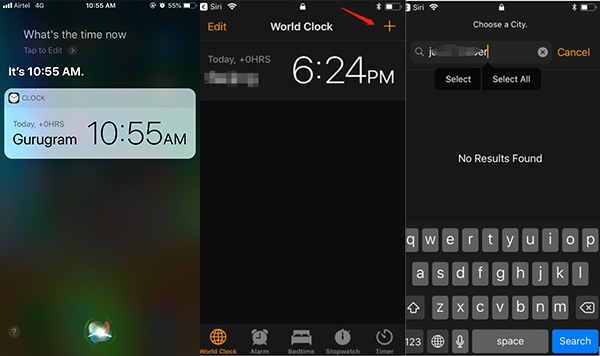
Step 5: This will take you to a window where you can edit the message.
Step 6: Enter some text into the "To:" field and then press the "+" icon to add a new contact.
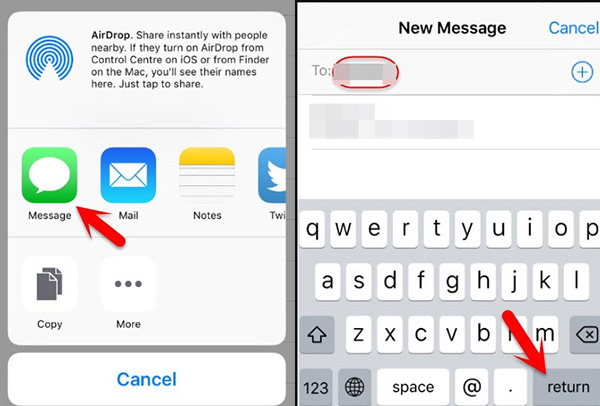
Step 7: Tap on Add Photo, then select Choose Photo to access the Photos Library application.
Step 8: Press the Home button to return to the home screen. Once there, you can open any app or service you wish to use.
That’s all the step-by-step guide on how to unlock iPhone with Siri. In this way, you can use your iPhone as usual when you've forgotten your passcode.
Part 2: How to Unlock iPhone with Voice Control [Not Siri]
In certain scenarios, if you're unable to manually input your iPhone passcode, there are alternative methods to unlock your device. It is possible to use voice commands to unlock your iPhone. It can simulate the action of entering the lock screen passcode.
Here's a method to unlock an iPhone with a damaged screen without using Siri, utilizing voice control.
Step 1: Move to the Settings app on your iPhone, then scroll down and select Accessibility, followed by tapping on Voice Control.
Step 2: Activate Voice Control by ensuring the switch is enabled. Proceed to select Customize Commands, then tap on Create New Command.
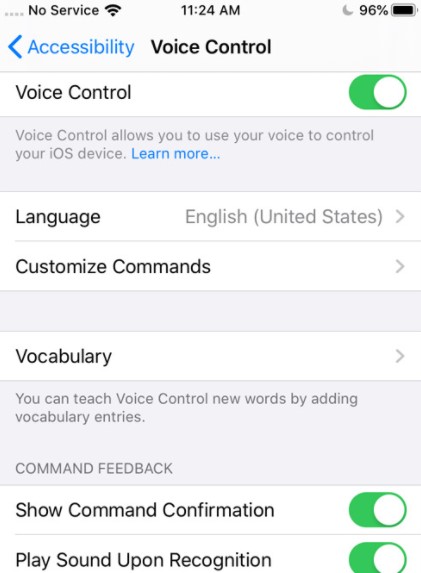
Step 3: Input a phrase you would like to say to unlock your iPhone, go to the Action menu and select the Run Custom Gesture option.
Step 4: You need to simulate the process of inputting your screen passcode. Before doing this, you can indicate the positions of the passcode digits. Remember to save this command after setting it up.
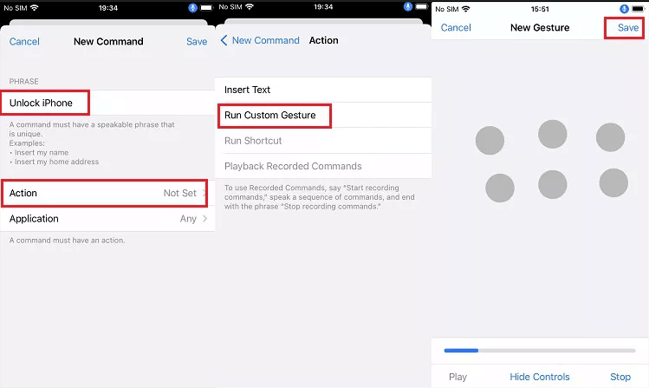
Step 5: To try out this voice command, first ensure your iPhone is locked, then wake up the screen and speak the phrase aloud.
Step 6: The voice command imitates a gesture, successfully entering the passcode and unlocking your iPhone.
Part 3: Alternative Tool to Unlock iPhone without Siri or Passcode [All iOS Versions]HOT
In fact, using Siri to unlock your iPhone passcode only works on some older iPhone models, and your iPhone should be running on iOS 8 to iOS 10.1. For new models, it is recommended to use TunesKit iPhone Unlocker to unlock your iPhone passcode.
It is an all-in-one iOS device unlocking tool. It allows users to bypass passcode, Face ID, and Touch ID when they are locked out of their iOS devices, it can also remove Apple ID from iPhone without password. It works by erasing the existing mobile operating system and then installing the latest version of iOS on your device. During this process, the files containing the original passwords are also deleted.
Key Features of TunesKit iPhone Unlocker
- Unlock iPhone without Siri or passcode easily
- Unlock Apple ID without passcode easily and quickly
- Works well on all versions of iPhone, iPad, and iPod touch
- Factory reset iPhone without passcode or iTunes
- Remove MDM without admin credentials
- Remove the Screen Time passcode without data loss
Now, let’s see how to unlock iPhone without Siri or passcode using TunesKit iPhone Unlocker.
Step 1Connect iPhone to PC
Download and install iPhone Unlocker on your computer. Attach your iPhone to PC using a reliable USB data cable. Click Unlock iOS Screen on the main interface. Then simply click the Start button to continue. It will automatically recognize your device model.

Step 2Download firmware package
Select the firmware package that matches your iPhone and click the Download button.

Step 3Unlock iPhone without Siri or passcode
Once the firmware package is successfully downloaded, click the Unlock button to remove the passcode from your iPhone. After a few minutes, the screen lock on your iPhone will be successfully removed. Your iPhone will restart automatically and you can set it up as new.

Part 4: FAQs on How to Unlock iPhone with Siri
Q1. Can I use Siri to bypass the passcode on my iPhone 15?
No, only iPhones running iOS 8~iOS 10.1 can be unlocked using Siri. However, the iPhone 15 comes with iOS 17, so it is not possible to bypass the passcode with Siri on the iPhone 15.
Q2. What should I do if Siri is not responding from the lock screen?
First of all, make sure that the "Allow Siri When Locked" option is turned on in the Settings app. If Siri still doesn't respond, try restarting your iPhone or checking for iOS updates.
Q3. How do I change the voice of Siri on my locked iPhone?
To change Siri's voice, you must first unlock your iPhone. Then, go to Settings > Siri & Search > Siri Voice, and choose the voice you prefer.
Q4. What can Siri do from the lock screen?
Siri can perform various tasks from the lock screen, such as setting alarms, creating reminders, sending messages, making a call, and more. However, for privacy reasons, some tasks will require you to unlock your iPhone first.
Conclusions
Using Siri to unlock an iPhone was a feature in iOS 8~iOS 10.1. Nowadays, you can use a voice command that simulates the process of entering your passcode. If voice commands or Siri does not work and you've forgotten your passcode, you might consider resetting and unlocking your iPhone with a tool like TunesKit iPhone Unlocker. I hope this guide is useful to you. Stay tuned for more useful tips updates!
