How to Unlock iPhone with Calculator [Facts & Alternatives]
"How to unlock iPhone with Calculator? I have watched some videos on TikTok and YouTube, they claim that it works sometimes. Is it real?"
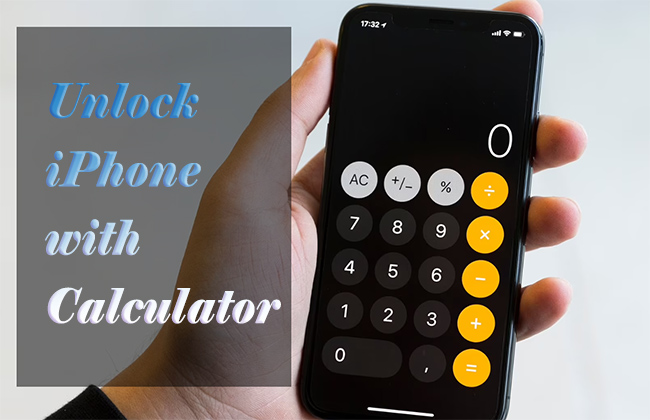
The first viral video showing how to unlock an iPhone without a passcode using the Calculator app appeared on TikTok in 2022. Since then, countless similar videos have flooded social media, sparking curiosity and excitement. Many people have tried this so-called trick, especially those who forgot their iPhone passcodes. But does it really work?
The authenticity and feasibility of unlocking an iPhone with a calculator have always been questionable. If you're curious, keep reading. We've tested this method ourselves and will break down details about how to get into iPhone with Calculator for you.
Part 1. How to Unlock iPhone with Calculator? Is It True?
Many creators on TikTok and YouTube claim that you can unlock an iPhone using the Calculator app. At first glance, their videos seem convincing - showing the phone unlocking without entering a passcode. However, after multiple tests, we found that most of these methods don't actually work. Only one specific method successfully bypassed the iPhone's lock screen (and it might be a system glitch). Below, we'll walk you through the details.
1.1 How to Open iPhone with Calculator? [Exact Steps]
In our test, we used an iPhone 13 running iOS 17.2.1 and successfully bypassed the screen lock. However, the trick failed on an iPhone 8 (iOS 16.7.2) and an iPhone 6 (iOS 12.5.7). Here's the exact process that worked on an iPhone without the tester's Face ID and the passcode is unknown to him:
Step 1. Swipe down iPhone on the locked screen to call out Control Center.
Step 2. Find the quick access for Calculator app at the bottom and tap to open it.
Step 3. Hold the phone vertically and enter "789456123+123456789=" in sequence.
Step 4. Now swipe up from the bottom of the screen. If it works, the phone will magically exit the Calculator app and go straight to the home screen - bypassing the passcode.
Can you unlock an iPhone with the calculator using above steps? Leave your comments below!
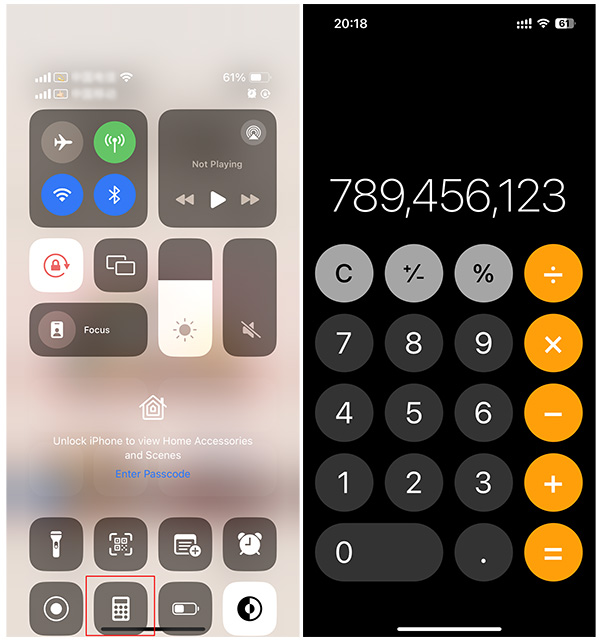
1.2 Why Does This Trick Work and What If It Fails?
In these videos, users swipe the screen to open the Control Center or have a more complex process before that. Later, they open the calculator app, input numbers, and press buttons until they somehow gain access to their phones' camera. Many claim that the number sequence acts as a "secret code" to unlock iPhones, though there are various versions of it.
In fact, most of these videos are no more than a gimmick!
In many cases, the camera has detected user face and the iPhone has been automatically unlocked already, even before they access the calculator app. Some users may discreetly unlock their phones with their thumb while performing the trick. In other words, it's just an illusion, because they actually use Face ID/Touch ID to unlock iPhone instead of the calculator.
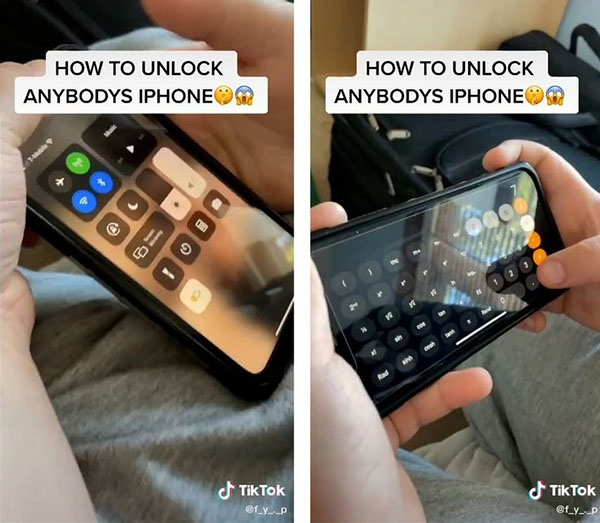
But in our practical operation, this statement remains to be examined. Because in our successful tests, the iPhone did not have Face ID registered to the tester, so we can't completely dismiss the possibility that certain conditions might make it work. However, the success rate is extremely low and unreliable. Thus, it 's more possible to be an loophole caused by some system glitches or bugs.
If you fail to unlock your iPhone using Calculator app, you can try the following workarounds. That's what we've done ourselves after several unlocking failures and luckily all of them are effective. However, the result will still be influenced by a lot of uncertainty, like the iPhone model, iOS version, device status, etc.
- Workaround 1: Change device language by tapping on Settings → General → Language & Region. (In the test, we changed it from English to Chinese)
- Workaround 2: Power off your iPhone and wait for a while to restart it.
- Workaround 3: Update the iOS version to the latest one by clicking Settings → General → Software Update.
1.3 How to Prevent Others from Unlocking iPhone with Calculator?
Every coin has two sides, and 'Calculator trick to unlock iPhone' is no exception. If the Calculator method really works, it might seem like a great way to unlock an iPhone without losing data. However, if you're worried about privacy - whether it's kids using your phone without permission or strangers/thieves accessing your personal data - it's best to disable this potential loophole.
Here's how you can remove the Calculator from Control Center:
Step 1. Open Settings and go to Control Center.
Step 2. Find Calculator under "Included Controls."
Step 3. Tap the red minus (-) button to remove it.
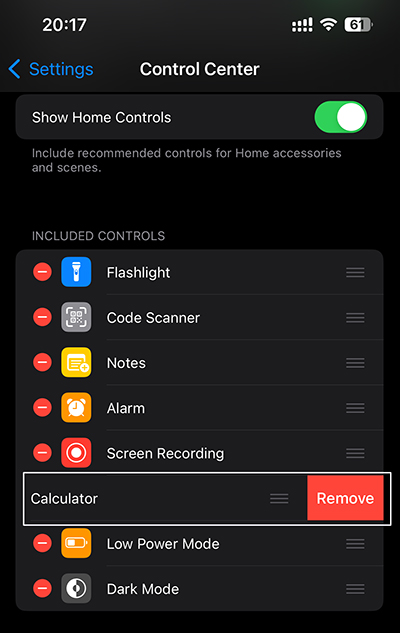
Besides, keep your iOS updated to prevent security loopholes, or enable Erase Data after 10 failed attempts to prevent unauthorized access.
Part 2. 4 Alternatives to Unlock iPhone with Calculator [100% Working]
The trick to unlock iPhone with calculator has been proved false by most people in recent time. It's likely that Apple has already patched any related software loopholes.
If you forgot your passcode, never miss the 4 alternative ways to regain access to your iPhone. Just try these solutions based on your situation.
Way 1. Unlock iPhone with TunesKit iPhone Unlocker [Without Password]
If the calculator trick doesn't work, your best bet is to use a professional tool to unlock your iPhone. For instance, TunesKit iPhone Unlocker is highly recommended for its high success rate.
TunesKit iPhone Unlocker can always help you unlock iPhone without passcode, when you forget your iPhone passcode, the screen is broken, your iPhone is disabled or unavailable, and more senarios. Besides, it supports both Windows and Mac, making it a convenient solution.
Why Choose TunesKit iPhone Unlocker?
- Unlock iPhone/iPad/iPod without passwords
- Bypass types of screen lock in various lockout cases
- Unlock Apple ID, Screen Time passcode with zero data loss and remove MDM without password
- Easy-to-use feature and user-friendly interface
- Supports almost all iPhone running the latest iOS version and keep optimizing compatibility
Follow the detailed steps to unlock iPhone via TunesKit iPhone Unlocker as an effective alternative to the calcuator trick:
Step 1Connect Your iPhone to the Computer
Open the TunesKit iPhone Unlocker. Choose "Unlock iOS Screen" mode in the main interface. Connect your iPhone to a computer and click the "Start".

Step 2Put Your iPhone into DFU Mode
Confirm your iPhone model and follow the corresponding instructions in program interface to put your device into Recovery or DFU mode. Only when you iPhone is successfully placed in the designated mode, can you click the right-arrow icon at the right bottom to go for next step.
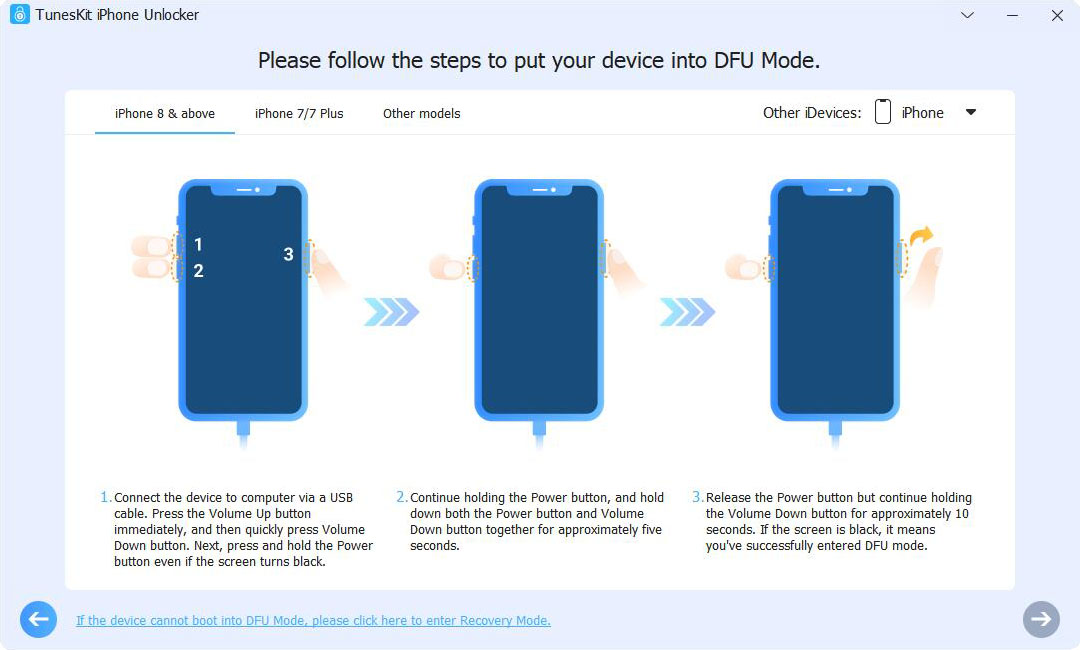
Step 3Download the Firmware Package
Confirm the device model and correct it if it's wrong. If there is no problem, simply click on the "Download" button to download and verify firmware package.

Step 4Unlock iPhone without Passcode
Once you click on the "Unlock" button and confirm your operation, TunesKit iPhone Unlocker will soon begin to unzip the firmware package and unlock iPhone. Keep device connection until your iPhone restarts without a screen lock.

Way 2. Use Erase iPhone Feature on iOS 15.2+ [Without Computer]
No access to a computer? Don't worry. You can make full use of your iPhone to bypass the screen lock. However, your device should be running on iOS 15.2 and later. Besides, you need to know the Apple ID and password. If both conditions are met, you can check out steps below.
Here is the process:
Step 1. Enter the wrong passcode for consecutive times until the "Erase iPhone" option shows in the bottom right corner of your screen.
Step 2. Hit "Erase iPhone" and confirm with "Erase iPhone" under "Erase All Content & Settings" screen.
Step 3. Type your Apple ID password to sign out of Apple ID.
Step 4. Then wait for the iPhone to erase all content and restart. Once done, your screen lock will be removed.
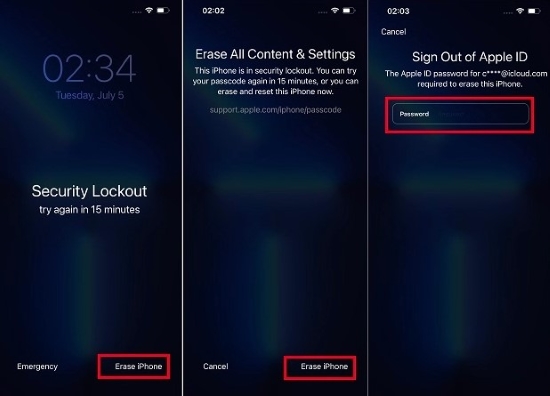
Way 3. Restore iPhone via iTunes/Finder [Find My iPhone Disabled]
Apple officially provides iTunes/Finder for you to manage your iOS devices. With it, you can effortlessly restore iPhone to erase passcode from your locked screen. The operation is easy and you can follow us to do this now.
However, make sure that Find My feature has been disabled. Or, you can check the next way.
The following is a how-to in detail:
Step 1. Run the latest version of iTunes app (or Finder on macOS Catalina and later).
Step 2. Connect your iPhone to the computer. After the device is detected, iTunes/Finder will display a phone icon. Now click on it.
Step 3. On Windows, hit on "Summary" in the left interface. Then, tap on "Restore iPhone". On Mac, click General > Restore iPhone.

Way 4. Erase Your iPhone on iCloud [Find My iPhone Enabled]
Have you turned "Find My" feature on? Can you remember both iPhone Apple ID and password? If all these answers are "Yes", you can unlock iPhone using iCloud. Be aware that this can erase all content and settings from your device, so you'd better have a backup.
Here are two approaches for your reference, freely pick anyone convenient for you.
Use iCloud Website on All Devices
Step 1. Go to icloud.com and log in to your iCloud account.
Step 2. Hit on "Find My iPhone"
Step 3. Click "All Devices" and choose the iPhone you want to unlock.
Step 4. Select "Erase iPhone". Then, your iPhone will be reset as well removing screen lock.
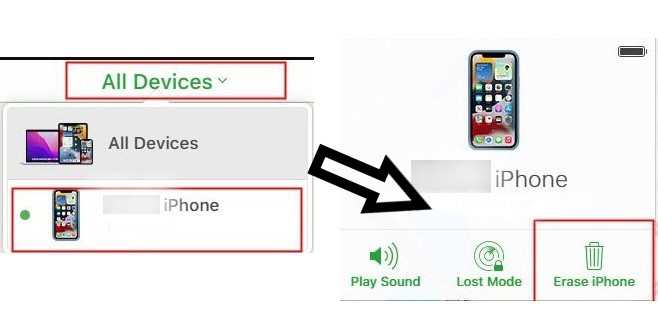
Use Find My iPhone App on Another iDevice
Step 1. Lauch the Find My App on another trusted iPhone or iPad.
Step 2. Enter your Apple ID and passcode to sign in.
Step 3. Navigate to "Devices" and select the locked iPhone on the list.
Step 4. Click "Erase iPhone" and confirm. Then, it will reset and unlock your iPhone.
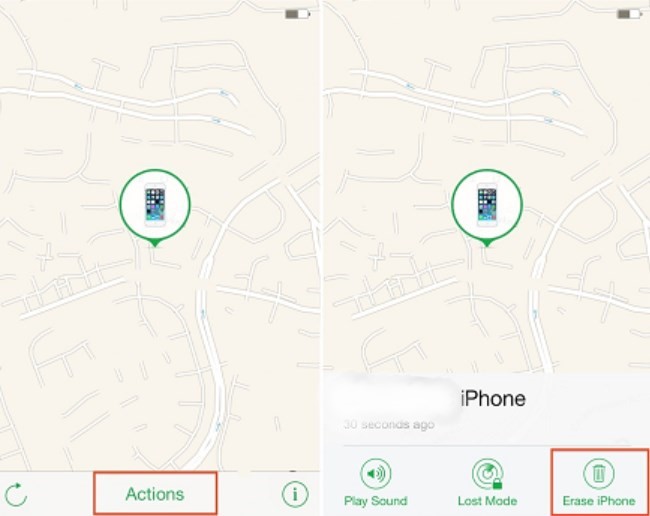
Part 3. FAQs on Opening iPhone with Calculator
-
1. Are There Effective Tricks Similar to Unlock iPhone with Calculator?
Yes, unlocking iPhone via Siri or Emergency Call are similar tricks to unlock iPhone with Calculator. These methods exploited iOS bugs in earlier versions to bypass the lock screen without a passcode. However, Apple has patched most of these vulnerabilities in newer iOS updates, making them unreliable for most devices and systems today.
-
2. Is It Reliable to Use Secret Method Online to Unlock iPhone?
No, never trust so-called secret methods that claim to unlock iPhones online. Many of these are scams designed to steal your Apple ID, password, or personal information. Once hackers gain access to your credentials, they can change your settings, erase your data, or even lock you out of your own device.
-
3. How to Get Someone's iPhone Password With the Calculator?
Actually, it's impossible to get other's iPhone password with the Calculator trick. Even if a bug allows temporary access, Apple quickly patches these vulnerabilities. The only way to unlock an iPhone is by knowing the passcode or using a reliable unlocking solution like TunesKit iPhone Unlocker, which can help in situations where you don't know the iPhone's passcode.
Part 4. Conclusion
In this post, we've explored all facts about Calculator trick and show you how to unlock iPhone with Calculator app. As the test results suggest, while it may work in rare cases, the success rate is very low. Additionally, Apple is likely to fix any remaining loopholes soon.
The foolproof method to unlock any iPhone, TunesKit iPhone Unlocker mentioned above is a reliable and user-friendly one with wide compatibility. You can also try Apple’s official methods, like Erase iPhone, iTunes/Finder, or iCloud, but these require certain conditions to be met.
Whichever method you choose, we hope you get back into your iPhone smoothly!
