How to Remove Restrictions on iPad: Step-by-Step for All Scenarios
iPads offer robust restriction features for various reasons, from parental controls to managing device usage. However, there comes a time when these limitations need to be lifted. This guide will walk you through the different ways to turn off restrictions on your iPad, whether you remember your Restrictions passcode or not.
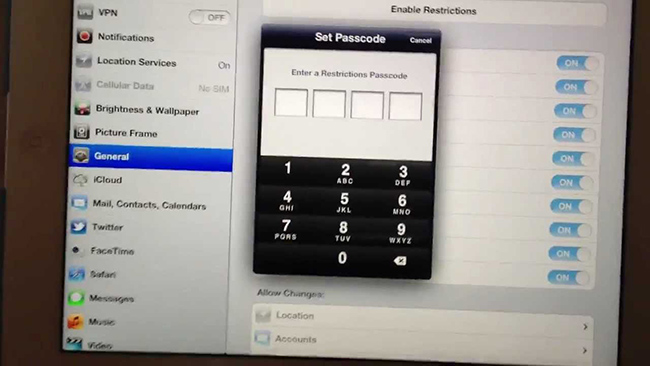
The Restrictions feature on the iPad is a powerful and useful tool that allows users to block access to certain apps, websites, content, and even in-app purchases. It's especially helpful for parents who want to limit their child's screen time or prevent access to inappropriate content. For example, you can use Restrictions to stop your child from watching too much YouTube or playing games excessively.
But what happens if you forgot the Restrictions passcode? You might find yourself needing to turn off Restrictions, only to realize you can't remember the code. It's a frustrating situation. Don't worry. In this post, we'll walk you through several effective solutions to turn off Restrictions on your iPad without the passcode. Keep reading to find out how.
Part 1. What is Restrictions on iPad?
Restrictions on iPad, now integrated into the Screen Time feature, is a set of parental controls and content management tools. It allows users to limit or block access to specific apps, features, and content.
Restrictions are particularly useful for parents who want to manage their children's screen time, control the types of content they can access, or prevent unauthorized purchases.
For instance, you can restrict apps like Safari or YouTube, block explicit content, limit app usage, or require a passcode for purchases. Users can customize restrictions based on their preferences or disable them entirely with a passcode.
Part 2. How to Turn Off Restrictions on iPad Without Passcode
If you forgot the Restrictions passcode, there are still some solutions on how to turn off parental controls on iPad. Let's see how to make it.
| Method | What You Should Pay Attention To | Difficulty |
|---|---|---|
| 1️⃣ TunesKit iPhone Unlocker | No limitations | Very easy |
| 2️⃣ Apple ID | This only works if the device is linked to your Apple ID and Screen Time recovery was enabled. | Easy |
| 3️⃣ Recovery Mode | This will erase all content, including the Restrictions passcode. Afterward, set it up as a new device. | Moderate |
| 4️⃣ iCloud | The Find My feature should be enabled on your iPad and all the data will be erased. | Easy |
| 5️⃣ Apple Support | Make sure you have prepard the proof of purchase and your Apple ID credentials in advance. | Complex |
Solution 1. Best Way to Turn off Restrictions on iPad - TunesKit iPhone Unlocker
If you can't remember the restriction passcode on your iPad, the first method we recommend is to use a third-party tool TunesKit iPhone Unlocker. Why? Because it will help you take restrictions off iPad without any limitations. Plus, the removal success rate is 100%. Moreover, you can get rid of parent control on your iPad in minutes.
TunesKit iPhone Unlocker is a multifunctional iOS unlocking program with various iOS unlocking features including turning off Screen Time, unlocking iOS screen, bypassing MDM restrictions, and unlocking Apple ID. When you forgot Screen Time passcode, Restrictions passcode not working, or want to reset Screen Time passcode, using TunesKit can help you remove it from your iPad with simple steps.
Why Choose TunesKit iPhone Unlocker?
Turn off Restrictions on iPad in 3 steps with 100% success rate, no passcode needed. Easy to operate for everyone.
Now, let's see how to turn Restrictions off on iPad by using TunesKit iPhone Unlocker.
Step 1Connect iPad to Computer
To begin with, download and install TunesKit iPhone Unlocker on your computer. Then, connect your iPad to the computer and launch TunesKit. When your iPad is detected, click on the Unlock Screen Time Passcode feature and click the Start button.
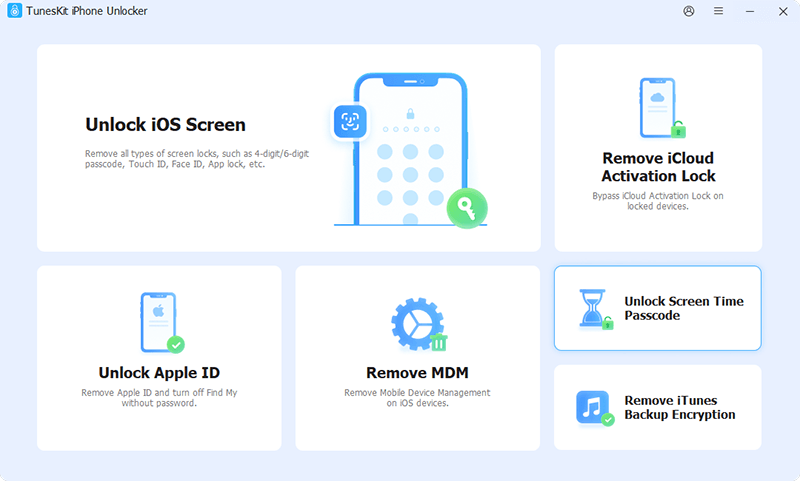
Step 2Turn Off Restrictions on iPad without Passcode
Then, TunesKit iPhone Unlocker will start to remove the Restrictions on your iPad. This process will not take a long time and will not cause any data loss from your iPad. When the Restrictions is removed from your iPad, click on the Next button for the further step.

Step 3Set Up Your iPad Again
After removing the Screen Time from your iPad, you will need to set up your iPad again. Please select Don't Transfer Apps & Data and Set Up Later in Settings. Then, you can use your iPad without the limitation of Restrictions.

Solution 2. Turn off Restrictions on iPad with Apple ID
If you know the Apple ID and passcode, you can try using the method to reset the Restrictions passcode on your iPad and turn it off. You can follow the below steps to make it.
Step 1. Open the Settings app and select the Screen Time feature.
Step 2. Tap the Change Screen Time Passcode option.
Step 3. Tap the Change Screen Time Passcode again.
Step 4. Then, you will need to enter the Screen Time passcode here. Tap the Forgot Passcode? option.
Step 5. Enter your Apple ID and password to verify that you are the owner of the iPad. Then, the Restrictions will be turned off on Your iPad.
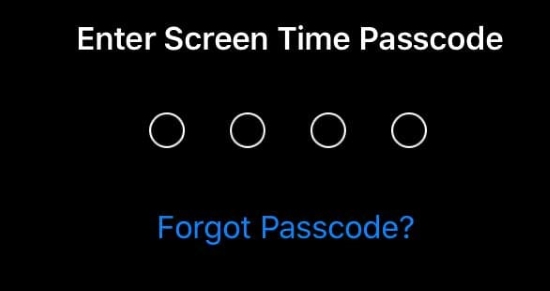
See Also: How to Change Screen Time Passcode
Solution 3. Take off Restrictions on iPad via Recovery Mode
Recovery mode is a powerful tool built into iOS devices that allows users to troubleshoot and resolve various issues by restoring the device to its factory settings. Using Recovery mode to turn off Restrictions on an iPad is effective as it performs a complete system reset, removing all data, settings, and configurations, including the Screen Time passcode.
You can use Recovery mode to turn off Restriction on iPad by following the below steps.
Step 1. Connect your iPad to a computer using a USB cable. Then open iTunes (or Finder on macOS Catalina and later) on your computer.
Step 2. Put your iPad into Recovery Mode. The steps vary depending on your iPad model:
✅ iPad with Face ID: Press and quickly release the Volume Up button, press and quickly release the Volume Down button, then press and hold the Power button until the iPad restarts and you see the recovery mode screen (a cable pointing to a computer).
✅ iPad with Home button: Press and hold both the Home button and the Power button simultaneously until you see the recovery mode screen.
Step 3. In iTunes (or Finder), you will see a message saying your iPad needs to be restored or updated. Choose Restore. Follow the prompts to restore your iPad to factory settings. This will erase all data, including Restrictions.
Step 4. Once the restoration process is complete, you can either set up your iPad as new or restore from an older backup (if available).
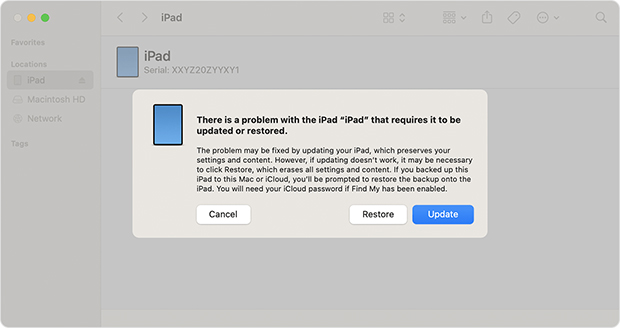
Solution 4. Turn Restrictions off on iPad via iCloud
Users can also turn off Restrictions on iPad by using the Find My feature. When the Find My feature is enabled on your iPad, you can follow the below steps to turn off the Restrictions feature. Here are some quick steps.
Step 1. Open a browser on your computer or iPad, and go to the icloud.com website on a computer or another device.
Step 2. After logging into your Apple ID account, select the Find My feature.
Step 3. Select your iPad in the All Devices dropdown list, and hit Erase iPad option to turn off Restrictions on iPad.
Step 4. Confirm that you want to erase your iPad. You may need to enter your Apple ID password again.
Step 5. Once the erase is complete, you can set up your iPad as new or restore from an older backup.

Solution 5. Contact Apple Support to Remove Restrictions on iPad
If none of the above work and the device is yours, you can contact Apple Support for help. Be prepared to provide your proof of purchase and your Apple ID credentials. Apple Support generally cannot help you recover a forgotten Restrictions passcode. Their primary recommendation will be to restore the device. However, Apple's customer service may not as great as before. The response is slow and sometimes they don't solve your problem, according to customer reviews from Trustpilot.

Part 3. How to Turn off Restrictions on iPad If You Know the Passcode
If you know the Restriction Passcode on your iPad but just don't know how to turn it off, you can follow the below steps to turn it off. Based on different iPadOS versions, there are different steps to turn off Restrictions or Screen Time.
For iPadOS 12 or later version:
Step 1. Go to the Home page of your iPad, and open the Settings app.
Step 2. Tap the Screen Time feature and scroll down. Select the Content & Privacy Restrictions.
Step 3. Enter your Screen Time passcode when prompted.
Step 4. Toggle off the Content & Privacy Restrictions switch to turn off the Restrictions on your iPad. When this main switch is turned off, all individual restrictions you have set will be disabled.
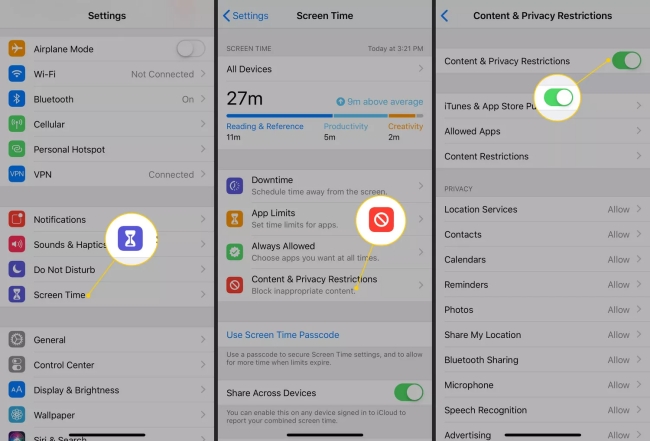
For iPadOS 11 or earlier:
Step 1. Open the Settings app on your iPad.
Step 2. Tap the General option.
Step 3. Scroll download and select the Restrictions feature.
Step 4. Enter your Restrictions passcode when prompted.
Step 5. Now tap the Disable Restrictions option to turn off the Restrictions feature on your iPad.
Step 6. You will be asked to enter your Restrictions passcode again to confirm that you want to turn them off. Once you've entered the passcode the second time and tapped "Disable Restrictions", all the restrictions you had set will be turned off.
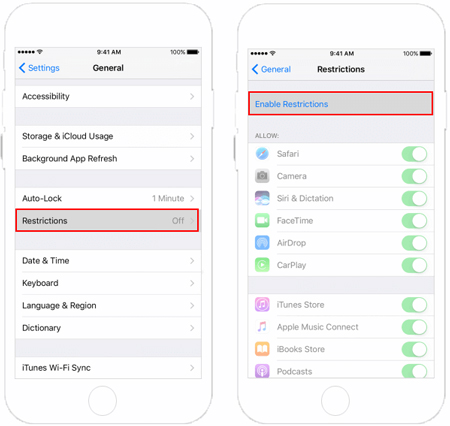
Part 4. FAQs Related to Turning off Restrictions on iPad
-
1. Where is the restrictions setting on iPad?
The location of the restrictions settings on your iPad depends on the version of iPadOS you are using:
✅ For iPadOS 12 or later (including the current iPadOS 17): Settings > Screen Time > Content & Privacy Restrictions.
✅ For iPadOS 11 or earlier: Settings > General > Restrictions.
Ensure you follow the correct path based on the software version your iPad is running. You can check your iPadOS version in Settings > General > About > Software Version. -
2. Why can't I turn off restrictions on my iPad?
There are several reasons for this: 1. You don't know the Screen Time passcode or you've forgotten the Screen Time Passcode.
2. Rrestrictions are managed by a Family Sharing organizer.
3. Even if the main "Content & Privacy Restrictions" toggle is off, individual settings within that section might still be limiting certain features.
4. Lastly, less commonly, a configuration profile is installed on your iPad. -
3. What to do if restrictions are still on after turning them off?
If restrictions remain after turning them off, first double-check the main Content & Privacy Restrictions toggle in Settings > Screen Time and try toggling it on and off again.
Then, review each individual setting within that section, as specific limitations might still be active.
Restarting your iPad can also resolve temporary glitches. If you're in a Family Sharing group, the organizer might still have restrictions enabled.
Lastly, check for any installed configuration profiles that could be enforcing these settings.
Part 5. Conclusion
iPad restrictions, designed to safeguard young users or maintain device focus, can sometimes become a hindrance when you need full access. Whether you've forgotten the passcode, inherited a device with limitations, or simply want to regain complete control, this guide provides clear, step-by-step instructions on how to turn off restrictions on your iPad.
TunesKit iPhone Unlocker is highly recommended here if you can't remember the passcode on your iPad and forgot the Apple ID passcode. This is an almighty iOS unlocking tool that can help users remove Restrictions without using any passcode. Download it for free and have a try now!
