How to Turn Off Restricted Mode on iPhone
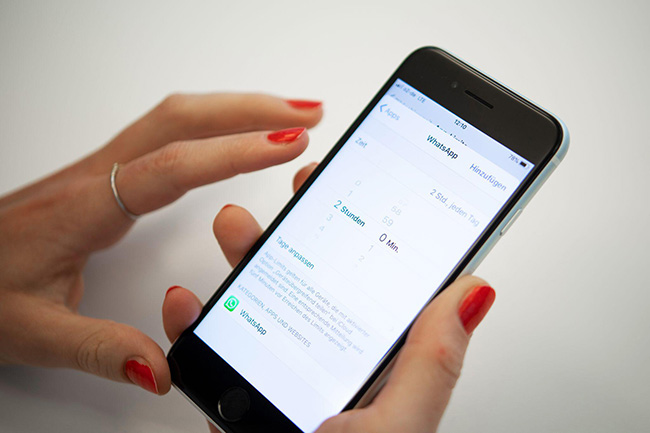
While using iPhone, many people will turn on the Restricted mode to limit the use of some apps. However, what if the restricted mode passcode is forgotten? Or you just don't know how to turn off the restricted mode on iPhone? If you can't turn off the restricted mode on your iPhone, you will be limited to using apps and the screen. If you are finding ways to turn off restricted mode on your iPhone, this post is for you. In this post, we will show you what is restricted mode on iPhone, and what is the best solutions to turn it off with or without the passcode. Here we go.
What Is Restricted Mode on iPhone
Restricted mode on iPhone is a feature that allows users to restrict certain content on their iOS devices. You can block some apps or websites on your iPhone when the Restricted mode is enabled on your iPhone, and nobody can access the blocked content on your iPhone unless enter the correct Restricted mode passcode. This feature will be useful when a kid using your iPhone and you don't want him to use apps or play games for a very long time. Also, when you don't want someone access the private content or website, the Restricted mode can also come in handy.
How to Turn off Restricted Mode from Settings
If you can remember the restricted mode passcode on your iPhone, you can turn off this feature directly from Settings. If you are now using iOS 12 or the later version, you will find the Screen Time feature instead of Restricted Mode. Now let's see how to turn off Restricted Mode on iPhone from Settings.
On iOS 11 or earlier:
Step 1. Open the Settings app on iPhone. Then, click on the Restriction option.
Step 2. Click on the Turn Off Restriction option and enter the passcode to turn it off.
On iOS 12 or later:
Step 1. Open the Settings app on your iPhone.
Step 2. Click on the Screen Time feature and hit on the Content & Privacy Restrictions.
Step 3. Toggle off the Content & Privacy Restrictions to turn off this feature.
Solution 1. How to Turn Off Screen Time Without Passcode via TunesKit iPhone Unlocker
If you set up a passcode for Restriction Mode but forgot it, you can try to use a professional iOS unlocking tool to turn off the Restriction mode on your phone without using any passcode. TunesKit iPhone Unlocker is a comprehensive iOS unlocking tool that can remove the Screen Time or turn off Restriction mode without using any passcode. It won't have a complicated interface so most users can turn off the Restriction mode with simple clicks.
Besides turning off Restriction Mode on iPhone, TunesKit iPhone Unlocker also allows users to unlock iOS screen lock, remove Apple ID from iPhone, and bypass MDM restrictions. In cases like forgot Screen Time passcode, Screen Time passcode not working, etc., TunesKit iPhone Unlocker can help you get rid of these problems without encountering any hassle.
Key Features of TunesKit iPhone Unlocker
- Available on the latest iOS version including 17
- Turn off Screen Time passcode without data loss
- Enable to factory reset iDevices without passwords
- Unlock iPhone/iPad/iPod touch with ease
- Help to remove Face ID and fingerprint recognition
Let's see how to turn off Restriction Mode on iPhone by using TunesKit iPhone Unlocker.
Step 1Connect Your iPhone to a Computer
To begin with, download and install the TunesKit iPhone Unlocker on your computer. When your iPhone is detected, click on the Unlock Screen Time Passcode option.
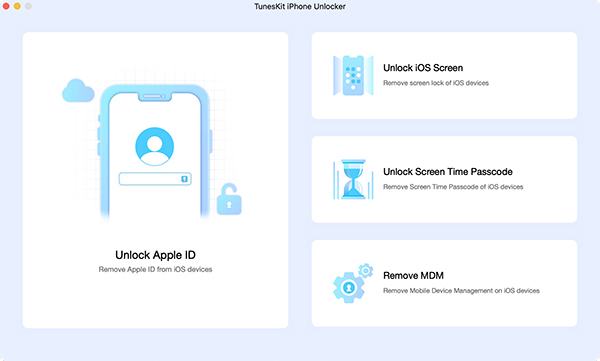
Step 2Turn Off Screen Time Passcode
After clicking on the Unlock Screen Time Passcode option, TunesKit iPhone Unlocker will start to turn off Restricted Mode on your iPhone. After turning off the Restricted mode on your iPhone, click on the Next button and set up your iPhone again.

Step 3Set Up Your iPhone
When setting up your iPhone, please select Don't Transfer Apps & Data, and tap on Set Up Later in Settings. Then, you will be able to use your iPhone without any restrictions.

How to Turn Off Restricted Mode via Apple ID
If you know the Apple ID passcode but forgot the restricted passcode, you can try to use the Apple ID passcode to turn off the Restricted mode on your iPhone. Now, let's see how to make it.
Step 1. Navigate to the Screen Time feature.
Step 2. Click on the Change Screen Time passcode and hit on the Turn Off Screen Time passcode option.
Step 3. Click on the Forgot Passcode option and enter your Apple ID passcode to turn off the Restricted Mode on your iPhone.
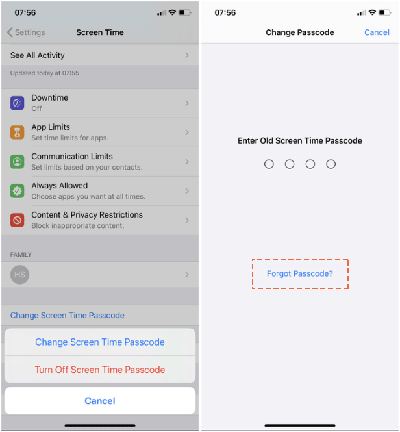
Conclusion
If you want to turn off the Restricted mode on your iPhone, you can try using the above 3 solutions to make it. All the above solutions are workable and effective. And TunesKit iPhone Unlocker is the most recommended tool in this post and most users can use this almighty tool to fix most iOS unlocking problems on iPhone/iPad/iPod touch.
