Can I Turn Off Find My iPhone Without Parents Knowing? Answered!
Find My iPhone is a valuable feature that helps track and secure your device, it’s designed to protect your device by allowing it to be tracked if lost or stolen. It can also be used for parents to track their children's real-time location, making it easy for parents to know their children's whereabouts.
However, some teenagers think, "I don't want to be under my parents' scrutiny at all times, I need to have freedom and privacy." Then you may want to ask, "How to turn off Find My iPhone without parents knowing?" You've come to the right place, this article has comprehensive answers.
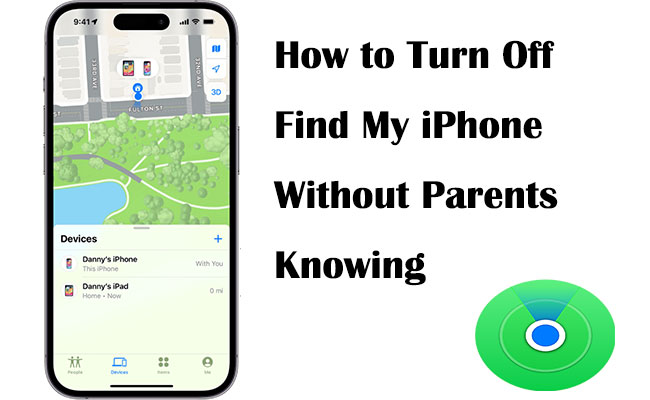
Part 1. How to turn Find My iPhone off without parents knowing?
Method 1. Disable the Share My Location feature
Apple makes it easy to stop sharing your location by disabling the Share My Location feature. This ensures your location is hidden from family members and approved friends until you choose to share it again.
Steps to turn off Share My Location:
Step 1. Open Settings and tap your name at the top.
Step 2. Select Find My from the menu.
Step 3. In the Find My settings, toggle off Share My Location.
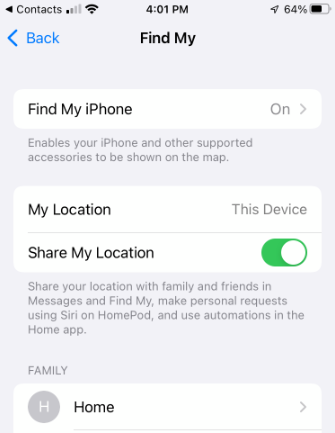
Your location will no longer be visible to others until you decide to enable it again.
Method 2. Turn off Find My iPhone using the Settings app
Turning off the Find My iPhone feature with the Settings app requires an Apple account password. If you know the password, it's easy to turn off the Find My feature and prevent your parents from tracking your location. Here's how:
Step 1. Go to Settings > [Your Name] > Find My.
Step 2. Tap Find My iPhone and toggle it off.
Step 3. Enter the Apple Account password when prompted. Then click the Turn Off button in the upper right corner to confirm that Find My is off.
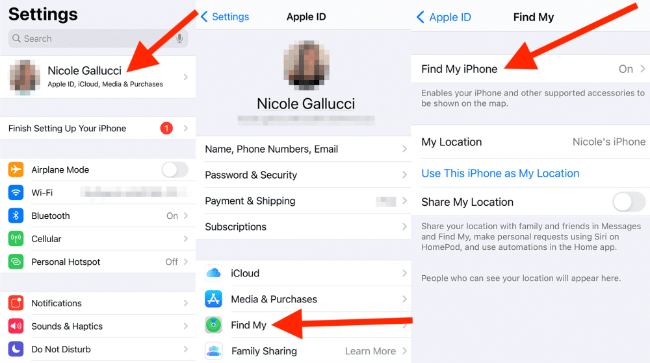
If your Find My iPhone option is grayed out, then you have Stolen Device Protection turned on, and you should turn it off before you can turn off Find My iPhone.
Open the Settings app, and tap Face ID & Passcode > Enter your lock screen passcode > Scroll down to tap the Stolen Device Protection > Make sure its toggle button is turned off.
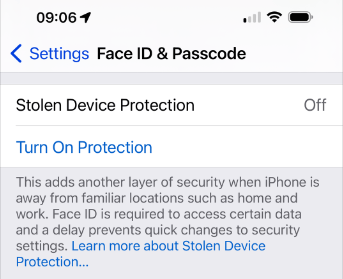
Method 3. Use iCloud to turn Find My iPhone off
Using iCloud to turn off Find My iPhone is a proven way to conceal your whereabouts from connected devices. This method also requires you to know the Apple Account password. Follow these steps to stop sharing your location with others:
Step 1. Open a web browser on your computer or mobile device and go to iCloud.com. Sign in using your Apple Account and password.
Step 2. Once logged in, click on Find My iPhone from the iCloud dashboard.
Step 3. In the All Devices dropdown menu, locate and select the device you want to remove.
Step 4. If the device is offline, you'll see the option to Remove from Account. If the device is online, you may need to erase it remotely before removing it from Find My iPhone.
Step 5. Click this option to disable Find My iPhone for that device. Enter your Apple Account password again if prompted to confirm the action.
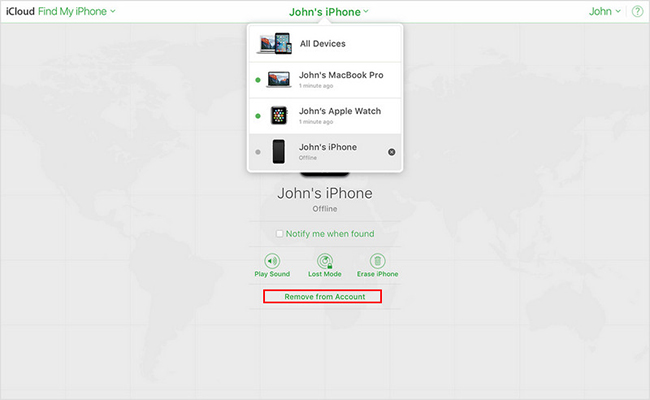
Your location will no longer be visible to others until you decide to enable it again.
Method 4. Use TunesKit iPhone Unlocker to turn off Find My
If your parents gave you the iPhone but didn't tell you the Apple account password, how should you turn off Find My iPhone without the password? Utilize TunesKit iPhone Unlocker, it enables you to turn off the Find My iPhone feature even if you don't have access to the Apple Account credentials.
You can take full advantage of this program's Unlock Apple ID feature. By removing your existing Apple ID, you can not only disable the Find My iPhone feature, but also sign in with a new Apple ID, so you can freely change your device settings and no longer be bound by your previous account, such as the Find My feature! Sounds powerful, right? Let's see what other features it has.
Key Features of TunesKit iPhone Unlocker
- Remove Apple ID on iPhone & iPad without the associated password.
- Unlock various screen locks, including 4-digit/6-digit passcodes, Face ID, and Touch ID.
- Turn off the Find My iPhone/iPad/iPod without Apple Account credentials.
- Supports all iPhone, iPad, and iPod Touch models, and works with the latest iOS versions.
- Features a straightforward process with step-by-step instructions.
- Remove Screen Time passcode without data loss & Bypass MDM without username and password.
Without further delay, follow the instructions below to learn how to remove Apple ID without password using TunesKit iPhone Unlocker.
Step 1Connect your iPhone
Download TunesKit iPhone Unlocker, and install it on your PC or Mac. Launch the software and connect your iPhone to the computer using a USB cable. Select the Unlock Apple ID option from the main screen. Hit the Start button to begin the removal.

Step 2 Verify iOS Version and Device Status
Find My is Turned Off: Apple ID removal is supported on any iOS version and it won't cause any data loss.
Find My is Turned On:
If your device runs iOS 11.4 or later, has the screen lock password, and two-factor authentication enabled—Apple ID removal is supported.
If your device's iOS version is below 11.4, Apple ID removal is not supported.

Step 3Download the firmware package
After verifying your device status, review your iPhone's information, including the model and iOS version. Next, click the "Download" button to obtain the appropriate firmware package for your iPhone.

Step 4Remove Apple ID without password & Turn off Find My iPhone
Click the "Unlock" button once the firmware package has been successfully downloaded. It will begin removing the Apple ID from your device. Then, you can set your iPhone with a new Apple ID.

Part 2. FAQs about turning off Find My iPhone without parents knowing
1. Will disabling Find My iPhone notify others on Family Sharing?
If Family Sharing is enabled, your actions might notify connected users. To avoid this, consider removing the device from the family group first.
2. Can your parents see if you turn off Find My iPhone?
Disabling the Find My iPhone feature through your device settings will not send a direct notification to your parents. However, they can check the Find My app to see if the feature has been turned off, as it will indicate that the device is no longer being tracked.
3. Can children turn off location sharing on an iPhone?
Yes, children can disable location sharing via Settings or iCloud. However, parents can prevent this by locking the feature through Settings > Screen Time > Content & Privacy Restrictions. Then find the Location Serivces option under Privacy section, and select Don't Allow Changes option. Enter your Screen Time passcode to confirm.
Part 3. Conclusion
After reading this article, you should know how to turn off Find My iPhone without parents knowing. We've outlined various methods to accomplish this, whether or not you have the Apple ID password. Among these options, TunesKit iPhone Unlocker stands out as the most effective solution, offering the ability to remove the linked account and regain control of your device without parental oversight.
