How to Stop iPhone from Locking Automatically? 2023 Full Guide

"Hello, I am an iPhone user and my iPhone always locks automatically for no reason, I want to keep the screen always on display as I can't remember the passcode on this old iPhone. How to stop iPhone from locking automatically?"
iPhone is undoubtedly one of the best iPhone in the market. However, there are still some problems we may encounter while using it. Recently some users report that their iPhone keeps locking automatically and they can do nothing to stop it. That is a knotty hassle if you can't remember that screen lock passcode and your iPhone is going to lockdown itself at no time. Therefore, are there any solutions to stop iPhone from locking? Or it is possible to unlock the iPhone when it is locked? Read this post and you will find the answer.
Part 1. How to Prevent Someone to Unlock Face ID with Photo
Method 1. Stop iPhone from Locking from Settings
If your iPhone always locks itself automatically, you should first check the screen settings from the Settings app. You can go to the Settings app and change the auto lock time by following the steps below.
Step 1. Open the Settings app on iPhone.
Step 2. Click on the Display & Brightness feature.
Step 3. Hit on the Auto Lock feature and select Never to stop your iPhone from locking.
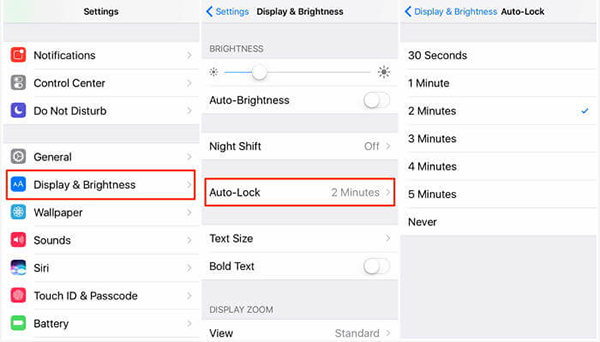
Method 2. Turn Off Low Power Mode
If you have enabled the low battery mode on your iPhone, you should turn it off. Otherwise, your iPhone will keep locking automatically. This feature is developed to lengthen battery life when your iPhone is at a low-power status. When your turn this feature on, you will not be able to set the auto-lock time to Never. You can follow the steps below to put your iPhone out of Low Power Mode.
Step 1. Open Settings on your iPhone.
Step 2. Click on the Battery option and turn off the Low Power Mode.
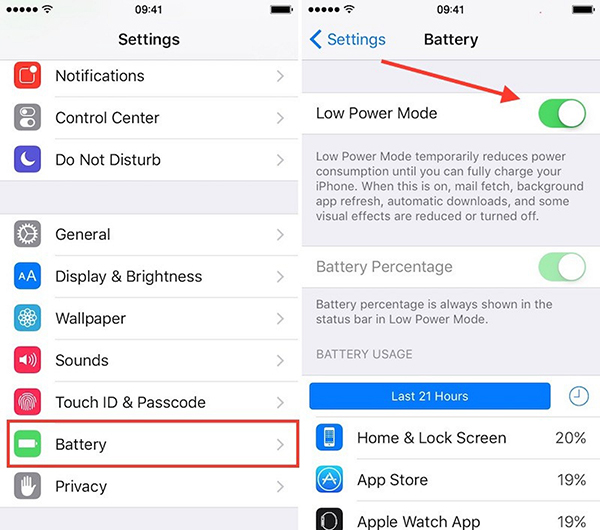
Method 3. Turn off the Passcode on Your iPhone
If you know the correct passcode to unlock your iPhone, the best solution to stop iPhone from locking is to turn off the screen lock on your iPhone. You can turn off your iPhone screen lock by following the stepwise guide below.
Step 1. Open Settings on your iPhone.
Step 2. Click on the Battery option and turn off the Low Power Mode.
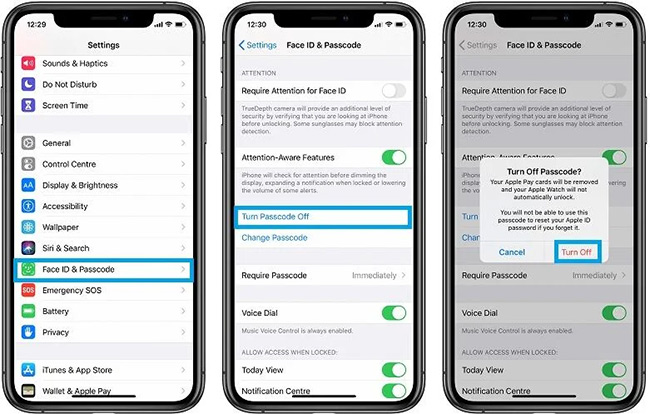
Part 2. How to Unlock iPhone if You Can't Stop iPhone from Locking
What if your iPhone locks automatically and you can't remember the correct passcode to unlock it? How can we unlock the iPhone without knowing the passcode? If you are having the same questions, you can try using TunesKit iPhone Unlocker. TunesKit iPhone Unlocker is a comprehensive iOS unlocking software with various unlocking features including unlock disabled iOS screen, unlock Apple ID, bypass MDM restrictions, and remove Screen Time. If your iPhone locked automatically and being disabled, TunesKit iPhone Unlocker can always help you unlock your iOS device with simple steps.
Why Choose TunesKit iPhone Unlocker?
- Fully compatible with most iOS device models
- Unlock iPhone without passcode with simple steps
- Easy-to-use feature and user-friendly interface
- Supports the latest iOS version including iOS 16
Now, let's see how to unlock iPhone if it locks automatically by using TunesKit iPhone Unlocker.
Step 1Connect your iPhone to a PC
Firstly, please download and install TunesKit iPhone Unlocker on your computer. Then, connect your iPhone to the computer. TunesKit iPhone Unlocker will start to detect your iPhone.

Step 2Put iPhone into Recovery Mode
In this phase, please follow the onscreen instruction to put your iPhone into Recovery mode. Click on the Next button when your iPhone is in Recovery mode.

Step 3Download Firmware Package
Before downloading the firmware package to unlock your iPhone, you should first check the onscreen information. You can correct the wrong information manually and then hit on the Download button to start downloading.

Step 4Unlock your iPhone
When the firmware package is downloaded successfully, TunesKit iPhone Unlocker will start to unlock your iPhone. Just wait for several minutes and you will be able to access your iPhone without requiring any passcode.

Part 3. Can I Stop iPhone from Locking Automatically in Low Power Mode?
Yes, you can still stop your iPhone from locking automatically even it is in Low Power Mode. However, you should keep using your iPhone to stop it from locking, and you will not be able to set the Auto-Lock to Never. If you don't want your iPhone locks automatically while in Low Power Mode, you should better plug it into power.
Conclusion
That's all about how to stop iPhone from locking automatically. If your iPhone has been locked and you can't remember the correct passcode to unlock it, TunesKit iPhone Unlocker can be the best choice for you to access your iPhone again. If you are still having other questions, please feel free to leave us a comment below.
