How to Remove Screen Time Passcode
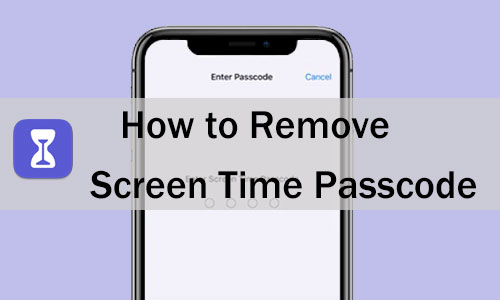
There are a lot of advantages to setting screen time; for example, you can limit the amount of time your child spends on their phone or limit the amount of time you spend on an app yourself. However, due to the fact that this calls for the user to generate a separate screen time passcode, many users have said that they forget this password shortly after creating it, causing some hindrance for them to removing the screen time passcode. Don't worry, this post will show you how to remove Screen Time passcode in three different ways.
Part 1. How to Remove Screen Time without Password
Want to remove Screen Time passcode without entering the password or Apple ID? Then you should try TunesKit iPhone Unlocker . This third-party iOS unlocking software is available on Windows and Mac, requiring no password entry and removing Screen Time restrictions in just a few simple steps. Besides, it has the ability to remove other limits on iPhone, iPad, and iPod Touch, such as screen lock, Apple ID, and MDM. But one thing you should note is that it will erase all data and content on your device. So make sure you have backed up your device before using it to remove Screen Time passcode.
Key Features of TunesKit iPhone Unlocker
- Turn off Screen Time Passcode without entering passcode
- Available for various iOS versions, including the latest iOS 16
- Run perfectly on Windows and Mac
- Remove screen lock, Apple ID, and MDM with ease
- Unlock limits on iOS device, such as iPhone, iPad and iPod Touch
Now, let's see the tutorial on how to remove Screen Time via TunesKit iPhone Unlocker.
Step 1Connect Your iPhone to a Computer
Install and launch TunesKit iPhone Unlocker on your computer. Then connect your iPhone to the computer via a lightning-to-USB cable. After that, click on the Unlock Screen Time Passcode option and hit Start.
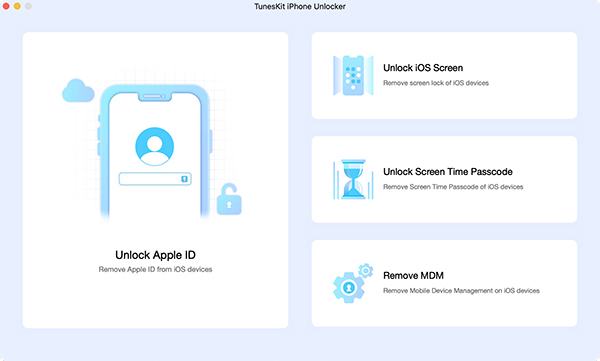
Step 2Disable Find My iPhone on Your Device
If you have turned on the Find My iPhone option, just follow the on-screen prompts to disable it. Then go to the next step.
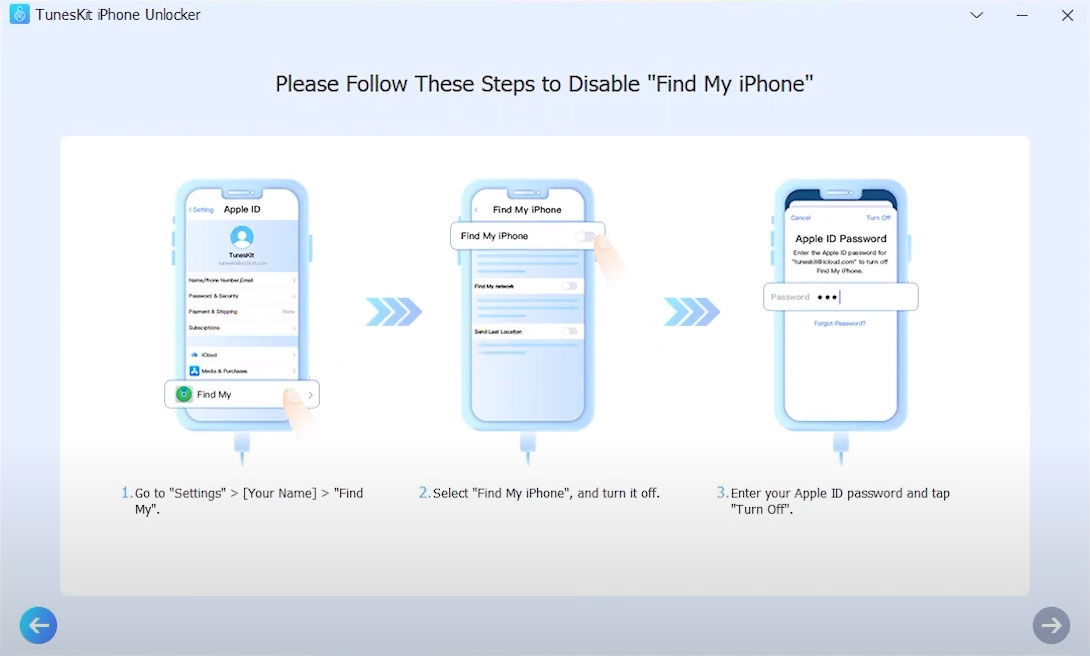
Step 3Start removing Screen Time Passcode
Next, your device will start removing Screen Time passcode. When all is done, follow the on-screen instruction to set up your device and hit Done.

Part 2. How to Remove Screen Time Passcode on iPhone
In addition to removing screen time without entering a password via TunesKit iPhone Unlocker on your computer, you can also turn it off directly on your iPhone. When you try to disable Screen Time on your iPhone, one of two things can happen: either you remember the Screen Time password and are able to turn it off quickly, or you forget the Screen Time password and are unable to turn it off directly. In either case, we will walk you through the specific steps that need to be taken in order to remove Screen Time password on your iPhone.
2.1 How to Remove Screen Time Password Directly
Step 1. Go to Settings > Screen Time, scroll down and click on Turn Off Screen Time.
Step 2. Enter the Screen Time passcode to turn it off.
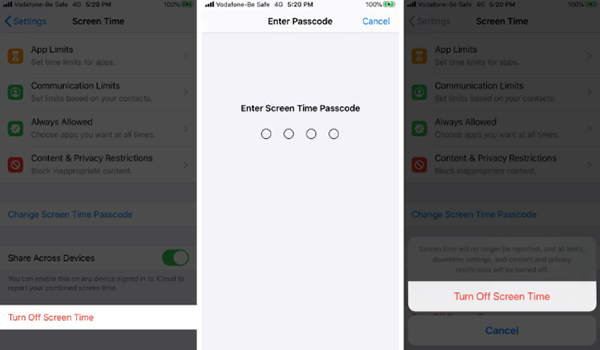
2.2 How to Remove Screen Time Passcode If You Forgot It
Step 1. Go to Settings > Screen Time, scroll down and click on Change Screen Time Passcode > Turn Off Screen Time Passcode.
Step 2. Tap Forgot Passcode and enter your Apple ID to reset the Screen Time passcode.
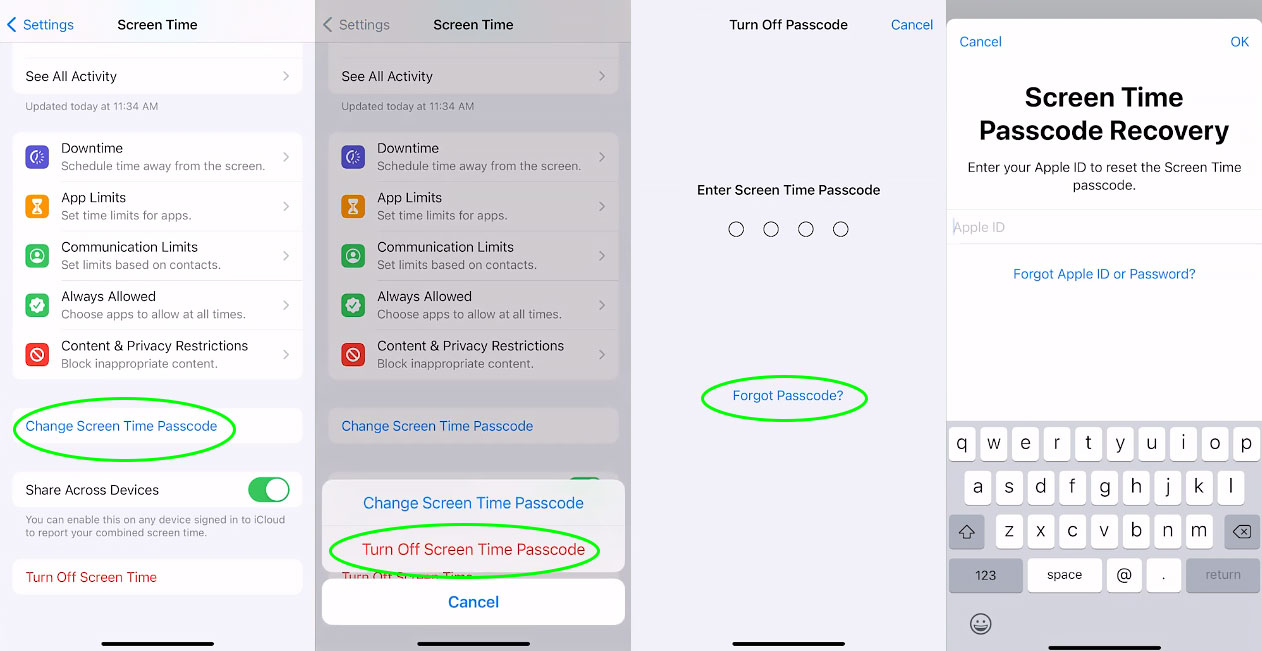
Final Words
All of the details that you'll need to know to easily remove Screen Time passcode have been shown to you above. TunesKit iPhone Unlocker is the approach that we recommend as the best option for you, as it can remove the Screen Time limit on your device without entering any passcode or account. By the way, it's available to remove the screen lock, Apple ID, and MDM as well. Simply give it a good go!
