7 Methods to Remove Remote Management from iPhone/iPad
If your iPhone or iPad is restricted by Remote Management and you want to remove it, here are 7 ways you can try. Whether you have password or not, there is always one way for you.
While beneficial for businesses and schools, Remote Management can be inconvenient if you're trying to use a device with an MDM profile installed, especially if you no longer belong to that organization. If you've recently left a company or school, or purchased a used device with remote management, you might be wondering how to remove it. This comprehensive guide will walk you through the process of removing remote management from your iPad or iPhone.
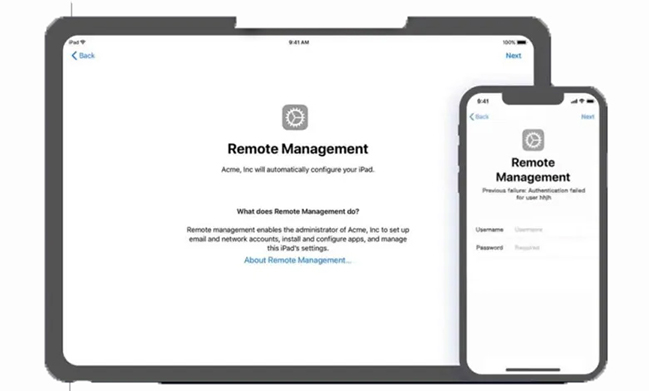
- Part 1. What is Remote Management on iPhone/iPad?
- Part 2. How to Remove Remote Management from iPhone/iPad
- Method 1. Contact the Organization or Administrator
- Method 2. Remove Management with Credentials (Settings App)
- Method 3. Use a Third-Party Tool - TunesKit iPhone Unlocker HOT
- Method 4. Bypass MDM During Setup with 3uTools
- Method 5. Reset iPhone to Factory Settings (May Result in Data Loss)
- Method 6. Remove Supervision via Apple School Manager or Apple Business Manager
- Method 7. Remove Supervision with Miradore
- Part 3. FAQs About Remote Management
- Part 4. The Bottom Line
Part 1. What is Remote Management on iPhone/iPad?
Remote management, also known as Mobile Device Management (MDM), is a system that allows organizations to configure, monitor, and secure devices like iPhones and iPads remotely. It is often used by businesses and schools to:
- Enforce security policies: MDM can enforce passcode requirements, restrict app installations, and manage Wi-Fi access.
- Configure device settings: Administrators can remotely configure email accounts, VPN settings, and other device settings.
- Distribute apps and updates: Organizations can push apps and updates to devices wirelessly.
- Monitor device activity: MDM can track device location, app usage, and other data.
While these features are useful for organizations, they can be restrictive for individual users. If you have an MDM profile on your iPhone or iPad, you may find that certain features are disabled, or that you cannot install apps from the App Store.
Part 2. How to Remove Remote Management from iPhone/iPad [7 Solutions]
Before we dive into the solutions, it's important to understand that the best approach depends on your specific circumstances. If you have the MDM credentials, removing the profile is straightforward. However, if you lack the credentials, you'll need to consider contacting the organization or exploring alternative solutions.
Method 1. Contact the Organization or Administrator
If you don't have the MDM credentials, the best course of action is to contact the organization that installed the MDM profile. This could be your former employer, school, or the previous owner of the device. They can help you remove the profile remotely or provide you with the necessary credentials.
It's crucial to be aware of the potential risks when buying a used iPhone with an MDM profile. If the previous owner hasn't removed the profile, you might encounter difficulties using the device or even be locked out completely. Always check for MDM profiles before purchasing a used device.
Method 2. Remove Management with Credentials (Settings App)
If you have the username and password for the MDM account associated with your device, you can easily remove remote management through the Settings app.
Step 1. Open your iPhone or iPad, and head to the Settings app.
Step 2. Tap the General > VPN & Device Management. Then tap on the Device Management Profile option.
Step 3. Next, scroll to the bottom and tap on Remove Management. Enter the username and password when prompted.
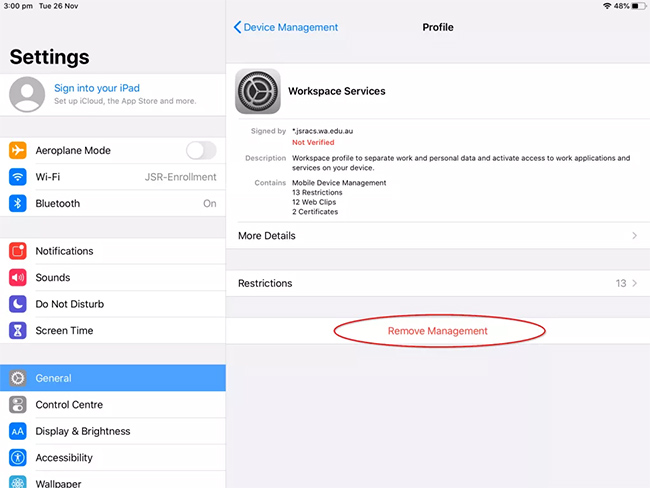
- ✅ If you have the required credentials from the previous owner or IT department.
- ❌ If the MDM profile is locked and requires an admin password you don't have.
Method 3. Use a Third-Party Tool - TunesKit iPhone Unlocker
If you cannot obtain the MDM credentials and are unable to contact the organization, you can use a third-party tool like TunesKit iPhone Unlocker to bypass the MDM lock. This software can remove the MDM profile without a password, allowing you to regain full control of your device.
TunesKit iPhone Unlocker enables you to remove MDM from iPhone and with just two simple steps. Most importantly, it will not cause any data loss while removing remote management. Besides, the program is designed with a user-friendly interface and compatible with all iOS versions and devices, including the latest iPhone 16 and iOS 18.
Why Choose TunesKit iPhone Unlocker?
- No password needed: Removes MDM without requiring administrator credentials.
- Permanent removal: Allows permanent MDM removal (not just a temporary bypass).
- No data loss: Your data will be safe and secure during the process.
- Fast and efficient: It can bypass the MDM lock in just a few minutes.
- No technical skills required: The software is easy to use, even for beginners.
Here's how to use TunesKit iPhone Unlocker to remove remote management from iPhone or iPad:
Step 1. Download and install TunesKit iPhone Unlocker on your computer and launch it to get started. Then, connect your iOS devices to the computer using a matched USB cable.
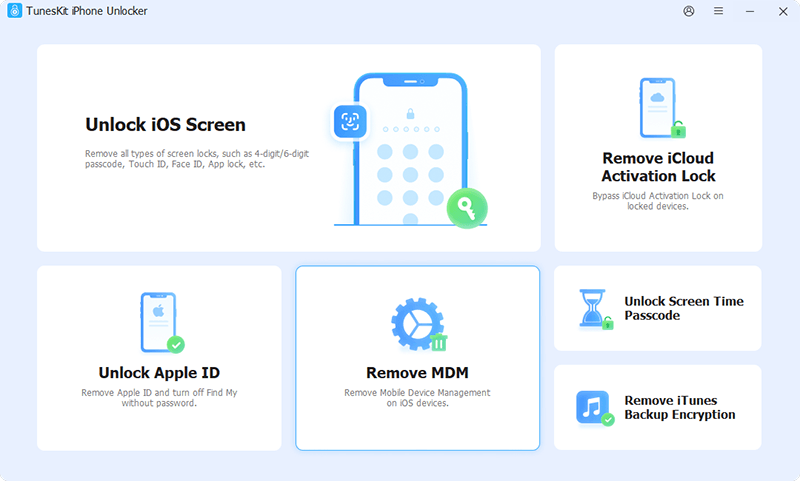
Step 2.On the main interface of TunesKit iPhone Unlocker, select the Remove MDM option to proceed. Lastly, click on the Start button to enable the software to remove remote management iPad/iPhone without login information.
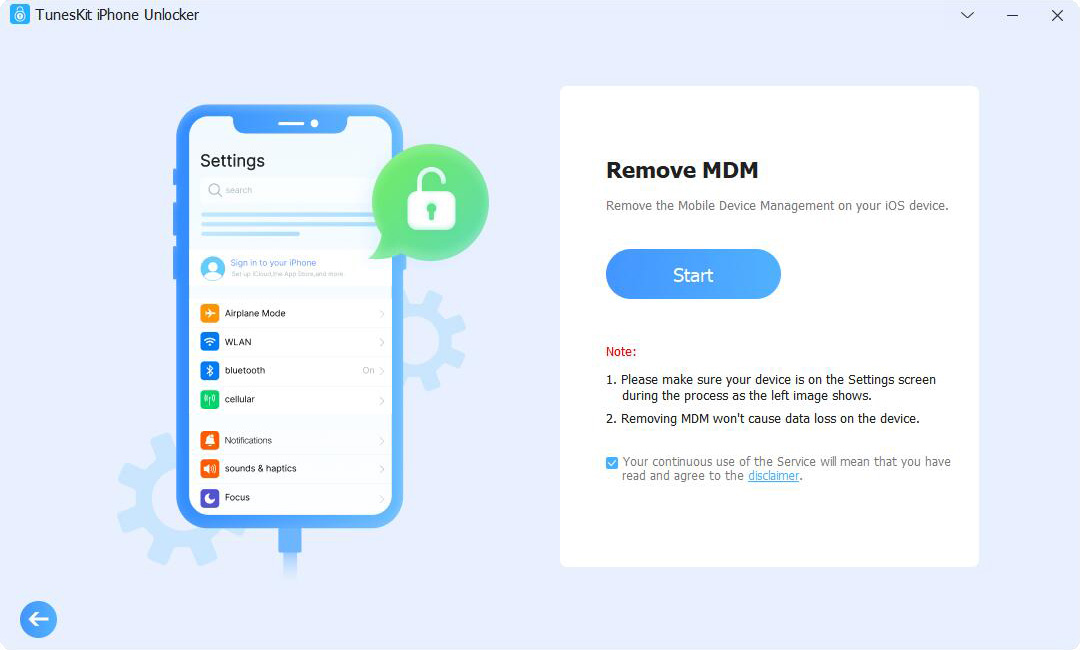
Method 4. Bypass MDM During Setup with 3uTools
3uTools is a free tool that can help you bypass MDM during the setup process. However, it's important to note that this method is temporary and may only work for specific iOS versions. Here's how to use 3uTools:
Step 1. Download and install the 3uTools program on your computer.
Step 2. Use a USB cable to connect your iOS device to the computer.
Step 3. Next, open 3uTools and select "Skip MDM Lock" option.
Step 4. Finally, follow the on-screen instructions to bypass the MDM lock.
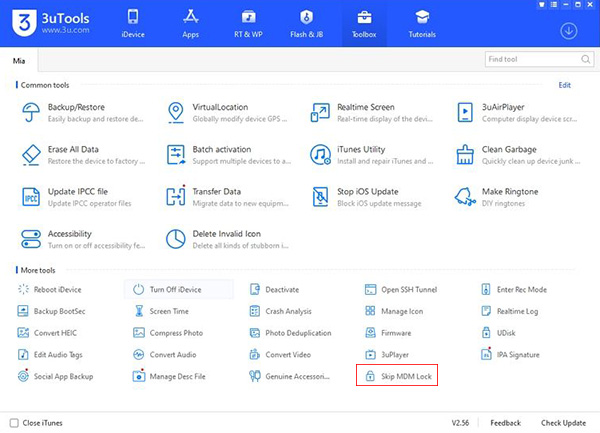
Please don't reset your iPhone or iPad to factory settings after using 3uTools, otherwise, the MDM profile may appear again.
Method 5. Factory Reset Your iPhone (May Result in Data Loss)
Resetting your iPhone to factory settings can sometimes remove the MDM profile, especially if the supervised mode was enabled via Apple Configurator. However, this method will erase all data on your iPhone, so it's crucial to back up your device beforehand.
Step 1. On your iPhone or iPad, open the Settings app.
Step 2. Tap General > Transfer or Reset iPhone > Erase All Content and Settings.
Step 3. Enter your correct passcode or Apple ID password when prompted.
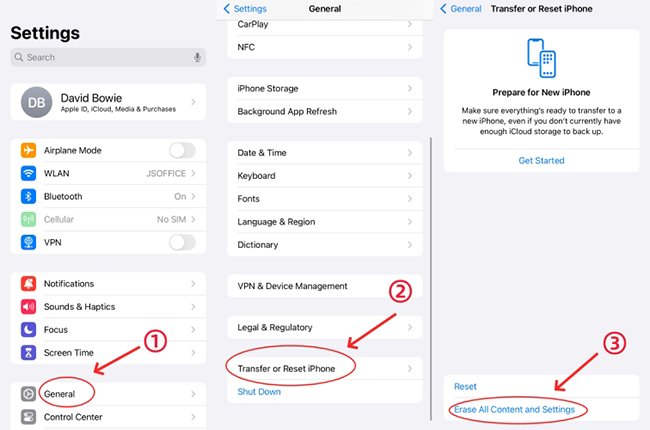
- ✅ Yes, if the device is supervised via Apple Configurator.
- ❌ No, if your iPhone is automatically supervised using Apple Business Manager.
Method 6. Remove Supervision via Apple School Manager or Apple Business Manager
If your device is supervised through Apple School Manager or Apple Business Manager, you can try removing the MDM profile through these platforms. However, this method requires access to the Apple School Manager or Apple Business Manager account with the necessary permissions. Here's how:
Step 1. Navigate to Apple School Manager or Apple Business Manager and log in with your MDM credentials.
Step 2. Click the Devices in the sidebar and search for your supervised iPhone or iPad.
Step 3. Select your device and read the pop-up prompt.
Step 4. Check the box "I understand this cannot be undone" and select Release.
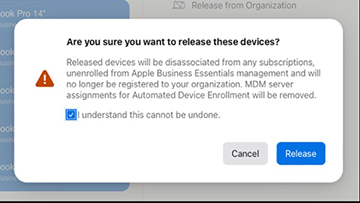
Method 7. Remove Supervision with Miradore
Miradore is another platform used for managing and supervising devices. If your iPhone is supervised through Miradore, you can remove the supervision by following these steps. Remember that this method requires access to the Miradore account with the necessary permissions.
Step 1. Go to the Miradore page and click on Enrollment > Apple DEP.
Step 2. Select the iPhone you want to unsupervised.
Step 3. Go to Actions > Remove Enrollment Profile.
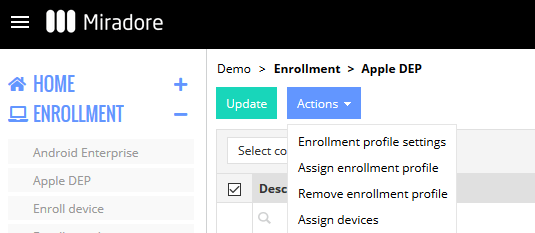
Part 3. FAQs about Removing Remote Management from iPad/iPad
The following are some practical tips for you to remove remote management from your iPhone or iPad.
-
Q1. How do I check if my iPhone/iPad is under remote management?
If you're unsure whether your device is supervised before removing DMD, go to Settings > General > About. Your device is supervised if you see a "Supervision" message.
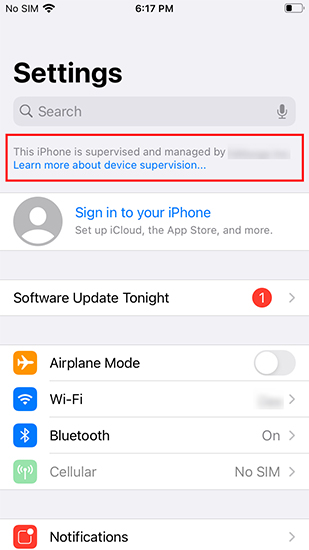
-
Q2. Is it legal to remove remote management from an iPhone/iPad?
If you own the device, removing remote management is legal. However, if the device belongs to an organization, removing remote management may violate company policies.
-
Q3. Does jailbreak device remove remote management from iPad/iPhone?
Jailbreaking your iOS device can potentially remove the remote management profile, but it is not recommended. Jailbreaking can void your warranty and make your device more vulnerable to security risks.
-
Q4. What if my iPhone is Activation Locked after remote management removal?
If your device asks for an Apple ID and password after MDM removal, you'll need an iCloud unlock tool to bypass Activation Lock.
Part 4. The Bottom Line
Removing remote management from your iPhone or iPad can be achieved through various methods, ranging from simple settings adjustments to using third-party tools like TunesKit iPhone Unlocker.
When choosing a method, consider whether you have the MDM credentials and if contacting the organization is feasible. Remember to back up your device before attempting any of these methods to avoid data loss. If you're unsure about any step, it's always best to seek assistance from a qualified technician.
