How to Remove MDM Profile on iPhone With/Without Password
Can I bypass MDM on a used iPhone? Sure! In today's post, we will walk you through how to remove MDM profile from your iPhone whether you know the original password or not.
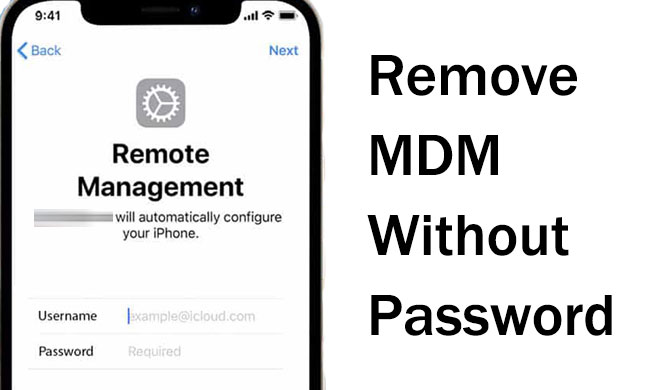
Dealing with an MDM profile on your iPhone and struggling to remove it? Don't worry, the process can be simpler than you think. With the correct information and a few key steps, you can remove the MDM restrictions and fully utilize your iPhone. This guide will explain how to remove MDM from your iPhone, covering scenarios both with and without the required password.
Part 1: What is MDM Profile on iPhone?
Mobile Device Management (MDM) provides organizations – including businesses, schools, and government agencies – with a centralized and efficient way to manage their fleet of iPhones, iPads, and computers. This powerful system enables managers to maintain team connectivity, security, and compliance seamlessly.
Key functionalities of MDM solutions include streamlined user account management, proactive monitoring of software updates, and the ability to deploy custom applications across all managed iOS devices. Furthermore, MDM offers crucial security features such as remote locking and data wiping, empowering managers to protect sensitive information on lost or stolen devices.
In essence, MDM delivers comprehensive control over an organization's mobile assets while aiming for a user-friendly administrative experience.
Part 2: Why People Want to Turn Off MDM on Their iPhones
People often want to turn off MDM on their iPhones for privacy reasons, as MDM profiles can give organizations significant control over the device and its usage. Some users may feel uncomfortable with this level of oversight, especially on personal devices.
Additionally, MDM profiles can impose restrictions on device features and functionality, which may limit usability or flexibility. Others may want to remove MDM profiles when transitioning device ownership or to address software compatibility issues.
Ultimately, users prefer having full control over their devices without external management or oversight. However, it's essential to follow proper procedures when dealing with MDM profiles, especially if they were legitimately installed by an organization.
Part 3: Effective Ways to Remove MDM from iPhone in Different Scenarios
In this part, we will show you how to bypass MDM on iPhone with ease. Whether you remember the MDM password or not, you can find an effective solution to get it disabled.
Scenario 1. Official Way to Remove MDM from iPhone via Settings
If you have the original username and password for the MDM profile, you can easily remove it from iPhone via Settings. Now, you can follow the below steps to make it.
Step 1. Open Settings on your iPhone, and go to the General option.
Step 2. Scroll down and find the VPN & Device Management option.
Step 3. Select the MDM profile on the list.
Step 4. Click on the Remove Management button to remove MDM profile from your device.
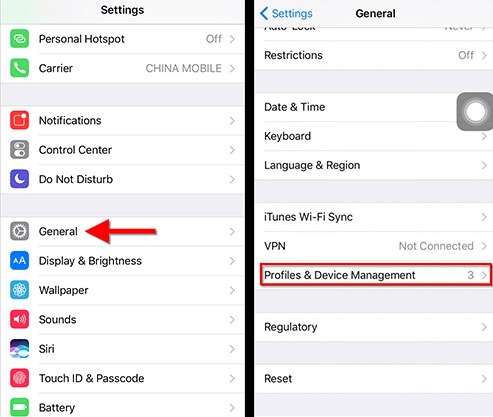
You can only apply this solution when you know the MDM account and passcode.
Scenario 2. How to Remove MDM from iPhone Without Password
If you cannot accquire the password, how will you disable MDM on iPhone with no password securely? Well, you can use some professional third-party tools. Here we now introduce TunesKit iPhone Unlocker to you.
TunesKit iPhone Unlocker is a powerful, professional MDM removal tool designed to help you quickly and easily remove MDM from iPhone without the need for a password. With its help, you don't need to worry about the security problem, as it will only get your iPhone turned off MDM leaving your device data, system and operation unaffected. Also, it has the power to remove iPad, iPod, or iPhone's Apple ID, screen lock, and Screen Time limit without requiring a password or verification.
Why Choose TunesKit iPhone Unlocker?
Easily remove MDM from iPhone without password in 3 simple steps. You won't losing your data after removing the restrictions.
You may follow the tutorial to remove MDM from iPhone without password by using TunesKit iPhone Unlocker below.
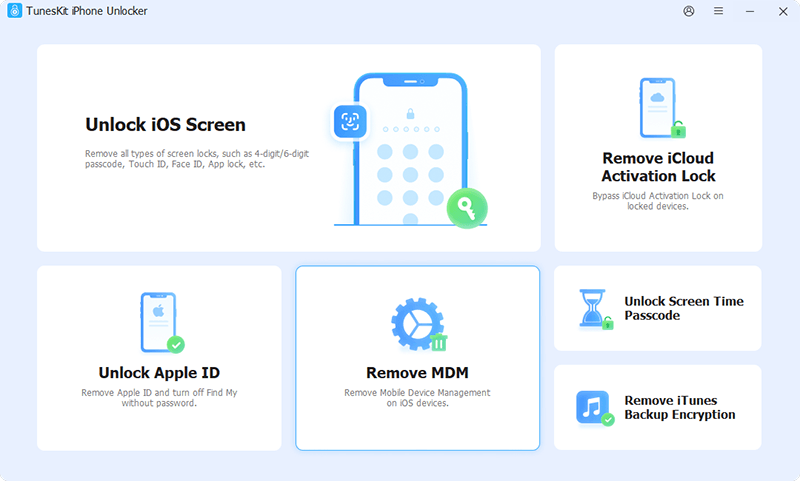
Step 1 Download and launch TunesKit iPhone Unlocker. Then connect your iPhone to the computer via a lighting-to-USB cable. In the TunesKit interface, select Remove MDM and hit Start.
Step 2 Make sure your device is on the Settings scene, then clikc on Unlock.
Step 3 When the progress bar ends, the MDM on your iPhone is removed successfully. You can then use your iPhone without any MDM restrictions.
Scenario 3. Alternative Ways to Remove iPhone MDM Without Password for Free
Removing MDM from an iPhone without a password for free is generally not a straightforward or officially supported process. Here are some possible ways you may have a try.
Option 1. Contact the MDM Administrator
The most legitimate and reliable way to remove MDM is by contacting the IT department or administrator who manages the devices. They can remotely remove the profile with their credentials. This isn't "free" in the sense of a user doing it independently, but it's the intended and correct procedure.
Option 2. Device Enrollment Program (DEP) or Apple Business/School Manager (ABM/ASM)
If the iPhone was enrolled in MDM through DEP/ABM/ASM, the organization might have the ability to remove the MDM profile remotely without needing a password on the device itself. This is done through their management portal.
Option 3. Jailbreaking
Jailbreaking your iPhone removes software restrictions imposed by Apple. Mostly, people will jailbreak to turn off MDM on their iPhones when they cannot accquire the password, but a whole host of problems arise - it will remove some of Apple's security measures, not to mention it's illegal.
Part 4: FAQs about Removing MDM from iPhone
Here are some questions frequently asked by our customers. You can check them out and find an answer.
-
1. Is it legal to remove MDM without a password?
The legality depends on ownership. If you own the device outright and have the right to manage its settings, it's legal to remove the MDM from your device without a password. Removing MDM from a device you don't own may breach terms and could have legal consequences.
-
2. Can I jailbreak my iPhone to remove MDM without a password?
Yes, you can jailbreak your device to remove the MDM without a password. While it might technically allow you to access and remove the MDM profile, it comes with significant risks, such as voiding your iPhone's warranty, making your device more susceptible to malware and security breaches, become unstable and prone to crashes, etc.
-
3. Will a factory reset remove MDM without a password?
No, performing a factory reset on an MDM-locked iPhone will not remove the MDM profile. MDM is installed on the device at a hardware level, so wiping the software, as is done during a factory reset, does not remove it. When the iPhone reactivates, it will typically check with Apple's servers and re-enroll in the MDM if it's still assigned to it.
-
4. How to remove MDM without losing data?
To remove MDM without losing data, you can do it directly from the iPhone's settings under Settings > General > VPN & Device Management if you know the MDM profile password.
If you don't know the password, you're highly suggested to use TunesKit iPhone Unlocker, which can help you disable MDM on iPhone without password or jailbreak.
Part 5: Final Words
So, you have got the answer on how to remove MDM from iPhone with or without password. Removing MDM from an iPhone can be a complex process, and it is important to choose the right method to do it. TunesKit iPhone Unlocker is a great tool that can help you remove MDM quickly, easily, and without needing a password. Its convenience and reliability make it the preferred choice for anyone looking to remove MDM from their iPhone, allowing them to enjoy increased freedom and control over their device.
